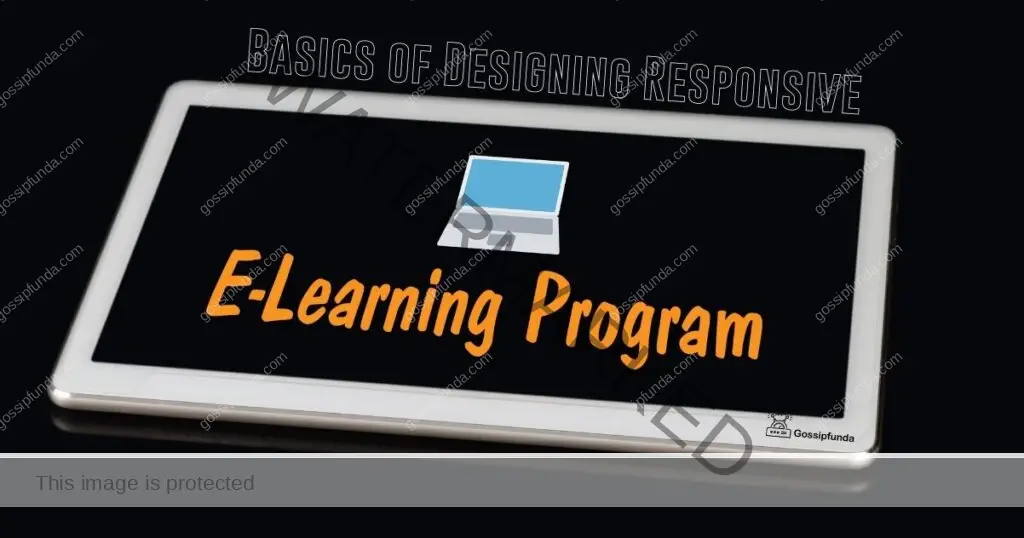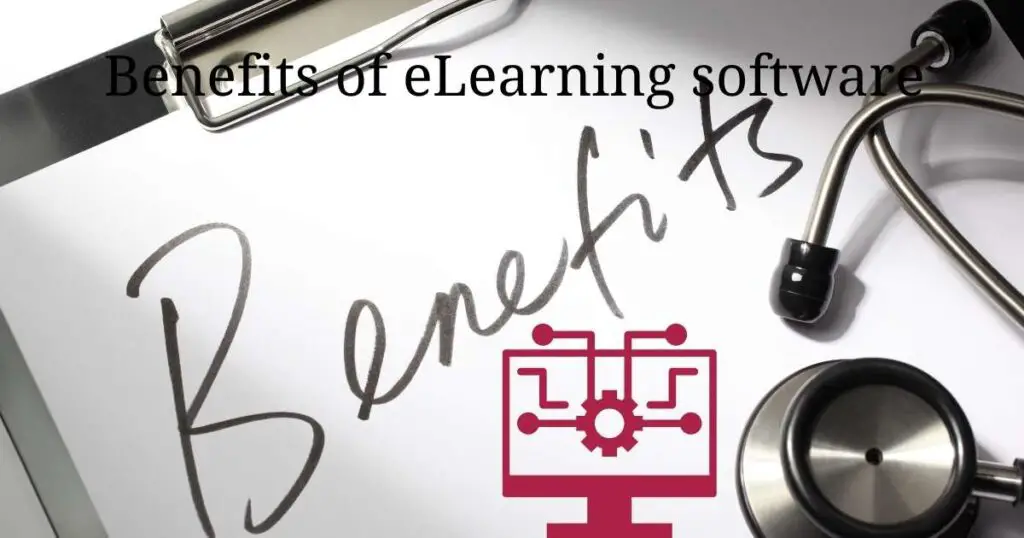If you’re experiencing issues with Proctorio and finding that your connection isn’t working, you’re not alone. In the world of online testing, reliable connections are essential for maintaining the integrity of exams. This article delves into the top reasons behind a Proctorio connection not working, and provides step-by-step solutions to help you resolve these issues. With the right guidance, you’ll be back on track in no time.
Common Reasons for Proctorio Connection Issues
1. Unstable Internet Connection:
An unstable internet connection can cause issues with Proctorio. This can occur due to various reasons such as network congestion, outdated equipment, or weak Wi-Fi signals. When your internet connection is unstable, it can result in poor audio and video quality during the exam, causing frustration and anxiety. It can also result in the exam being disrupted, causing it to be invalidated.
2. Proctorio Extension Issues:
The Proctorio extension is essential for taking exams with Proctorio. However, issues with the extension can prevent the exam from starting, and can cause connection issues. These issues can occur due to conflicts with other extensions or outdated versions of the extension.
3. Firewall Issues:
Firewalls can prevent the Proctorio extension from communicating with the Proctorio servers, causing connection issues. This can occur due to strict firewall settings or network restrictions implemented by the institution.
4. Outdated Browsers:
Using an outdated browser can cause issues with Proctorio. This is because Proctorio requires the latest version of supported browsers to function correctly. Older versions of browsers can cause connection issues, preventing the exam from starting or causing the exam to freeze during the test.
5. System Compatibility Issues:
Proctorio requires specific system requirements to work correctly. Incompatible systems can cause connection issues, resulting in exams being invalidated. These issues can occur due to outdated hardware, incompatible operating systems, or unsupported software versions.
How to Fix Proctorio Connection Not Working?
Fix 1: How to Fix an Unstable Internet Connection for Proctorio
To fix an unstable internet connection for Proctorio, follow these steps:
- Check the speed and stability of your internet connection by visiting speedtest.net. If your internet speed is below the required speed, consider upgrading your internet plan or contacting your internet service provider (ISP) for assistance.
- Restarting your router and modem can help resolve internet connection issues. Unplug both devices from the power source and wait for 30 seconds before plugging them back in. Wait for the devices to restart and connect to the internet before resuming your exam.
- A wired connection can provide a more stable internet connection than a wireless connection. If possible, connect your computer to the internet using an Ethernet cable. If you’re unable to use a wired connection, move closer to your router to improve the wireless signal.
Fix 2: Firewall and Antivirus Software
1: Firewall or Antivirus Software Blocking Proctorio
A firewall or antivirus software can block Proctorio from connecting to the internet, preventing you from taking your exam. These software programs are designed to protect your computer from malware and cyber-attacks, but they may also interfere with Proctorio’s connection.
2: How to Fix Firewall or Antivirus Software Blocking Proctorio
To fix firewall or antivirus software blocking Proctorio, follow these steps:
- Disable your firewall or antivirus software temporarily while you’re taking your exam. To disable your firewall, go to Control Panel > Windows Defender Firewall > Turn Windows Defender Firewall on or off. To disable your antivirus software, locate the antivirus icon in your taskbar or system tray and right-click it. Select Disable, Turn Off, or a similar option.
- If disabling your firewall or antivirus software is not an option, add Proctorio to the exclusions list. To add Proctorio to the exclusions list, refer to your firewall or antivirus software’s documentation for instructions.
Fix 3: Proctorio Browser Extension
1: Issues with the Proctorio Browser Extension
Proctorio relies on a browser extension to monitor your online exams. Issues with the Proctorio browser extension can cause connection issues, preventing you from completing your exam.
2: How to Fix Issues with the Proctorio Browser Extension
To fix issues with the Proctorio browser extension, follow these steps:
- Ensure that you’re using the latest version of your browser. Proctorio may not function correctly with outdated browser versions.
- Reinstall the Proctorio browser extension by removing the existing extension and reinstalling it from the appropriate app store. To remove the extension, go to your browser’s settings > extensions > Proctorio > Remove.
- Clear your browser cache to remove any conflicting data that may be causing the issue. To clear your browser cache, go to your browser’s settings > privacy and security > clear browsing data.
Fix 4: Proctorio Server Issues
1: Possible Causes of Proctorio Server Issues
Sometimes, Proctorio’s servers can experience issues that affect the software’s performance. The Proctorio server may be down, causing a disruption in your online exam.
2: How to Fix Proctorio Server Issues
To fix Proctorio server issues, follow these steps:
- Visit Proctorio’s status page to check if there are any reported issues with the servers. If there are, wait for the issue to be resolved before resuming your exam.
- If there are no reported issues on Proctorio’s status page, contact Proctorio support for assistance. They can provide further information on any ongoing issues with the servers and help resolve the issue.
- If the issue cannot be resolved immediately, reschedule your exam for a later time or date when the servers are fully functional.
Fix 5: Operating System Compatibility Issues
1: Possible Causes of Operating System Compatibility Issues
Proctorio may not function correctly on all operating systems. Compatibility issues can prevent Proctorio from connecting properly and disrupt your online exam.
2: How to Fix Operating System Compatibility Issues
To fix operating system compatibility issues with Proctorio, follow these steps:
- Check Proctorio’s operating system requirements to ensure that your system is compatible. If your operating system is not listed, contact Proctorio support for further assistance.
- if your operating system is compatible, ensure that it’s up to date. Proctorio may not function correctly with outdated operating system versions.
- Update your browser to the latest version. Proctorio may not function correctly with outdated browser versions.
Fix 6: Insufficient System Requirements
1: Possible Causes of Insufficient System Requirements
Insufficient system requirements can cause Proctorio to function incorrectly. Your computer may not meet the minimum requirements to run Proctorio effectively.
2: How to Fix Insufficient System Requirements
To fix insufficient system requirements with Proctorio, follow these steps:
- Check Proctorio’s system requirements to ensure that your computer meets the minimum requirements. If your computer does not meet the minimum requirements, consider upgrading your hardware.
- Close all unnecessary applications before starting your exam. Running multiple applications can slow down your computer, causing Proctorio to function incorrectly.
- Disable background processes that are not essential to running Proctorio. Background processes can consume system resources and cause Proctorio to function incorrectly.
Fix 7: Check Your Network Security Settings
1: Possible Causes of Network Security Settings Issues
Your network security settings may be interfering with Proctorio’s connection. Network security settings can include firewalls, proxies, and other security measures.
2: How to Fix Network Security Settings Issues
To fix network security settings issues with Proctorio, follow these steps:
- Check your network security settings to ensure that they are not interfering with Proctorio’s connection. Disable any security settings that may be preventing Proctorio from functioning correctly.
- If you’re using a school or work network, contact your network administrator for assistance. They may need to make changes to the network settings to allow Proctorio to function correctly.
Fix 8: Check Your Computer’s Hardware
1: Possible Causes of Computer Hardware Issues
Proctorio may not function correctly if your computer’s hardware is damaged or malfunctioning. Insufficient RAM, a faulty hard drive, or other hardware issues can cause Proctorio to function incorrectly.
2: How to Fix Computer Hardware Issues
To fix computer hardware issues with Proctorio, follow these steps:
- Check your computer’s hardware to ensure that it meets the minimum requirements for Proctorio. If your computer does not meet the minimum requirements, consider upgrading your hardware.
- Run hardware diagnostics to determine if any hardware components are malfunctioning. Your computer’s manufacturer may have built-in diagnostics tools or you can download third-party software.
- If hardware diagnostics reveal faulty components, repair or replace them to ensure that your computer meets the minimum requirements for Proctorio.
Don’t Miss: HBO Max App Not Working– How to Fix It?
Conclusion
Proctorio connection issues can be frustrating, but with the solutions provided in this article, you can quickly fix the issue and resume your online exam with ease. Whether it’s an unstable internet connection, firewall or antivirus software issues, Proctorio browser extension issues, server issues, operating system compatibility issues, or insufficient system requirements, following the steps outlined in this article will help you fix the problem and get back to your online exam without delay.
FAQS
Q: What is Proctorio?
A: Proctorio is an online proctoring platform that ensures exam integrity.
Q: Why is my Proctorio connection not working?
A: Proctorio connection issues can be caused by unstable internet connections, firewall or antivirus software issues, Proctorio browser extension issues, server issues, operating system compatibility issues, or insufficient system requirements.
Q: How can I fix an unstable internet connection for Proctorio?
A: Check your internet connection, restart your router and modem, and use a wired connection if possible.
Q: What can cause firewall or antivirus software to block Proctorio?
A: Firewall or antivirus software can block Proctorio to protect your computer from malware and cyber-attacks.
Q: How can I fix firewall or antivirus software blocking Proctorio?
A: Disable your firewall or antivirus software temporarily or add Proctorio to the exclusions list.
Q: What can cause issues with the Proctorio browser extension?
A: Outdated browser versions, conflicting data, or compatibility issues can cause Proctorio browser extension issues.
Q: How can I fix issues with the Proctorio browser extension?
A: Update your browser, reinstall the Proctorio browser extension, or clear your browser cache.
Q: What can cause Proctorio server issues?
A: Proctorio servers can experience issues that affect the software’s performance.
Q: How can I fix Proctorio server issues?
A: Check Proctorio’s status page, contact Proctorio support, or reschedule your exam.
Q: What can cause operating system compatibility issues with Proctorio?
A: Proctorio may not function correctly on all operating systems.
Q: How can I fix operating system compatibility issues with Proctorio?
A: Check Proctorio’s operating system requirements, update your operating system, and update your browser.
Q: What can cause insufficient system requirements with Proctorio?
A: Insufficient system requirements can cause Proctorio to function incorrectly.
Q: How can I fix insufficient system requirements with Proctorio?
A: Check Proctorio’s system requirements, close unnecessary applications, and disable background processes.
Prachi Mishra is a talented Digital Marketer and Technical Content Writer with a passion for creating impactful content and optimizing it for online platforms. With a strong background in marketing and a deep understanding of SEO and digital marketing strategies, Prachi has helped several businesses increase their online visibility and drive more traffic to their websites.
As a technical content writer, Prachi has extensive experience in creating engaging and informative content for a range of industries, including technology, finance, healthcare, and more. Her ability to simplify complex concepts and present them in a clear and concise manner has made her a valuable asset to her clients.
Prachi is a self-motivated and goal-oriented professional who is committed to delivering high-quality work that exceeds her clients’ expectations. She has a keen eye for detail and is always willing to go the extra mile to ensure that her work is accurate, informative, and engaging.