Popular music streaming service Pandora offers individualized music suggestions based on your tastes. It can be annoying, though, if Pandora keeps pausing and interfering with your music-listening session. This post will go over many fixes to the Pandora pausing problem so you can resume listening to your favorite music.
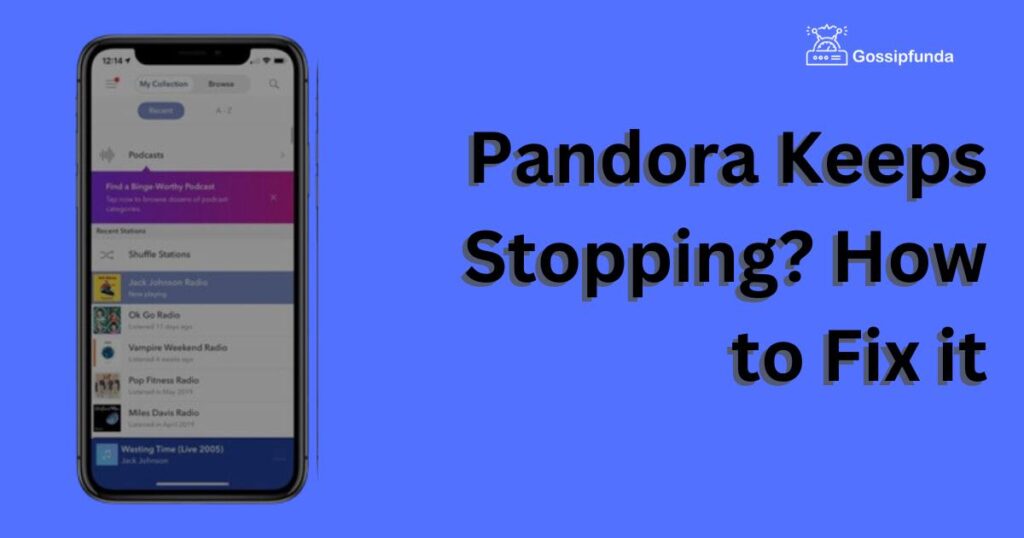
Update the Pandora App
An old app version is among the primary causes of Pandora’s frequent crashes. Observe these instructions to make sure the Pandora app is installed in its most recent version:
- Open the Google Play Store or Apple App Store on your device.
- Search for Pandora in the search bar.
- If there’s an update available, click on the “Update” button to install it.
- After updating the app, try opening Pandora again to see if the issue is resolved.
Clear the Cache and Data
Another reason why Pandora may keep stopping is due to corrupt data or cache files. The issue may be fixed by clearing the cache and data. To clear the cache and data, do the following:
For Android Users:
- Go to “Settings” on your Android device.
- Click on “Apps” and then select “Pandora.”
- Click on “Storage” and then click on “Clear cache” and “Clear data.”
For iOS Users:
- Click “Settings” on your iOS device.
- In the “General” menu, click “iPhone Storage.”
- In the list of apps, look for “Pandora” and choose it.
- Click on “Offload App” and then click on “Delete App.”
Disable Battery Optimization
Sometimes, battery optimization settings on your device can cause Pandora to stop working. Here’s how to disable battery optimization on Android and iOS devices:
For Android Users:
- Click “Settings” on your Android device.
- Click on “Apps” and then select “Pandora.”
- Click on “Battery” and then click on “Battery optimization.”
- Choose “All apps” and then select “Pandora.”
- Click on “Don’t optimize” and then click on “Done.”
For iOS Users:
- Click “Settings” on your iOS device.
- Click on “Battery” and then select “Battery Health.”
- Click on “Optimized Battery Charging” and then toggle it off.
- Restart your device and check if Pandora is working correctly.
Check Your Internet Connection
Pandora is a streaming service, which means that a stable internet connection is necessary for it to function correctly. If your internet connection is weak or unstable, Pandora may keep stopping. Here are some steps to check your internet connection:
- Make sure your device is connected to a stable Wi-Fi network or cellular data.
- Check if other apps or websites are working correctly on your device.
- Reset your Wi-Fi router or modem.
- Try turning off your VPN if you’re using one.
Contact Pandora Support
If none of the above solutions work, it’s possible that there’s an issue with the app that requires technical assistance. In this case, you can contact Pandora Support for further assistance.
To contact Pandora Support:
- Go to the Pandora website and click on “Help” at the bottom of the page.
- Click on “Contact Us” and then select “Submit a Request.”
- Fill out the form with your issue and contact information.
- Wait for a response from Pandora Support.
Conclusion
Pandora stopping can be a frustrating issue, but with the solutions provided above, you should be able to troubleshoot and fix the issue. Remember to check your internet connection, update the app, clear the cache and data, disable battery optimization, and contact Pandora Support if necessary. By following these steps, you can ensure a smooth and uninterrupted listening experience on Pandora.
Hi, myself Anshul raj a technology desperate boy. I feel in the present world the techie people are the smartest, so I love to be one of those smartest people around the globe. Technology is power for us and we should use it wisely instead of trying to threaten someone yes you can easily threaten a fool person so use your skills on better terms. Now something just about me is that I can code in python and java and I’m always enhancing my coding skills, have developed multiple projects, watch on GitHub id @anshul3485raj


