Android phones are used by a large number of individuals around the globe. Every day, everyone has different problems with their Android phones. While using an Android smartphone for crucial business, your device may not be able to turn off or become frozen and you will be unable to do anything, including switching it off. Since your device won’t switch off and you have no idea and wondering “why my phone won’t turn off and how to fix it”, this can be irritating at various times.
Although you might not consider your phone a computer, it functions similarly to a notebook or desktop workstation. It also brings with it several very common computer issues, such as freezes, breakdowns and malfunctions. Fixes for these kinds of problems aren’t always clear, even when they’re straightforward.
This article explains all the reasons why your phone or device isn’t turning off or freezing anytime you try to shut down or power off your smartphone or device. Also, the possible solutions to this problem or issue are discussed in detail below for your convenience. Enjoy reading 😊
Application crashing and freezing can cause “my phone won’t turn off”
Reason behind you are facing “my phone won’t turn off” is because an application might be crashing and freezing your device. Sometimes when your Smartphone won’t switch off because it’s frozen, stopping an application when it becomes inactive or when the application doesn’t respond is a simple remedy. This occurs since the application is malfunctioning or just because your smartphone is performing poorly at the moment. To remedy your problem, here’s how to stop an application –
- To begin, tap the ‘Settings’ application or icon the notification panel to access the device’s ‘Settings’ menu.
- You must now navigate through all of the ‘Settings’ menu options to locate the ‘Applications’ tab.
- You’ll discover a tab labelled ’Running Applications’, ’Installed Applications’ and so on under the Applications category. Select the ‘Running Applications’ option and look for the application that isn’t working correctly.
- Then you must select the application and force it to shut.
- Last but not least, try restarting the application. If the application is still not working properly, remove it and reinstall it.
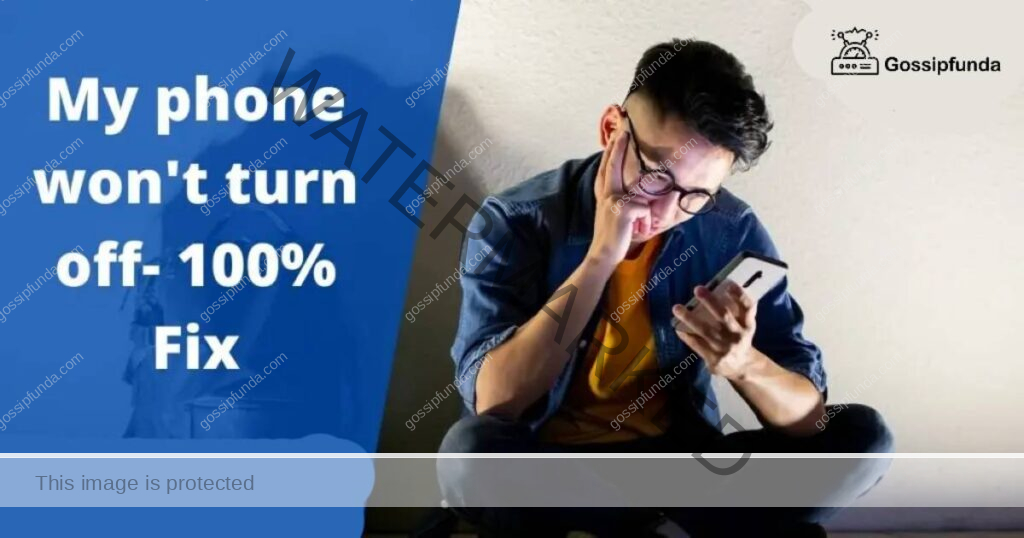
Wondering “why my phone won’t turn off” try to Reboot.
Rebooting your Android smartphone can address the freezing issue right away, and that is another simple way to get your phone up and running again. It also frees up Memory or RAM on your smartphone, allowing it to run at a higher level than previously. You may reboot your device in a few different ways. The most basic method is to use the power button on your phone.
You’ll see multiple alternatives on your screen if you press and hold the power button on your phone. To continue, hit the reboot or restart button, and your smartphone will be immediately rebooted. A slider option to reset some Android phones may also be available.
If your phone becomes inactive, try tapping several keys at the same time to reboot it. In this case, various Android phones offer different ways to reboot. To reboot your phone, try hitting the volume buttons up and down and the power button at the same time.
Tip3: Faulty or damaged phone screen
It is possible that the error you are getting is due to a faulty or damaged phone screen. There is a possibility that your smartphone might be turned on without you knowing that the screen is on. A damaged screen might make it appear as though there is no light.
However, determining whether your screen is faulty and is causing you the issue and won’t turn off is simple. Press the Power button for about half a minute to make sure your smartphone is turning on, then allow at least two minutes for the boot process to finish.
You need to try to dial your number from any other phone. If your device or smartphone rings, it’s because of your screen. If it doesn’t, it means that your screen is not at fault and there is some other issue. You may occasionally change the screen yourself, but this will result in your warranty getting void.
Tip4: Try resetting your smartphone or device
Your smartphone may power on, but you won’t be able to go beyond the boot process onto your main screen. It’s possible that a damaged upgrade or a custom OS is a fault. You might attempt to reset your smartphone in this instance.
If rebooting or closing the app doesn’t fix the problem of Android phones not turning off due to freezing, you might try hard resetting the device. It’s a more complicated approach that should repair any Android phone issue, but it will wipe your phone clean of any data. As a result, you should back up all of your data and avoid formatting the internal memory or SD Memory card when hard resetting it.
Warning: When you reset your tablet or smartphone, anything and everything on it will be erased. Make very sure you backup your crucial Android data and information on a regular basis.
Follow the instructions below to reset your Android smartphone using Recovery Mode:
- For a few seconds, try pressing and holding the Power and Volume Down buttons until the Android logo appears on the screen. (Some manufacturers use a different key combination.)
- To get to Recovery Mode, use the Volume Up and Volume Down keys.
- Activate the power switch.
- Select Erase Data/Factory Reset using the Volume keys and then click the Power button.
- Now, press the Power button when you have selected ‘Yes – Erase all data’ option
- It will take a few minutes to finish the reset procedure.
- It is possible that the issue you are facing is due to a faulty or damaged battery or your battery might be dead
A simple solution for your issue of Android smartphone or device not turning off or freezing is to remove the battery. If you still get an error or the issue persists even after doing the previous fixes, try disconnecting the battery from your Android smartphone or device to see if it fixes the problem. All you have to do is take off your device’s back cover before removing the battery.
Wait for a few seconds before inserting the battery into your phone. Restart your phone by closing the rear cover and turning it on. Now, you need to check your phone or device to see if the issue you are facing is resolved.
Try waiting for a minute after plugging your tablet or smartphone into the charger to see if the battery icon appears on your screen. If it does, your battery is in good working order, and you may proceed to the next step. You could also see a little red colour light flashing. If you see this, it implies your battery is too low to switch on or present any material on the screen. Allow 30 minutes for it to charge before attempting again.
If you are not seeing a battery symbol or a light, it’s because there isn’t one. This might indicate that your battery is exhausted or dead and needs to be replaced.
If your smartphone has a detachable battery, you may get a replacement for a reasonable price on Amazon. If your device doesn’t have a detachable battery, you’ll either have to disassemble it and replace the battery personally or replace it with a specialist. You should be warned that attempting to replace the battery yourself may violate the device’s warranty.
Tip5: Charging port issue
There is a possibility that the issue you are facing is because the charging port on your phone is dirty. The most obvious explanation is generally the accurate one, as is often the case.
If you haven’t seen any prior signs of your phone failing, the issue might be as simple as a lack of battery power. In most of such cases, the battery present in your smartphone or device is at fault.
Check that you are having a proper connection of your android smartphone or device with the charger of your android device or smartphone. Check the obvious points first. Make sure you actually made a point of charging your phone. It may also be possible that the charger has been partially removed from the outlet. Also, make thoroughly sure that the power outlet is switched on.
There may be a possibility that the issue you are facing of an Android smartphone or device not turning off or freezing is maybe because the charging point of your smartphone or device is dirty. Make sure there’s no dust, grit, or other debris obstructing the USB port or the charging point on your charging cable or the charging point on your phone.
Keep in mind that the connections are fragile. Using a small fan to clean ports is the most effective method.
Tip6: Troubleshooting with the help of your PC
Even after doing all the troubleshooting, if your smartphone or device would not turn on, you could be able to use your pc to force it to turn on. These are the steps to take while troubleshooting on your PC or laptop
- Using a USB cord, connect your phone to your computer.
- Allow fifteen minutes for it to charge.
- Remove the cord from the device (remove from the device and not the pc ).
- Within ten seconds of unplugging the cable, reconnect it.
- Charge your device or smartphone for about an an hour
- For 5 seconds, press and hold the Power button.
- On your display, tap the Restart option.
- Push the power button down for another thirty seconds if you don’t see the Restart option.
Having a smartphone has its pros and cons. One of the major cons of having a smartphone is when it starts to malfunction, and you have no idea why is it not working nor do you know how to fix it. One of these issues that most smartphone users face is that the phone or device doesn’t turn off, or the screen freezes, and when you don’t have any idea on why that is happening , various doubts and questions on these may arise.
In order to answer these common questions, and solve the most common doubts, the Frequently asked questions or the FAQs on the ‘my phone won’t turn off’ error are given below. The answers to these Frequently asked questions or FAQs are also given.
Conclusion
While using an Android smartphone for crucial business, your device may not be able to turn off or become frozen and you will be unable to do anything, including switching it off. Since your device won’t switch off and you have no idea how you can fix it, this can be irritating at various times.
Having a smartphone has its pros and cons. One of the major cons of having a smartphone is when it starts to malfunction, and you have no idea why is it not working nor do you know how to fix it. One of these issues that most smartphone users face is that the phone or device doesn’t turn off, or the screen freezes, and when you don’t have any idea on why that is happening.
In this article we have discussed about all such errors and the fixes to solve these errors and issues in a detailed manner.
Frequently Asked Questions
All the common questions you get when you happen to get the ‘my phone won’t turn off’ error are given below including the solutions or fixes to these issues or problems.
A simple solution for your issue of Android smartphone or device not turning off or freezing is to remove the battery. If you still get an error or the issue persists even after doing the previous fixes, try disconnecting the battery from your Android smartphone or device to see if it fixes the problem. All you have to do is take off your device’s back cover before removing the battery.
Wait for a few seconds before inserting the battery into your phone. Restart your phone by closing the rear cover and turning it on. Check to see if your issue has been resolved.
Try waiting for a minute after plugging your tablet or smartphone into the charger to see if the battery icon appears on your screen. If it does, your battery is in good working order, and you may proceed to the next step. You could also see a little red color light flashing. If you see this, it implies your battery is too low to switch on or present any material on the screen. Allow 30 minutes for it to charge before attempting again.
If you are not seeing a battery symbol or a light, it’s because there isn’t one. This might indicate that your battery is exhausted or dead and needs to be replaced.
Your smartphone may power on, but you won’t be able to go beyond the boot process onto your main screen. It’s possible that a damaged upgrade or a custom OS is a fault. You might attempt to reset your smartphone in this instance.
If rebooting or closing the app doesn’t fix the problem of Android phones not turning off due to freezing, you might try hard resetting the device. It’s a more complicated approach that should repair any Android phone issue, but it will wipe your phone clean of any data. As a result, you should back up all of your data and avoid formatting the internal memory or SD Memory card when hard resetting it.
Warning: When you reset your tablet or smartphone, anything and everything on it will be erased. Make very sure you backup your crucial Android data and information on a regular basis.
Follow the instructions below to reset your Android smartphone using Recovery Mode:
1. For a few seconds, try pressing and holding the Power and Volume Down buttons until the Android logo appears on the screen
2. To get to Recovery Mode, use the Volume Up and Volume Down keys.
3. Activate the power switch
4. Select Erase Data/Factory Reset using the Volume keys and then click the Power button.
5. Now, press the Power button after you select the option ‘Yes—Erase All Data.’
6. It will take a few minutes to finish the reset procedure.
Rebooting your Android smartphone can address the freezing issue right away, and that is another simple way to get your phone up and running again. It also frees up Memory or RAM on your smartphone, allowing it to run at a higher level than previously. You may reboot your device in a few different ways. The most basic method is to use the power button on your phone.
You’ll see multiple alternatives on your screen if you press and hold the power button on your phone. To continue, hit the reboot or restart button, and your smartphone will be immediately rebooted. A slider option to reset some Android phones may also be available.
If your phone becomes inactive, try tapping several keys at the same time to reboot it. In this case, various Android phones offer different ways to reboot. To reboot your phone, try hitting the volume buttons up and down and the power button at the same time.
I am passionate about my work. Because I love what I do, I have a steady source of motivation that drives me to do my best.
I’m not comfortable with settling, and I’m always looking for an opportunity to do better and achieve greatness. I have a keen interest in the technical field. Apart from this, I am a social media influencer.


