Mip 67 Error in Android devices. A very warm welcome to all the technology lovers. If you are new here, make sure to subscribe to our newsletter for getting daily updates regarding the latest technology news. Also, subscribe to our YouTube channel and download the Gossipfunda app from the Play Store for free. So our topic for today is the Mip 67 error. Yes, this is one of the most annoying errors faced by android and sprint users. This error is related to connecting your phone to the internet. Due to some reasons, this error is returned when you try to connect to the data provided by your carrier. Don’t worry, Gossipfunda has got you covered. We will be discussing everything about Mip 67 error, its cause, things you can do to fix the Mip 67 error.
As we know, the number of android and internet users are growing day by day. Internet has become an essential part of our life. This is because almost everything that we can imagine requires the internet. Want to cook something new, want to go to a place, stuck with some new topic, want to get ahead by learning from new courses – whatever be it, you always need an access to the internet. Hence, the errors that do not let you connect and use mobile data are indeed the most annoying and calls for attention. One such error is the Mip 67, which we are dealing with today.
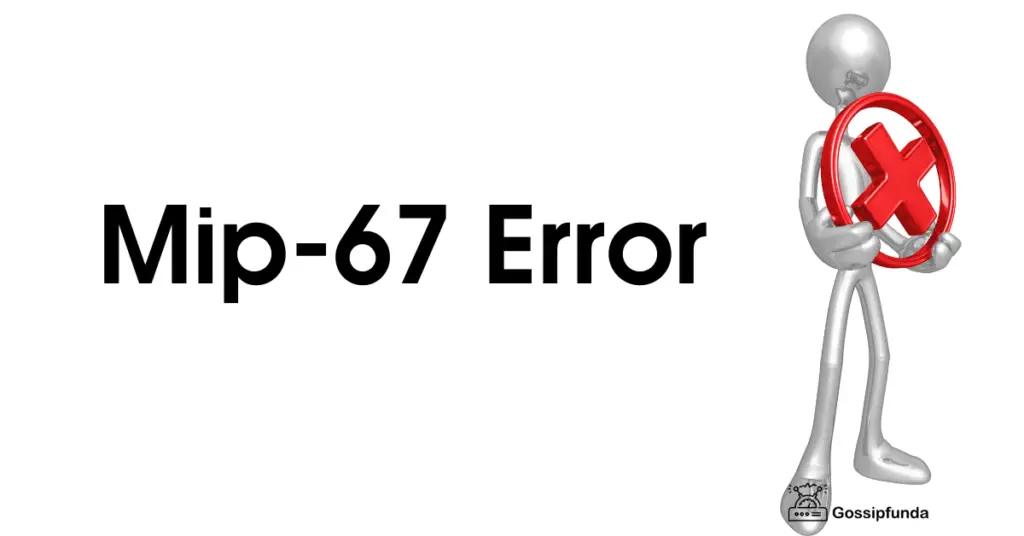
What is the Mip 67 error?
In short, the Mip67 error is the error that does not let you access the internet. The process by which you get to know about this error is that it continuously keeps popping up. As mentioned, this makes you unable to perform any other tasks. There are customer reports saying that the Mip 67 error pops up every 20 to 30 seconds.
Cause of the Mip 67 Alert Error
The main thing that you need to know is that, CDMA devices require your cellular account to be provisioned to the AirCard. The AirCard won’t be authenticated to the network if the account isn’t provisioned correctly by your internet service provider. This leads to the registration error or MIP 67 error when you try to connect to the internet. Your mobile device fails to register with the Packet Data Serving Node (PDSN) in this case. If you’re wondering what is PDSN, then it is a component of the carrier’s network.
Don’t Miss: content://com.android.browser.home/
Fix Mip 67 Error
Here are some of the methods that you can try to get rid of the Mip 67 error.
Method 1: Troubleshoot and change the network mode
Let’s get our hands on to the first method of getting this problem fixed. Follow the following steps to change the network mode.
- Head on to Settings > Networks tab > More > Mobile Networks > Network mode > Select LTE/CDMA > Click OK. Please note that the exact pathway may not be the same for all devices. The ultimate destination is going into the Network mode options. Sometimes, this error arises because of the wrong network mode chosen. Choosing the right network mode is very important for the carrier to understand and send packets of data. If this was the problem, then changing the network mode to the correct one will allow your device to get connected to the internet. This way, you will be getting rid of the annoying Mip 67 error.
- After you are done changing the Network mode, you need to update the service. Here are the steps to do it. Head on to Settings > General tab > System updates > Update Profile. After updating the profile, test the service and see if the error persists. If it doesn’t, then the problem is solved. Otherwise, at least you know that the problem was not due to a bad network mode, so go and set your network mode back to what it was.
Read along as we keep unveiling the rest of the methods to try to fix the MIP 67 error.
Method 2: Restart your device
Sometimes some bug or temporary glitch leads to the cause of many errors. If so, restarting the device may solve the error. Try restarting your smartphone and after it starts back, try to connect to the internet. If some temporary glitch was causing this error, it would have got fixed.
Method 3: Try to resolve connectivity issues
The Mip 67 error, as mentioned, arises due to network connectivity issues. You may try changing the APN (Access Point Name) to see if the error persists. (Regarding this, do check out our article on APN where we had discussed about several APN settings. Changing the APN settings causes your network provider to interact differently with your device. Hence, errors that deal with network connectivity such as this Mip 67, would most likely get fixed.
If not, try contacting your internet service provider company and give them the details of the problem you are facing. If it requires, launch a new complaint. They will be looking into your complaint and resolve the problem for you. If the situation demands (like the nearest internet tower is too far from your location), you may launch a request for tower installation near your neighbor. If this doesn’t solve the problem, at least it would increase your internet speed once you get rid of the problem. You are paying for the data, so why not get the maximum facilities out of it.
Method 4: Perform a system update
Though not obvious, sometimes network errors like the Mip 67 arise due to backdated system. If you have a lot of pending updates, then consider updating your device. This is because every update contains some minor or major bug fixes and security patches. So, staying in the latest updated version is very important to keep these annoying errors away.
Head on to Settings > System > System Updates and download updates. If you are short of data, add on some data but complete downloading the update to see if the problem resolves.
Method 5: Make sure of a few facts and update PRL
- Get back to stock if you are running a custom ROM or kernel.
- You need to make sure that your ESN and SIM numbers are matching. A mismatch can give rise to many nasty errors other than the Mip 67 alert.
- Again as mentioned earlier, Mip 67 error can also arise if there’s no data coverage in your area. In this case, you need to call up your Service provider and launch a request to set up an internet tower within a smaller range of your home.
- Update your device’s PRL.
- To update the PRL, you can follow the following steps.
- Head on to Menu > Settings. Let the Settings window open up.
- Once the Settings window opens, scroll down and locate “Update PRL”.
- In the confirmation dialog box that appears, click OK. Wait for your device PRL to get updated and then check if the Mip 67 error persists.
Method 6: Use HBoot Recovery
The HBoot Recovery software takes you back to the Bootloader screen. This takes your Android or Sprint device to an earlier state. If some latest bug has entered your device which is not letting you connect to the internet and constantly throwing this error, then this method is a good fix to it.
Method 7: Pull out your Battery and re-insert it
This method might sound a bit strange, but it is said to be working in many cases. Switch off your phone. Then, you may refer to your device manual to see the part to pull out to uncover your battery. Pull out the outer cover and then slowly take out your battery. Then, insert your battery back into its slot. Switch on your phone again and try connecting to the internet. The error might be gone by now.
Method 8: Change your MSID
If none of the above methods work, you may be using the wrong MSID till now. MSID stands for Mobile Station ID, which is a mobile identification number.
- To get the correct MSID, contact your service provider and ask them for the MSID. Replace the original MSID with the one that is provided by the company.
- Next, type ##847446# and tap Edit.
- After that, tap Cell Phone > OK > MSID.
- Once you reach here, replace the specified numbers with the one provided by your service provider. Then, tap Done.
- After completion, reboot your device. This will save and update the new changes. You won’t be getting the Mip 67 error again.
Method 9: Connect to a Wi-Fi
If none of the above method works, consider connecting to a Wi-Fi. If you don’t have home Wi-Fi, then take a Wi-Fi connection. The other option would be to switch carrier or service provider, which you may do keeping in mind the cost and data charge changes.
Method 10: Factory data reset
This is the final fix to every problem at the cost of all your data. If taking a Wi-Fi connection or churning to another data provider is not your choice, then the only option left is to perform a reset. Note that, whilst performing a data reset, all of your important data is deleted. So, it is always advised to take a backup of your data before performing a reset. A factory data reset will delete all your data and hence will probably fix the Mip 67 error.
Conclusion
So it’s now time to say adios. We have covered almost every detail about the Mip 67 error, its cause, and some methods which you can apply to fix this error. Not all of these will work for you, so maybe you should try all of them, one by one, and see if one solves the problem. Cheers.

I am a tech enthusiast. I have a keen curiosity in Data Science, Machine Learning, Deep Learning and Neural Networks. I have acquired knowledge in Python, SQL, Java, Amazon Web Services (AWS) and IoT (Internet of Things). I have built a couple of ML models and worked on datasets in IBM Watson Studio. Besides, I take great delight in content writing, which makes me come here, as I believe that this is one of the most reliable techniques for sharing one’s skill.



