If you like to grab a bite at Mccafé and work at the same time then you are in luck since McDonald’s offers free WiFi at most locations. And unlike most café WiFi, speeds at McDonald’s can go as high as 58 Mbps (download) and 14 Mbps (upload). This means you can steam your favorite show/movie while having a Big Mac. In this article, we are going to see how you can do McDonalds WiFi login on Android, iPhone, Windows, and Mac. Along with it, we will also see how you can stay safe on any public WiFi. We would highly suggest sticking around for tips on staying safe on Public WiFi. And yes, if you wondering if Mcdonald’s WiFi is public.
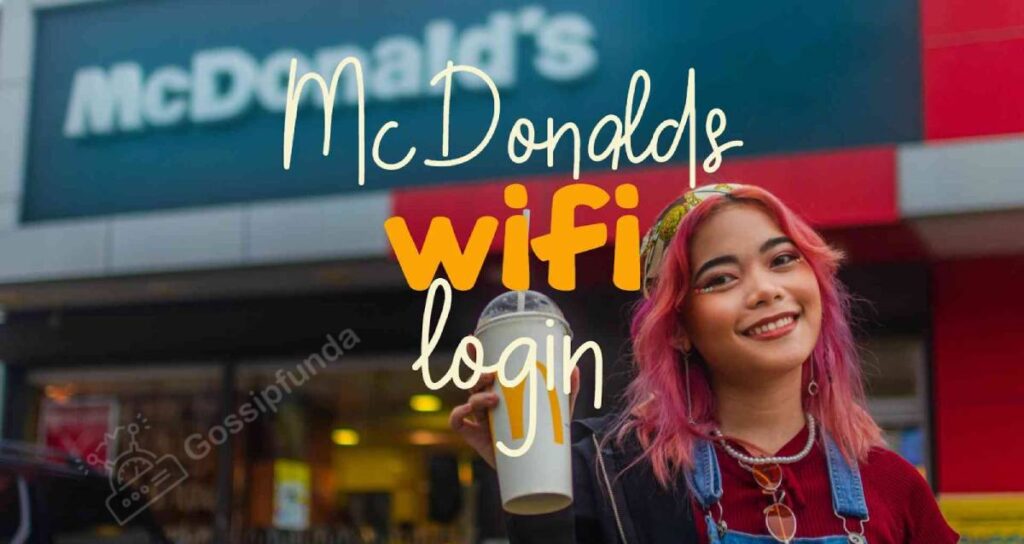
Does McDonald’s Have WiFi?
If you have not been to Mcdonald’s recently then you will be happy to know that since 2010. Mcdonald’s offers free and unlimited WiFi for anyone within the restaurant. Yes, you do not need to be a customer at McDonald’s since the WiFi is open and does not require any special log-in credentials. You can simply walk in at any restaurant location and start working. And if you want to find McDonald’s near you then check out McDonald’s restaurant locator. From here you can find locations with WiFi, click on “Filter” to get the option.
Now connecting to McDonald’s WiFi is very easy and quick since we just need to find the WiFi. In the next section, we are going to see how we can connect to McDonald’s WiFi.
How to McDonalds wifi login With an iPhone
Follow the steps mentioned below to connect your iPhone to McDonald’s WiFi.
- Wake up your iPhone and open “Settings”.
- Now tap on “WiFi” and turn it on. Once done, tap on the McDonald’s WiFi from the list of available WiFi networks.
NOTE: If you are not able to find any WiFi with the McDonald’s name. Then see for WiFi which does not have a lock icon, it means the WiFi network is open and public. - Once you select the McDonald’s WiFi, you will be able to connect by tapping on “Connect”.
- Now open the safari or any browser and tap on the “Get Connected” button. You will be rerouted to the McDonald’s website where you will be asked to accept McDonald’s internet terms and conditions.
- After accepting the terms and conditions, you will be handed a new page that will say “You are connected to McDonald’s WiFi. Enjoy!”.
- Now you can use the WiFi without any interruptions.
How to Connect to McDonald’s WiFi with an Android phone
Follow the steps to connect your Android with McDonald’s WiFi:
- Power on your Android device and head over to “Settings”. Or you can use the quick access menu by dragging it down from the top of the screen. From the menu, tap and hold on the WiFi icon and the WiFi settings will open. You can turn the WiFi on and off with the same menu.
- From settings, look for “WiFi & Network” and tap on it. Now turn it on and look for the McDonald’s WiFi from the list of available networks.
NOTE: If you are not able to find any WiFi with the McDonald’s name. Then see for WiFi which does not have a lock icon, it means the WiFi network is open and public. - Open your browser & tap on the “Get Connected” button and you will be redirected to a page where you will be asked to accept McDonald’s internet terms & conditions.
- Once you accept the terms and conditions, you will be redirected to a page that will say “You are connected to McDonald’s WiFi. Enjoy!”.
- Now you can use the WiFi without any interruptions.
How to Connect to McDonald’s WiFi with a Mac
Follow the steps mentioned below to connect the Mac to McDonald’s WiFi.
- Wake up your Mac and click on the WiFi icon, it should be at the top right corner of the screen (Status menu bar).
- Now turn it on and select the McDonald’s WiFi from the list of available WiFi networks.
NOTE: If you are not able to find any WiFi with the McDonald’s name. Then see for WiFi which does not have a lock icon, it means the WiFi network is open and public. McDonald’s WiFi will have a checkbox beside it. - Click on the McDonald’s WiFi, open your browser, and click on the “Get Connected” button.
- You will be redirected to a new page where you will be asked to accept the McDonald’s internet terms and conditions.
- After accepting you will be redirected to the page where it will say “You are connected to McDonald’s WiFi. Enjoy!”.
- Now you can enjoy the McDonald’s WiFi without any interruptions.
How to Connect to McDonald’s WiFi with a Windows PC
Follow the steps mentioned below to connect your PC with McDonald’s WiFi.
- Power on your PC and click on the WiFi icon located at the bottom right corner of the screen (Windows Taskbar).
- Turn on the WiFi and select McDonald’s WiFi from the list of available networks.
NOTE: If you are not able to find any WiFi with the McDonald’s name. Then see for WiFi which does not have a lock icon, it means the WiFi network is open and public. - Now open your browser and click on the red “Get Connected” button. You should be redirected to McDonald’s Free WiFi page where you will be asked to accept the internet terms & conditions.
- Once you accept the terms & conditions, you will be redirected to a new page saying “You are connected to McDonald.s WiFi. Enjoy!”.
- Now you can use the McDonald’s WiFi without any interruptions.
Tips for Staying Safe on any public WiFi networks
In this section, we will be seeing how we can stay safe on any public network including McDonald’s WiFi. This is important since anything you do while connected to public WiFi can be seen by hackers.
Follow the simple tips for staying safe to protect your precious data from hackers.
Hackers on the Same Network
If you are a hacker then your primary aim will be to stay on the network where multiple users are connected. This is why public WiFi such as McDonald’s WiFi is a perfect target for hackers. And it is very easy for hackers to get into public WiFi since they are open and use their tactics to take control of all the data and communication in that network.
Now to be more technical, hackers will use the MITM (Man in the middle attack) which intercepts users’ data on the same network. Cybercriminals intercept the public WiFi router and communication between users. This is how hackers know what you are doing on the public WiFi (see all incoming & outgoing data).
This is why you should try to avoid sharing sensitive information over public WiFi and also avoid logging in to any account. If you download any file then chances are that hackers can infect your system with malware. We would suggest sticking to streaming movies and listening to songs.
Learn About: How to prevent yourself from Cyber Attacks?
Verify the WiFi network and turn off Sharing
Hackers are very smart when it comes to stealing precious data from unsuspecting users on open WiFi networks. This is why we also need to be smart while using any public WiFi such as McDonald’s free WiFi. Follow some steps while connecting to any WiFi:
- Check the name of WiFi such as McDonald’s WiFi and if you are not used then ask any employee. Hackers will create similar-sounding networks where they can steal your data.
- Also, ask for the offering IP address to verify that you are connected to the correct network. (Optional)
- This is the most important one, make sure that your sharing preferences are turned off when connected to any public WiFi. Once you connect to any public WiFi, turn off the sharing preferences and file sharing option. (You can turn it on & off from the Control panel).
Use a VPN
If you have been living under a rock then VPN stands for “Virtual Private Network” which is a secure option to surf the internet safely. If you are looking for a tool that can protect your online privacy with minimal work then it’s for you.
VPN keeps your information and IP address secure from prying eyes on the internet. When you are on any public WiFi, your data will be encrypted and even if hackers try to steal it. They will only get encrypted data which they will not be able to decrypt. Aside from the encrypted data, VPN creates a secure tunnel between your system and the server. This tunnel keeps your data safe on the internet by keeping your data invisible to hackers. Your online activities will be kept hidden and nobody will be able to track it.
VPN also changes your IP when you use it, and you can change which country’s IP you want to have while surfing the internet. If you want to know more about VPNs then check out this article: How VPN works?
Use HTTPS
If you are looking to get a VPN and use a faster way to protect yourself online then we got you covered. When you visit any website, make sure that it has HTTPS at the starting of its address. This indicates that the site is encrypted and your data is protected from any threat or hacker. However, this is not a proper solution for protecting your online privacy.
When you visit any website, click on the address such as “https://gossipfunda.com/”, here you should be able to see “https://”. This indicates that the connection between the website server and your browser is encrypted. The data transfer between your browser and the server is safe from eavesdropping and tampering. The best way to spot the https website is by looking for a lock icon. This tells us that the website is encrypted and safe.
Keep the Firewall Enabled
This should be obvious since it prevents not only hackers from getting unauthorized external access but also protect us from malware and viruses. You should keep the Firebase settings enabled for it to protect your device from such attempts.
The firewall acts as a barrier that protects our PC from hackers and malware threats. A firewall monitors the data packets which your device on any network, this is really important since these packets are how infect your system. If it detects any malicious code, then it quarantines that file and deletes it.
You may be tempted to keep it turned off due to annoying pop-ups and minor performance drops. But the advantages of a Firewall far out weight the disadvantages.
To turn on the Firewall (Windows), open the Control Panel and head over to the “System and Security”. Once there, click on “Windows Firewall” and then you can turn it on & off.
To turn on the Firewall (Mac), open “System Preferences” and then click on “Security & Privacy”. Once there, click on “Firewall” and from there you can enable and disable it.
Use Antivirus
This is an alternative to a Firewall which provides you with more advanced options and protects your device better. Antivirus protects your device when you use any public WiFi or shared network. However, you need to keep the Antivirus updated. We would suggest using Antivirus for keeping your device and data protected. However, the antivirus will not protect your online privacy unless you use a VPN along with the antivirus.
Summary
In the article, we saw how we can login to the McDonald WiFi and also how we can stay safe on any public WiFi. Most McDonald’s locations provide free high-speed WiFi. But we would suggest avoiding doing any important work which involves sensitive data. Streaming movies and listening to music is the best use of public WiFi.
But if you want to use public WiFi for your work then you should look at the tips on staying safe on public WiFi. Getting VPN is generally the best thing you can use to stay safe.

I am a Computer Science Engineer, have a passion for coding, sketching, and teaching. I took part in various college technical activities and was Mr. Fresher in the 1st year along with the college’s face. Spends most of the time learning new things and coding small codes for little fun and also as academic, keeping Python 3, Android as priority language for coding.
I love writing tech tips with 100% success and enjoying this new side of life. Finding a passion for new things and letting unlock my creativity and hoping to learn new scientific stuff on the journey of life and being grateful for smaller things.


