MacBook Air has been popular among Apple users given its fair performance, affordable price, and sleek design. It can handle daily work and study with ease. However, it doesn’t mean it can’t crackdown and one of the frequently-searched issues is MacBook Air not starting. Imagine you are urgent to use your computer but it just shows a completely black screen, how to fix this issue so that the MacBook can turn on as normal? Let’s read on.
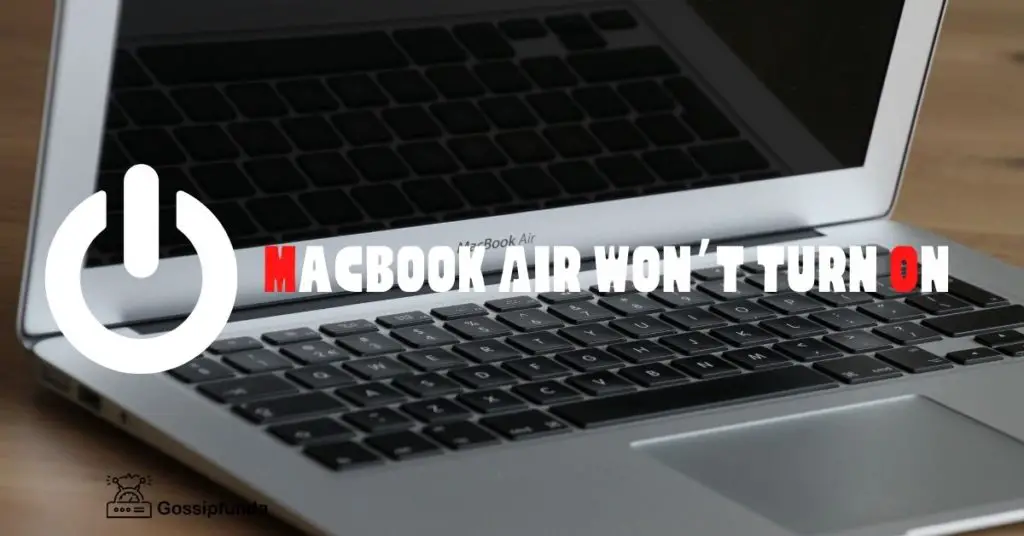
MacBook Air won’t turn on, how to fix?
Here we are providing various solutions to fix MacBook Air black screen of death.
Solution 1: Check the power
This can really happen. You turn on your computer but nothing shows up, and it turns out that’s because of lack of power. Therefore, you should always check your computer power whenever you encounter Mac black screen of death. How to do it? Plugin the power of the charger and wait for moments and hold the power button. However, in some extremely cold environments, you’d better warm up your MacBook first before charging it. Moreover, it’s necessary to check the charger cable as well as the port. After charging you can give it a restart.
Solution 2: Perform power cycling
Sometimes, you may hear the computer spinning from the startup. This means your computer is well-powered. In this case, you can try power cycling. Let’s see how it works:
- Your MacBook Air has no removable battery system: Long keep the power button to shut it down, hold yourself for about 10 seconds, then reboot your MacBook.
- Your MacBook Air comes with a removable battery: Shut down your Mac by force, unplug it and remove the battery, then wait for seconds. Next, you can put the battery back and restart your MacBook Air.
Solution 3: Rescue your Mac from sleep mode
It’s possible too that your Mac gets stuck at the login screen then goes into sleep mode. All you need to do is to wake it up. Under this circumstance, a cursor will usually show on the screen. To save your Mac from this plight, you just require to type any crazy password. Your computer will soon identify it’s the wrong information and respond. Your Mac should no longer show a black screen.
Solution 4: Check the display
If you are in a super bright environment, let’s say, a sunny day at the outdoor, you’ll probably find it hard to see the screen of the electric device very clearly. At this time, you’ll have to brighten up the display. It’s the same for your Mac. Sometimes, the screen looks black to you just because the screen display is too dim. To adjust that, you can simply
press from the F1 and F2 keys. Does the screen go brighter?
Solution 5: Fix software incompatibility
It’s possible that the black screen of death is caused by incompatible software after a macOS upgrade. You can try the following ways to get rid of it:
- Reset NVRAM. NVRAM store settings from screen resolution to your bootup drive choice. You can try to turn on your Mac from another drive this time.
- Next is to boot-up your precious macSystem into macOS Recovery mode. One probability is that your startup disk is corrupted and causes the device to misfunctioning. In that case, Apple has offered First Aid in Disk Utility to help you. All your need to do is boot your MacBook Air into Recovery mode and fix the errors. Though it doesn’t work out every time, still, it’s a solution.
Conclusion
Apart from the above five ways to fix a Mac that doesn’t boot up, you can also try disconnecting all hardware if possible. Moreover, getting help from Apple store can also be taken into consideration.
Awill Guru is a technology enthusiast with degrees in VLSI Engineering (B.Tech, M.Tech) and Android Development. Their passion for education drives them to teach and share knowledge through their blog. He also hold qualifications in Sociology (M.A.) and Education (B.Ed), along with NIELIT O and A Level certifications.


