Having issues with your left AirPod not working? Don’t worry; we’ve got you covered! In this comprehensive guide, we’ll walk you through the possible reasons and solutions for your malfunctioning AirPod. Dive in and learn how to get your wireless earbud back to its optimal performance.
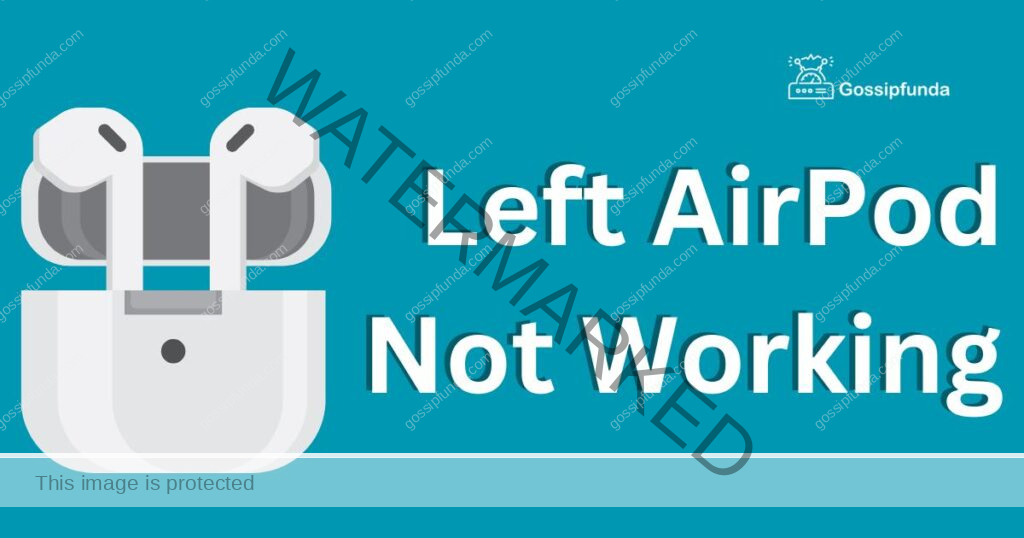
Common Reasons for Left AirPod Malfunction
1: Battery Drain
One common reason your left AirPod might not be working is a depleted battery. It’s possible that your left AirPod has drained faster than the right one, leaving you with only half of your audio experience.
2: Connectivity Issues
Another frequent culprit is connectivity problems between your left AirPod and the connected device, like your iPhone or iPad. In some cases, the Bluetooth connection might not be stable, resulting in audio dropouts or disconnections.
3: Dirt and Debris
Accumulated dirt, dust, or debris could obstruct the speaker or microphone on your left AirPod, leading to diminished audio quality or no sound at all. Regular cleaning can help prevent this problem.
How to Fix Your Left AirPod?
Fix 1: Check the Battery Life
First, ensure that both AirPods are sufficiently charged. If the battery on your left AirPod is empty, place it in the charging case and wait for it to recharge before trying to use it again.
- Place both AirPods in the charging case and ensure that the lid is closed.
- Check the status light on the charging case. If it’s green, it means that both AirPods are fully charged. If it’s amber, it means that your AirPods are charging or the case’s battery is low.
- Open your iPhone or iPad and go to the Home screen.
- Swipe down from the top-right corner to access the Control Center.
- Look for the battery widget, which displays the battery life of your AirPods, along with your device’s battery life and other connected accessories.
- If you don’t see the battery widget, you can add it by scrolling down to the bottom of the Control Center, tapping “Edit,” and then dragging the battery widget to the top of the list.
- Check the battery life of each AirPod. If one AirPod has significantly less battery life than the other, it might be the reason why it’s not working.
- If your left AirPod has no battery life left, place it in the charging case and wait for it to recharge. Make sure both AirPods are sufficiently charged before trying to use them again.
- If you’ve followed these steps and your left AirPod is still not working, you may need to try other troubleshooting steps, such as resetting and reconnecting your AirPods, cleaning them, or updating your device’s software. If the issue persists, seek professional help from Apple Support or an authorized service provider.
Fix 2: Reset and Reconnect Your AirPods
If battery life isn’t the issue, try resetting and reconnecting your AirPods to your device. Follow these steps:
- Place both AirPods in the charging case and close the lid.
- Wait 30 seconds, then open the lid.
- On your device, go to Settings > Bluetooth, and tap the “i” icon next to your AirPods.
- Select “Forget This Device” and confirm.
- Close the charging case, wait 15 seconds, then open it again.
- Press and hold the button on the back of the case until the LED starts flashing white.
- Place your device near the open charging case and follow the on-screen instructions to reconnect your AirPods.
Fix 3: Clean Your AirPods
To clean your AirPods safely, follow these steps:
- Use a soft, dry, lint-free cloth to gently wipe the exterior of your AirPods.
- For the speaker and microphone grilles, use a dry cotton swab or a soft-bristled brush to remove any debris.
- Avoid using liquids, compressed air, or sharp objects that could damage your AirPods.
- Subheading 2.4: Update Your Device’s Software
- Outdated software could cause your left AirPod not to work correctly. Make sure your device is running the latest software version. To check for updates on an iPhone or iPad, go to Settings > General > Software Update.
Fix 4: Try a Hard Reset
If resetting and reconnecting your AirPods didn’t work, you can try a hard reset. Here’s how:
- Remove both AirPods from your ears and put them back in the charging case.
- Close the lid of the charging case and wait for 30 seconds.
- Press and hold the button on the back of the charging case until the LED light starts flashing amber.
- Release the button and wait for the LED light to turn white.
- Open the lid of the charging case and reconnect your AirPods to your device.
Fix 5: Use only one AirPod at a time
If your left AirPod is still not working, you can try using only one AirPod at a time. Here’s how:
- Place both AirPods in the charging case and ensure that the lid is closed.
- Take out the AirPod that is still working and put the other AirPod in the charging case.
- Use the working AirPod as usual.
- If you still want to use both AirPods, repeat the same steps with the other AirPod.
Fix 6: Adjust the Audio Balance
If your left AirPod is still not working, you can try adjusting the audio balance. Here’s how:
- Go to Settings > Accessibility on your iPhone or iPad.
- Tap “Audio/Visual.”
- Scroll down to the “Balance” section.
- Adjust the balance slider to the center to make sure that the audio is balanced between the left and right channels.
- If you still can’t hear anything from your left AirPod, move the slider slightly to the right to increase the volume of the left channel.
Fix 7: Replace your Left AirPod
If none of the above steps work, you may need to replace your left AirPod. Here’s how:
- Contact Apple Support or visit an Apple Store to order a replacement left AirPod.
- Follow the instructions provided by Apple to return the faulty AirPod and receive a replacement.
- Once you receive the replacement AirPod, pair it with your device and start using it as usual.
Conclusion
A left AirPod not working can be frustrating, but there are several troubleshooting steps you can take to fix the issue. From resetting and reconnecting to adjusting the audio balance or even replacing the faulty AirPod, we hope these solutions help you get your AirPod back to its optimal performance. If none of the steps work, don’t hesitate to seek professional help from Apple Support or an authorized service provider.
FAQs
The issue may be caused by battery drain, connectivity problems, or dirt/debris accumulation.
Use a soft, dry, lint-free cloth for the exterior, and a cotton swab for the speaker/microphone grilles.
Seek professional assistance from Apple Support or an Apple Store if the damage is significant.
Yes, you can use only one AirPod at a time if the other one is not working.
Go to Settings > Accessibility > Audio/Visual and adjust the balance slider as needed.
It’s recommended to keep your device’s software up-to-date to ensure optimal performance.
Seek professional help from Apple Support or an authorized service provider.
Regularly clean your AirPods with a dry, lint-free cloth and avoid exposing them to dirty environments.
Prachi Mishra is a talented Digital Marketer and Technical Content Writer with a passion for creating impactful content and optimizing it for online platforms. With a strong background in marketing and a deep understanding of SEO and digital marketing strategies, Prachi has helped several businesses increase their online visibility and drive more traffic to their websites.
As a technical content writer, Prachi has extensive experience in creating engaging and informative content for a range of industries, including technology, finance, healthcare, and more. Her ability to simplify complex concepts and present them in a clear and concise manner has made her a valuable asset to her clients.
Prachi is a self-motivated and goal-oriented professional who is committed to delivering high-quality work that exceeds her clients’ expectations. She has a keen eye for detail and is always willing to go the extra mile to ensure that her work is accurate, informative, and engaging.


