We may lose the data that is saved on our mobile phone. It may be a result of the device factory reset data button, didn’t back up the data or content recently. It may also be due when our mobile is exposed to malware. However, the data and some vital files are lost on our mobile phone permanently due to any reason. So, please keep reading the article and gain all the information about the Iskysoft Toolbox.
But there is an option so that our lost data will be back is data recovery utility. This data recovery just retrieves all the data content from the SD card and internal memory storage of the device. With this interface in our mobile phones, anyhow makes everyone easy to get back all the data and important files.
What is Iskysoft Toolbox?
Iskysoft toolbox is the multi operated functional program with many features in the toolbox that make it more comfortable for the users. The data backup and restore is the main purpose of this toolbox. We can backup various vital files and then restore them independently whenever we want. In case, if your device got nonfunctional and corrupted one of the features of the iskysoft toolbox provides users to restore all the data. This iskysoft tool involves solving issues like rooting the device, unblocking the SIM card, record the mobile screen. You can also remove the lock screen and deleting the data.
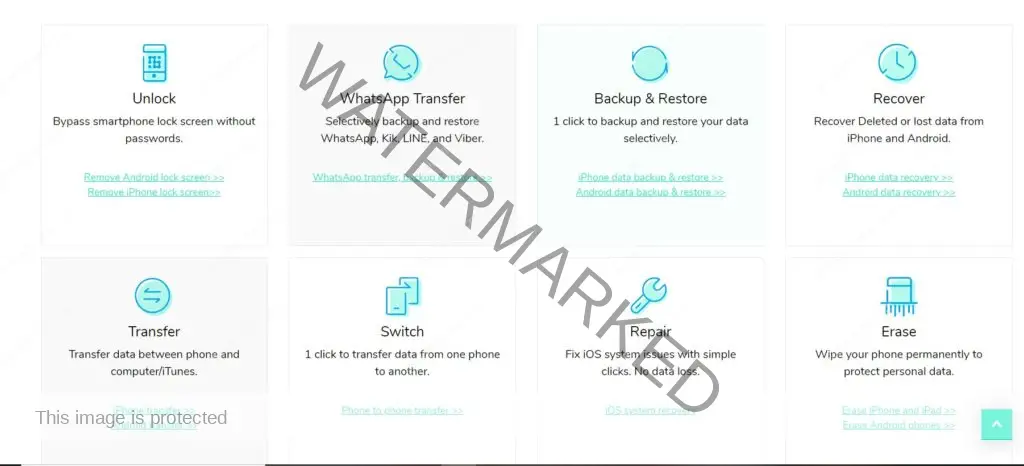
Iskysoft toolbox has licensed for Windows 32-bit platform and 64-bit platform as shareware. This can also provide a free trial until the trial period limit ends. Iskysoft is one of the parts of the categories in the tool menu. The toolbox for the Android operation is available to the software users for free installation. With some potential restrictions which are compared with the full version.
Iskysoft Toolbox Download Free
- Download for MAC: Click Here
- Download for Windows: Click Here
Iskysoft Toolbox Tool Menu
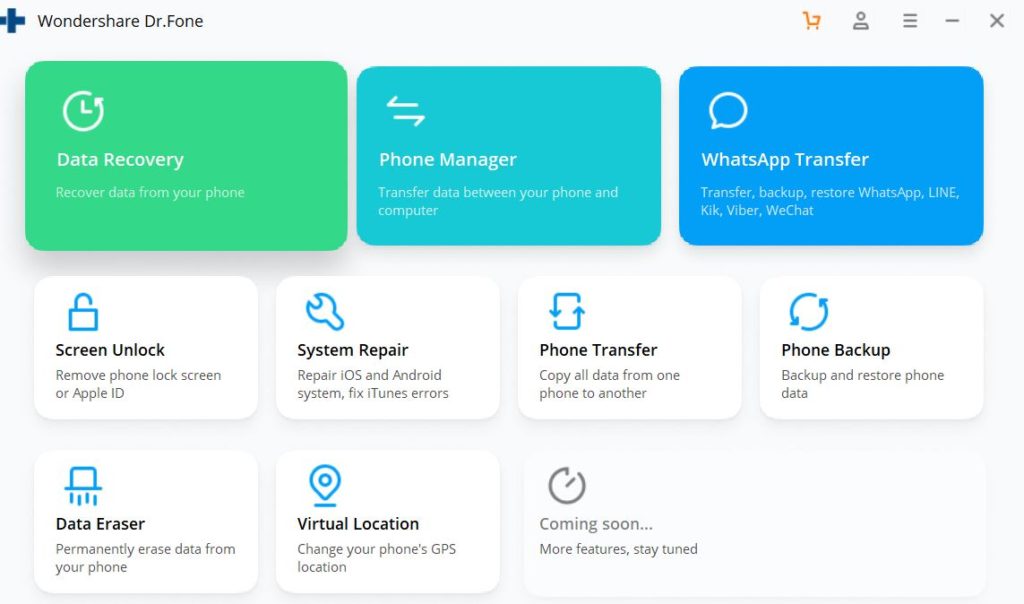
Main Tool:
- Data recovery: recover data from Phone
- Phone Manager: transfer file between PC and Mobile
- WhatsApp Transfer: transfer, backup, restore WhatsApp, Line, Kik, Viber,WeChat
Sub tool:
- Screen Unlock: Remove mobile lock screen
- System Repair: Repair iOS/Android
- Phone transfer: Copy all data from one mobile to another
- Phone Backup: Backup and Restore
- Data Eraser: Permanently erase data from your phone
- Virtual Location: Change your mobile’s GPS
How can we recover deleted files from Android phones
We delete some crucial files accidentally that makes us panic, but let us focus on how to get our data back. Recovery as a powerful tool as we push to recover on Android devices or tablets in several ways.
First, we need download (link above) to install and get the iSkySoft Toolbox/dr.fone app on your PC or Computer. Select the Data Recovery option in the main menu bar and connect the Android phone to your system.
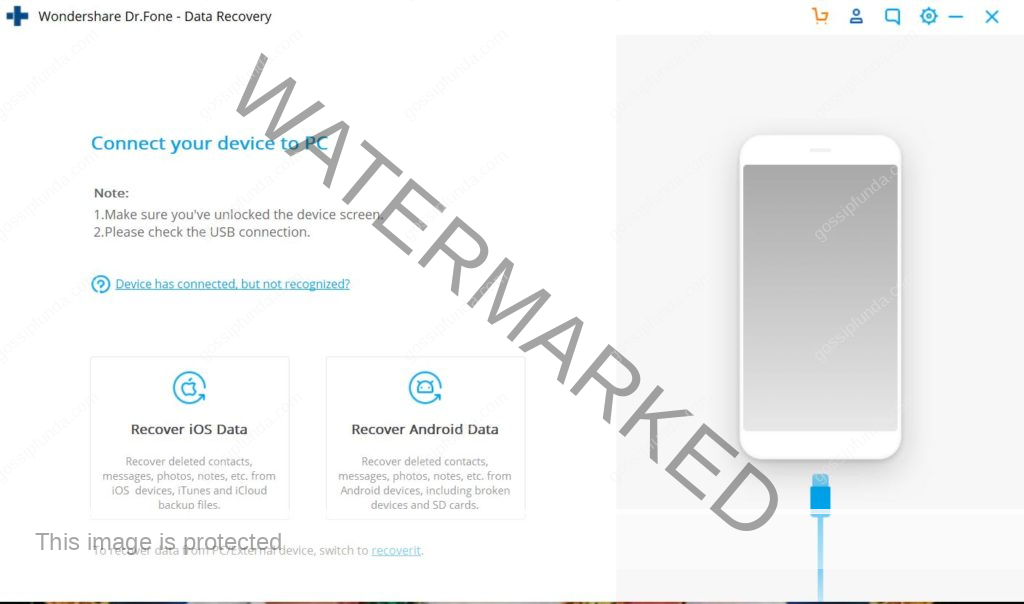
Connect you device choose your OS type: Recover iOS/ Recover Android
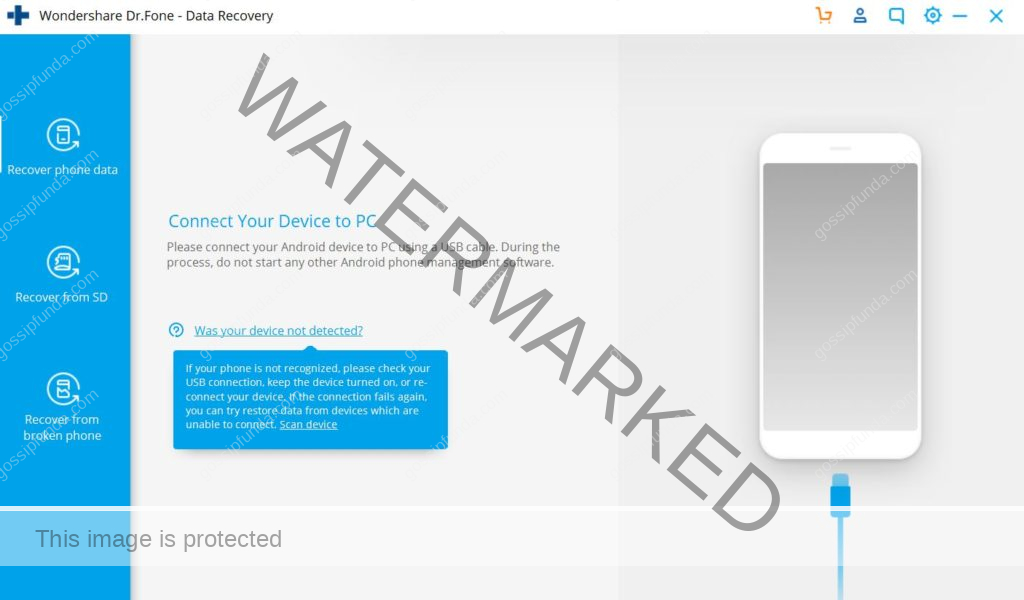
The iSkySoft Toolbox provides us with the three options: to recover deleted and lost data on your android with the app interface. Then choose the Recover phone data at the left corner and then continue to select the files to recover. Tap Continue to move next.
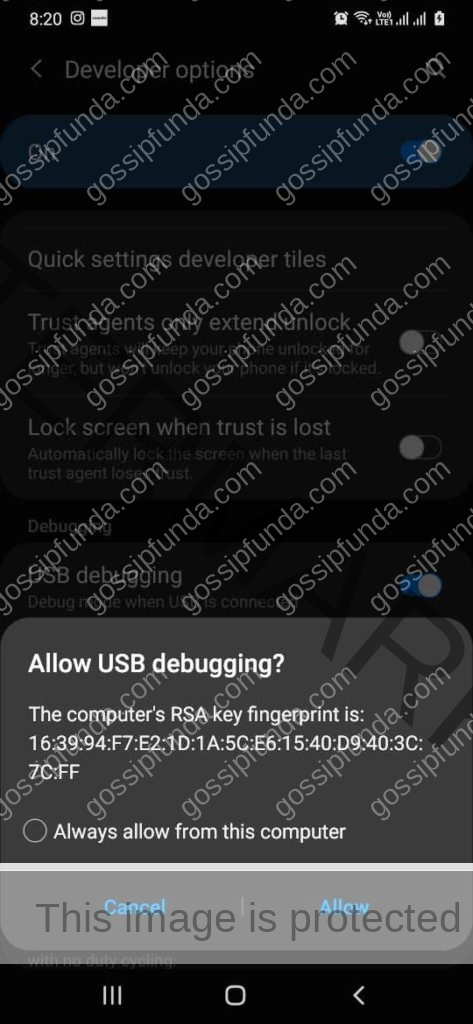
Note: USB debugging should be on. And allow it.
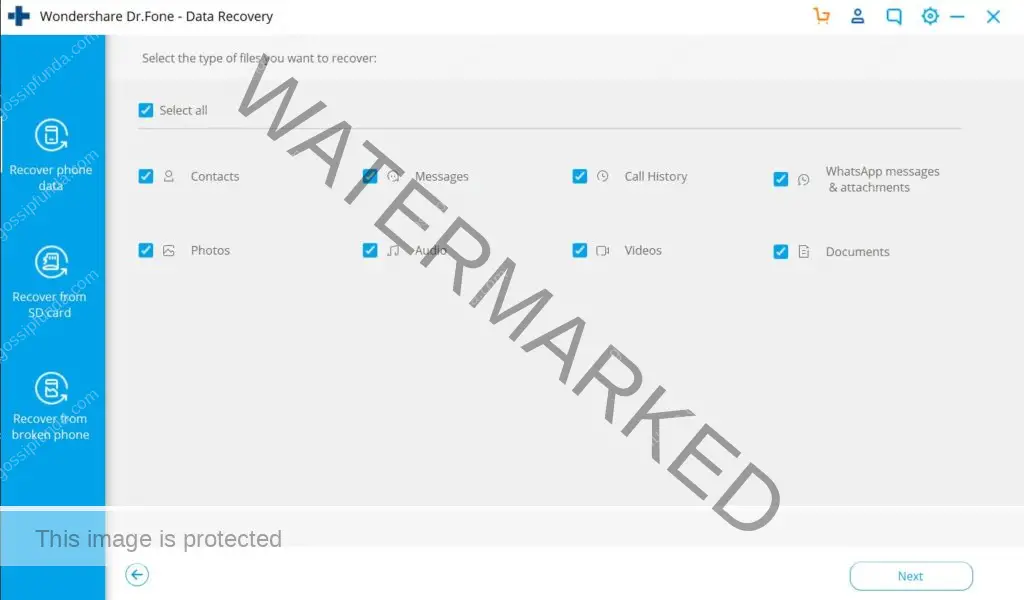
It will show you the many scanning modes so that we can retrieve our videos, photos, Contacts, Messages, Call History, Documents and more, which are deleted in our device. Then tap the option Scan the deleted files or content. To find all the erased files, select option Scan for deleted files then tap next to move ahead.
Next, choose the selected mode, and the software will detect your Android mobile or tablet. This process scans all the current files and erased files in your phone like messages, audio files, documents, videos, attachments, and contacts, etc.
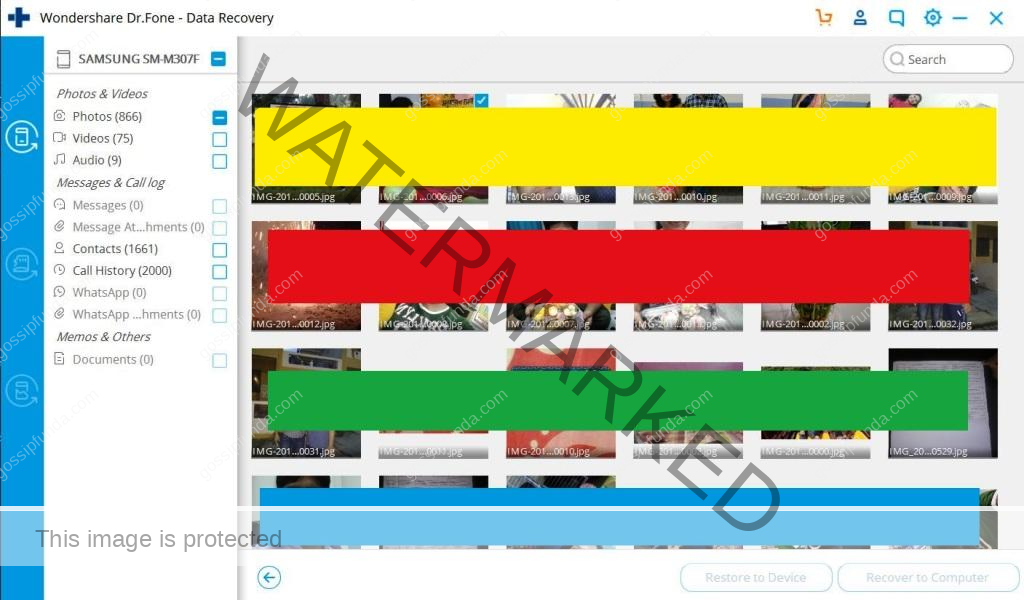
Tap Only display deleted items to display all data or content in your android phone or tablet. Now you can view all the deleted files in the list. Select the recover option to get those files back to your computer.
How can we transfer files from computer to Android
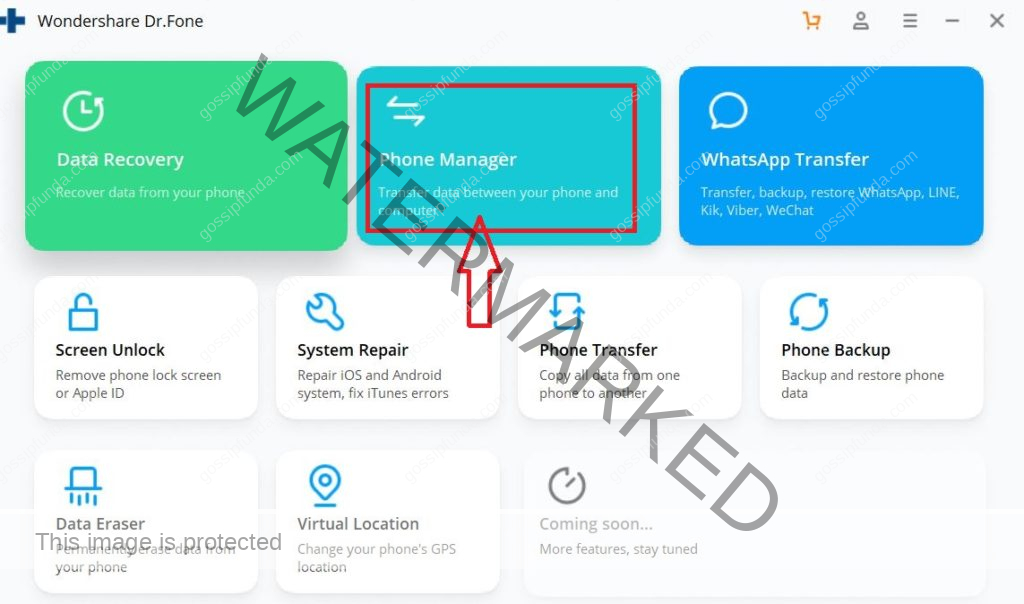
There are great options to transfer data or files from computer to Android phones. We can sync and transfer data files from Android and the system. All we need to do is find the right way to do the process. dr.fone from the iskysoft toolbox in the Android makes the process easy and most superficial ever.
- Connect your Android phone to the computer using a USB cable. Even to detect the devices use USB debugging on your phone. Open the photos tab, and you can view all the downloaded photos, videos, audio files there.
- To import the photos, tap the add option and continue to choose the add files or add a folder. If you want to select al the pictures, select a folder on the computer and tap OK to confirm.
- The files which you selected on your computer will be added soon on your mobile phone. Wait until the add process is finished.
Read also: Android file transfer not working
Phone Transfer from iOS to Android/iOS and vice versa
The Iskysoft Toolbox is a powerful data transfer tool between iOS and Android devices. All our videos, music, contacts, messages, and other data IOS to Android or IOS and vice versa. It helps us to reduce the time to transfer all the data efficiently. Now let us go in deep to understand the data transfer process.
- First, we need to install and run the dr.fone app on your system. Then select the switch option to start to transfer between the different operating systems.
- Keep the devices connected with your PC or computer. As choose the source from which you want to transfer and the destination as to which data or content must transfer. Choose the option Flip if you want to change the source and destination.
- Now we need to select what data should be transferred like messages or contacts or music or files etc. After selection continues, go to button Start transfer.
- This starts to transfer the data we selected. Make sure that the devices are connected. During the process better to use USB debugging and USB cables with perfect working.
- After complete data transfer, the system displays with a popup window whether the data is transferred successfully and completely.
How to unlock Android phones with iskysoft toolbox
We can remove the phone lock from the Android phones with the help of the Iskysoft toolbox. As we have four types of lock screens- pattern, pin, fingerprint, password. The great advantage is there won’t be any data loss from your LG or Samsung devices. Let us know in deep to remove the screen lock.
Don’t Miss: Aroma file manager
- Now install and run the dr.fone tool from the iskysoft toolbox and press Unlock in the main interface.
- Select the option Unlock Android screen and connect your phone to the system with the undamaged USB cable. You will be displayed with an interface to select the phones operating system and brand, name of the mobile, and version.
- Please make sure that the information you gave regarding your phone is correct. If not, the mobile phone may lead to brick. If you are not sure about your model and information on your phone, choose the option that you can’t find my device model. So that can help you to detect the device.
- Tap the confirm option at the right corner. Then a pop-up window gets displayed and entre “000000” in the blank area to authorize. Click the continue button to move ahead.
- Follow the steps in your mobile phone to recovery mode.
- Power off your mobile phone.
- Tap and hold the Power button and volume up button and home button.
- When there are any logo pops, then release the buttons.
- After recovery mode, select the reset factory data option and hold the Power button. Select Yes to confirm and tap wipe cache partition and finally reboot the system. Now all the previous data is retained, and the password is removed. You get an unlocked screen after the reboot process.
How to Backup and restore on Android phones
When we lose the critical data or content that the worst thing so better to backup the Android device daily, we can still get the crucial data. The iskysoft, as the most reliable data management app, provides the users to backup all the types of data and settings in the Android phone. This allows users to restore and preview the backup files to other Android devices regularly.
- First, you need to install and run the dr.fone from the iskysoft toolbox in your PC/Computer. Connect the PC to your Android device with the help of the USB cable. Make sure that both are appropriately connected. Select the Backup and restore option from the home interface.
- To continue, you must connect USB debugging to start with the backup process, and that depends on the version of your Android phone. Tap OK to confirm with the USB debugging. This initiates to backup and chooses option Backup.
- You can next view all the list of files and data available for backup like massages, contacts, files, videos, etc. Then select the storage location to place all the backup files and data. Continue the Backup option to start the backup process.
- After the backup process, you can open the files where the storage of your selected data is stored with the options View Backup History so that you can check all the backup files successfully.
Reading Required:
- How to transfer contacts to new phone?
- Transfer photos from android to mac
- How to transfer contacts from iPhone to iPhone?
- How to transfer videos from the iPhone to computer?
- Transfer contacts from android to iPhone Search for more
Conclusion
At the end of the article, iskysoft Toolbox, I want to conclude that we can get many comfortable features. Like Recover from the android devices, Repair with the issues, transfer files from the computer to android, and vice versa. We can also set the phone manager between the android phones and the system. To get all the data and files from your old phone to the new mobile. We can remove the lock screen password from your android mobile.

Myself, Mounika Dulipala B.tech in Computer Science Engineering. I am an ambivert, accomplished explorer, and my visionary perspective has earned me the opportunity to be a technical blogger. I am always looking to brush up my coding skills in C, Java, python. I love applying responsive design principles and watching my web pages shrink into mobile screens and still look amazing. It’s oddly satisfying. I think in a way, I’m kind of like those web pages; I’m moldable, but I still keep my creative flair intact. I love to spend most of my free time on programming and interacting with PC, have a passion for dance, and photography.



