Are you trying to bring to mind the title of an application you once downloaded but deleted from your device? If you download many different apps, you will most likely find yourself in the same position as I do. What if I told you there are easier ways to see and examine a list of deleted apps rather than trying to use one’s memory like that of a goldfish? Therefore, without further ado, here is a straightforward method for locating apps removed from an Android device. Let’s begin.
Why are apps automatically uninstalled from Android?
Android users have provided numerous reviews regarding why applications automatically uninstall from their devices, leading to multiple hypotheses. Changing device settings, updating apps, tampering with SD cards, or fiddling with your phone has occurred.
As is well known, every phone user was responsible for configuring the setting for it to function correctly. There may be issues within your Android device settings that require attention to stop the applications from being uninstalled automatically without your authorization. You will find several different guides that you can follow below to configure a setting on a device.
Apps are also regularly updated. Consequently, some updates cause bugs. Some cases may be affected by removing updates. Due to this, specific applications’ updates have been erased or uninstalled, resulting in their uninstallation.
Additionally, SD cards automatically remove applications. You will be affected whether you unmount the SD card intentionally or accidentally after converting it to internal storage. The absolute worst-case scenario would be a complete loss of data. The best way to prevent losing apps is to transfer them to the phone’s internal storage before unmounting the SD card.
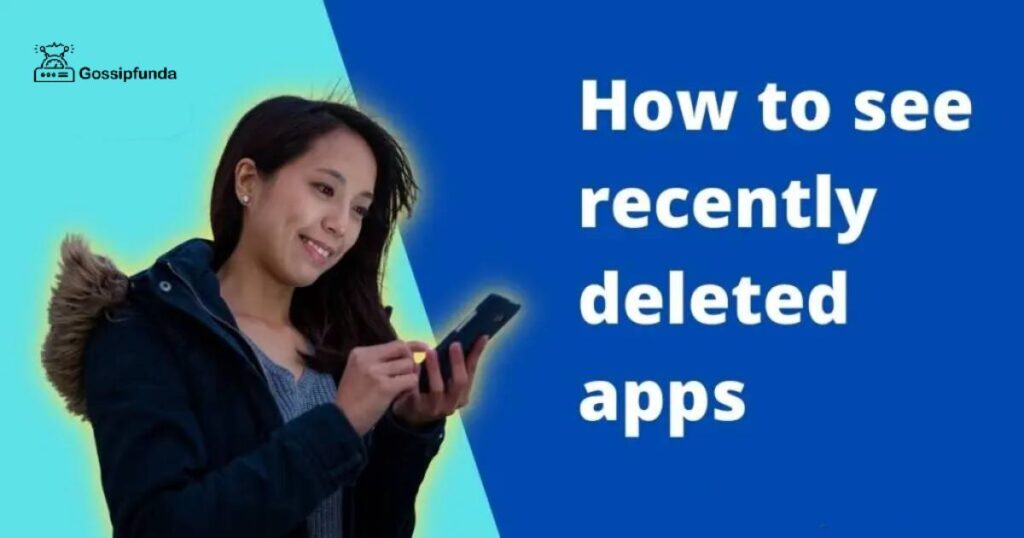
How to see and locate deleted Apps on an Android Device
1. Making use of the Google Play Store
You can see apps you’ve already installed but now have deleted, thanks to a feature available on the Google Play Store. You do not need to independently sign in or download a third-party program. It is a built-in component of the operating system. If you previously used a Google Account, ensure you are logged in with it. It is also possible to restore past purchases.
- Begin by opening the app for the Google Play Store on your mobile device.
- Select Manage apps & device from the menu that appears after you tap the symbol that looks like your profile picture at the very top of the screen.
- Select the Manage tab from the menu.
- Next, select “Not installed” from the option after pressing the Installed button.
- Navigate to this location and you’ll see all the apps you’ve uninstalled. There’s no search option, so you’ll have to scroll down the page to find the application you’re looking for. Utilize the icon labeled Sort to arrange the list in alphabetical order or in order of the most recent installation. A helpful hint is that if you can’t locate the program you’re looking for on the Play Store homepage, you may change your Google account by clicking the icon of your profile image in the top right corner of the page.
- Once you have located the app you are looking for, press on the app to view the page with information on the app, and then tap the Install button to re-download the software onto your phone. Alternatively, you can pick numerous apps by tapping the checkbox that is located next to the apps. Afterward, select the applications you wish to download by clicking the Install button at the very top.
2. Using the Website for the Play Store
You may also view the list of apps that have been deleted or previously installed on your Android device by visiting the website for the Play Store.
- Open up a web browser, and then navigate your way to play. google.com.
- Navigate to the Library and devices menu by selecting the profile picture icon at the top of the screen.
- The Android Play Store website has apps. All of the apps you have installed on your phone and those you have installed previously are found under the tab “Apps.” When you click on an application, you will be able to view more information about it and install it on the device you choose.
A helpful hint is that you may access the Apps screen by going to play.google.com/apps. This will bring you directly to the Apps panel.
3. Using Galaxy Store
In the Galaxy Store, you can see deleted apps. To see if any applications are not there, you might also want to check the Galaxy Store. Click here to access the Galaxy Store if you own a Samsung Galaxy phone. Here is a checklist of the steps that you need to do for the same:
- Launch the Galaxy Store app located on your mobile device.
- Select My apps from the menu by tapping the symbol that looks like three horizontal bars at the very top of the screen.
- Whether an application is present or deleted, you can view it all. First, you’ll need to tap the Sort and Filter icon. Then you’ll need to deactivate the toggle next to Show installed apps to sort and filter them. After doing so, you will have successfully sorted and filtered the items. It’s as easy as pressing the OK button.
- Only apps you’ve deleted will be visible. You may either scroll down to find the program you’re looking for or tap the Filter and Filter icon a second time to sort the apps according to date, name, or size.
4. View Uninstalled Apps That Were Sideloaded
There’s an app for everything on Android, so it shouldn’t be a surprise that there’s also an app for looking up the history of uninstalled sideloaded programs. Apps deleted before the recovery software was installed won’t be shown since it can’t get backups. You have the option of leaving it installed on your phone. So that in the future, you may examine removed apps to see if they came from the Play Store or were sideloaded.
- Start by downloading the App Manager app on your Android device.
- Launch the application, and then grant the required permissions.
- You will get a list of all the currently installed applications on your phone. Select Removed apps from the menu that appears when you tap the icon that looks like three horizontal bars.
- Android apps let you see uninstalled apps. The history of your device will show deleted apps. Identify whether an APK file was sideloaded or installed through the Google Play Store app by checking the Installed from label beneath each program.
How can I prevent Android apps from deleting themselves automatically?
It can be unsettling when apps are removed from your device without your permission and without warning. It’s possible that turning on the security settings on your phone will help you address this issue. Note that not all Android phones have the exact phrases in their neighborhoods, but this procedure should work for all Android phones.
First, the Android phone needs to be rooted, and then the program must be converted from a user app to a system app. Android phones cannot be modified unless they have been embedded, regardless of whether the system app is uninstalled or not. The Catalogue app is now where you can find the locations of the essential system apps.
When transforming user apps into system apps, it is essential to manually or automatically convert the APK app into the corresponding system app. Third-party software can also assist in this process. To save the program files, it is necessary to move them to the appropriate system folder. After completing the outlined actions, you will need to unroot the Android phone and reboot it before you can use it normally again.
Conclusion
To summarise, Android applications that remove themselves may result from several things, including alterations to the settings, problems with the SD card, or issues with the phone’s operating system.
Additionally, someone may have controlled your phone without your consent. As you came to the end of this article. We hope that you made the decision that will allow you to bring your apps back to life and stop Android apps from uninstalling themselves automatically.
Frequently Asked Questions
They will be displayed if apps are still available on the Play Store. If the program’s developer has withdrawn it from distribution, you will need to locate its APK through APKMirror.com or APKpure.com, providing that you recall the app’s name.
Tap on the profile picture icon within the Play Store, select Payments & subscriptions from the menu, and finally choose Budget & history from the submenu. On Google Play, you’ll find a list of your purchased apps. The app you want can be found by scrolling down.
You may examine the app installation history by going to the Google Play Store and selecting the Manage apps option. You might also use third-party apps such as App Install History to view the list of programs installed on your phone and other information.


