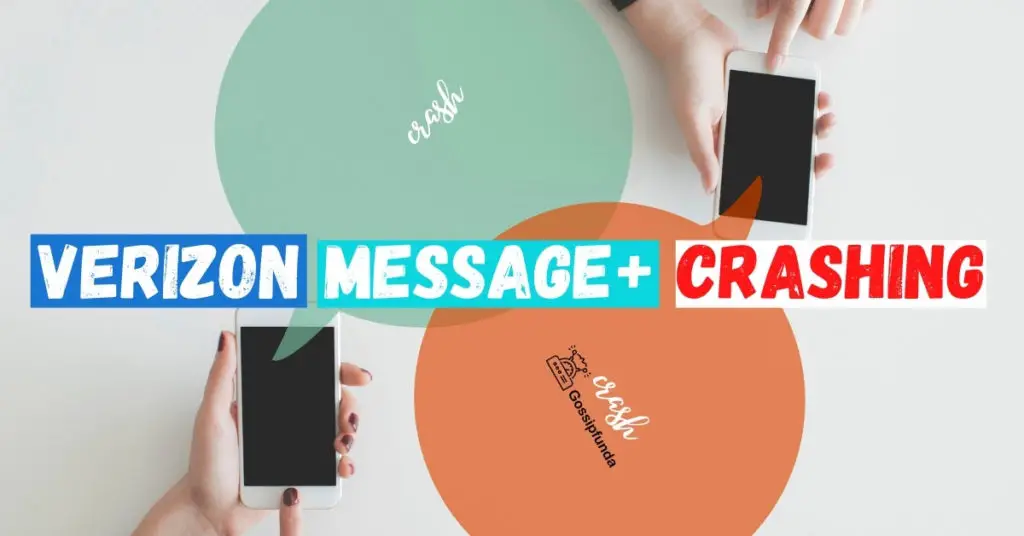In today’s modern world everybody is super busy in their lives with so many things happening at once: work, family, friends, personal space, and so on. People all over the world have a thousand things running simultaneously in their heads. With all that going on in your life, it is difficult to keep up with your friends or family all the time. For instance, assume your aunt called you when you are in a meeting. It would be difficult to catch up at that moment, right? Moreover, some people feel shy to talk to another person over calls, it might be a stranger or a friend.
Texting comes to our rescue in such situations. It is very easy, even for introverts to communicate via texting as you get time to process, frame your response and send it. And if your aunt sends you a text message, you get the freedom to respond whenever you have enough time to have a conversation, right? This takes away the pressure of having to respond then and there or if not, then having to remember to call them back the whole day. Now, it is no rocket science to understand that most important conversations happen via text messages nowadays. Sometimes you might want to have your conversation backed up in physical form. As we progress in the article, we will discuss the various scenarios where you might require printed messages and also the steps on how to print text messages. So, let’s get into it right away!
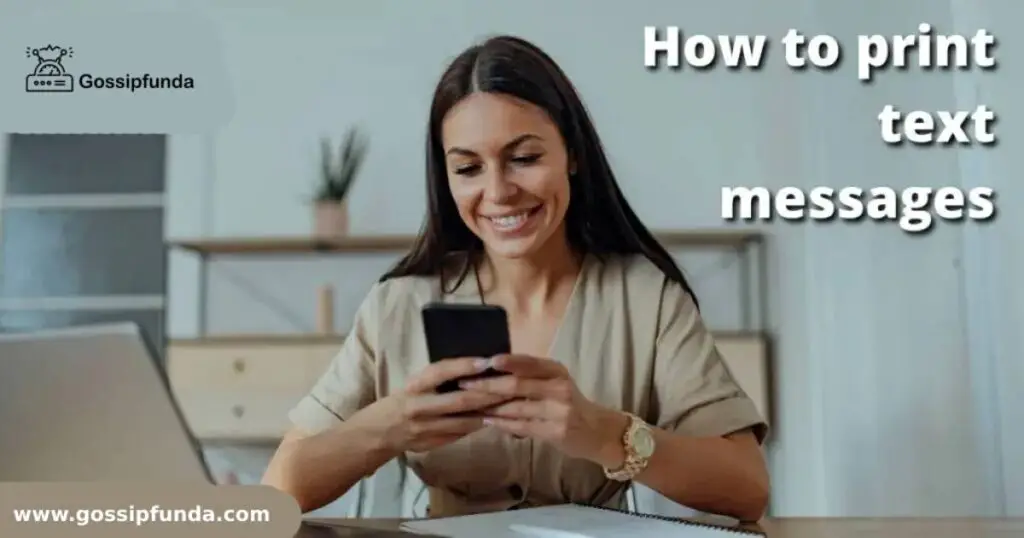
Why print text messages?
In this segment, we will discuss the various scenarios in which we might need to print text messages. Most of our conversations these days have moved from face-to-face to online and therefore it is expected to have had some important ones over text messages too. These important conversations might be needed in different situations of life. We will not even realize sometimes the importance of the conversation we are having and how helpful it could prove at a later point in time. Without any further ado, let us discuss a few of the situations we might run into below.
Scenario 1: Printed messages to submit as proof to the court
In recent times we have seen so many cases where text messages have been submitted as a proof or evidence of an event to the court. The jury accepts text messages as a valid document to gain perspective and context in a situation. To present text messages in front of the jury in court, they must be in a printed form with all necessary details. Details include the timestamp when the message was sent and received, the sender and receiver’s name and number, and so on. This happens to ensure the correctness of the information and for ease of handling amongst the jury members for better understanding and judgment.
Scenario 2: Printed messages for a sweet gift
Let me give you an idea for gifting your loved ones something they will love and cherish forever. All of us have had conversations without loved ones that we want to read time and again. It could be with your parents when you were feeling low and they motivated you. Your brother when he had his funny side on and made you laugh or your partner being super sweet and making you feel special. Many people take parts of those conversations to get them printed and bound in a book so that your favorite people can read them whenever they want. Isn’t it the most special thing? I bet it is!
Scenario 3: Printed message as a notice for a group of people
Imagine there is a set of messages which need to be communicated as is to a group of people. Will you send each message individually? Well, no. And what if you have to put it up on a noticeboard where everybody can easily read it? In this case, as well, printing the messages clearly on a piece of paper and putting it up somewhere for ease of access is the best way. These were a few scenarios or examples of why somebody would want to print text messages.
Methods to print text messages
Now that we understand why, let us move on to how. In this segment, we will explore the various methods to print text messages. There is no in-built option either in Android or in Apple to be able to print text messages so we have to find workarounds. I have discussed the most simple and easy to follow workarounds you can use to print your text messages.
Printing directly from the phone
There are a few prerequisites to be able to use this method and print directly from the phone. The printer should be able to connect to the WIFI or any local network. It is very important that the printer is discoverable over a network. It is very easy to identify whether your printer is Wi-Fi enabled or not. Simply look for the Wi-Fi button or the symbol on your printer.
If there is one then most definitely it is Wi-Fi enabled, but if not, it would be better to check the printer manual to confirm. Now that we have our Printer on the network, the next step is to ensure that our mobile device is able to connect to the printer. As of now this has not become a standard feature and may not be available on some devices. Let us understand how to check if your device is able to connect to a printer or not.
- Unlock your device and open Settings.
- On the Settings page, type “print” in the search bar.
- If you see options related to that then we are good to go ahead. But, if not then this method is not for you.
For both the devices to connect, they must be on the same network. Firstly we verified that our printer is on WiFi A. Then connect your mobile to Wi-Fi A as well. Next, connect your device to the printer and with this we complete the prerequisites. Moving on to the method to print by following the simple steps below:
- Take a screenshot of the messages you want to print.
- By default, the screenshots will get saved in the screenshots folder in your gallery.
- Open the screenshot and click on the “share” button.
- On the next screen, you will see various options to share the image to different apps along with a print option. Click on it.
- Adjust the size, the number of pages, etc select the name of your printer and hit Print.
- If everything is running fine, then your printout should start coming by now.
Printing via PC
This is a fairly obvious method but I would like to mention it in this article as it would be one of the easiest methods. And sometimes the most obvious solution is the most difficult one to see, right? In this method, you would not require a WiFi-enabled printer or a phone with printing options. A simple printer and phone would be enough and therefore this is the method most of us would be using. Let us get into it right away with these simple steps:
- Unlock your phone and take a screenshot of the messages you want to print.
- Transfer these image files to a laptop or computer. You may do it either by Bluetooth or by simply connecting the mobile to the PC by a cable.
- Once you allow the mobile to be read by the PC, navigate to the location where your screenshot is stored.
- Copy the screenshot and paste it somewhere on the PC.
- Now that you have all the images on your PC, open any of the images and directly click on the print option from your PC.
- If you have an active printer synced to your PC then your image will automatically start printing.
Additionally, instead of printing it as an image, you can also copy images to a word file and resize according to your will. Then either the word file can be printed directly maintaining the chat sequence too or the word file can be converted to a pdf document and then printed.
Printing using third-party tools
Third-party tools always come to the rescue and make our lives easier. It may be for a feature that is already available or for one which is not. Even to print text messages, there are a lot of third-party tools available. So, where are these messages stored on our phones? They are stored in the phone memory. This method involves taking a backup of the chat and transferring the same to the PC to take a printout. You might wonder what this backup might store.
To our surprise, this backup not just contains the content of the chat but includes everything like the sender’s and receiver’s name and number, the timestamp when the message was sent and received and a lot of other useful information. This has two advantages. Firstly, we can easily take a printout of our conversations and secondly, we are essentially creating a backup of the important conversations. Therefore, in case the text messages are ever lost, we can always import the backup and get them back. Let us quickly get into the simple steps to be followed in this method:
- Download and Install any backup software on your computer.
- Connect your mobile phone to the computer via a USB cable.
- Once the phone is discoverable on the computer, turn on USB debugging mode on your phone. This will sync your phone with the application.
- Now run a device scan using this application to scan all the data on your device, This will take some time so be patient.
- Once the device scan is complete, you will be able to see the entire scanned content on the screen.
- Scroll down to find the SMS folder and click enter.
- Inside this folder, you will be able to see all your conversations. Select the ones you want a print out of and click on export.
- Select the file format you want your messages to be in and then wait for the execution to complete.
- Once the backup file is ready on your PC, open the file in text or CSV format and hit Ctrl + P.
- You will see the printer options window open. Select the size and other parameters and click Print.
- Within seconds all the pages of your choice will be printed.
Conclusion
Finally, this brings us to the end of our discussion on how to print text messages. There are 3 main methods that we discussed. Majorly these are the 3 ways to accomplish the task but there can be slight variations here and there depending on your device. While using third-party apps too, the method might vary depending on which application you use. One very important thing to note here is to be very careful while dealing with third party applications.
Always make sure to download a genuine and trusted application. A malicious application can cause unimaginable damage to our system in terms of data theft or loss, financial loss, emotional distress and sometimes it can compromise your personal security as well. Therefore, it is of utmost importance to be alert and safe. Hope that you enjoyed reading this article as much as I did writing it.
FAQs
There are thousands of apps available in the market and they are all equally good. Just make sure before downloading any apps on your device that it is from a trusted source and that the ratings, reviews, and a number of downloads of the app are trustworthy.
Yes, of course, printed messages are considered one of the pieces of evidence in the court to provide the proper context of the situation.
No, you might get a trial version for some time or have limited access to the tool. However, if you want full access then you must buy the premium version.
I am passionate about my work. Because I love what I do, I have a steady source of motivation that drives me to do my best.
I’m not comfortable with settling, and I’m always looking for an opportunity to do better and achieve greatness. I have a keen interest in the technical field. Apart from this, I am a social media influencer.