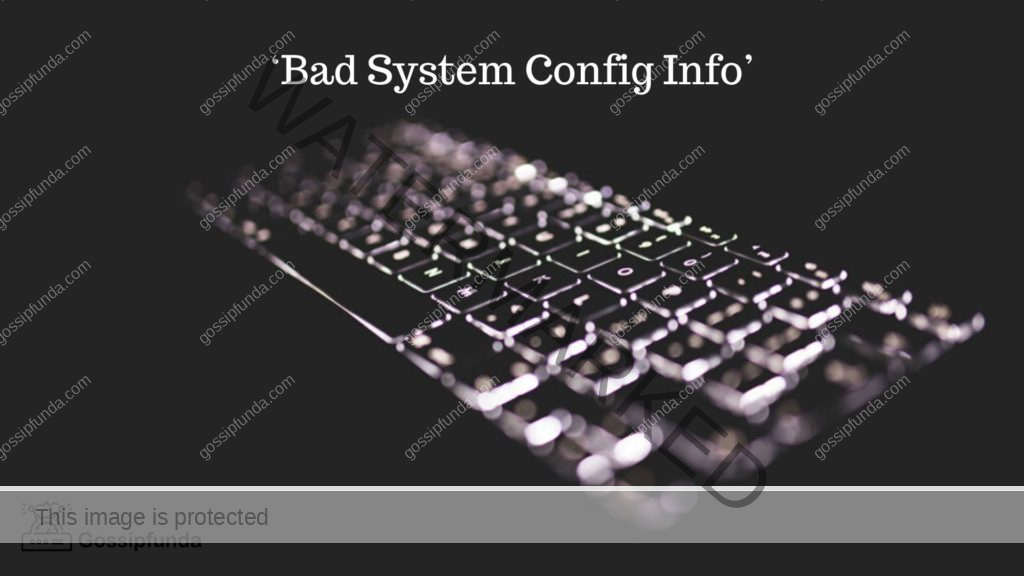Do you wonder! How to install windows on a Mac? Read the complete article to learn how you can achieve that. Using a Mac has always had either of the two major reasons: the security of data or the status in society. As much as Mac is easier for developers as well as common man, it has had its drawbacks like not being able to run certain files or download crack versions of software due to their security.
Every person who likes to play games every once in a while would avoid getting a Mac because of issues when one installs any application. But, why not just find an alternative to this issue?
On Windows, virtual memory is considerably more accurate than on Mac. A computer with insufficient memory will be slow, but it will not crash. A Mac with insufficient RAM is far more likely to crash. This means that a Windows PC needs less RAM to be reliable.
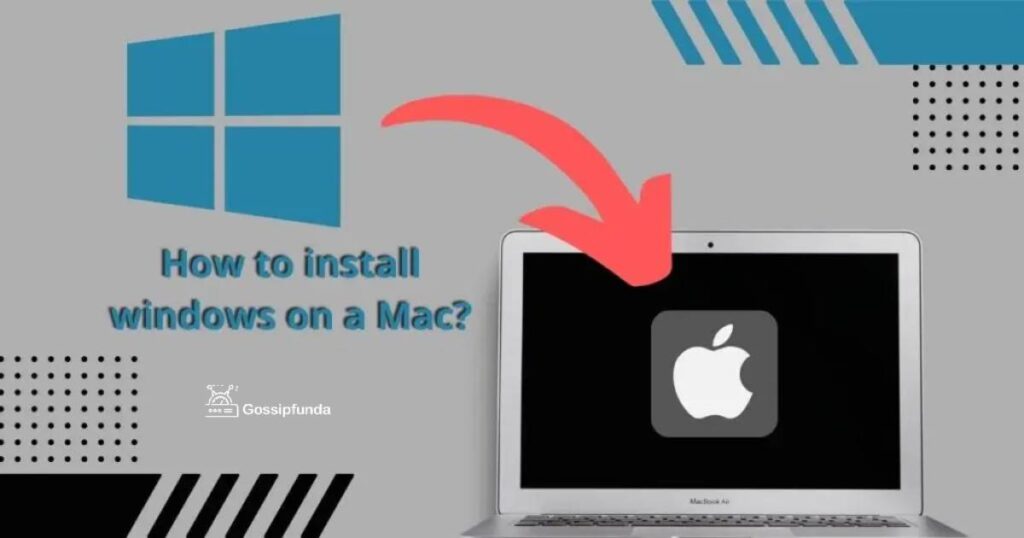
Windows machines are less expensive, simpler to modify, and embrace more programs, while Macs simplify the customer experience to provide an elevated system that looks and functions well. Although Mac is costly for the services it provides.
While it’s impossible to say how long a MacBook will live compared to a PC, MacBooks do tend to outlast PCs. That’s because Apple assures all Mac systems are integrated to work collectively, culminating in MacBooks that perform better over time. For gaming and programming developers, Windows is perfect.
Designers desire to create utilities, programming, and games for Windows for its vast user community. Since other OS clients, such as Linux clients, seem unable to produce Windows programs, installing Windows for software development is encouraged.
There are just endless reasons why having a windows OS somehow feels like the need of the hour because of the endless drawbacks of Macs. To do so, one who owns a Mac needs to install Windows on Mac to get an experience of both.
Ways to Use Windows on Mac
Now, we have two amazing ways in which Windows can be accessed through Mac. The traditional way is using it through a virtual machine. This is one of the efficient ways to run Windows on Mac. A virtual machine, also called a VM, gives the user the freedom to use Windows and macOS both at the same time by just switching between the two using just a click.
Because each virtual machine is a computer, the Mac that runs the secondary operating system (the guest OS) will have to share its hardware resources with it. To put it another way, having a ‘beast’ of a physical computer capable of running many operating systems at once is strongly recommended.
The host’s CPU, memory, hard disk storage, and other resources will be shared with the guest operating system. Virtualization software consumes resources, and the host system consumes resources as well, limiting the resources accessible to the VM. Virtualization is used to optimize resource utilization by allocating resources according to predefined settings.
The VM that works significantly smoothly with MacOS is ‘Parallels’. ‘Parallels’ is not just good with the old MacOS machines but also with the M1 Macs. It is the only way to use Windows on M1 chip Macs. Also, it is a no-cost solution and very user-friendly hence the best choice for beginners. All they need to do is download it and it takes no more than 15 mins to install.
Though installing Parallels isn’t a catch, there are some things one needs to care of while doing so due to M1 chips. M1 is an ARM chip i.e., Advanced RISC (Reduced Instruction Set Computer) Machine. RISC chips are Memory access in RISC systems is done using either a load (copy from memory) or store instruction. Hence, they are called load-store architecture.
The ARM M1 chips accordingly only work let the Windows for ARM version and not the standard Intel version. Since it is ARM many programs and applications don’t work on it quickly. This is a major drawback ascertains applications won’t work on the VM even after installation. The simple way of knowing this checking if the application is available on the Microsoft Store. If yes, then it probably works on the VM or else the chances are pretty slim.
Certain games have anti-cheat software installed along with them to avoid hacking or so. Now such games can never work on the VM since they can’t just run-on ARM chips. One such example is Valorant. Valorant uses Vanguard protection software as an anti-cheat and that simply won’t work on Parallels being the VM.
After the introduction of Windows 11, things have taken a different turn too. Windows requires a special physical TPM chip to run and Macs don’t have one! But Parallels have taken care of this issue. It can now emulate a virtual TPM chip. Now, this helps Windows 11 run on Macs as well as Intel machines.
It is simple to install Parallels on Macs.
How to install windows on a Mac using parallels?
- Look for ‘Parallels for Mac’ and find the right file to download.
- Download the ‘Parallels’ for Mac and then install.
- Initially, the free trial can be used. So, just click on the free trial.
- Parallels might prompt for some access to certain folders and directories. You need to give permission.
- A parallel then prompts a Window if you are using an M1 chip machine and lets you know it will use the ARM version of Windows.
- Upon going ahead, Parallel asks for which OS to install.
- Here, we need to select Windows 10 for the ARM VHDX file.
- To select this file, one needs to be enrolled in the Windows Insider Program. This is because Windows for ARM chips is only accessible through the program although it is completely free.
- After the file is downloaded, upload it on the Parallels’ prompted window.
- Parallels then ask you if you want to use Windows for gaming or productivity. This will be the primary purpose hence choice needs to be made accordingly.
- Now, the installer opens up to select disk space, the location where to save the file, and many different options to select from.
- After you create this, Parallels will ask for access to other components of the machine. You can give permission depending on your need.
- You are almost done here and you only need to log in for the free version here.
It has been seen that the windows on VM run arguably fast even though on a virtual machine. But the drawbacks remain regarding certain applications and hence cannot be an effective option but can be called the ‘easier way out.
Another way to run Windows on Mac is simply using Bootcamp. This means installing Windows in a separate partition on Mac using Apple’s Bootcamp. But this means you can boot your machine to either Mac or windows at one time.
You cannot use both simultaneously but you can use Windows for free on a Mac. Now, this might not be the best way to use Windows on Mac… That is still using Parallels! But using Bootcamp counters the only drawback of using Parallels where games with anti-cheat software can now be easily played on Mac without any hindrance of any sort.
Although, Bootcamp isn’t readily available on the new M1 chip laptops. So, it can be only installed on the devices that were released before mid of 2021. But since Windows here can be used for free this seems like the affordable option. Also, for people who want to run applications that don’t run on a VM, this is the best and the only good option as VMs use a lot of graphics processing power.
How to install windows on a Mac using Bootcamp?
- Check the ‘Secure Boot’ Setting. It should be set to Full Security.
- In your Applications folder, open the utility folder where you can find Bootcamp assistant.
- One might be asked to insert a USB flash drive to create a bootable USB drive for Windows installation.
- Then the Bootcamp will prompt the user to set the partition size for Windows. Here, one needs to keep in mind the minimum size requirement. Remember, once the size is set, you cannot change it later!
- Next, you need to just format the Windows Bootcamp partition.
- Now, you need to just follow the onscreen instructions ahead to install Windows.
Installing Windows using Bootcamp is simple if one sticks to the onscreen instructions. Once you are done, all you need to do is switch between Windows and Mac effectively. To so do, you need to hold down the Option key when you start the device.
Although the devices are protected well, using a VM or Bootcamp for windows can make them vulnerable to several viruses. Infections are still largely targeting Windows machines, and when you install Windows on your Mac, you also invite (nearly) all of the viruses that are developed and created for Windows.
However, many of these are aimed at the operating system, and your macOS should be completely protected because it is positioned outside of what Windows can access on your computer.
How to Protect Your Machine While Running Windows?
Anyone can use any antivirus program that runs on Windows. Running Windows inside Boot Camp or Parallels does not limit you in any way. Simply select your preferred antivirus and install it within your Windows environment. Here is a list of the most popular antivirus apps for Windows that most people consider being of high quality:
- Norton
- AVG
- Avira
- Avast
- Panda
The greatest tip for limiting your virtual machine’s use of Windows apps is to minimize your virtual machine’s browsing. When your Mac programs are running alongside your Windows installation, you don’t need to go online in your Boot Camp environment.
The use of browsers, FTP programs, and other tools from the Mac side rather than the virtual machine should be avoided. The Mac has a stellar reputation when it comes to internet security and malware protection.
Most viruses, trojans, worms, and other malware are exchanged and caught there. When you’re online in places like restaurants, airports, cafes, businesses, schools, and malls, make sure to never open your browsers inside the virtual machine.
These locations have extraordinarily low encryption for a variety of reasons, making them a potential target for cybercriminals. These networks are frequently passwordless and exceedingly easy to break into. They’re also quite easy to clone, and anyone may access them anonymously.
Whether you’re using public Wi-Fi or not, you should always activate a VPN when using Windows programs on your Mac. Particularly if you don’t want to have anti-malware software on your Mac’s Windows operating system!
Using such a VPN will not safeguard devices directly against viruses, but it will create difficulties for hackers to exploit to the Wi-Fi network you have joined. However, if you open a malicious link, you will still be infected with trojans, worms, and other malware!
Although virtual machines run Windows in a sandboxed environment, software like Parallels Desktop allows the guest OS to access specific folders on a Mac. While the virus or malware that infects Windows will not infect macOS, it may harm the content of shared files that are accessible from Windows.
Always use antivirus software on Windows to avoid this problem. Shared folders should not be used to hold sensitive or vital information. Any files you don’t want to lose should be backed up. Taking these precautions can help save the devices.
Challenges of Installing Windows on Mac
Hence, installing Windows on Macs comes with its challenges. The first challenge is checking the hardware of the machine and then checking the device space requirements. The second is choosing the primary focus of work to know what is the best choice to install Windows: A virtual machine or Apple’s Bootcamp.
Also, one needs to take care of the requirements of security. To secure the laptop more, one also needs to get a suitable anti-virus to avoid trojans, etc. And this all can also be simply avoided by not going on malicious links or surfing on the browser when using a virtual machine like Parallels. It is risky and can prove harmful to the important files on the device. But everything set aside, it is beneficial for Mac users to use windows using a virtual machine like Parallels or Apple’s Bootcamp.
Conclusion
In Conclusion, I think that the above guide on different methods and step-by-step processes may have helped you to install a Windows operating system on your Mac computer and you may be enjoying windows applications and games one your MAC PC.
I am passionate about my work. Because I love what I do, I have a steady source of motivation that drives me to do my best.
I’m not comfortable with settling, and I’m always looking for an opportunity to do better and achieve greatness. I have a keen interest in the technical field. Apart from this, I am a social media influencer.