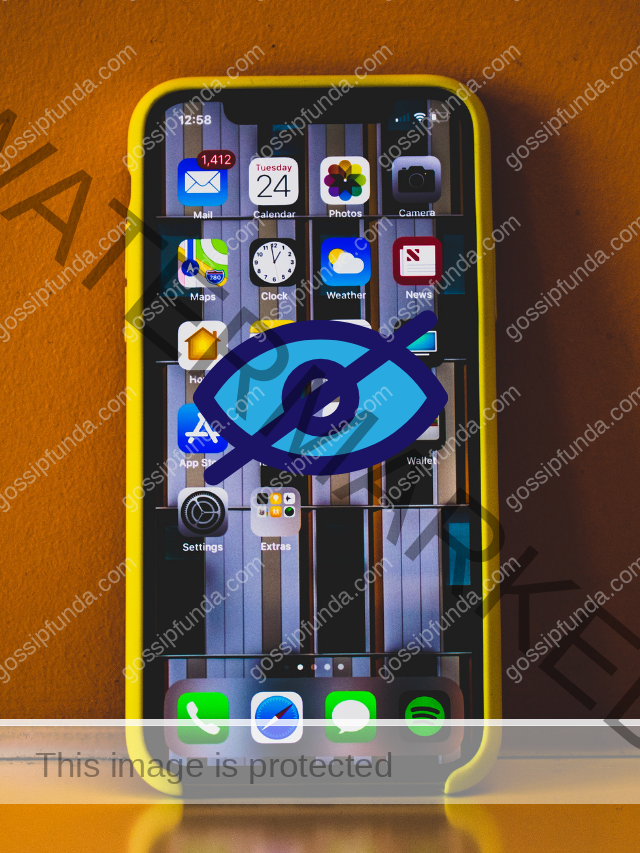iPhone is an American brand of smartphones by the company Apple. It uses the IOS operating system of Apple. Its production and manufacturing were started around the mid-2000s. In 2007, legendary Steves Jobs introduces the first-ever iPhone to the world. After 2007, apple have launched several products. If we talk individually, then iPhone alone has launched 13 to 14 new variations. The first question arises in my mind, “Can You Hide Apps On iPhone?” Let’s see how to Hide Apps on an iPhone?
The different versions of the iPhone were launched with major updates and it shook the global market by surprise. One of the major reasons for its popularity and domination of the international market is that it is the only alternative to the Android operating system which we can see in other smartphones. Therefore the iPhone is unique and is also different. There is a recent buzz around the discussion about how to hide all the applications on your iPhone. Let’s see what is the reason for it and how you can hide your apps on your iPhone.
Reason for hiding applications on your iPhone
You may be pondering upon the reasons for you to hide your applications in your iPhone.
Firstly there might be people who may want to sneak on your phone and you don’t want your vulnerable information in the hands of others.
Another reason might be you. If you have a habit of checking your notifications as soon as they pop up or if you are addicted to any game then you might want to make it harder for you to do that stuff. After all, no one wants a distraction when it comes to their workload.
One thing you can do is that you can use smart suggestions for applications and you can request it to not suggest that particular app that bothers you. It will essentially hide those apps for you.
You may also be able to hide the apps by using app folders. That’s not all. Hiding the application from the iPhone search is also an option. Same thing you can do with the iPhone’s app store purchase history. While you are at it you could get rid of Apple’s inbuilt apps and also hide the app store.
But where are the apps?
Now you must be wondering what happened to the applications. Where are they? Are they deleted permanently from your phone? That would be false since it would render the whole point moot.
The apps will be in the app library if you have not permanently deleted them. You can see the app library on the top right corner of the same. If you are in dire need of any of those apps you can search them in the app library.
On your device, you can visit spotlight functionality and take the help of the same.
You can relax since you would still have your apps and you can use various methods that we are about to share to hide your apps on your iPhone. You’d still be able to find it if you wanted to. We will do our best to make this as simple as possible and as quick as possible.
You can use Siri and search to hide apps on your home screen
Here we will tell you what you can do to hide your applications via settings
You needn’t be worried since the apps could still be located even when you remove them from the home screen.
The apps would still be available in the app library or you can locate them using search. Here’s how you can hide the apps on your home screen by using settings.
- Step 1- Firstly you have to go to settings.
- Step 2- In that search for the option Siri and search.
- Tap on the option.
- Step 3- You must go down to the app section and choose the application that you want to make hidden.
- Step 4- You would see the option Show on Home Screen and that it is on as indicated by the green light. Tap on the option and it will turn off. It will appear grey instead of green.
- Step 5- Now the process is finished and the applications you have chosen will be hidden unless you change them.
Remember– To make the apps available on your home screen repeat the above steps. The Show on Home Screen option will be On instead of this time.
Hiding apps through the use of other methods
You must be wondering what are smart suggestions and how do you use them.
There must be applications that you may use frequently. Either for work purposes or for the purposes of social media i.e. Facebook, WhatsApp, Instagram, etc.
What Smart suggestions do is that it tries to anticipate and recommend applications or shortcut suggestions for your use according to your usage patterns. It takes the help of Siri to perform this function.
This also means that it would be likely that you may see the suggestions for applications that you barely use.
You don’t need to see the programs you use frequently in suggestions if you’ve created a separate widget for them.
Here are the following steps you can use to hide apps from being recommended by the tool of Smart suggestions:-
- Step 1- There must be many applications on your home screen that would make your home screen look crowded.
- Step 2- You have to then press and hold the app that you don’t want to be suggested by smart suggestions.
- Step 3- A sort of dialogue box will pop up. It will say Don’t suggest (plus the app name you have selected). You have to choose that option. You will see a message has appeared.
- Step 4- It will be written in red – Don’t suggest (plus the app name you have selected). Wait for a moment or two to let your phone respond and it is over.
Is it done? Good, you have done this task. Now you will not be recommended this application by the smart suggestions. Yet, you can still see the app on your phone. If you are doubtful then you can search in the library or use the search function.
It just won’t appear in the widget you have made for your apps anymore.
How to make your apps disappear by using the app library
You might be wondering are there any methods to make your applications hidden. Well, you are in luck. There is another way to hide your apps and this definitely isn’t the last one.
Let us remind you of one thing before we begin the steps. If you’re using iOS 14 or 15, your iPhone will only have the app library.
If you are using an iPhone 5 or iPhone 6 or any older model you can search for the latest updates on your phone. With that let’s see how you can hide apps in the app library which are not available on the home screen.
- Step 1- To select the app which you want to hide from others. Now press and hold the app icon of the same.
- Step 2- A sort of dialogue box will appear. Choose an option Remove the application option or Remove Application.
- Step 3- Another dialogue box will be displayed. You then have to select the option Move to App library.
Have you done all? Ok. You have successfully completed the task of hiding your apps. Now they will disappear from the home screen and will be available in the app library. It is not difficult to search for hidden apps in the library.
If you want you can always add it back to the home screen later, that is if your mind has changed.
Can your apps disappear from the app library itself?
The short is a big No. Before we elaborate let’s also tell you what is the purpose of the app library.
The app library is meant for the indexing of the applications which are installed. In simple words, it contains a list of the installed applications. Therefore it is not possible to hide the apps that aren’t on your phone i.e. the installed applications.
The only way to hide the apps from the app library would be to delete the app and then reinstall it each and every time you would have a need for it. That method would definitely not be plausible. If it is extremely necessary then the user can do it but this way would not be practical for the user.
How your apps can be hidden with the help of the App Folders
This is perhaps the best way for you to hide your applications. You can fill the space of the first pages of the folder with apps that you don’t want to make hidden.
Here are the following steps for you to hide your applications using the app Folders.
- Step 1- You must first select a folder that is already available on your iPhone. (Our recommendation would be to select a bland one) If there isn’t any you can just create a new app folder.
- Step 2- You can choose any app. Press and hold that app until you can see the Action menu being displayed.
- Step 3- Then select Edit Home Screen from the drop-down menu.
- Step 4- You have to hold and drag the app which you want to hide in any folder you want.
- Step 5- you must then drag the app to the right to place it on the folder’s second page ( the only apps which you can see are the apps on the first page of the folder )
Step 6- If it is really necessary to hide your apps then you can create up to a maximum of 12 pages in a folder as long as each page contains one application. This would mean that you would have a folder with 11 pages of apps you may use a few times and on the twelfth page, you hide the app or apps.
This method doesn’t fully hide your apps but it will definitely help you to not accidentally stumble upon them.
How you can hide your apps by using the iPhone search function
If you are really worried about someone sneaking up on the hidden apps after following all of the above methods then you can still hide your apps using the method iPhone search which is another method as well. These are the following steps you can see to use this option.
- Step 1- Firstly, you have to go to Settings.
- Step 2- Then search for the option Siri and search. Tap on that option.
- Step 3- Then go down the app section to choose which is the app you want to hide.
- Step 4- You then have to turn Off the options – Learn from this App, Suggest App, Show App in Search, Show Content in Search and the two same options Suggest Shortcuts for App. Some of them may disappear as you leave but it is normal. Just turn Off any options that are shown as you go down the list.
You may do the same thing for any additional apps you want to hide from the iPhone search. To reverse the process you can go back to Siri and search options in the settings, tap on the app, and turn On the Siri suggestions.
Frequently Asked Questions
So this is all about how to hide apps on an iPhone, You have any queries plz comment below.
I am passionate about my work. Because I love what I do, I have a steady source of motivation that drives me to do my best.
I’m not comfortable with settling, and I’m always looking for an opportunity to do better and achieve greatness. I have a keen interest in the technical field. Apart from this, I am a social media influencer.