Haven’t we all witnessed this tricky incident while taking photographs or group selfies where some of our eyes have turned glowing red like a devil? This problem is termed the red-eye issue. Hilarious and irritating at the same time isn’t it? How to fix red eye issue on iPhone?
This unwanted thing is completely a side-effect of photographic science. This is because it’s the retina of the eye which has reflected the flashlight of the camera and caused it to turn red. This red-eye issue is a thing that everyone wants to fix for sure. So, let’s have a quick understanding of what is a red-eye issue, why it occurs and what are its probable fixes.
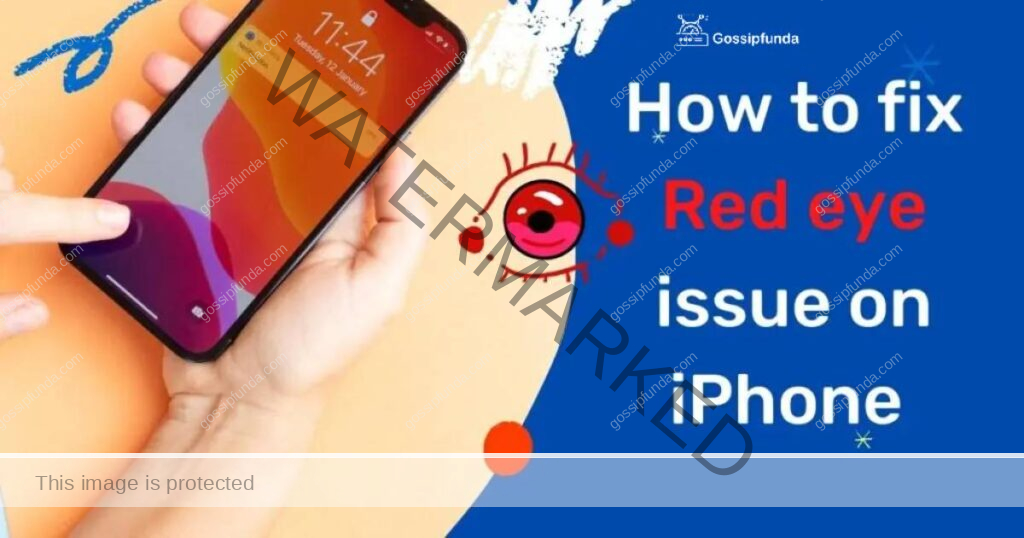
How do the red-eye phenomena take place?
Let’s consider a hypothetical case where the surroundings are dark. In such a situation, our retina tends to inflate allowing more light to accommodate. In that case, a person might take a photo of us with a flash. This flash only causes a reflection. When light hits the eye it causes our pupils to broaden. This allows light to trigger the cells present at the back of the eye which synthesizes it and converts the light rays into electronic pulses. These pulses create visual images in our brain. Some portion of the light is absorbed. The rest gets reflected again towards the lens of the camera. Now, why is the color reddish? It’s just because of the eye’s choroid layer which is rich in blood vessels. If you click the photo of some animal, it may appear green or yellow.
Therefore, it’s evident that this red-eye effect can distract a viewer’s attention from the actual photographic beauty. The photo may become unworthy of sharing on social media.
Are there any tech-savvy ways to fix red eye issue on the iPhone?
Yes, there is. With advancements in technology and features, it’s possible. Even if you are an iPhone user! The latest versions including iOS14 and iOS15 can effectively fix this issue. It’s not always that you have to always use any third-party app for this. Third-party apps might cost you some money for their utility. And editing multiple photos in this manner might not look handy. Although, it’s completely your choice. Some apps available in the market are really good.
So, let’s learn some of the most potent and tech-savvy ways to fix red-eyes in iPhones.
Fix red eye issue using “Photos” in iPhone itself
- Open the ‘Photos’ app. From the images, select the photo which has a red-eye issue in it.
- Check the top right corner. You can see the “Edit” option. Tap on it.
- Check the icon with a “slashed eye”. Tap it. If you can’t see this, then consider your device doesn’t have a red eye correction feature.
- You are then instructed to select the red eyes you want to fix. So, touch each red eye precisely.
- Fix it, and click on “Done” in the bottom right corner.
The red-eye issue is fixed!
Using third-party apps
Regardless of what version of iPhone you are using, there are multiple user-friendly tools to eradicate the red eyes from your photos. So, let’s look at some of the reliable red eye fixing apps for your iPhone device.
Red Eye Corrector
One of the most efficient apps in the aspect of removing red eyes from photos.
- Open the app.
- Select the photo.
- The app automatically processes the red eye.
- The red eye gets fixed easily.
- Save the corrected image to your camera roll or share it right away.
Photoshop Express
Again, one of the best all-in-one photo editing apps. Comes with the additional feature of removing red eyes from images. The app uses advanced filtering tech to remove flaws from images such as red eyes. The eye option can successfully eradicate red-eyed photos without much fuss.
The app allows you to save the edited files in PDF format. Although, the navigating features can be confusing, and extra light might be needed by the AI to recognize the red eye.
Quick Remove
This app on iPhone is also known to be an efficient red eye corrector tool. AI technology is involved in spotting the red eyes and removing them, giving the eyes a more natural look.
- The most fascinating fact is that its usage is so simple. You have to just-
- Open the app. Choose the photo from the camera roll. And let the app do the rest.
- You can see that your problem is solved. Then you can save the photo directly to your camera roll.
However, the app is only free to an extent. For unlocking its full potential, you have to subscribe to its yearly package.
Facetune2
An excellent app for photo editing purposes. Gives your photo an enhanced look. It has a specific button to find and remove red eyes. But if the spot is comparatively wider, the app may fail. In that case, you can try to change the color multiple times. That’s an effective way to deal with it. Fine-tune your edit using the red-eye slider.
But some pros and cons that come with the app are-
The app offers flexibility while editing. But it needs to be subscribed for saving the edited photos. This is a major drawback for sure.
Pixl app
Besides fixing red eyes, it provides the utility of further editing with multiple filtering options. The red-eye remover can be intriguing, so better be careful. Just,
- Tap the “Wand” icon.
- Select “Red eyes”.
- Focus on the red eyes and fix them.
You can toggle between the three different shades of black spot.
One of the fascinating features of this app is it preserves the image quality. The outcome does not look unnatural at all. But the app is slightly time-consuming.
BeautyPlus
Some technicalities are involved in fixing the red eye issue using this app. There is no specific button for this. You have to access the “makeup” section. Then add the automated AI lenses to eradicate the red eye problem. Yes, it is quite tricky as well. This app is reliable but not the best choice to fix red-eye issue. It is quite time-consuming and the free version contains lots of ads.
Cymera
Another multifunctional app is available in the market with numerous editing features. Everything is free. The red eye fixing option has a dedicated interface. To make it work just-
- Just navigate and switch to “Edit” mode.
- Look for the editing menu.
- Tap the “Beauty” option.
- Tap the red eyes on your photo and fix it.
- The outcome has the simplest form of originality.
The app is ad-free and easier to use. But be careful while editing because touching other red spots might leave black dots in the resulting image.
Red eye corrector & Remover AI
One of the simplest editors on the iPhone. This app is fully automated and edges over other apps for fixing the glowing red eyes in photos. It enables users to process multiple photos at one go as well.
Just fix the issue and export the resultant image to your photo gallery. This one’s quite handy as well as preferable if you want to fix red eye issue on iPhone.
Yes, using third-party apps is a nice way to fix red-eye issue. But what if we can follow some small precautions while clicking photographs? This might reduce the chances of red-eye phenomena to almost nil! And yes, it’s genuine and possible if we abide by some very preliminary precautions like:-
- Turning on the light:- As told at the beginning, the red eye issue mainly occurs if the surroundings are dark. This causes our pupils to expand and reflect the camera flash. Better turn on a light beforehand to give the retina some exposure to light rather than sudden constriction when the camera flashes.
- Try not glancing directly at the camera:- Rate of reflection is maximum if the person is glancing directly toward the camera. Therefore, you may ask the person to look slightly towards the left or right of the camera to change the angle of reflection. Thus, the red eye issue is thereby prevented in the first place.
- Using red-eye reduction setting:- Certain device sets come in with a red-eye reduction setting. This is a very innovative as well as an interesting feature. Generally, a camera flashes once while taking a photo. In this particular setting, the camera flashes twice! The first flash allows the subject’s pupil to counter the constriction giving the second flash a much better opportunity to be error-free.
- Don’t click the photo with the flash on:- We know by now that red eyes are optical phenomena associated with light. The retina of the eye reflects the flash and so on. Therefore, it is advisable not to use flash. If the surroundings have optimum light, try taking the photo without the flash. If you are confused, click the flash icon (lightning bolt icon) till it says flash off. You can set this up by toggling the icon according to your requirement. Unnecessary flash increases the chance of red eyes to occur.
- Having separate lens and flash:- Most cameras have the lens very near to the flash. In such cases, the red eye issue is majorly predominant. One of the technical ways to prevent this is to use an external flash. This allows the photographer to move the lens away and change the reflection angle.
- Refrain from using flash on people while drinking:- A scientific fact yet again! The point is, that when the photo subject is drinking, his/her pupils aren’t in a normal state. They react slower compared to others. Light generated by the flash gets comparatively more time to reflect. That is why their eyes are more prone to be red in photos.
- Usage of a bounce flash:- Instead of aiming directly at the photo subject, the flash aims at some medium. The medium can be anything ranging from the ceiling to an umbrella. But, it should be colored pale. There are special photographic reflectors created for this purpose. This time, refracted light is used instead of reflected light. This ensures zero red-eye occurrences.
- A better understanding of ISO:- The camera’s reactivity to flash is termed ISO. If the ISO value is low, it means the camera is less reactive. A higher ISO value indicates high sensitivity. This may have reference to any film or some digital sensor. An understanding of ISO is very important. It is capable of determining whether we need the flash at all or not. Consider a hypothetical situation where the subject is standing under dim light. On the other hand, the camera you are carrying has an ISO value of 1600 to 3200 speed. Surprisingly, in that case, you may not need the flash at all.
- Be a little careful while clicking children:- To be honest, the reason behind this is a little funny. Children generally have bigger pupils than any normal adult. Hence, there is an excess of blood cells behind the retina. As a result, they have a relatively high probability of getting red eyes in photos. Many of us will not deny that sometimes we used such photos to scare our little siblings or cousins. Didn’t we?
Conclusion
Okay, so to conclude, we can certainly admit that newer iPhone cameras are advanced enough that they are very rarely subjected to red-eye effects, even though the lighting around is dim. Yeah, the ‘Photos’ app feature has been significantly useful in helping people get rid of the red-eye issue, but using third-party applications is not a bad idea. Rather, it provides us with surplus editing options as well. If you are frequently required to correct flash-related red-eyes in photos, third-party tools might be worth your consideration. Hope this article helps readers to have a good idea next time while dealing with the red eye issue on iPhone.
Frequently Asked Questions
To be honest, this problem also has a convenient solution. There is a thing available known as the red-eye remover. This product is easily available in any photography studio or camera shop. Just have two copies of the photo beforehand if you are not satisfied with the outcome later. The red-eye remover is found in the form of green-colored ink in a glassy state. This ink when applied to the red eyes, easily fixes it.
Too less light exposure is the primary cause of causing red eyes even in iPhones. Better have proper lighting before clicking photographs. It eradicates the chances of red eyes occurring in the very first instance. Later you can fix this issue using apps as well.
You can edit the red eyes to normal only if you want to. Don’t expect your device to fix it automatically. You may keep it intact as well. But it will attract the viewer’s attention and the beauty of the photography will be lost.


