Java Native Interface (JNI) is a powerful tool that enables Java applications to communicate with native code. However, when working with JNI, developers may encounter various issues that affect their application’s performance. In this article, we will explore how to fix a JNI issue, providing you with a detailed guide and troubleshooting steps to help you resolve common JNI-related problems. We will cover reasons behind these issues and how to fix them with proper procedures, ensuring your Java application runs smoothly.
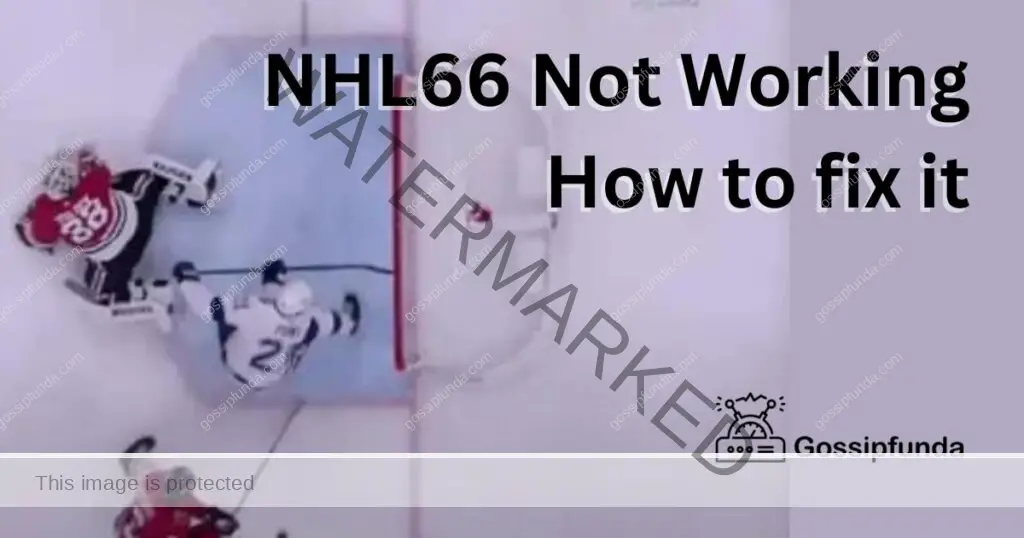
What is JNI?
Java Native Interface (JNI) is a framework that allows Java code to interact with native code written in languages like C and C++. JNI enables Java developers to call native methods, access native libraries, and leverage the performance benefits of native code, while still maintaining the platform independence of Java.
Common JNI Problems
Several common JNI issues can arise when working with native code. Some of these problems include:
- UnsatisfiedLinkError: Occurs when the Java Virtual Machine (JVM) cannot find the native library or method specified in the Java code.
- JNI memory leaks: Happen when native code allocates memory but fails to release it, causing memory consumption to increase over time.
- JNI crashes: Result from issues in native code or incorrect JNI usage, leading to application crashes or unexpected behavior.
How to Fix JNI?
Fix 1: Fixing UnsatisfiedLinkError
To resolve an UnsatisfiedLinkError, follow these detailed steps:
Step 1: Verify the library path
- Check the directory containing the native library.
- Make sure the JVM’s library path includes this directory by setting the java.library.path system property.
- Example: java -Djava.library.path=<library_directory>
Step 2: Check the library name
- Confirm that the library name specified in the Java code using System.loadLibrary() matches the native library’s actual file name.
- Ensure the correct file extension is used for the target platform (e.g., .dll for Windows, .so for Linux, and .dylib for macOS).
Step 3: Confirm method signatures
- Verify the native method signatures in both Java and native code.
- Ensure the native method declaration in Java uses the native keyword and matches the native code’s exported function.
- Make sure the native code’s exported function uses the JNIEXPORT and JNICALL macros, with the correct method name and signature.
Fix 2: Fixing JNI Memory Leaks
To address JNI memory leaks, follow these steps:
Step 1: Identify memory leaks
- Use memory profiling tools like VisualVM, Valgrind, or LeakSanitizer to detect memory leaks in native code.
- Analyze memory allocation patterns and identify areas where memory is not being released properly.
Step 2: Release memory correctly
- Ensure proper memory management in native code by using the appropriate memory release functions (e.g., free() in C, delete in C++).
- For JNI objects, use the appropriate JNIEnv methods to release local references (e.g., DeleteLocalRef()).
- Use global references judiciously, and release them using DeleteGlobalRef() when they are no longer needed.
Step 3: Test and verify
- After applying fixes, re-run memory profiling tools to ensure that memory leaks have been eliminated.
- Test the application thoroughly to confirm that memory consumption remains stable over time.
Fix 3: Fixing JNI Crashes
To resolve JNI crashes, follow these steps:
Step 1: Analyze crash logs
- Review crash logs, stack traces, and error messages to identify the cause of the crash.
- Check for issues in native code, such as segmentation faults, buffer overflows, or uninitialized variables.
Step 2: Validate JNI calls
- Review your JNI code to ensure correct usage of JNIEnv methods and JNI types.
- Validate parameters and return values for native methods, ensuring they adhere to the expected data types and conventions.
- Use the CheckJNI feature provided by the JVM to detect potential JNI problems.
Step 3: Debug native code
- Use a debugger like GDB or LLDB to debug native code and identify issues.
- Set breakpoints at critical points in the code, step through the execution, and examine variables and memory.
- Fix any issues found in the native code and re-test the application to confirm the crash has been resolved.
Fix 4: Fixing ClassNotFoundException
ClassNotFoundException occurs when the Java Virtual Machine (JVM) cannot find the class specified in native code. To resolve this issue, follow these steps:
Step 1: Check classpath
- Verify that the class file is in the correct location in the classpath.
- Make sure the classpath is set correctly, either through the -classpath command-line option or the CLASSPATH environment variable.
- Ensure that the correct version of the class is being used.
Step 2: Load the class dynamically
- Instead of loading the class directly in native code, load it dynamically at runtime using Class.forName() or ClassLoader.loadClass().
- Ensure that the fully-qualified class name and package name are specified correctly.
- Use the appropriate class loader for the context in which the class is being loaded (e.g., system class loader, thread context class loader).
Step 3: Test and verify
- Re-run the application and confirm that the ClassNotFoundException has been resolved.
- Test the application thoroughly to ensure that it is functioning correctly with the loaded class.
- Let’s dive deeper into each step
Fix 5: Fixing Incorrect JNI Usage
Incorrect JNI usage can cause a variety of issues, such as memory leaks, crashes, or incorrect behaviour. To fix this issue, follow these steps:
Step 1: Review JNI code
- Review your JNI code carefully to ensure correct usage of JNI functions and types.
- Validate parameters and return values for native methods, ensuring they adhere to the expected data types and conventions.
- Ensure that the correct versions of the JNI functions are being used for the platform being targeted.
Step 2: Use JNI debugging tools
- Use JNI debugging tools like CheckJNI or -Xcheck:jni to detect and diagnose potential JNI problems.
- Analyse error messages, stack traces, or log files to identify the source of the issue.
Step 3: Fix and re-test
- Fix any issues found in the JNI code, such as memory leaks, incorrect parameter types, or incorrect usage of JNI functions.
- Re-test the application to confirm that the issue has been resolved and that the application is functioning correctly.
Fix 6: Fixing JNI OutOfMemoryError
OutOfMemoryError can occur when native code allocates more memory than the JVM can provide. To resolve this issue, follow these steps:
Step 1: Identify memory usage
- Use memory profiling tools to analyze the memory usage of native code.
- Identify areas where native code is allocating large amounts of memory.
- Check for memory leaks or inefficient memory usage patterns.
Step 2: Increase JVM memory limits
- Increase the maximum heap size of the JVM using the -Xmx command-line option or the Xmx JVM parameter.
- Ensure that the new limit provides enough memory for the native code.
- Consider using a garbage collector that is optimized for large heaps, such as G1.
Step 3: Use memory-mapped files
- Use memory-mapped files instead of allocating large amounts of memory in native code.
- Map files into memory using the mmap() function or the FileChannel.map() method in Java.
- Use memory-mapped files for read-only access or write-only access to avoid synchronization issues.
Fix 7: Fixing JNI Deadlocks
Deadlocks can occur when native code and Java code are both attempting to acquire locks on the same resources. To resolve this issue, follow these steps:
Step 1: Identify deadlock conditions
- Use deadlock detection tools like jstack or VisualVM to identify potential deadlock conditions.
- Analyze thread dumps to identify threads that are waiting on locks.
Step 2: Release locks in correct order
- Ensure that locks are acquired and released in the correct order in both native code and Java code.
- Use synchronized blocks or the Lock interface to manage locks in Java code.
- Use platform-specific locking mechanisms like mutexes or semaphores in native code.
Step 3: Use atomic operations
- Use atomic operations like compare-and-swap (CAS) to minimize the use of locks.
- Use the java.util.concurrent package to implement lock-free data structures.
- Minimize the use of shared resources between native code and Java code to avoid potential deadlock conditions.
Read Also: Twitch Error 3000: Reasons and Fixes
Conclusion
JNI is a powerful tool that enables Java applications to interact with native code. However, working with JNI can lead to various issues that can impact the performance of your application. In this article, we have discussed some of the common issues that developers may encounter when working with JNI, such as UnsatisfiedLinkError, JNI memory leaks, JNI crashes, ClassNotFoundException, OutOfMemoryError, and Deadlocks.
For each of these issues, we have provided detailed steps that developers can follow to resolve the problem, ensuring that their Java application runs smoothly. By following these steps, developers can minimize the occurrence of these issues and optimize the memory usage of their JNI code.
FAQs
JNI is a framework that allows Java code to interact with native code.
UnsatisfiedLinkError, JNI memory leaks, and JNI crashes are common issues.
Verify library path, check library name, and confirm method signatures.
Identify memory leaks, release memory correctly, and test and verify.
Analyze crash logs, validate JNI calls, and debug native code.
Check classpath, load class dynamically, and test and verify.
Identify memory usage, increase JVM memory limits, and use memory-mapped files.
Identify deadlock conditions, release locks in correct order, and use atomic operations.
Rahul Kumar is a highly skilled and experienced technology professional with expertise in search engine optimization (SEO), website development on WordPress, and content writing. With over 5 years of experience in the industry, Rahul has helped numerous businesses to achieve their online marketing goals through effective SEO strategies and high-quality website development.
As an SEO expert, Rahul has a deep understanding of the algorithms used by search engines to rank websites. He is skilled in using a variety of techniques to optimize websites for search engines, including keyword research, on-page optimization, link building, and content creation. He has a track record of achieving significant increases in search engine rankings and organic traffic for his clients.
Rahul is also highly skilled in website development on WordPress, one of the most popular content management systems (CMS) used by businesses worldwide. He has expertise in designing and developing custom WordPress websites that are responsive, user-friendly, and optimized for search engines.
In addition to his SEO and website development skills, Rahul is a talented content writer. He has written high-quality content for websites, blogs, and social media platforms in a variety of industries, including healthcare, technology, and education.
Overall, Rahul is a highly talented and motivated technology professional with a wealth of experience and expertise in SEO, website development, and content writing. He is dedicated to helping businesses achieve their online marketing goals and is committed to staying up-to-date with the latest trends and developments in the industry.


