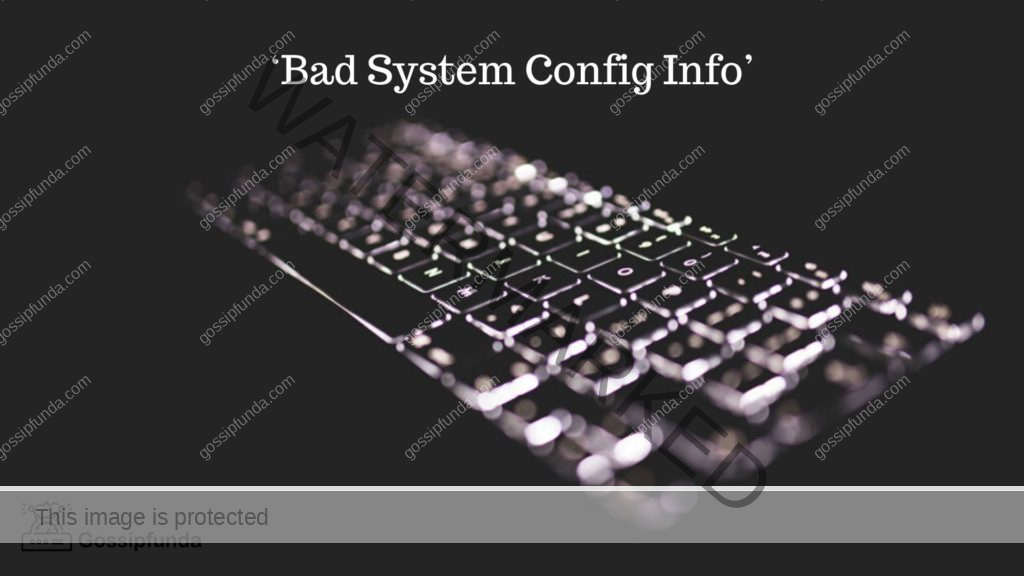We probably would’ve had a highly efficient dedicated graphics card in our system but still, the games would’ve been laggy. This is because the system still is running in the Integrated Graphics which isn’t as efficient as the dedicated graphics card. I remember having a cool sticker on my laptop that displayed NVIDIA GEFORCE GTX inside but never saw it in action. As the gaming platform is taking huge leaps every year, more advanced integrated and dedicated graphics cards are released each year which is way better than its previous models. With the rise of Artificial Intelligence and Machine Learning, most systems require high-performance graphics cards to perform computations for large amounts of data. These take a good amount of time to compute as training models are hardware intensive.
Thus for computer science engineers or for those who wish to take the path in a computer science field, it is very important to check the graphics specs of a system before buying it. This helps in increased performance so that your computations take lesser time and you can be more productive at work. Thus integrated and dedicated graphics play a big role in computer systems and if used correctly can increase the performance and efficiency by many folds. In this blog, we’ll be looking at how to disable intelligent graphics and use dedicated graphics cards to make the most out of our systems.
What is an Integrated Graphics Card(iGPU)?
An Integrated Graphics Card (aka iGPU) is a Graphical Processing Unit that is integrated into the computer’s processor which helps in rendering images that we see on-screen. It is built into the motherboard of the CPU. An Integrated Graphics Card is not as efficient as dedicated bulky graphics cards but it is more than sufficient for basic desktop applications like MS Word, spreadsheets, web browsing, office software, social media, etc. Apart from these, these graphics cards are small, cost less than dedicated graphics cards, and are energy efficient.
iGPU(s) are meant to carry out non-intensive tasks but recent CPU manufacturers started putting more effort into building better iGPU(s) that are better than their previous versions which can carry out more intensive tasks. The current biggest manufacturers of iGPU(s) are Intel and AMD.

Dedicated Graphics Cards(dGPU)
A dedicated graphics card (aka dGPU) on the other hand is bulky, has a cooling system, and has a higher performance than integrated graphics cards. They are mainly used for high-end games, editing videos, rendering 3D models, etc. Downsides include more power consumption and the high cost of these graphics cards. dGPU has its own memory space so it doesn’t share the RAM. The main factor that distinguishes a dGPU from an iGPU is that the former has a processor and graphical processing unit on a single die.
Disabling the integrated graphics card is not advised when it is the only graphics card in your system as the system will shift to software-based image/video rendering which would significantly degrade the performance of the system. Therefore it is advised to make sure there is a dedicated graphics card in the system before disabling the integrated graphics card.
Difference between Integrated and dedicated Graphics Cards
- iGPU uses the system resources for its functioning while dGPU has its resources.
- iGPU cannot be removed from the system to replace a new one whereas a dGPU has its process and is a completely separate unit that can be detached and connected to a PCI express slot.
- iGPU consumes less battery power than its counterpart.
- dGPU can heat the system pretty quickly if proper ventilation isn’t present compared to iGPU.
- iGPU can give out a maximum of 20-50 fps whereas a good dGPU can give out a maximum of 100 fps and more.
Checking for Dedicated Graphics Card in System
Sometimes in laptops and desktop computers, you may already have a dedicated Graphics card inside the system. It would be given in the specs while purchasing the system. One way to check for a dedicated graphics card is to check the specs of the system that you bought. You could look for names like MSI, Nvidia, AMD, etc in the specs to know that a dedicated graphics card is installed. Usually, a sticker would be present in the system which indicates the presence of a dedicated graphics card.
Another way to check is by opening the Task Manager which can be done by typing it out in the Start Menu or by pressing the key combination Ctrl + shift + Esc buttons together.
Once the taskbar is opened, navigate to the performance section where system specs would be displayed. If you find GPU 0 and GPU 1 present there, then the system has a dedicated graphics card which would usually be GPU 1. Now that everything is set, let’s disable the Integrated Graphics Card.
How to Disable Integrated Graphics Card
There are many ways to open the device management section in your system. One way could be through settings, or control panel, or cmd, or through the run box.
These are the steps to be followed for a windows operating system for disabling iGPU:
- Press the Windows key and R key together. This opens the windows Run box.
- Type devmgmt.msc and click ok. This opens up the Device Manager.
- Locate Display Adaptors and click on the dropdown icon. The list shows the graphics cards present in the system.
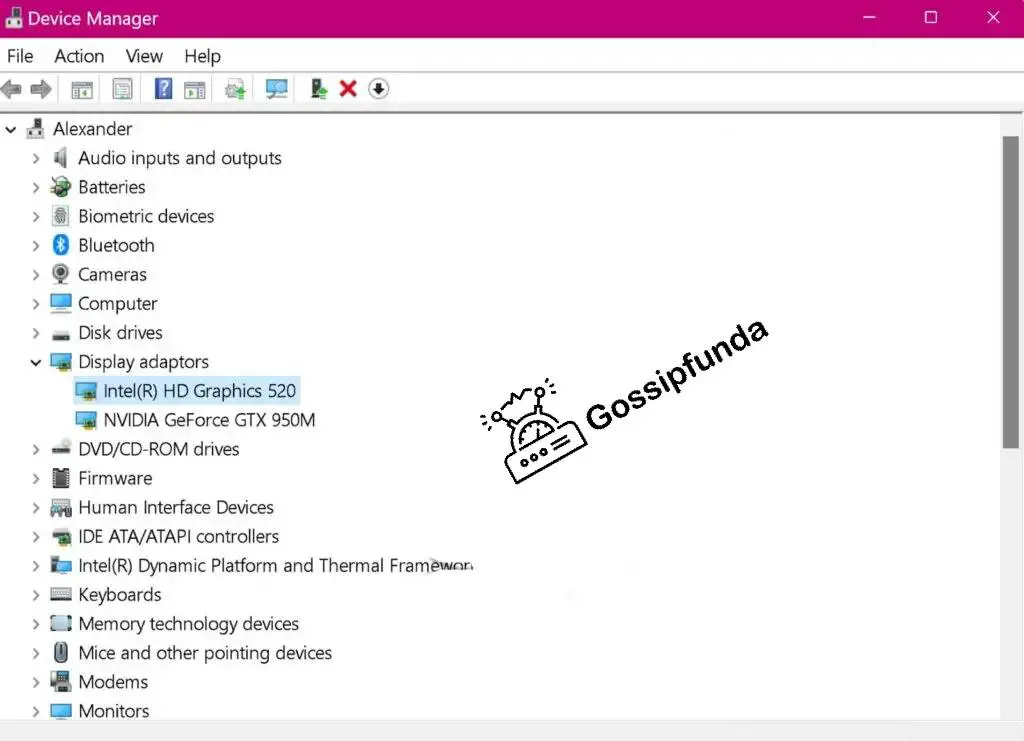
- Right-click on the integrated graphics card (usually by the name Intel(R) HD Graphics or AMD) and click disable driver.
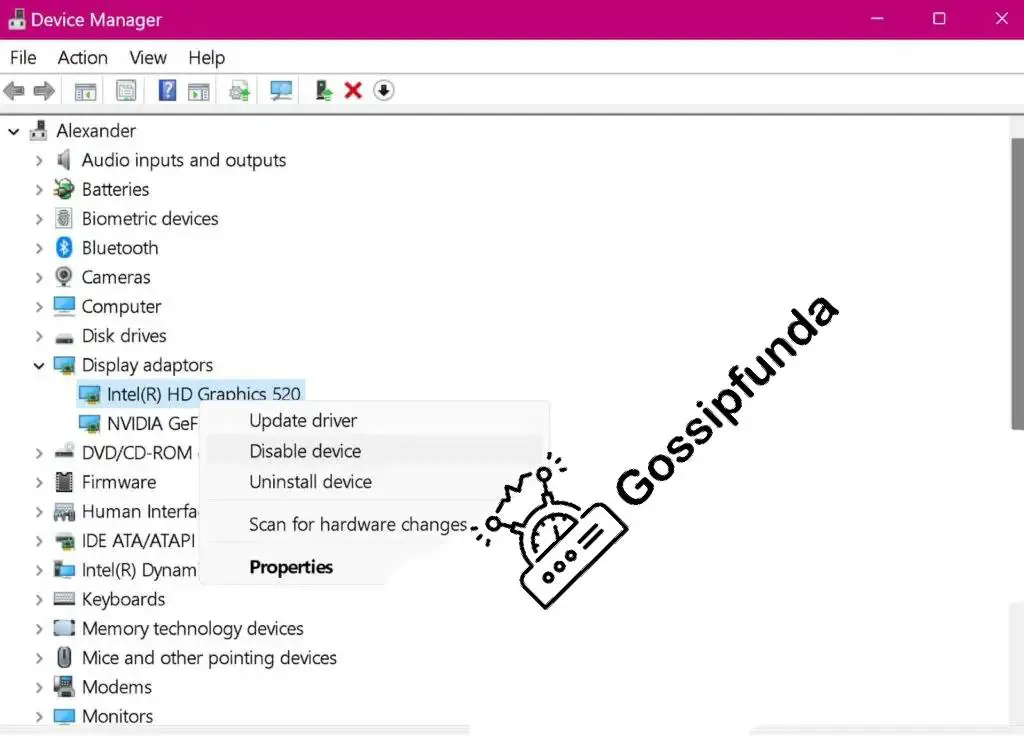
Disabling Integrated graphics card through BIOS
Yet another way to disable integrated graphics is by disabling them in the BIOS menu. A BIOS is a computer program that is present in the ROM (Read Only Memory) of a computer system that helps in starting the computer when power is turned on. The option to enter the BIOS menu is available for a few seconds when the system starts. Those who want to enter into BIOS while the system is turned on must restart the computer again to enter the menu.
- Enter into the BIOS menu using the key specified on the screen when the system is turned on (Usually the keys to enter the BIOS menu are f12, f11, f10, etc).
- Locate the Graphic Configuration Menu in the BIOS and find iGPU option.
- Make sure to save the current changes and exit BIOS. This disables the integrated graphics card in the system.
Advantages of Disabling iGPU
Generally, iGPU(s) increase the system temperature and consumes a part of RAM for its functioning. Disabling it may slightly increase the system performance on desktops but not on laptops. Some dGPU can be set to manage all rendering which makes the user interface more smooth and fast. It also frees up system resources.
Disadvantages of Disabling iGPU
The disadvantages mainly occur in laptops as it interferes with the screen resolution and display. dGPU has its memory and cooling system and automatically switches to dGPU while you start a game in your system. If you specifically want to run an application or a game on your dGPU, follow the steps below:
- Go to the start menu and type out the name of your dGPU and click on the Control Panel of the dGPU that shows up while typing in the menu.
- Navigate to Manage 3D settings and select Program Settings.
- Select the program you want to run on dGPU and click Add and apply the settings
- Close the Control Panel
Therefore the next time you start that application, it would run on your dGPU instead of iGPU providing increased performance.
Comparing different dGPU(s)
These days a lot of companies manufacture high-quality graphic cards these days. Top manufacturers include NVIDIA, AMD, MSI, etc. We must compare and choose the best dGPU to gain a better throughput so that we can carry out graphics-intensive tasks without any lags. There are several ways to compare. One way is to compare their model numbers by logging onto their website. Another way is to find their raw scores which can be found on Wikipedia. Moving onto finer details, you might want to compare the fillrates which are the number of pixels a GPU can render in a second.
Fillrates directly impact GPU performances. Another finer detail is to look at the memory clock, processing powers, and frames per second. Memory clock refers to the speed of VRAM (short for Video Random Access Memory) and processing power refers to the ability of a computer to manipulate data within a given time period.
When to use dGPU and iGPU
It is important to note that running every application on dGPU drains out the charge from your laptop and so you must use it wisely and for critical applications alone. If you are a gamer, it is advised to set dGPU for the games as they are graphic-intensive. You might need to look into gaming laptops like Alienware or MSI gaming series laptops as they have good dGPU specifically for gaming. If you are a programmer or a software engineer you should purchase laptops that are good for programs like Macbooks or HP laptops as they don’t require a high-end dGPU that reduces battery life.
But if you are a mix of both, be sure to buy a laptop with both iGPU and dGPU so that you can use them for applications that require a lot of processing or image/video rendering and also for normal system applications that require less rendering.
Frequently Asked Questions
It is not technically a good idea to disable integrated graphics. There are a variety of reasons for it. If your system doesn’t have a dedicated GPU, it is highly recommended not to disable the integrated graphics. This is because your system will then resort to handling graphics-related tasks by software rendering. Software rendering puts a major toll on the performance of the system as now the CPU has to handle all other system tasks and programs along with software rendering which consumes a lot of CPU time. Thus the system slows down significantly and no work can be accomplished on time. Another problem that’d arise would be the display of the system. The user interface will be choppy and the resolution of the screen reduces by a lot.
Another reason why it’s not a good idea is for Laptop users. Disabling iGPU in laptops affects screen resolution and proper functioning of the user interface even while having a dGPU present in the laptop.
Not by a large amount but slightly. Integrated graphics use the system resources as they are embedded into the motherboard. It shares the CPU memory and clock time thereby putting a slight strain on the system resources. It also induces heat inside the CPU in the long run which slightly affects the performance of the system. Running a graphic-intensive game with iGPU would slow down the system as it’d use the system bus more thereby consuming more CPU resources and causing lags. But if we compare all the pros and cons of an iGPU, it has more pros than cons. iGPU gives an overall boost to the user experience and doesn’t drain a lot of battery.
It depends on the application we are running and the amount of RAM we have in our system. Suppose our system has 8GB RAM, the iGPU would take 64 MB minimum and a maximum of 128MB for itself. This is a very small portion compared to the total size of the RAM. Intel Iris chips have a small amount of onboard eDRAM, either 64 or 128MB, that boosts performance. eDRAM is Embedded Dynamic Random Access Memory which is integrated along with the iGPU for its use. It is more costly than DRAMs but boosts the performance by a large amount. So nowadays we don’t have to worry about iGPUs consuming system resources too as it comes with their memory these days.
My self Jean Acker, an SEO specialist. MS from the reputed college MIT. I am an innovative person, as well as have a sound interface with tech. Honestly, I easily supervise my meditations as well as my experimentation with Android and iOS.