If you’ve had your Android smartphone for a long, there’s a good chance that you’ve downloaded a variety of apps. Some of which you want to eliminate and delete from the phone because you don’t really need them. Follow the steps below to delete unneeded apps and restore normality if you’ve noticed that your phone is buzzing about being too full, functioning slowly, or just feeling stuffed full of useless things.
Locate any unwanted apps
Finding the problematic apps is the first step if you have a lot of installed apps and wish to uninstall some of them. You must access every app in the app drawer to accomplish this.
On such a smartphone, you can generally accomplish this just by swiping up from the home screen. Then, you may look over every app and find the problematic ones.
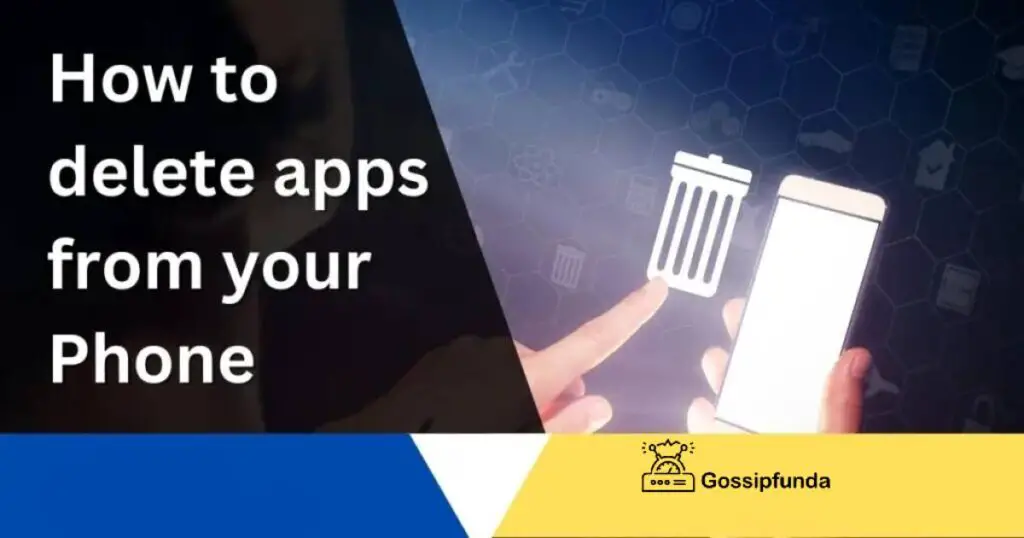
How to remove applications
- Although slightly different from phone to phone, removing apps is generally a very straightforward process.
- Find the program you wish to uninstall.
- Keep pressing the app icon.
- Either search for the “uninstall” option or hit the “app info” button if one is present.
- If you clicked “app info,” you might have been taken to another screen with various alternatives, including buttons to force the program to close if it’s causing you problems and to uninstall it.
- A bin icon with the word “uninstall” will appear if you press and hold an app and then swipe up toward the top of the screen on some Android devices. Drag the application to that location, then You will be given the choice to remove or cancel when prompted.
Users can follow the same method to delete any application they would like from their devices.
It’s important to note that you may see an option to “delete” or “remove” an app whether you’re trying to do so from the main home screen instead of the application drawer. This doesn’t remove the app from your phone; rather, it simply removes it from the homepage and leaves it there. Make careful to click uninstall when attempting to entirely remove an app from your smartphone.
How to delete Multiple Android apps at the Same Time
You can use the Google Play store to delete apps instead of doing it one at a time from your phone. You may quickly select numerous apps to uninstall using this.
Follow these instructions to do this:
- On your phone, launch the Google Play application.
- Select your profile picture by tapping it in the top-right corner.
- Go to “manage applications and devices” and click.
- Select “Manage” from the tabs.
- Mark all of the applications you don’t wish to use by scrolling down the list.
- To pick several apps, check the box just on the right-hand side.
- Users can uninstall the applications by clicking the bin symbol at the top of the display.
You may sort the apps using Google Play’s helpful filters to identify the ones you wish to uninstall. The option that says “recently updated” will be on the right-hand side when you are in the “manage applications and device” area. By selecting that, you can filter and order results by name, most frequently used, least frequently used, most recently updated, and size.
Filters by lowest used are useful if you wish to remove old, unused programs. Filtering by size is the best choice if storage capacity is a concern.
Why Am I Unable to Remove Apps from My Android?
You could occasionally discover that you can’t delete the apps you want to get rid of. Below are a few reasons why you might be in such circumstance:
- System or pre-installed apps cannot be uninstalled if they are necessary for the phone’s functionality or if their removal has been forbidden by the manufacturer or service provider of the phone.
- An admin has stopped deletion: Your phone can be set up only to allow someone with the administrator password to delete certain or all applications if you acquire it from your employer or a parent.
- There is an issue: You might be encountering a bug that prevents the deletion of apps. If so, restart your Android device and then apply any OS upgrades that are readily available if that doesn’t work.
What happens if you delete apps that you’ve bought
Many customers are concerned that deleting apps they have bought from the Google Playstore may force them to repurchase them in order to use those later. Of course, this will never occur. After deleting the paid version, you can download an app for free as many times as you’d like.
When you browse for a purchased app on Google Playstore, it will be marked as “Purchased” when you uninstall it. Open it, touch the download, then you’re ready to go if you wish to use it again. There is no charge required.
How to remove applications from Amazon Fire devices
Usually, Android devices should be compatible with the three options listed above, but not all. There really are a few outliers, as there always are, that need the use of an alternative tactic. These consist of Android-based Amazon Fire devices, which have undergone significant modifications.
Although it differs from other Android devices, deleting applications from a Fire device is actually rather simple.
Step-by-step guidelines:
- Activate the Home tab.
- You can remove an app by tapping and holding on to it.
- The software will be chosen when it is released. Now you can tap on any more apps you want to remove.
- Select the Uninstall option located in the top corner.
- To verify the action, click OK.
How to Uninstall iPhone Apps Completely
These instructions can be used to permanently delete any app from your iPhone, whether that’s causing issues or you’re just trying to free some space.
The phrase “an app for that” is accurate. Avowed iPhone users are all too aware of this fact, specifically if they simply look at their devices and discover they have much more applications than they’ve ever wished or required. Are you prepared to purge some of your apps and ultimately arrange them? Wait a minute. Make absolutely sure you’re genuinely uninstalling them rather than just concealing the applications from view. Those unpleasant applications will remain on your smartphone if you don’t take just a few extra steps. Fortunately, we have a useful iPhone.
How to uninstall apps from your iPhone
Most iPhone users are well aware of how straightforward it is to remove an app: Simply tap and hold the application until one pop-up window appears, at which point you should choose the Remove Application option. (Depending on the model of your iPhone, your applications could jitter when you hold them; to remove them, hit either X or – symbol.) Then, after confirming that you wish to remove the application from your iPhone, press Delete Application.
Is there a flaw in this procedure? It doesn’t totally remove the program, however, it does remove that one from your home screen. Also, It is still present inside your Apple account, and it can be brought back to your phone accidentally through an upgrade or when we sync the iPhone. It requires a few extra steps to remove an app completely from the Apple account, device settings, and iTunes. And if you use any of these apps which allow someone else to spy on you, users might want to follow these instructions.
Removing something from your Apple Account
According to computer expert Andrew Jackson from SellCell.com, “To erase an application from the Apple account, firstly uninstall the application from your apple device.” To achieve that, just adhere to the directions provided below. Afterward, open the App Store by pressing on your profile image in the top right corner and choosing Purchased. Users now can access the App Store by pressing on your profile picture in the right-hand corner and choosing Purchased. He explains, “You’ll see a list of installed applications here. If you don’t want a history of the app’s installation on your smartphone, you can slide left and select Hide on any application.
According to Apple expert as well as author Charles Edge, who has written more than 20 books, the majority of which focus on Apple products, hiding an app would delete it from your Apple account but it will still show up in your purchase history. “Contacting Apple Support is your only option to delete an application from [your purchase history],” he adds.
Delete Apps From Settings
On an iPhone, there are a few other methods for permanently deleting an application. Jackson advises Apple customers to open General and then scroll to the bottom to iPhone Storage if they want to erase via Settings. He says, “From here, you’ll see a list of applications that are installed on your iPhone. “The option to “Delete App” will be available if you tap on any of the apps. It accomplishes the same goal in the exact same manner as removing an application from the home screen; it’s just done in a different way.
Check your iPhone’s privacy options when you’re in the setting to make sure your data is adequately protected.
How to remove applications from iCloud
Remember that an app—or at least a record of it—might not be limited to the iPhone. Edge claims that the “iCloud Settings” of a device can be used to access particular family-sharing capabilities, manage subscriptions, and show purchase history. For such reasons, an Apple customer might also wish to remove certain applications from their iCloud (especially if you see these warning signs that an app isn’t safe).
Go to Settings to disable an app’s backups and remove the data backups from iCloud. Go into iCloud after tapping your name on the top. To adjust storage, scroll to the bottom. Click on the device you’re presently using and then Backups. A list of all applications will appear. To delete any, simply move the button towards the left. Check out the secure messaging apps available for your iPhone if you’re removing an outdated messaging application but want to replace it with a newer, better one.
How to remove preinstalled applications from an iPhone
Preinstalled apps can be removed using the same procedure as regular iPhone applications, according to Jackson. If you’re using any outdated iPhone, press down the button and wait until the – or X appears and jiggles. When you are offered the chance to remove it, users can.
A more recent iPhone? The application must be pressed and held until a menu appears. To remove the application, click Delete App.
Not all pre-installed apps will offer the same choices for removal, so keep this in mind. According to Edge, certain preinstalled apps offer the choice to Delete an Application (such as the Books application) or Remove it from Main Screen. “Delete Application totally removes the program bundle, whereas Remove from Home Screen only conceals the application. Because some programs share libraries with other applications to enable different features, we can’t just delete every one of them.
When users keep pressing the preinstalled programs and check the options that appear, you’ll be able to determine which preloaded apps may and cannot be deleted.
How to remove applications from Apple TV
Simply the more recent Apple TV 4K & Apple TV HD versions provide the option of deleting apps; older devices only give you the choice of hiding applications from the main screen.
But the procedure is easy for those who can: If you have a controller with a touchpad, push down in the center of it till the applications start to wiggle, then go to the application on your home screen. Hold the select key down if your computer has no touchpad. To uninstall the program, select the menus by pressing the play/pause button.
How can I delete applications from my Apple Watch?
You may remove applications from your Apple Watch in two different ways: either through the applications display on your Apple Watch or through the Watch application on your iOS device.
You simply tap and hold the app on your Watch. Users can tap the “x” that appears over the symbol to delete the program from the device. If all programs are shown in a list view, users can uninstall an app by sliding it toward the left and hitting the bin icon. Open the Watch application on your iPhone, choose the app from the “Watch” tab, and afterward turn off the “Show application on Apple Watch” option. Additionally, users can stop automated application installation.
How to delete apps on a Chromebook
It’s easy to remove apps from a Chromebook: Choose and run the chosen program, then from the context menu that appears, choose “Uninstall” or “Remove from Chrome.” In contrast, to uninstall applications from Google Chrome, open “chrome:/apps” in the search engine and, like with Chromebooks, right-click the appropriate app icon before choosing “Remove from Chrome.”
FAQs
Although there isn’t a built-in feature in the Android Operating system to hide or protect apps you aren’t using, you do indeed have options. One option is to tap the app and select Disable from the Settings > Applications menu. You could now reactivate a disabled app from Settings without visiting the Google Play store, even though it won’t show up in your App Drawer. A safe folder or a third-party app are other options.
Moving programs to such an SD card is an alternative to uninstalling items on your Android smartphone to free up space. To do this, insert the Memory card and afterwards pick your SD card under Settings > Apps & Notifications > App details > select app > Storage > Change. Not all applications offer this feature.
Android helps to identify whether an application was being disabled. You don’t have to look through every app. Select Show All Apps under Settings > Apps. A drop-down choice will be visible on top if you’ve already disabled an app. All apps are displayed. Tap it, then choose Disabled apps. All disabled apps are visible here. To re-enable the apps, simply tap on them.

I am Dr. Anshuman P Singh [P.hd in Electronics + M.tech in Electronics & Circuits + B.tech in Electroincs] with more than 13 years of experience in the technical field. There is no doubt to say that I have a core interest in the latest technologies, written a lot of great impacts national and international research papers.


