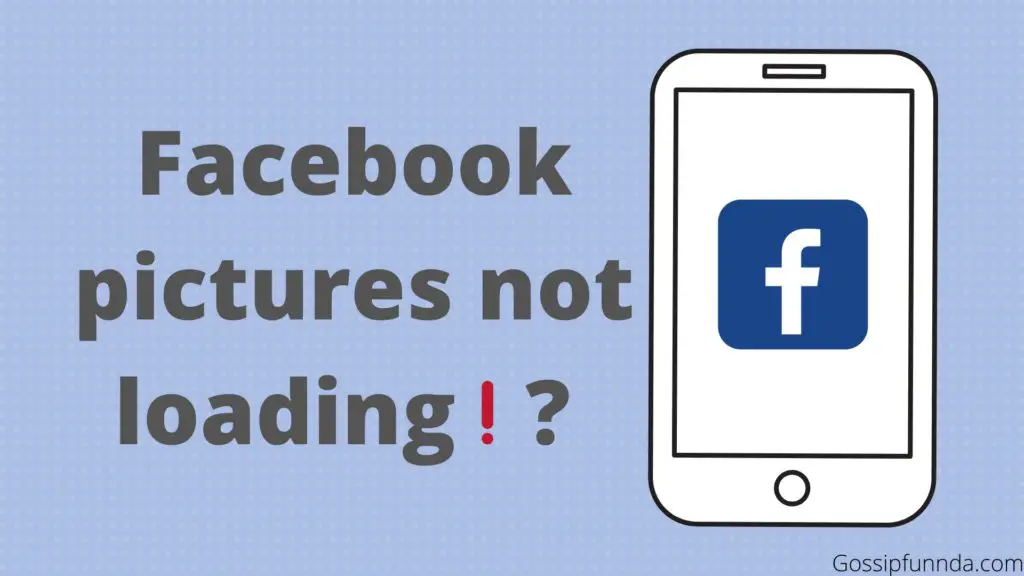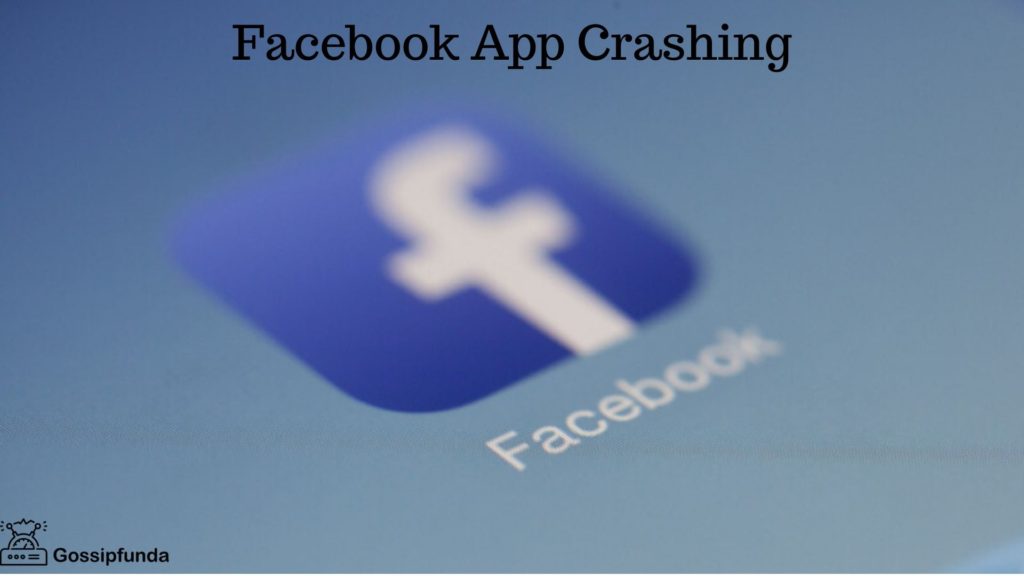In this article, you will learn how to copy and paste on Facebook. Facebook as I’m sure we are all familiar with is a social media platform. It is a platform where people can post blogs, stories, and many other kinds of stuff that is happening in their lives. Facebook is also used for communication purposes, you can communicate with anyone from across the globe in real-time. It might not seem a big deal in today’s world, but if we think about how long and tardy the process of communication in earlier times used to be, it is a humongous deal to communicate in real-time.
You can easily contact friends, family, relatives, and even colleagues whenever you feel like it without having to wait for a long duration of time. Facebook is one of the greatest and oldest social media platforms, with more than 5 billion downloads across the world is definitely a huge platform for people to express themselves freely.
Now when we communicate with people we often find ourselves sending or forwarding messages that are hard to type like a link to a YouTube video, or maybe even a long poem you found somewhere in a language you don’t understand. In these cases, it takes forever for us if we don’t know how to copy and paste messages. And how do we do that? Here’s how you will be able to copy and paste on Facebook. Follow the steps mentioned below and you will be a pro in no time.
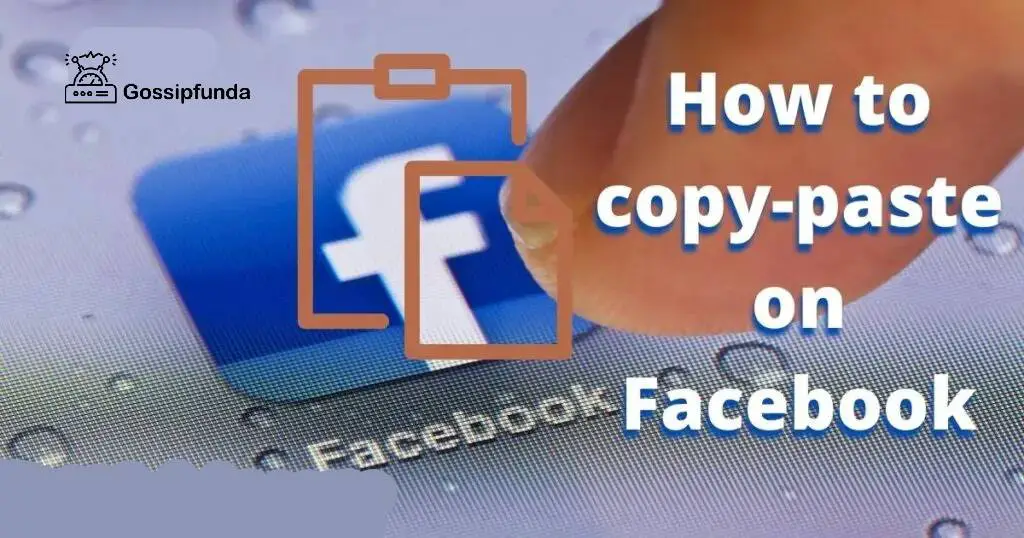
Copy and paste from Facebook to the desktop website
Copying and pasting is a technique in which you take a piece of information from somewhere and paste it somewhere else. It is a fairly commonly used tactic in today’s time. Here’s how you can do that on your windows and iOS PCs.
Copy and paste on a MAC
- Open the Facebook website and take the cursor to the beginning of the text that you want to copy and paste.
- You will have to click and then hold on to the text and then drag it to the desired part till where you wish to copy it.
- Once the text is selected, hold the command key(cmd key) and press the C key along with it on your keyboard.
- Now place the cursor where you wish to paste that piece of text.
- After doing so you will have to press and hold the cmd key and the V key on your keyboard to paste that text.
- Voila, you have successfully copied and pasted the text you wanted hassle-free.
Copy and paste from Facebook to a Windows PC
- Firstly you will have to open the Facebook website on your pc.
- Place the cursor at the beginning of the text that you are willing to copy.
- You will have to press and hold the left button of your mouse and drag it to where you wish the text to be copied.
- Once the text has been selected you will have to press and hold the control key(ctrl key) and then press the C key to copy the text to the clipboard.
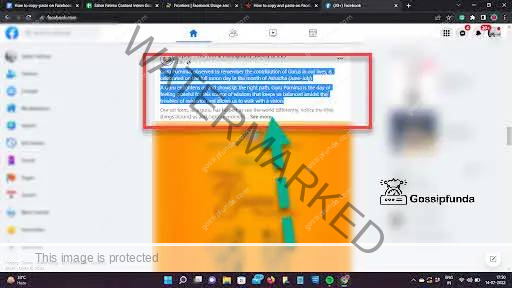
- Now place the cursor where you want the text to be pasted.
- After making sure that the cursor is in the right place press down and hold the ctrl key and then press the V key on your keyboard to paste the text.
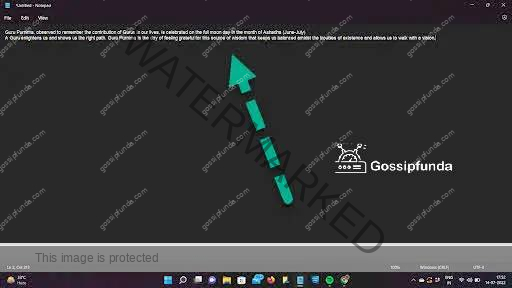
- As you can see in the screenshots that the text was copied from Facebook and has been pasted on the notepad.
Copying and pasting on a PC are really easy and straightforward, following these steps will make it a lot easier for you to do it in no time.
Copy and paste on mobile application
Now moving on to copying and pasting on mobile phones on both iPhones and Android smartphones. You will have to follow the steps mentioned below to be able to do that easily.
Copy and pasting on iPhones
- Open the Facebook app on your iPhone.
- Press and hold on to the first word of the text that you wanted to copy.
- Once the highlight appears drag it to where you want the text to be copied.
- Once the text you want to be copied has been highlighted press the copy option that will appear on your screen.
- Now, once the text has been copied go to where you want the text to be pasted.
- All you have to do now is to press and hold on to the screen so that the paste option appears.
- Click on that option and the selected text will be pasted.
Copy and paste on Android smartphones
- First and foremost open the Facebook app on your smartphone.
- After opening the app scroll till you find the text that you want to be copied.
- Once you do that press and hold on to the first word of the text.
- When the word is highlighted drag it to where you want the text to be copied.
- After the text has been highlighted press on the copy option that appears on the screen.
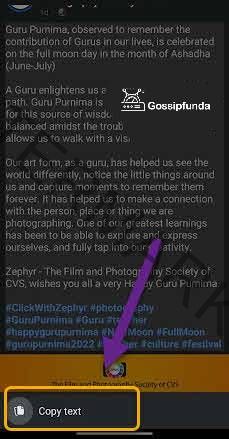
- The text will be copied to your clipboard.
- Now place the cursor where you want the text to be copied.
- Long press on the screen till the paste option appears.
- Click on the paste option and the text will be pasted on your screen. As you might be able to see in the following screenshot that the text copied from the Facebook post has been copied to the notepad.
Now as you can all see it is pretty easy to understand and also implement copying and pasting a piece of text on mobile phones, as well as on your PCs. It can be really convenient when you want to copy and paste some text and know exactly what you are supposed to do.
In October 2021, Facebook reported that it will be changing the name of its parent organization to meta. It was in respect to the metaverse where the people can interact in a virtual reality. Meta has taken over the social media up by a storm and has bought the shares of other platforms that you may be familiar with. Platforms like Instagram and WhatsApp are also under meta or the metaverse if you will.
How to get rid of your Facebook account
There are two ways in which you can get rid of your Facebook account. You can get rid of it temporarily as well as permanently. Follow along the next section of this article to get to know how to do it.
Deactivating your Facebook account
Deactivating an account on Facebook means that you are getting rid of the account temporarily. This also implies that you can reactivate it at any time you wish to use your account again. Follow along to know how to deactivate your Facebook account:
- Open your Facebook app and go to the home page.
- On the top right corner, you will have to click on the three horizontal lines that will lead you to the main menu of the app.
- You will have to scroll till you find the “settings and privacy” section. In that section, you will have to select the “settings” option.
- Once you do that you will have to click on the “personal and account information” option on the new screen that will appear.
- After doing that the screen that will appear will show you the option of “account ownership and control” on which you will click and that will lead you to the option of deactivating or deleting your account.
- You will have to choose the deactivation option, which will erase your account temporarily and you can get it back if you want in the future.
Deleting your Facebook account
Deleting your Facebook account is a permanent thing. t will erase your account permanently, and you will not be able to reactivate it ever again. So you have to be sure that you are willing to delete your account and are ready to never see it again. The steps of deleting and deactivating are the same with just one change, follow these steps to delete your account permanently
- Open your Facebook app and go to the home page.
- On the top right corner, you will have to click on the three horizontal lines that will lead you to the main menu of the app.
- You will have to scroll till you find the “settings and privacy” section. In that section, you will have to select the “settings” option.
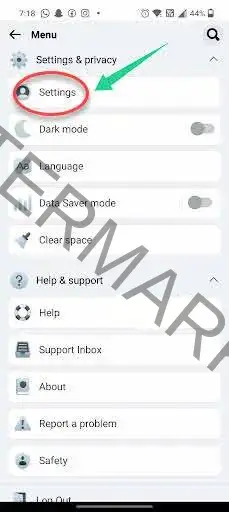
- Once you do that you will have to click on the “personal and account information” option on the new screen that will appear.
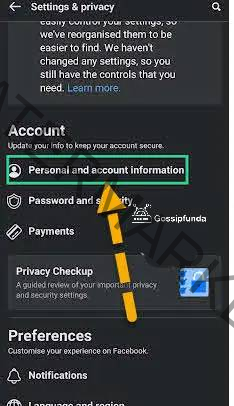
- After doing that the screen that will appear will show you the option of “account ownership and control” on which you will click and that will lead you to the option of deactivating or deleting your account.
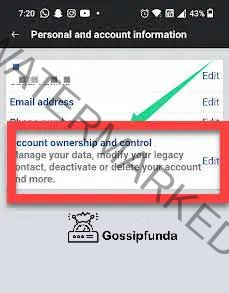
- You will have to choose the delete my account option for your account to be deleted permanently.
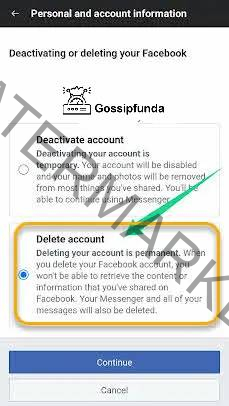
Conclusion
Facebook is a huge social media platform made for everyone to express themselves and be whoever it is they want to be. The need to share what we like with other people is an urge I know nobody can repress. So copying and pasting a lot of those texts, posts, and/or blogs is a trick that everybody must know how to do. All kinds of devices have different methodologies to copy and paste and all of them have been mentioned in this article.
I am passionate about my work. Because I love what I do, I have a steady source of motivation that drives me to do my best.
I’m not comfortable with settling, and I’m always looking for an opportunity to do better and achieve greatness. I have a keen interest in the technical field. Apart from this, I am a social media influencer.