Hey guys, as we all know, we are living in a world of wireless technology. Today our topic is related to that only i.e., Bluetooth, which connects every device from each other wirelessly. So if you don’t know how to connect Bluetooth to your pc or in any device, you should have to go through it because it is very useful and helpful in your day to day life. In this article, you will get to know how to connect Bluetooth in different windows of your pc and Mac.
How to add Bluetooth to PC
Nowadays, in our day to day life, technology is rapidly converting from wired to wireless technology. Wireless technology, such as Bluetooth, is widely spreading in societies. Earlier, a lot of technology is required to send the data of one device to another device; now, it has become easier with the help of Bluetooth. Instead of using wires, we can easily connect to different devices such as pc and printer, speaker and smartphones, pc and smartphones, etc. It is also being said as a cable replacement technology. Every in the pc has different steps of connecting the Bluetooth. Nowadays, the keyboard and mouse are also coming wireless, which has the facility of Bluetooth through which it is connected with the pc. Now learn how to connect Bluetooth to your pc in different windows and also know the pros and cons of Bluetooth technology.
Pros of Bluetooth technology
- The main advantage is that it is wireless.
- There is less power consumption.
- Quickly transfer the date to which it is connected.
- It doesn’t interfere with other connections.
- Bluetooth devices are readily available at low range.
- It can easily connect with headphones, speakers, keyboards, mouse, etc.
Cons of Bluetooth technology
- It only connects with the device, which is within a low range from the Bluetooth device.
- Sometimes the error arises, and suddenly the connections get cut.
- Only two devices can connect at a time.
- It can be easily hacked.
Don’t Miss: How to print from iPhone?
Steps to add Bluetooth in window 7 for pc
Before explaining the steps, the computer will need a build-in Bluetooth function and a dongle to attach with the USB point of the system so that the device can easily be able to find. So here are some steps for adding Bluetooth in window 7.
- Step 1: Firstly, click on the start button of window 7, then in the search box of start button search device pairing wizard, after searching press enters on it. Then a dialog box will open in front of you on the screen naming add a printer.
- There is one more way of opening this dialog box click on the start button then on the right side after clicking the start button click on devices and printer then the control panel dialog box will open then click on add new device the same dialog box will open of add a new device.
- Step 2: Then turn your device Bluetooth to which you have to connect the pc to make it discoverable. Also, make your devices visible to other devices.
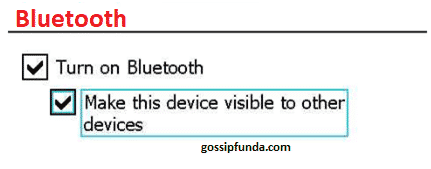
- Step 3: Then your device will be visible on the dialog box of add new device, then click on your device Bluetooth name and click the next mention in the dialog box.
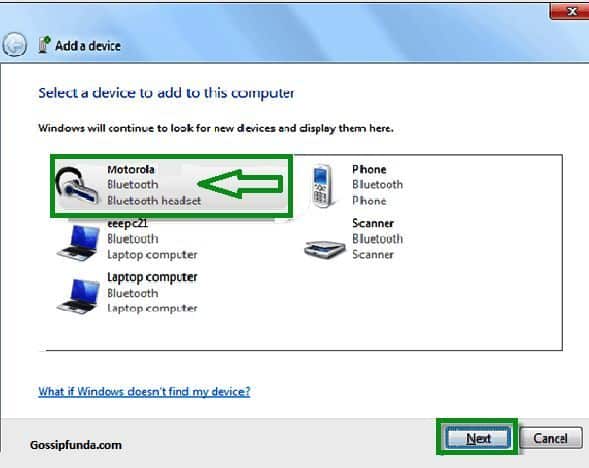
- Step 4: wait for some time; sometimes, it takes time for installing the device software in your pc.
- After installation, your device is successfully connected with your pc with the help of Bluetooth. You can easily send the data or anything else to your pc.
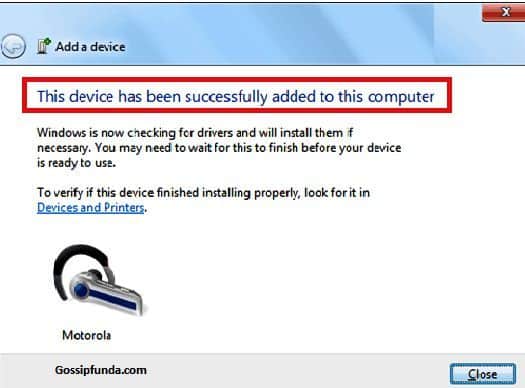
How to troubleshoot Bluetooth connection issue
- Step 1: Go to the start menu again. Again click on devices and printers.
- Step 2: then right-click on the device, which is given a problem. Most of the time, a triangular icon is there in the device which is giving problem, which is the icon of troubleshooting.
- Step 3: after right-click. Click on troubleshoot. Most of the time, trouble occurs because of an outdated driver.
- Step 4: after then a dialog box will open in front of you then click on apply this fix.
Then successfully, the problem of troubleshooting is solved most of the time.
How to add Bluetooth in window 8 of pc
In window 7, the Bluetooth is added with the help of the device manager. There are minor complicated steps for adding Bluetooth in window 7. But in window 8, it is easier than window 7 to add the Bluetooth, and it is user friendly.
- firstly go to the start menu of window 8
- Then go to settings and click on pc settings.
- after going to pc setting. A dialog box of pc setting will open move the mouse to wireless.
- after going to wireless, something opens on the right side on which turn on the Bluetooth.
- then turn on your device Bluetooth so that it will become discoverable and also, click on visible to other devices on your device.
- After activating the Bluetooth of your device. Click to move on to devices just above the wireless option. Then select your device to connect it with your pc.
After following these steps, your device Bluetooth will easily connect to window 8 Bluetooth for your pc.
How to troubleshoot Bluetooth connection issue
- On the start, screen click on the desktop. Then go to the icon “THIS PC.”
- Then right-click on this pc
- After that, go to properties.
- Then a dialog box of the control panel will open on the left side of it click on the device manager.
- Next, on the device manager window, click on Bluetooth.
- Then right-click on the driver and uninstall it.
- Step7: Then click on scan mention for hardware changes.
- Then again, repeat the process go to Bluetooth right-click on it now er have to click on properties.
- In properties, go to the Driver tab. Click on update driver.
- Then click on search automatically updated driver software.
- Then the device will up-to-date. There is no troubleshoot if your device is not up to date; it will search and update it.
How to add Bluetooth in window 10 of pc
Connecting Bluetooth in window 10 is very much easier as compared to other windows as it contains very fewer steps now a day’s most of the pc has window 10 because it has all the latest technologies.
- In window 10, Bluetooth should be on and in the pairing mode until there should be a flashlight, which indicates that it is ready for pairing.
- Then apply the shortcut key “window key + I.”
- Then open the settings.
- Click on devices after that go to the Bluetooth option.
- Your device Bluetooth should be on and visible to other devices.
- After that, select your device name from which you have to pair your pc.
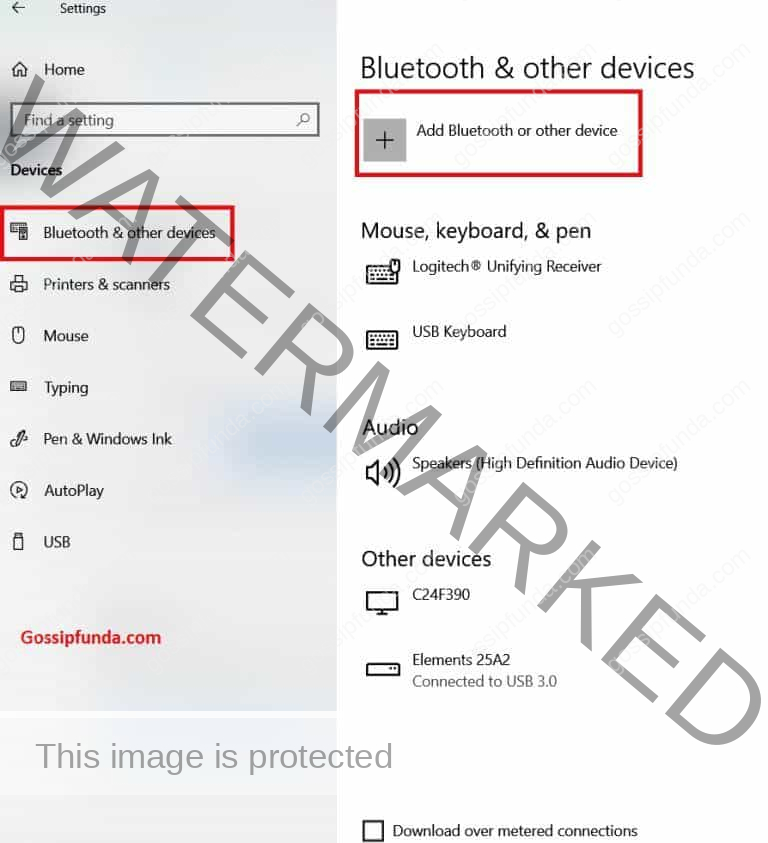
Your device will successfully pair with the pc with the help of these steps.
How to troubleshoot Bluetooth connection issue
If your device is not connected, then there is the chance of a problem with Bluetooth driver.
- Go to the start button and then click on the device manager.
- And then verify that driver is present or not and installed.
- If everything is all right, reinstalled the latest Bluetooth driver.
- And then try the given steps again.
How to connect Bluetooth device with MAC
It has almost the same process as in standard smartphones. It is not a hard task to add Bluetooth to MAC.
- Go to the apple menu of your MAC.
- Then click on system preferences and then click on Bluetooth and activate it.
- Then turn on your Bluetooth and click on the name of your Bluetooth in MAC.
Read also: Rainmeter Mac & Window
How to transfer data using Bluetooth
From pc to mobile phone
Firstly you have to pair your device with Bluetooth If you don’t know the steps are mentioned above
Go to file explorer in your pc. Select the file you want to transfer to Bluetooth.
Then click on send to after that click on Bluetooth device.
Then select your device and transfer the data you have selected. It is effortless to transfer once Bluetooth is paired.
From mobile phone to pc
In this again, you have to pair your device with pc by using Bluetooth.
Then select the file from documents that you have to transfer, then click on share it and then go to Bluetooth device.
Click on the name of your pc Bluetooth device and click ok. There is a confirmation on your pc for receiving the file. So click on it. Our file will easily transfer to your pc.
It is a straightforward and time-saving technique of sharing files through Bluetooth as it is wireless technology.
Conclusion
In the end, I want to conclude that Bluetooth is the best and most popular wireless technology that can be added to any of your systems, device, windows, and many other devices. In modern technology, most of the devices have the feature of Bluetooth. Bluetooth technology has given relief to many entrepreneurs. Through the above article, you can able to connect your device with different windows as per which window is there in your pc. Use as much as you want the technology of Bluetooth as it is free and fast. There is no interference with any other network. And you don’t have to merge with the wires to connect two different devices. This Bluetooth technology is developing day by day rapidly. And the price of Bluetooth devices is very cheap and efficient feel free to take advantage of Bluetooth technology.
Hey, my name is Lavish Dhingra. Basically, focusing on my bachelors in computer application. I am someone who has an eye on my targets. I have more passion for delivering high-quality work on time. My hobbies and interests are in writing articles, watching movies and web series. Interacting with new people and visit different kinds of places. Every day I fight to educate personally and my abilities, which is part of developing and enhancing better what I create. As, I like writing contents so as a content writer, it is important for me to identify the target of the consumer to understand his or her personality and needs.



