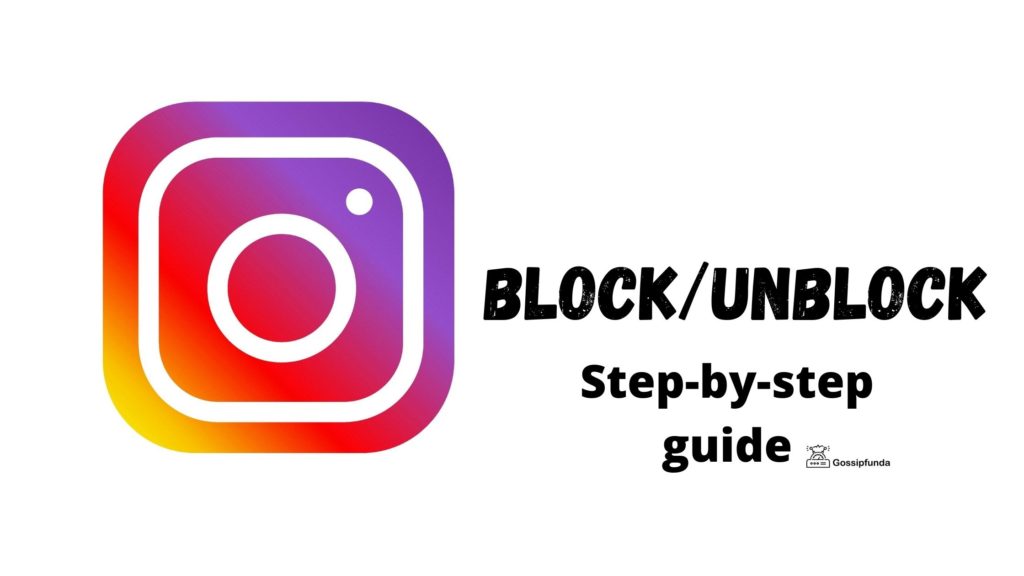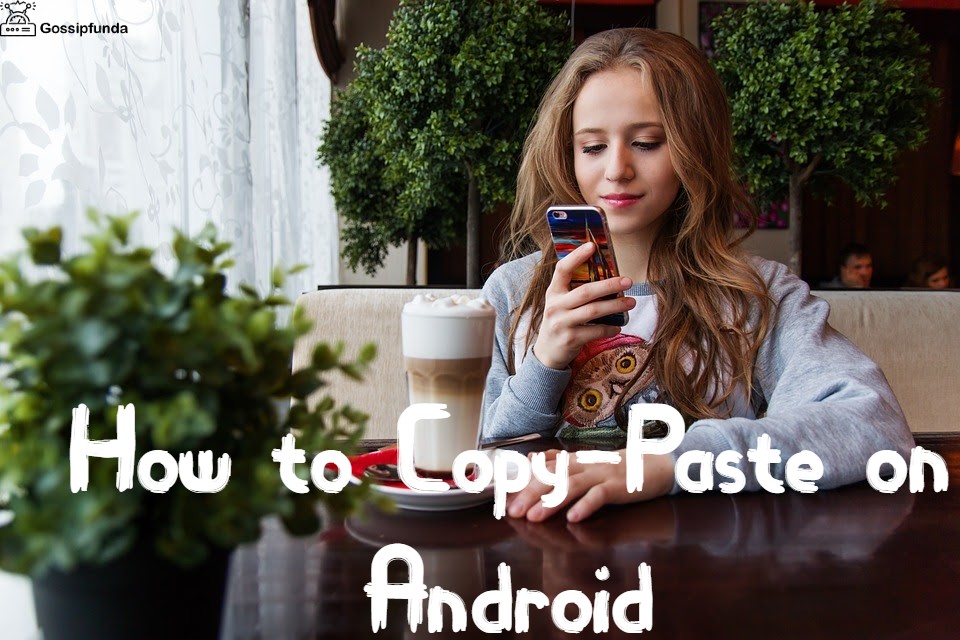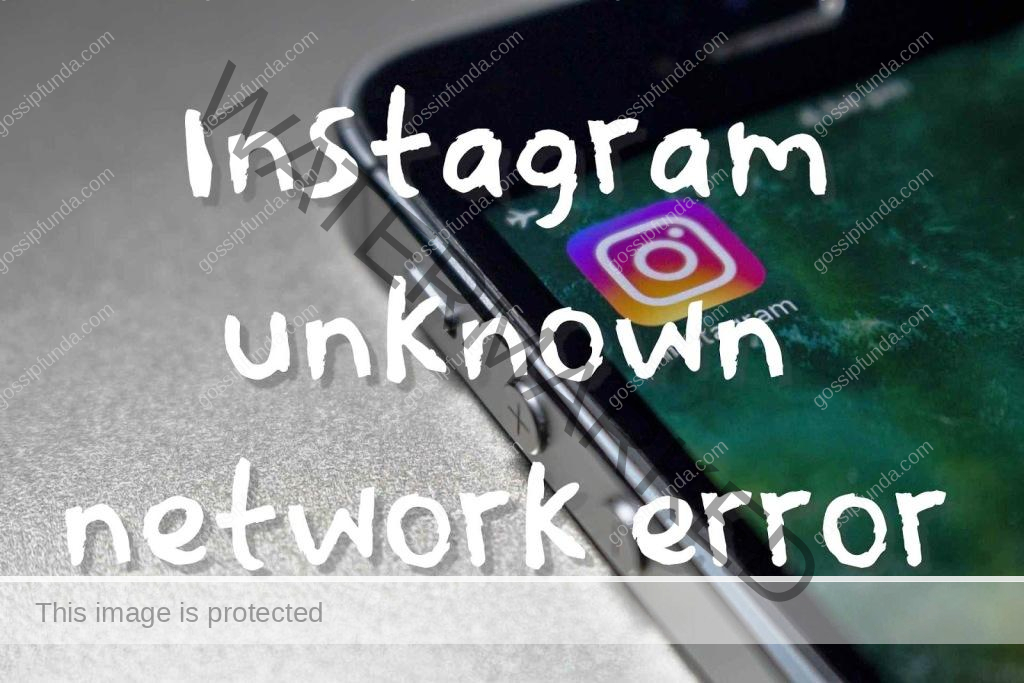In this article, I am going to cover how to access drafts on Instagram and all other queries of yours regarding drafts and Instagram. Instagram is literally my favorite platform to kill my time and I am pretty sure it is one of your favorite platforms too. We all really love this application, we share our growths, our emotions, and many more on this application. We share all this through stories or posts on Instagram. The Draft is one of the features of Instagram that lets you save your posts or stories so you can edit and post them later. While the draft post feature is available on Instagram for a long time, the draft story feature is a new addition to Instagram.
In fact, this feature was teased recently back in march 2021 and now it is available all over the globe. The Instagram drafts feature was added in late 2016 and since then it is coming in handy for many people. Since then people have only spoken highly of this feature. There are some people who know how to use it fully, some who know how to use it to some extent, and some who haven’t even heard about it.
Instagram introduction
Instagram is surely an application that needs no introduction (oh my Gosh the irony I am doing here) Instagram is one of the most popular social media apps. It started as a photo-sharing platform in 2010. (to be more accurate it was launched on 6 October 2010) now it has so many features that it is more than a photo-sharing platform and they keep on adding new features to make it more amazing. Kevin Systrom and Mike Krieger were the founders of Instagram but later in 2012, it was acquired by Facebook. Instagram lets you connect with friends, family, and even strangers.
You can see in your feed what someone posts or shares if you follow them and they can do the same if they follow you. (if you still want to see someone’s profile then there is an explore section for it) Unlike Twitter, on Instagram, every post contains a piece of media. Instagram’s feature “Stories” was the reason it became so popular. Instagram offers so many things like posts, stories, reels, chat, and camera filters (yep! One can use it as a camera too) and can’t tell how many features it will add in the near future.
Instagram is a hub for influencers, the influencers are basically celebs, inspirational individuals, or someone who is just beautiful. The influencers kind of sell a “Lifestyle.” Although Instagram does not pay you no matter how popular you are, one can still earn money through deals offered by brands. There are factors like followers and your engagement that help you land a paid promotion. For example, Cristiano Ronaldo can earn up to $1.6 million per Instagram post. (He does!) influencers make content and influence thousand, even millions number of peoples.
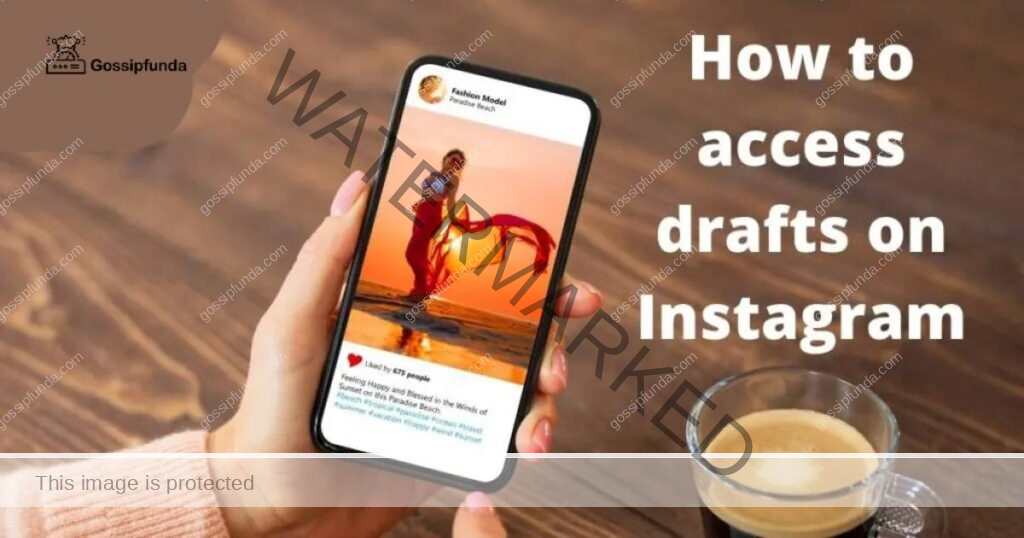
What are drafts
“Drafts” is a feature of Instagram that lets you save your posts and stories so you can edit or post them later. Suppose that you have worked on an Instagram post and can not post it right now because there is still editing (work) left to do or because of a lack of time or you just want to post it after some time then you can save them in drafts. You can plan your content ahead of time with the drafts feature and share them at the right time. One more cool thing about this feature is that there is no limit to it, save as many posts in drafts without hesitation. (you don’t have to pay for it either) you can create a draft on Instagram no matter whether you have a business or personal account. (Instagram treats each individual equally)
Keep in mind that Instagram will only allow you to save your posts, reels, and stories if you write a caption on it, edit it, tag a friend on it or apply a filter to it. Without these things, you can not use the draft feature.
How to draft your Instagram posts
Your post can be a single piece of media or multiple (Instagram allows up to 10 slides on a single post)you can draft them to make changes later. I have already listed some of the changes that you can do, another change you can make on your post is hashtags. (especially if you are an influencer) The steps to draft your Instagram posts are below:
- Launch the Instagram app on your device.
- Then log in to your Instagram account
- Click on the “+” (add/upload) icon to first create a post or you can do this by visiting your profile and then insights, scroll down and you will get the option to create a post
- Add the media of your choice (photo or video)
- The most important part is if you want to save it as a draft, edit it, write a caption on it or add a hashtag (do at least one of these).
- Once you are done with step 5, click on the return button at the top left corner of your screen twice.
- Your post is successfully saved as a draft.
How to access draft posts on Instagram
Now that you know how to draft your Instagram posts let’s head and learn how to access them when you need to edit, post or delete them. Follow the instructions mentioned to find the posts that you have drafted. Here are the instructions:
- Open Instagram and log into your account
- Tap on the “+” (add) icon. It is in the center of the bottom
- you will see the draft option on our screen and there all the drafts made by you are available. If you can not see them then just scroll down, you will find the draft option there.
- Tap on whichever drafted post you want to access
How to edit drafted posts on Instagram
Editing your drafted post on Instagram is not that complicated. It is quick and easy (well, depends on your editing skill, to be honest) the steps to edit a draft post on Instagram are written below:
- Open Instagram and log into your account
- To edit a drafted post first you need to access them (don’t know how to access it? I have already been told how to. Read the How to access draft posts on the Instagram section)
- Once you have accessed the draft post you want to edit, click on the manage post option
- Select the edit option to edit it now, and do the final touch-ups if you are going to finally post it.
How to delete a draft post on Instagram
Looks like it is time to clean up. Don’t want to keep some draft posts for longer. Wanna remove some of your drafted posts? Just follow the instructions given below to delete a draft post on Instagram:
- Firstly, launch the Instagram app on your device and log into your account
- Click on the “+” (add/upload) icon (it is located at the center of the bottom of your phone’s screen)
- Scroll down and you will see the “Drafts” option (or it is just above the recent option)
- Click on the “Manage” option (it is just on the right of drafts)
- It will take you to the new layout screen which will contain all of your post drafts. Click on the edit option
- Select the drafts that you want to get rid of (when you select posts from the draft, it shows a checkmark in a blue circle (at the bottom right side of your selected content)
- Once you are done selecting the lists that you want to remove, click on the “Discard Posts” option located at the bottom of the screen.
- A new message will show at the bottom of your screen. The message is for your confirmation.
- Proceed ahead if you want to delete them and click on the “Discard posts” to finish the job.
How to draft your Instagram reels
Reels are a short video clip platform on Instagram (launched in 2020). The reels can be up to 15 to 60 seconds. One can add music, apply filters, add stickers, etc. on it. And if you were wondering if you can draft your reels before posting them or not. Yes! You can draft your reels on Instagram before publishing them. First, let me tell you how to make an Instagram reel and then how to draft them okay?
The steps to make Instagram reels are:
- You can start creating an Instagram reel by either tapping on the add “+” icon or by clicking on the Reels Tab ( select any of the methods as your liking)
- Click on the camera icon located at the upper right corner of the screen to create a reel.
- A layout will open that is “Edit Mode” for your reel. This section has features like adding music of your choice from the Instagram music library, adjusting the speed of your reel, the timer, an option to change the duration, and the option to change the layout of your reel.
- Now, start recording your reel, hold on to the circle at the bottom center of the screen, or if you want to upload a photo or video from your phone’s storage as a reel then click on the add “+” option
- Once you are done with the above step, you will get the option to publish it, draft it or discard the reel.
Okay! Since the guide on how to make a reel is finished let us move to our next topic, how to draft a reel on Instagram. Save your video clip on Instagram to publish them later or to customize and edit them later The steps are as follows:
- Click on the “X” ( cross, multiply, or is it just an ex I don’t know man. Do let me know though) icon at the left of the top of your screen. (either choose a video clip from your phone’s gallery or just shoot a reel at the instance)
- A pop-up will show up. “Discard Entire Video?” mentioned on it
- You will get three options to choose from, click on the middle one “Save Draft” option to save your reel as a draft or you can draft them using sharing screen and cropping the video, tag someone, or add a hashtag then click on the save draft option at the bottom of the screen.
How to access reel drafts on Instagram
Many people can not find the reels draft on Instagram because it is a little different to access the reels draft as compared to access story or post drafts. The Instagram reels drafts are saved together with your uploaded reels in the reels tab Well, follow me to access the reel drafts, the steps are listed below:
- The very first step of course! Open the Instagram app and log in
- Go to the profile page of your Instagram account
- You will see the reels tab in the middle only if you have already saved a reel draft or posted a reel.
- Click on the drafts and you will find the draft reels.
How to edit the draft reels on Instagram
Of course! One wants to edit the reels they have saved as drafts. After all, one of the reasons to save a reel in drafts is to edit or make changes to them later, isn’t it? Or there can be other reasons behind you making changes to the draft reels. The instructions to edit a draft reel are written below:
- Access to the Draft tab of reels (Don’t know how to? I have already written, read the How to access reel drafts on the Instagram section)
- Select the reel which you want to edit from the list of draft reels
- An edit option is located at the top right corner of the app which will take you to the edit section. All the edit options are available at the top of the screen like text, music, stickers, etc. edit the reel according to your choice
- Once you are done editing, tap on the Next option at the bottom left of your phone’s screen. Which is going to take you to the share screen
How to publish the draft reels on Instagram
So, you have finally decided that it is time to post that particular reel on Instagram, or now you are done editing it and it is finally ready to get published so that other guys can see it. Here are the steps to post a draft reel:
- Launch the Instagram and log in to your account
- Go to your Instagram profile screen section
- Tap on the reels icon then proceed to the draft folder/section
- You will find all the reels you have kept as a draft, select the one you are going to post from the list
- Step four is going to lead you to the share screen
- Click on the share option located at the bottom of the screen
- Ta-da you are done now, sit back and wait for others’ responses. (i hope you get great reach from the reel you are going to post after reading this)
How to delete a reel from a draft on Instagram
Some of the reels from your draft list just need to be removed. Maybe you have got some other plans, or it is no longer necessary to post them and they are just taking some unnecessary space, or worst of all is that the reel is crap, a pain in the eyes. To remove such reels follow the instructions below:
- To delete a reel from drafts, go to the draft folder (don’t know how to do it? Read the how to access reel drafts on the Instagram section)
- Click on the Select option located in the upright section of the app.
- Select all the reels you want to delete
- Click on the Discard option, it will permanently delete the reels you chose to be removed.
How to save Instagram reels to your phone’s camera roll
Why open Instagram again and again and waste some amount of data to watch your reel (I mean, if you want to check the views, likes, shares, and all then it is okay) when you can just keep them on your camera roll. Follow the steps below to save Instagram reels to the camera roll or device:
- Click on the Edit button to save your reels into your camera roll. It is going to take you to the editing panel (you will see many options to edit your reel)
- Click on the download icon (it is like an arrow pointing downwards) it will save the draft reel video into your device or camera roll
Now, you know how to create a reel and post and also how to draft them, access, edit the draft reels, publish the draft reel and delete draft reels so, let’s move to the new Instagram feature that is hot to draft an Instagram story. First, let me tell you how to post an Instagram story because I already told you I am gonna guide you through each step (skip to the next heading if you don’t want to know how to post an Instagram story)
How to post an Instagram story
People use Instagram stories to share content for 24 hours. One can share anything in a story: a song, picture, video, reel, a post of self, or others. It is said that people watch Instagram stories more than posts on their feed (I can confirm, I watch tons of stories) so make sure to share your content on the story for better engagement. One single story limit is 15 seconds and if you are uploading a video of duration longer than that then Instagram will divide it into multiple 15 seconds clips. Stories are highlighted on one’s profile picture by a gradient circular border. The steps to post Instagram stories are:
- Open the Instagram app
- There are three ways to post an Instagram story: tapping on the “+” icon at the top, clicking on your profile at the top left, and swiping from left to right. Choose any of these methods (if you clicked on the “+” icon then you will be directed to post, select the Story option from the bottom to create a story)
- Select from the list of filters and capture mode, if you are recording your story and if you want to add something from your phone’s gallery then tap on the option at the bottom left (you can edit it too)
- You have two options to share an Instagram story, share it with your close friend list or add it to your profile, select accordingly and you are done.
Instagram stories last only for 24 hours but you can keep them forever on your profile by adding them to your highlights section. You can also add stickers, time stamps, doodles, and many cool things to your stories. Your story is visible to anyone on Instagram and anybody can react or reply to it if your account is public and if your profile is private then it is only available to your followers and only they can react or reply to it. (you can also hide stories from someone and turn off the reply to your story option, this option is in settings)
How to draft your stories on Instagram
One thing to know is that, unlike your Instagram post’s drafts, the draft of your stories will not last forever. Instagram will only keep them for seven days, no longer than that. So, do whatever you want to do with your story draft in these seven days. The steps to draft your stories on Instagram are given below:
- Open the Instagram app on your device (and log in to your account, if you have not already)
- Access the story by any of the methods I listed above (tapping on the “+” icon at the top, click on your profile at the top left, and swiping from left to right)
- Create a story or add it from your phone’s gallery
- Once you are done with the above steps. Do one of these – edit it, apply filters to it, add stickers to it, add a text and there are more options
- Then click on the “X” option at the top left side of the screen.
- A pop will appear, select the Save Draft option from it. And you are done, your story is successfully saved as a draft.
How to access the story draft
Many people complain that they can not find the story draft. Don’t worry! I got your back. I am gonna show you how to access them. Here are the steps to access the story draft:
- Open the Instagram app on your device (and log in to your account, if you have not already)
- Either click on your profile at the top left or swipe from left to right
- Then, swipe up your screen
- You will see the option of “Drafts” just on the right of the gallery option, click on it
- You will see all the stories that you have drafted. Now, all you gotta do is select whichever you want to post.
After accessing the story from the draft you can still edit it or customize it from the number of options available.
How to edit a story from the draft
Wanna make changes to a drafted story? Follow the instructions written below:
- Open the Instagram app, go to the story section (I have mentioned three ways to go there, do any of them)
- Then, swipe up on the screen
- Tap on the “Drafts” section, it is just next to the Gallery option
- Select the story from the list of story drafts
- Now you can edit the drafted story, and make edits of your choice (add a sticker, apply a filter, add a text, draw on it, and many more)
How to delete story drafts on Instagram
Some people just spam a lot of stories (I really love when people spam funny content on their stories) and they also draft a lot of stories. The list of unwanted story drafts may have gotten so long for people like them. One can delete a single draft story at a time or also delete multiple stories drafted in one go. Follow these steps to delete a draft story on Instagram:
- Open the Instagram app
- Swipe from left to right or click on our story icon located to the left of the top
- Go to the drafts section
- Look for the story draft you want to remove and tap on it
- Click on the “<” icon (it is called the back button right?) located at the top left side of the screen
- Click on the “Delete draft” option.
- A pop will appear for confirmation, tap on the “Delete” option again and it will permanently delete the drafted story.
Follow the steps written below to delete multiple story drafts:
- Go to the drafts section
- On the draft section, click on the “Select” option in the upper right corner of the screen
- Choose all the story drafts you want to get rid of at one tap
- After selecting the drafts, click on the “Delete” option at the bottom of the screen
- Tap on “Delete” again to ensure you want to delete them. And you are done deleting the drafts
Can you recover deleted drafts on Instagram?
Wondering? If you can recover your deleted drafts on Instagram. Well, the answer is “NO” you can not get back your deleted drafts on Instagram. Whether it is a post draft, reel draft, or story draft. Once they are gone, they are gone. Although there is no solution to it, contacting Instagram about this problem might help you (still the chances are equal to none). That is why Instagram asks for your confirmation before deleting your drafts.
Final words
Instagram is really a fun place to spend your time, connect with friends and family, stay updated about your favorite celebrity, be updated with what’s happening in the world, share your lifestyle, and many more. In this article, I have mentioned how to publish a post, story, or reel, draft all of them, and also how to access drafts on Instagram. Take your time, plan your posts and publish them at the right time. Make complete use of the Instagram draft feature. Let me know in the comments if you have any doubts regarding this Instagram draft feature, I will help you with your problems. If you are an influencer on Instagram or planning to become one and reading this article to understand the draft feature of Instagram, I wish you luck in your influencer career. Be a cool, inspiring influencer.
I am passionate about my work. Because I love what I do, I have a steady source of motivation that drives me to do my best.
I’m not comfortable with settling, and I’m always looking for an opportunity to do better and achieve greatness. I have a keen interest in the technical field. Apart from this, I am a social media influencer.