Google play store errors arise when the user tries to download the app from the play store. These errors are in the form of numbers which represent the error codes. And these errors are related to the cache memory, stored data, or updates of the google play store. Sometimes these errors occur due to existing Google accounts. They mainly occur while installing or updating the applications from the google play store. Each error code has an error description. So, the user can solve the issue like google play store download pending, Google Play services keep stopping and many more. Some of the common google play store error codes are:
Google play store errors
| Google Play Store error codes | Fixes needed for these error codes |
|---|---|
| Google Play Store error code 18 | Make the data and cache area free from google play store app info in the Settings application or reboot the phone or move the apps to the phone memory. |
| Google Play Store error code 20 | Sign off the existing google account and sign in into the new account or uninstall the google updates from the Settings app. Read More: How to sign out of google play store? |
| Google Play Store error code 103 | Check the wifi connection, if not download apps using the mobile data or delete the cache data corresponding to the google play store app from the Settings app. |
| Google Play Store error code 194 | Update the latest google play store version or check the VPN or clear off cache data from the google play store app. |
| Google Play Store error code 492 | Update the latest google play store version or clear off cache data from the google play store app. |
| Google Play Store error code 495 | Install VPN. |
| Google Play Store error code 505 | Check whether the latest version of OS has been installed or not. It will also enable the download load manager or delete the cache memory from the play store. |
| Google Play Store error code 506 | Unmount the storage card or move the apps to the internal storage. |
| Google Play Store error code 509 | Clear cache of google play store area. |
| Google Play Store error code 905 | Add a new google account. |
Google play store download pending
Google play store download pending is one of the issues where I myself faced at one point in time on an Android device. This scenario won’t allow the user to download any application from the play store. If the user tries to install any application from My apps and games under the play store, it throws an error called download pending and recommends the user to cancel the download. The current article not only explains the fixes for the google play store download pending but also the association of these error codes while launching the apps.
Suspend the processes of unimportant apps:
- This error occurs if there are multiple downloads in a queue. This can be avoided if the user cancels the installation of unwanted apps and downloads the required apps. Below steps will abort the updates and installation of unwanted apps:
- Open the play store and click on three horizontal lines which are on the left topmost corner.
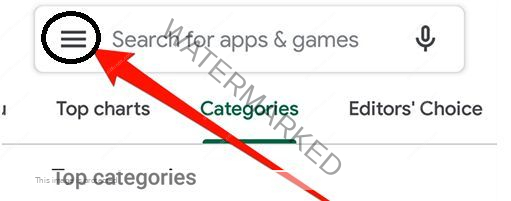
- Click on My apps & games.
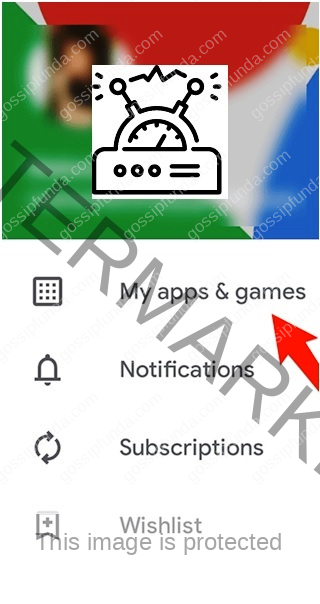
- Users can end the unwanted apps or games which are being updated by clicking on cancel mark X.
Install using cellular or mobile data connection:
Apps installation is dependent on the internet. Check whether wifi is working or not. If not, turn on mobile or cellular data. Follow the below guidelines:
- Open google play store and click on the three horizontal lines which are on the top left corner.
- Then go to Settings.
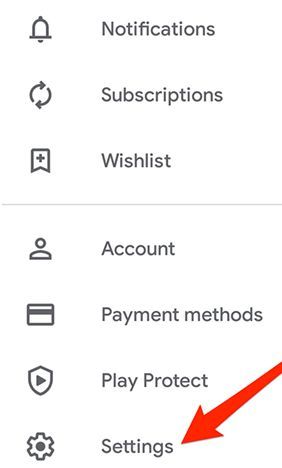
- Select the App download preference option.
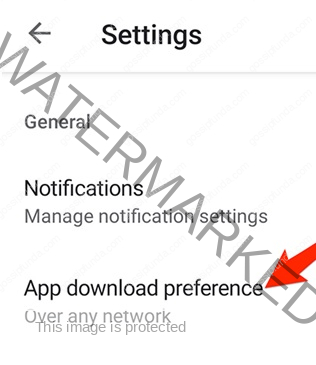
- And select the option Over any network.
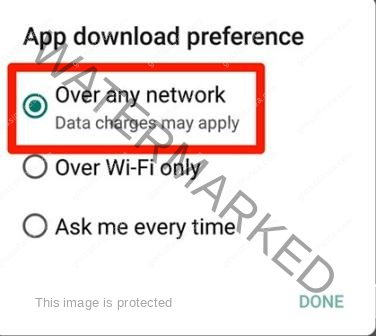
- Now the user can install or download the applications from any network.
Disable VPN app:
VPN app imitates the location of the user and misleads the Google play store
to imagine that the user belongs to some other country which is not registered in the device and halts all the downloads. So, to continue the downloads, disable the VPN app.
Removal of play store configuration and settings in temporary files:
- Even google play store app files are stored in temporary files like other apps. These temporary files also create issues while installing apps. So, follow the below guidelines to remove the play store temporary files:
- Go to Settings and select App Management.
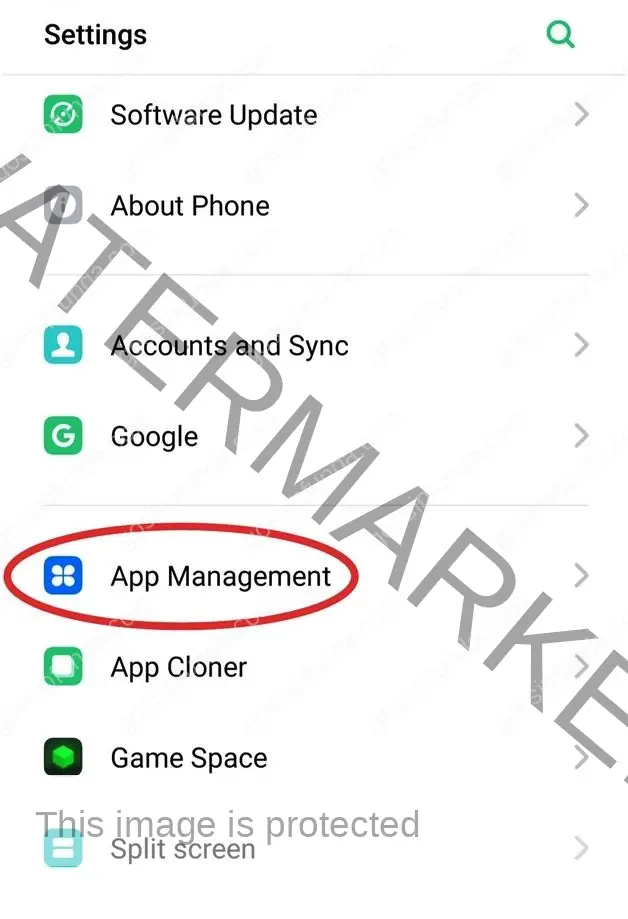
- In-App Management, click on the Google Play Store app.
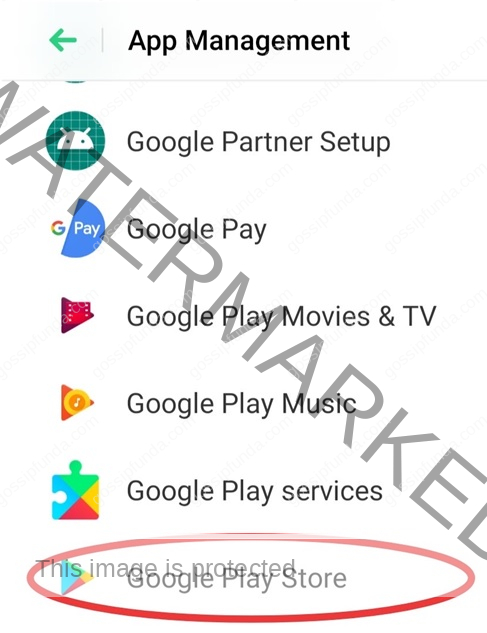
- Choose the Storage Usage option from the App info window.
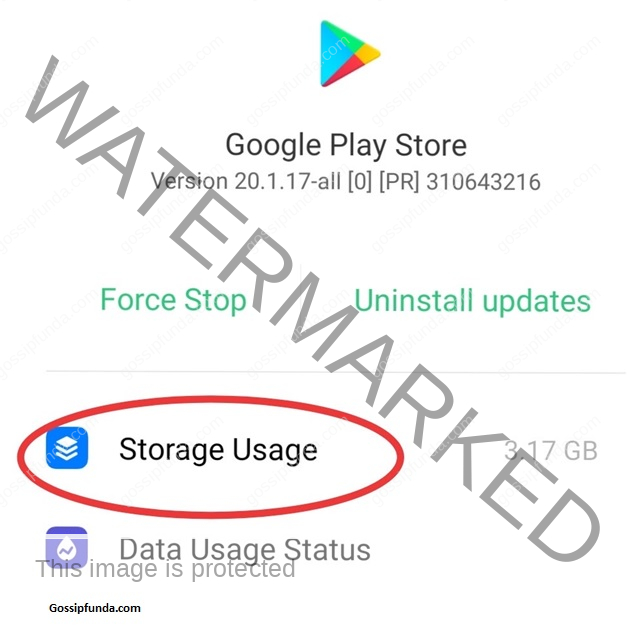
- And now, click on the Clear Data option to clear the files. For the deletion of cache files, select Clear Cache.
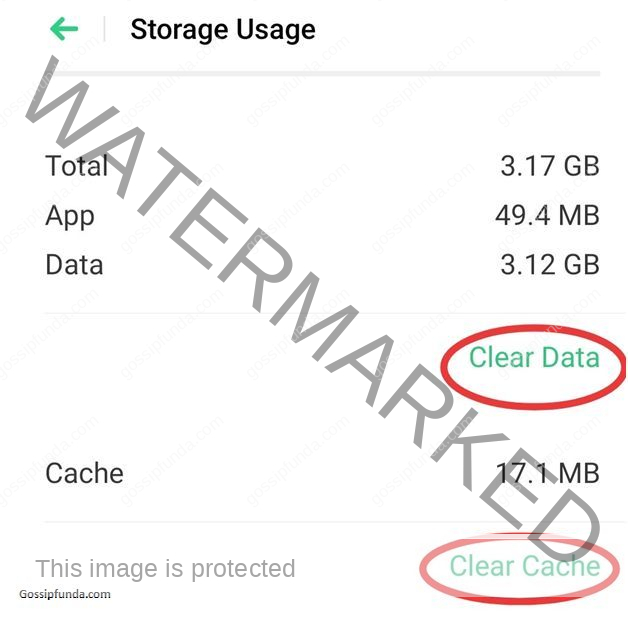
Removal of google play store updates:
If the user identifies the error soon after the update of the Google play store, then it’s better to uninstall the updates. This process is done using the following steps:
- Go to Settings and select App Management.
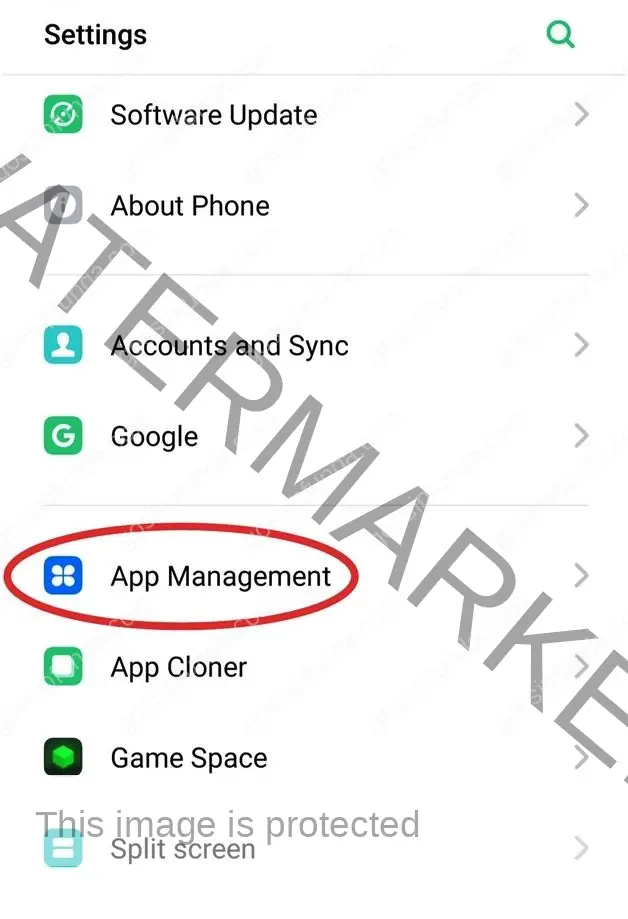
- In the App Management window, choose the Google Play Store app.
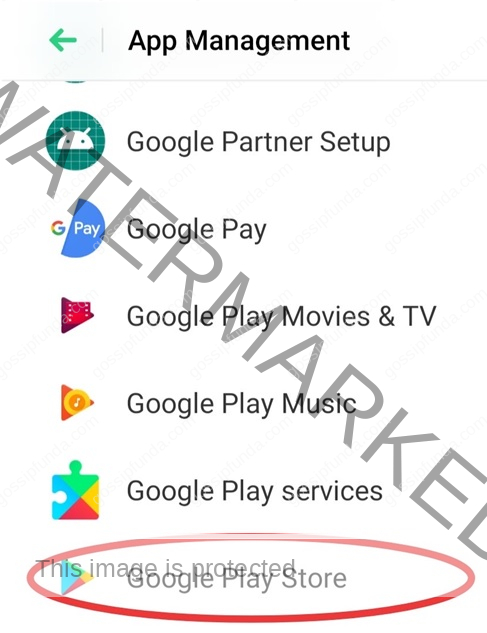
- After clicking on Google Play Store, a window called App Info opens. Where the user can select Uninstall updates.
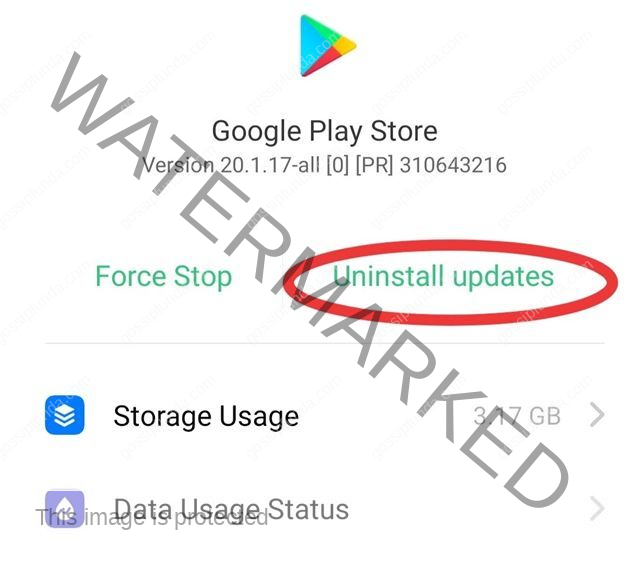
- After clicking on uninstall updates, a dialogue box pops on the screen, saying that all the updates of the play store will be uninstalled. Now press on the Uninstall button.
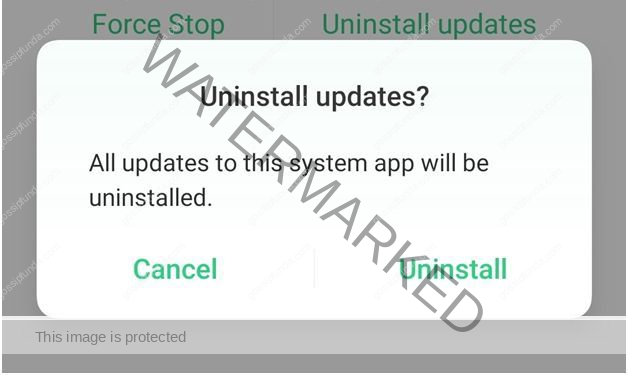
Availability of memory space:
Each downloaded app needs a certain memory to reside. So, if the device is running out of memory, the user needs to empty some memory space. To do so, follow the below steps:
- Click on Storage in the Settings app. It gives storage information of all the items occupied on the device.
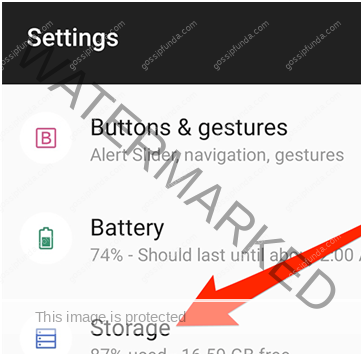
- The user can empty the apps which are of less priority so to free up space.
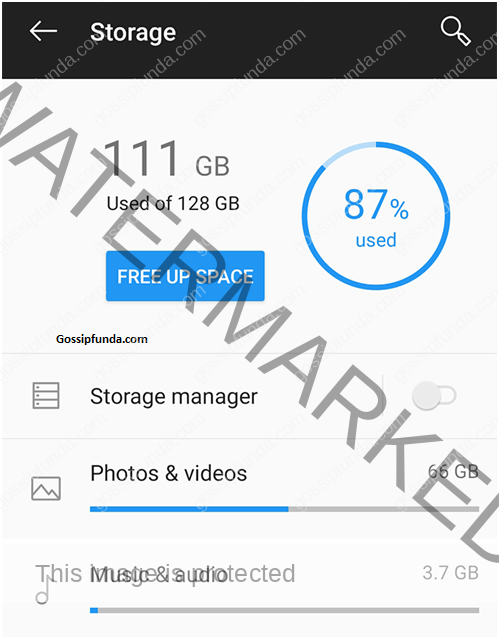
Reset the app preferences:
Few apps are designated to open certain file formats. Sometimes resetting app preferences resolves the error. Follow the below steps to reset the app preferences:
- Click on the Settings app and go to Apps & notifications.
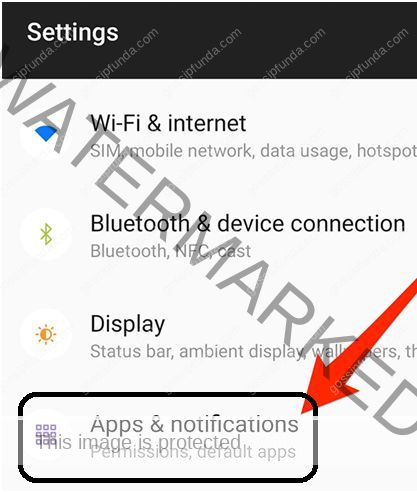
- Click on the three dots, which are on the top right corner. And now, select Reset app preferences.
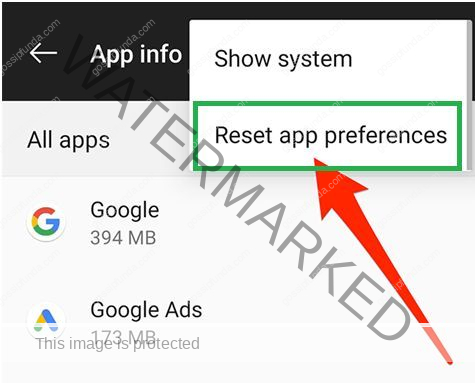
Factory Reset:
The final option for the user to fix this issue is to perform a factory reset. This option removes all the data from scratch. Below points explain how to do a factory reset:
Go to the Settings app and click on Additional Settings.
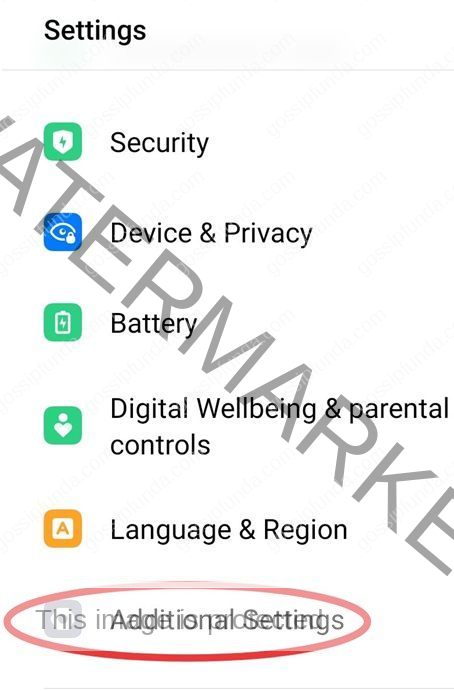
- Additional settings window has an option called Backup and Reset.
- Select Reset to Factory settings in the Backup and Reset window.
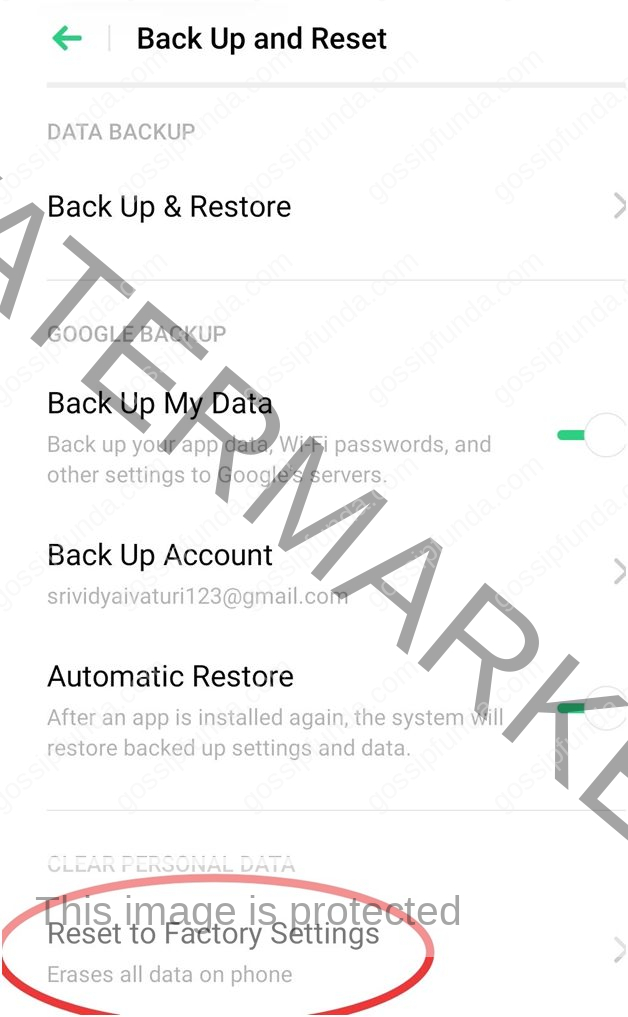
- Then go for Erase all data which clears all the configuration, data, and settings files.
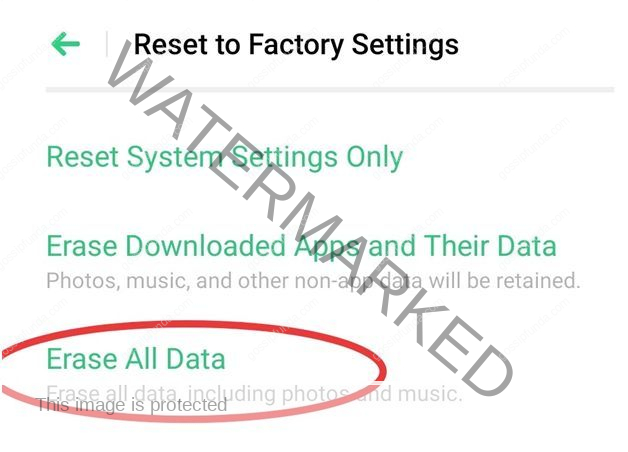
Date and time:
Date and time also play a minor role in resolving the error. The User can change the date and time manually to check whether the error is solved or not. Follow the below guidelines to change the time and date:
Go to Additional Settings in the Settings app.
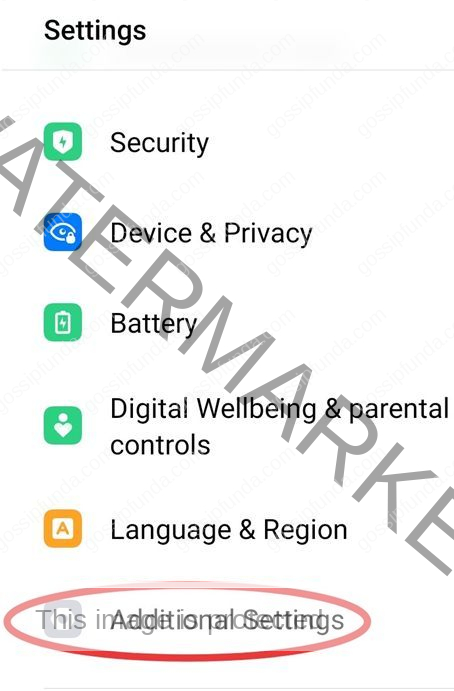
- Choose Date & Time in the Additional Settings window.
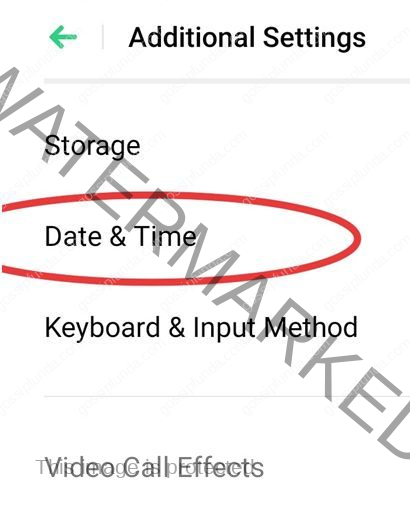
- In the Date & Time window, off the Automatic date & time. Now set the date and time manually to something else to remove the error.
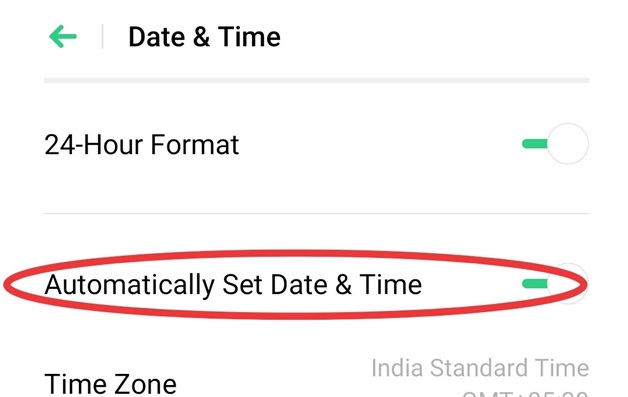
SD card:
Usually, the external SD card in mobile carries some stored data and apps. So there is an opportunity that the SD card might get corrupted while storing the stuff. To eliminate play store pending error, sometimes it’s better to remove the external SD card.
Add a new Google account:
The user at last, can try out an option by creating a new Google account and deleting the old one. The permissions and settings might not be proper with the old account while downloading the applications. So better to log out from the existing account and sign into a new account. And then start downloading the application. To remove the existing account user can try below steps:
- Go to the Settings app, click on Accounts and Sync.
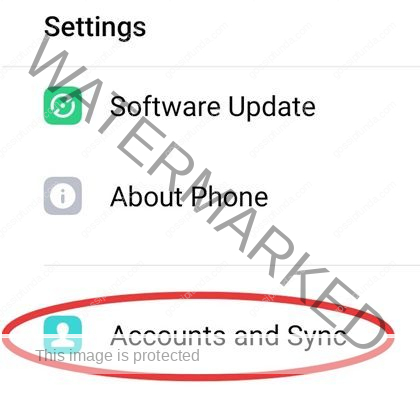
- Under the Accounts and sync window, select the Google app.
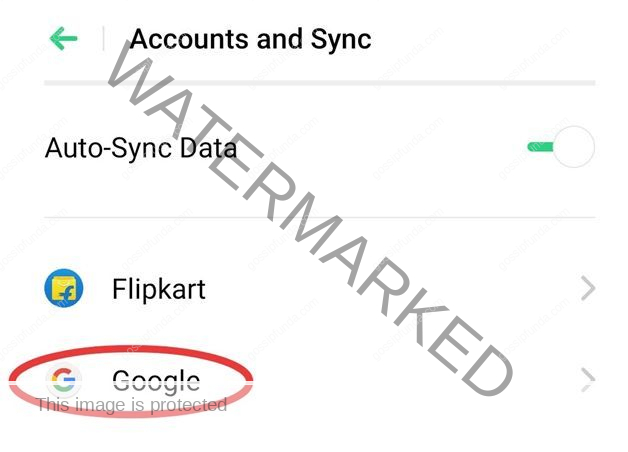
- After clicking on Google, a window opens, which consists of apps syncing to the existing account, and this window holds an option called Delete to delete the account.
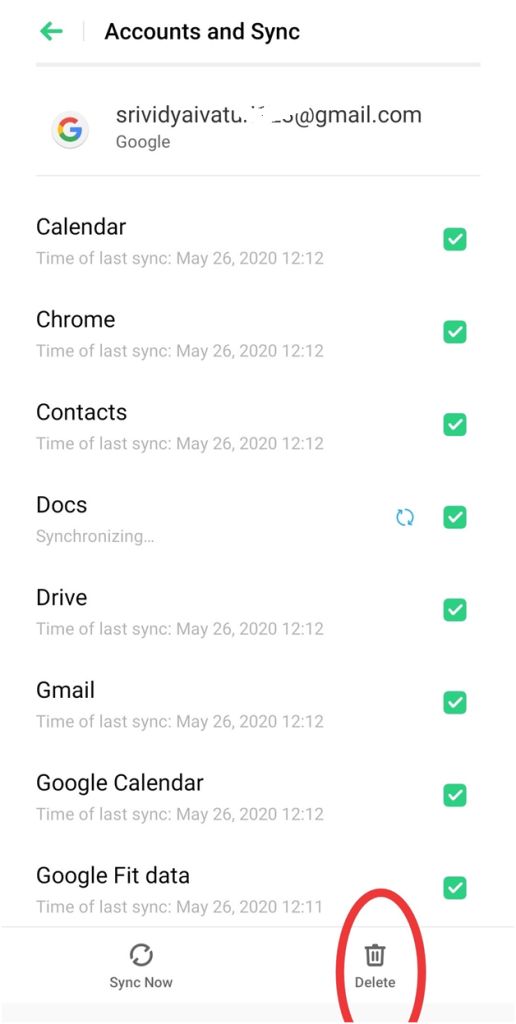
- To add a new Google account, there is an option under Accounts and Sync window called Add Account. Through which the user creates a new google account.
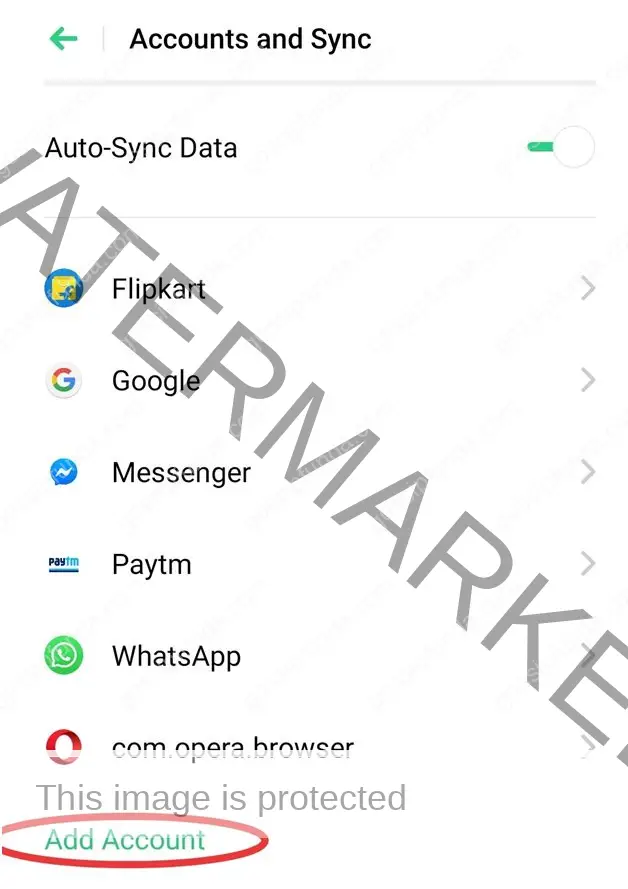
Enable download manager:
Download manager plays a major role in managing the apps and their updates. If the user finds the download manager app in the off state, then immediately the user should enable it. The following way can enable the download manager:
- Go to Settings. Click on App Management.
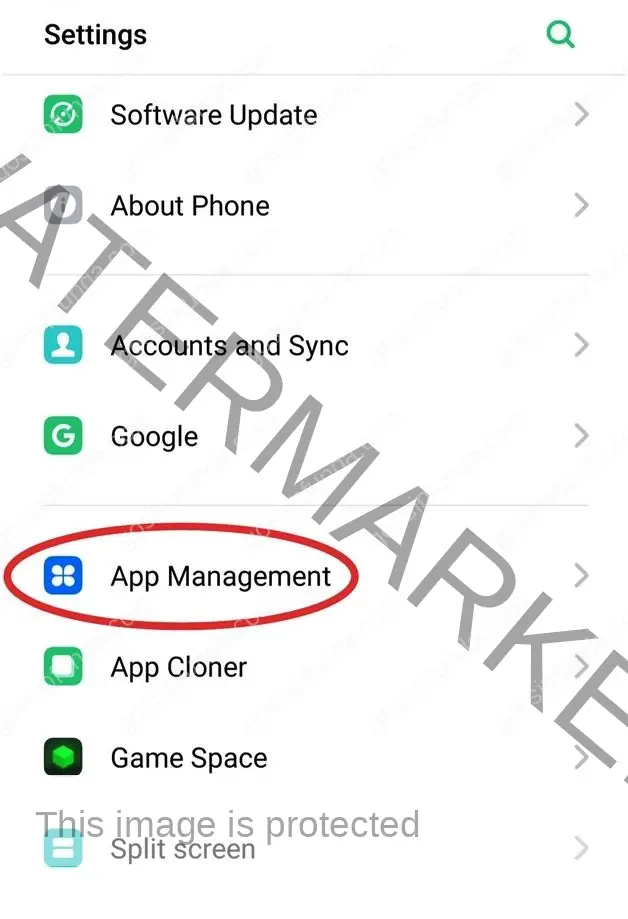
- In the App Management window, choose Download Manager.
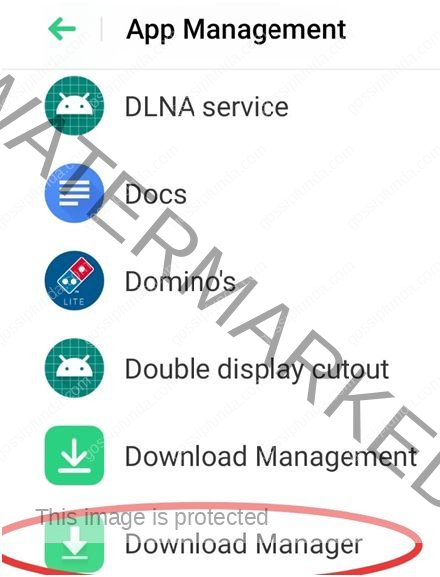
- Enable the Download Manager to have a proper download of apps.
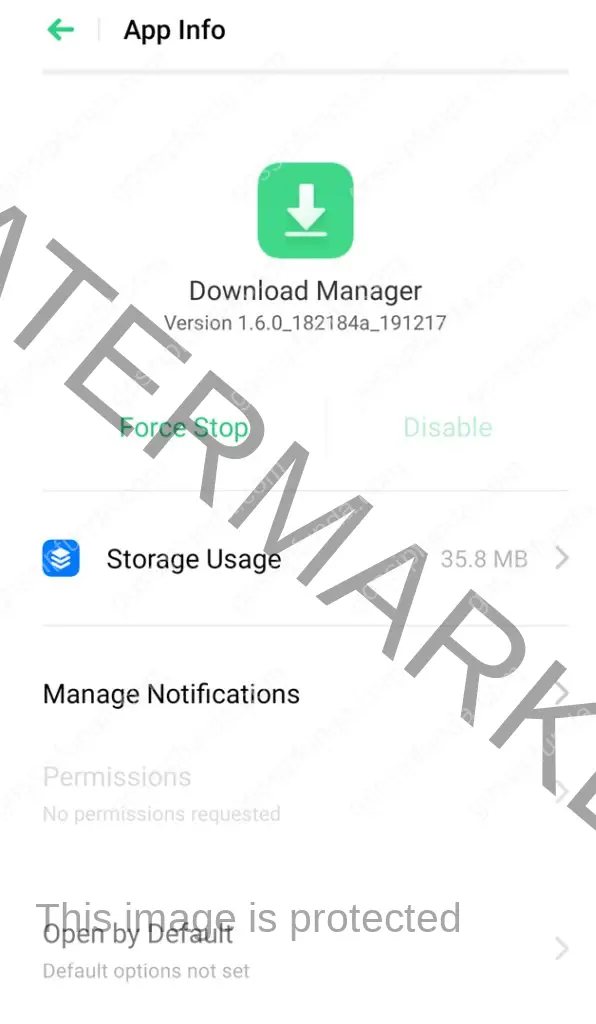
Enabling unrestricted data access:
The user can enable the unrestricted data access of the google play store in the background to wipe out this error. Steps to be followed are:
- Click on App Management in Settings.
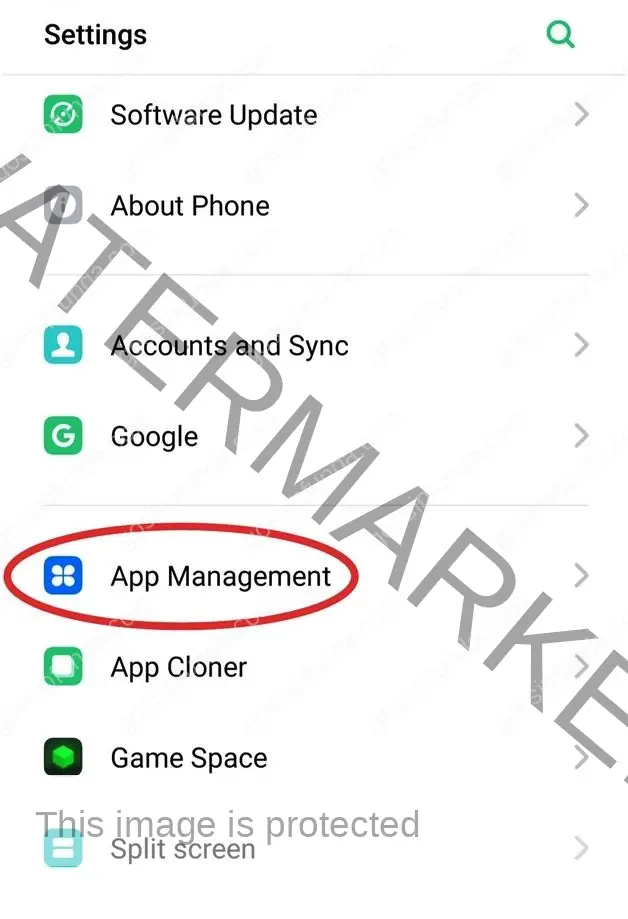
- Under the App, Management window click on the Google Play Store process.
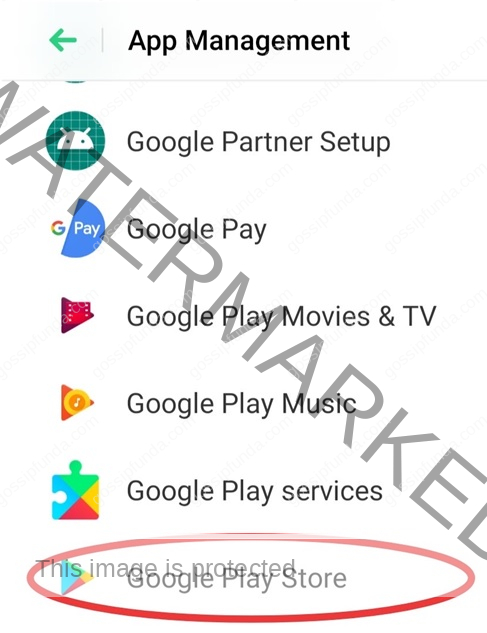
- In the App info window, select Data Usage Status.
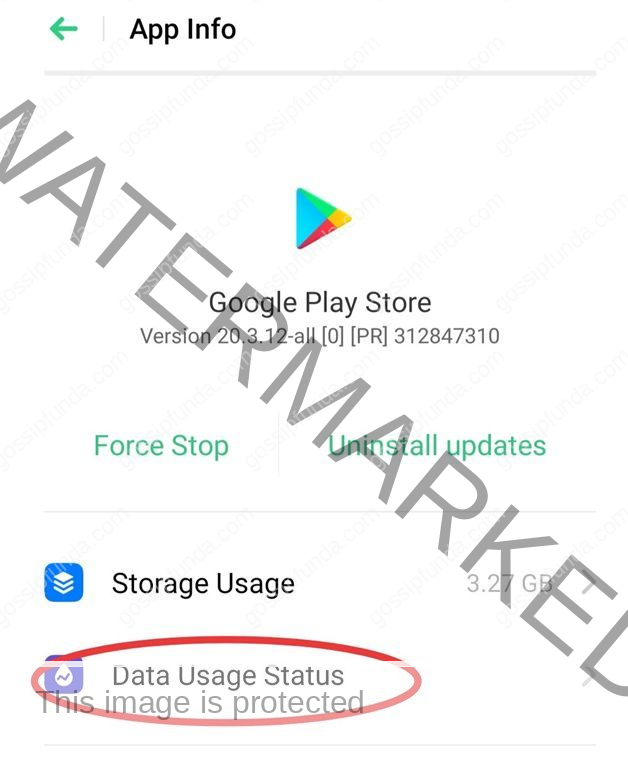
- Under Google Play Store window, enable Background data and Unrestricted by Data Saving.
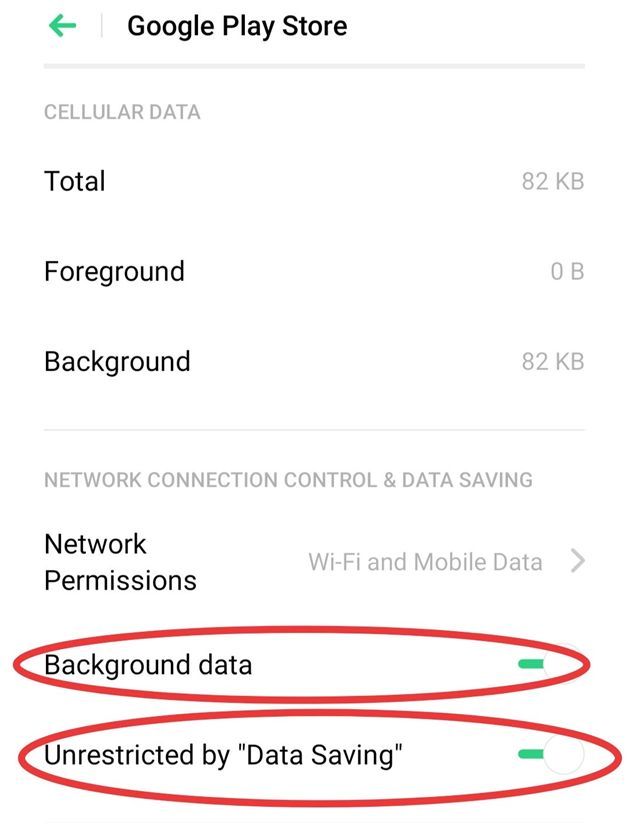
Conclusion:
In conclusion, we have seen different Google play store errors. Users need not repetitively reboot the mobile to remove this Google play store download pending error. The above solutions should resolve the issue. All smartphone companies design their mobiles with their own customized Settings app. The above-discussed fixes are based on the Real me 2 Pro. These Settings app options vary from one smartphone to another. So the user should be cautious while selecting the options in the Settings app.
I Srividya, had 5 years of industry experience in companies like Bosch and KPIT. Optimism, confidence, dedication, hard work, sincerity, creativity and smart work are the strengths which made my career path successful. Efficient working has paved the path for onsite travel and made me win spot awards. I contributed fun ideas and conducted several cultural activities in the companies I worked. Overall participation in all fields enabled to strengthen my network in an organization.


