Finding something in your device could be tiresome, With growing technology, we have everything in our mobile from useless WhatsApp forwards to important documents imagine looking for something you want instantly unfortunately you saw your pocket and there was no phone! You lost your Phone! There are different Finder App for Android for different types of mobile manufacturer. Few are listing all the possible ways to search your mobile. We know that prevention is better than cure, it’s always wise to be prepared rather than suffering the situation. There are many ways in which you can find a lost or stolen mobile.
Finder App Android
In this modern era, we all rely on technology for everything. Day by day all the things around us are becoming smart. From Watches to TV everything is becoming smart and we are relying on them for everything. One of the revolutionary smart devices which grew its popularity in the last few decades is our smartphone. Smartphone plays a major role in our life. Day by day smartphones are becoming our part of life. Few things are much worse than losing a smartphone, all our information is stored in our smartphone ranging from photos to bank details.
According to a study around $30 billion worth of smartphones were lost or stolen in the year 2011 in the US alone. Many of them end up losing all the sensitive details. In this blog, we will tell you what should you do if your smartphone is lost, how to track it, how to lock your data and how to erase the data from your lost or stolen smartphone.
Samsung Finder app or S-finder
If you are using a Samsung device, the Samsung S-finder app helps you.It is an application that is found in Samsung devices running on Android Marshmallow and Lollipop. This feature was replaced with a search function in the apps tray. This app helps you to find what you want in your Samsung Galaxy smartphone and on the internet as well. It is a powerful search app or you can say finder app for android.
It is a part of the intuitive Air command menu. Samsung Finder app helps you to search for keywords indexed across all of your phone’s content ranging from contacts to apps, making the process of searching data extremely easy and hassle-free.
How to enable S-Finder in Samsung Mobile?
- Open the notification bar.
- Click on the’ S-Finder’ button.
- This will open an app.
- Type what you are searching for.
- Before you finish typing what are you searching for, Results will be shown.
Samsung Find My Mobile Service
If you own a Samsung device, Here are a few steps to locate your lost device.
First, we should activate Find My Mobile on our Samsung device
- Open settings.
- Tap Biometric and security.
- Select Find My Mobile.
- Toggle the Find MY Mobile option to ON.
- SEND LAST LOCATION-You will also opt to have the last location of your Samsung device when the battery runs low.
- OFFLINE FINDING-There is also an optional feature that allows you to find your Galaxy device even when it is offline, With this feature turned ON you can find your Galaxy device to be other Galaxy devices even when it is not connected to any network.
How to locate your lost device?
- Go to findmymobile.samsung.com.
- Sign in to your Samsung account with the same account with which you have logged in your lost Samsung device.
- Find My Mobile tries to locate your lost device.
- If the location of your lost device is found, It’ll be shown on the map.
- You can see the device’s current status, including the connectivity and battery life of the lost Samsung device.
- You will also find a bunch of options below the status of your phone
Ring at maximum volume
In case you have misplaced your phone somewhere and it is in silent mode, It’ll help you find your phone even when the mobile is in silent mode or DND.
A Sound will be played on your device with Maximum Volume, You will not be able to control it through your volume keys.
Lock it
If you have not set screen lock to your device and want to prevent sensitive data from leaking, You can lock the device.
Prevent power-off
You can prevent the device from powering off using this feature.
Show a contact message
This message will be shown on the lock screen of your device.
Track location
If you think that your device is on the move then you can always turn on this feature to know the real-time location of your device.
Erase data or backup data
If you think that your mobile is in the wrong hands and you don’t want your data to be leaked, You can use this feature to back up all your data and erase it remotely. Doing So will also remove your Samsung account and you will not be able to locate or track the device anymore.
Extend Battery life
You can use this feature to extend your battery life so that you can track your phone for a prolonged time.
Unlock it
If you have locked your device and found your device back, You can use this feature to unlock the device.
If your device is offline what can you do?
You can set a notification when the device is back online.
How to find lost Xiamoi android phone?
Here are a few of the steps that you need to follow to find your lost Xiaomi device.
To set up the find my device service, Follow these steps.
- Go to settings.
- Next, Go to Mi Account.
- Go to Mi Cloud.
- Turn on Find Device.
- You can also,
- Turn ON Report location when the battery is a low option. This will automatically save the location when the battery runs out of juice.
- Turn ON location before Powering up. This will automatically save the last location before the phone dies.
How to Find a lost Xiamoi Device?
- Go to i.mi.com.
- You can find a log-in console.
- Log in with your Mi Account.
- You will be landed on Xiaomi Cloud home page.
Here you can see a lot of options.
- Contacts: Here you can see all the contacts that are synced with your Xiaomi Cloud account.
- Messages: Here you can see all the contacts that are synced with your Xiaomi Cloud account.
- Gallery: Here you can see all the pictures and videos that are synced with your Xiaomi Cloud account.
- Notes: Here you can see all the notes that are synced with your Xiaomi Cloud account.
- Recordings: Here you can see all the Voice recordings that are synced with your Xiaomi Cloud account.
Now coming to the main point, Find my device.
Unlike Samsung Find My Device application you will not find many options.
- Play Sound: In case you have misplaced your phone somewhere and it is in silent mode, It’ll help you find your phone even when the mobile is in silent mode or DND.
A Sound will be played on your device with Maximum Volume, You will not be able to control it through your volume keys.
- Lost mode: Once the device gets connected to the internet, the device will be locked, To unlock your device again you will have to enter your MI Account password.
- MIUI will be frequently updating the location of the lost device. If your device is powered off, an SMS will be sent to locate it. Your carrier will charge you for this message.
- All The Mi Pay details will be removed in case if there are any.
- Erase data: All the data in the phone will be erased including the data on your SD card. Unlike Samsung Find My Mobile your account will not be removed from your device.
Even if you are not a Samsung or Xiamoi user, Don’t worry we have still got your back.
Find My Device
Android phones come with the “Find My Device” feature in your android smartphone. Which will work like a finder app android.
- Turn on Find My Device in your device
- Open the Settings app on your android smartphone.
- Search for “Find My Device”
- Turn on Find My Device
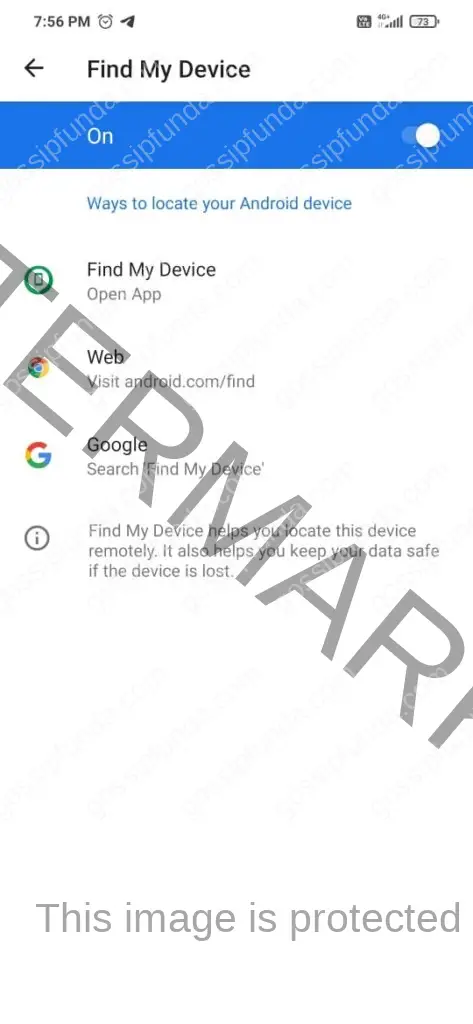
- Turn ON Location
- Go to the Settings app.
- Search for Location.
- Turn on Location.
- Make sure that Google Play Visibility is on
- Open play.google.com/settings/.
- Click on the “Visibility” tab.
- Pick the device.
- Make sure that visibility is checked.
Here is how to find your lost or stolen device.
There are two ways in which you can find your lost or stolen device.
- Using another android device.
- Using desktop or laptop.
Method1: Using another android device
- Open google play store.
- Search for Find My Device.
- Install the Find My Device app by Google Play protect.
- Once you download the app, open the app.
- After you open the app click on sign in.
- Sign in with the same account which was used in your lost or stolen mobile.
- If more than one device is signed in using your Gmail then you have to select your device name.
- Once you are signed in it will show the last location of the device.
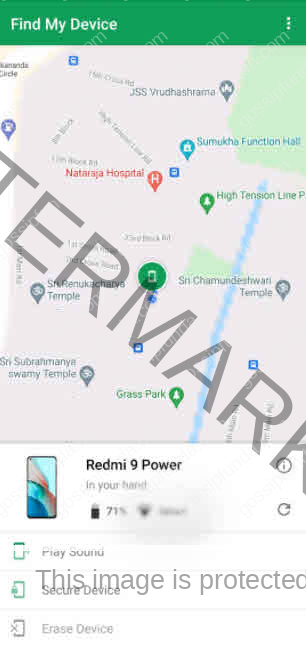
You can find 3 options on the menu
- Play sound: By choosing this option, your device will ring continuously even if it is silent or in DND.
- Secure device: By choosing this option, your device will be locked securing your data.
- Erase data: By choosing this option, you can remotely wipe your data on your device.
Method2: Using desktop or laptop
- Go to google search
- Search for “find my device”
- Click on the first link.
- You can see a sign-in panel
- Sign in using your Google account
- You can see the location of your location
You can find 3 options on the menu
- Play sound: By choosing this option, your device will ring continuously even if it is silent or in DND.
- Secure device: By choosing this option, your device will be locked securing your data.
- Erase data: By choosing this option, you can remotely wipe your data on your device.
Conclusion
- S-finder app can be used to search all the files and apps on your Samsung device.
- Prevention is better than cure so it is recommended to sync your device with finder app android.
- S-finder app can be used by Samsung device users to locate their lost or stolen device along with many more features.
- Xiaomi users can log in to their mi cloud and locate their devices.
- All android users can use google’s find my device to locate their lost device.
Jack of all master of none !!
Well, that describes me, I’m Gourav enjoying the last year of my teenage staying in one of the heritage city Mysuru. I grew up here with my family.
Cycling, biking being my hobby wheels drive me crazy.
A tech geek and a budding developer.


