ESO (Elder Scrolls Online) is a popular multiplayer online role-playing game enjoyed by millions of players worldwide. However, encountering errors can be frustrating, and one such error is ESO Error 11. This error typically occurs when launching the game or during gameplay, preventing players from enjoying their gaming experience. In this article, we will explore the reasons behind ESO Error 11 and provide you with a step-by-step guide on how to fix it. By following these procedures, you can resolve the issue and get back to exploring the immersive world of Elder Scrolls Online.
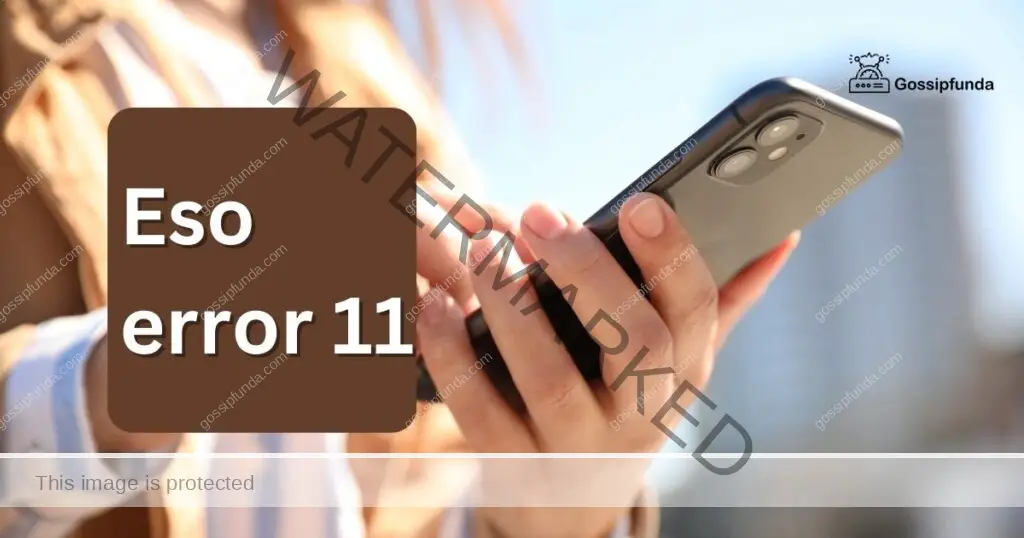
Understanding ESO Error 11
ESO Error 11 is a connection-related error that arises when there is an issue with your internet connection, firewall settings, or server connectivity. The error message may appear as “Error 11: Could not connect to server.” Several factors can contribute to this error, such as network problems, server maintenance, or issues with the game files.
Reasons behind ESO Error 11
- Internet Connection Issues: An unstable or weak internet connection can disrupt the communication between your device and the game server, leading to Error 11. This can be caused by network congestion, signal interference, or a faulty router.
- Firewall or Antivirus Settings: Sometimes, overzealous firewall or antivirus settings can block the necessary network connections required for ESO to function properly. These security measures may mistakenly identify the game as a potential threat and prevent it from accessing the server.
- Server Maintenance: The ESO servers occasionally undergo maintenance to ensure optimal performance and address any issues. During these periods, you may encounter Error 11 as the server may be temporarily inaccessible.
- Game File Corruption: If certain game files are corrupted or missing, it can trigger Error 11. This can happen due to incomplete installations, improper updates, or conflicts with other software on your system.
How to FIx ESO Error 11?
Here, we will provide you with a detailed procedure to troubleshoot and fix ESO Error 11. Follow these steps to resolve the issue and resume your ESO adventures:
Fix 1: Check Your Internet Connection
A stable and reliable internet connection is crucial for smooth gameplay in Elder Scrolls Online. Here are detailed steps to check and improve your internet connection:
- Step 1: Perform a Speed Test: Use an online speed test tool to measure your internet speed. Ensure that your download and upload speeds meet the minimum requirements for ESO. If your speed is below expectations, contact your internet service provider to address the issue.
- Step 2: Reset Your Router and Modem: Power off your router and modem, then wait for about 30 seconds. Afterward, power them back on. This action can help resolve temporary connectivity issues and refresh your network connection.
- Step 3: Connect via Wired Connection: If you’re currently using a wireless connection, consider connecting your device directly to the router or modem using an Ethernet cable. Wired connections offer more stability and reduced latency compared to wireless connections.
- Step 4: Disable Bandwidth-Intensive Applications: Close or temporarily disable any applications or devices that consume a significant amount of bandwidth, such as file-sharing programs or streaming services. These applications can compete for network resources, potentially leading to connectivity issues in ESO.
- Step 5: Check for Signal Interference: If you’re using a wireless connection, ensure that your router is placed in an optimal location, away from potential sources of interference like cordless phones, microwave ovens, or other electronic devices. These devices can disrupt the Wi-Fi signal and cause connection problems.
- Step 6: Contact Your Internet Service Provider: If you’ve tried the above steps and are still experiencing connection issues, reach out to your internet service provider. They can troubleshoot any persistent issues on their end or provide further assistance in improving your connection.
By following these steps, you can ensure a stable and reliable internet connection, minimizing the chances of encountering ESO Error 11 due to connectivity problems.
Fix 2: Temporarily Disable Firewall and Antivirus
Firewalls and antivirus software are essential for protecting your computer, but they can sometimes interfere with ESO’s network connections. Temporarily disabling them can help identify if they are the cause of Error 11. Follow these steps:
Step 1: Disable Windows Firewall
- Type “Windows Security” in the search bar and open the Windows Security app.
- Click on “Firewall & network protection” and then “Private network.”
- Toggle the “Firewall” option to “Off.”
- Repeat the process for the “Public network” option.
- Step 2: Disable Third-Party Antivirus
Instructions may vary depending on your antivirus software, but the general steps are as follows:
- Locate the antivirus software icon in your system tray (usually in the bottom-right corner of your screen) and right-click on it.
- Look for an option like “Disable,” “Pause,” or “Turn off.”
- Choose the appropriate option to disable the antivirus temporarily.
- Confirm any prompts or warnings that may appear.
Step 3: Launch ESO and Check for Error 11
Once you have disabled your firewall and antivirus software, launch Elder Scrolls Online and check if Error 11 still occurs. If the error is resolved, you can conclude that your security software was blocking the game’s network connections.
Remember to re-enable your firewall and antivirus software after testing. If the error persists even after disabling them, proceed to the next fix.
Fix 3: Verify Server Status and Wait for Maintenance Completion
Sometimes, ESO Error 11 can occur due to server maintenance or other server-related issues. To address this, follow these steps to verify the server status and wait for maintenance to complete:
Step 1: Check Official ESO Channels
Visit the official Elder Scrolls Online website, forums, or social media channels to check for any announcements regarding server maintenance or known issues. Developers often provide updates and estimated downtime periods during maintenance.
Step 2: Check Community Forums
Browse through ESO community forums or Reddit threads dedicated to the game. Other players may report similar issues, providing insights into server-related problems. Pay attention to any official responses or workarounds suggested by experienced players.
Step 3: Wait for Maintenance Completion
If the server is undergoing maintenance, you may need to wait until it is back online. Developers usually provide estimated maintenance duration, so be patient and try launching the game later. Avoid repeatedly trying to connect during maintenance, as it may prolong the error occurrence.
Step 4: Refresh and Retry
After the maintenance period ends, refresh your game launcher and try launching Elder Scrolls Online again. In most cases, the error should no longer persist. If the issue persists, proceed to the next fix.
Fix 4: Repair Game Files
Corrupted or missing game files can often lead to ESO Error 11. The game launcher includes a repair function to help address these file-related issues. Follow these steps to repair your game files:
- Step 1: Open the ESO Launcher: Launch the ESO game launcher on your computer. You can usually find it on your desktop or in the installation folder.
- Step 2: Locate the Repair Option: Look for the repair option within the game launcher. It is typically labeled as “Repair,” “Verify,” or “Check for Updates.” The exact location may vary depending on the launcher version.
- Step 3: Initiate the Repair Process: Click on the repair option, and the launcher will begin scanning your game files for any errors or inconsistencies. Allow the repair process to complete. Note that this process may take some time, especially if you have a large game installation.
- Step 4: Launch ESO: Once the repair process finishes, close the game launcher and relaunch Elder Scrolls Online. Check if the Error 11 message persists. In most cases, repairing the game files resolves the issue.
Fix 5: Update Graphics Drivers
Outdated or incompatible graphics drivers can sometimes trigger ESO Error 11. Updating your graphics drivers to the latest version can help resolve this issue. Follow these steps to update your graphics drivers:
- Step 1: Identify Your Graphics Card: Determine the manufacturer and model of your graphics card. You can do this by right-clicking on the Windows Start button, selecting “Device Manager,” and expanding the “Display Adapters” category.
- Step 2: Visit the Manufacturer’s Website: Visit the official website of your graphics card manufacturer, such as NVIDIA, AMD, or Intel. Navigate to the drivers or support section of the website.
- Step 3: Download the Latest Drivers: Locate the appropriate drivers for your graphics card model and download the latest version compatible with your operating system. Be sure to choose the correct driver version (32-bit or 64-bit) based on your system.
- Step 4: Uninstall Current Graphics Drivers: Open the Device Manager again by right-clicking on the Windows Start button and selecting “Device Manager.” Expand the “Display Adapters” category, right-click on your graphics card, and select “Uninstall device.” Confirm any prompts that appear.
- Step 5: Install the Updated Graphics Drivers: Run the downloaded graphics driver installer and follow the on-screen instructions to install the latest drivers. Restart your computer once the installation is complete.
- Step 6: Launch ESO: After restarting your computer, launch Elder Scrolls Online and check if Error 11 still occurs. Updating your graphics drivers can often resolve compatibility issues and improve game performance.
Fix 6: Reinstall the Game
If all previous fixes have failed to resolve ESO Error 11, reinstalling the game can be a viable solution. This process ensures that all game files are fresh and properly installed. Follow these steps to reinstall Elder Scrolls Online:
- Step 1: Uninstall ESO: Open the Control Panel on your computer by searching for it in the Start menu. Select “Uninstall a program” or “Add or Remove Programs,” depending on your version of Windows. Find Elder Scrolls Online in the list of installed programs, right-click on it, and choose “Uninstall.” Follow the prompts to complete the uninstallation.
- Step 2: Delete Any Remaining Game Files: After uninstalling ESO, navigate to the game’s installation folder on your computer. Delete any remaining folders or files related to Elder Scrolls Online. This step ensures a clean installation.
- Step 3: Download the Latest ESO Installer: Visit the official Elder Scrolls Online website and navigate to the download section. Download the latest version of the game installer that matches your operating system.
- Step 4: Install ESO: Run the downloaded installer and follow the on-screen instructions to install Elder Scrolls Online. Choose your desired installation location and wait for the process to complete. This may take some time, depending on your internet speed and system specifications.
- Step 5: Launch ESO: Once the installation is finished, launch the game and check if ESO Error 11 still persists. In most cases, a fresh installation resolves any underlying issues with the game files.
Note: Before reinstalling the game, ensure that you have a stable internet connection and sufficient disk space to accommodate the game’s installation files.
Read more: Destiny 2 error code current
Fix 7: Check for Hardware Issues
If you are still encountering ESO Error 11 after trying the previous fixes, it’s essential to check for any potential hardware issues that could be causing the problem. Follow these steps to ensure your hardware is functioning correctly:
- Step 1: Check System Requirements: Verify that your computer meets the minimum system requirements to run Elder Scrolls Online. Ensure that your hardware components, such as CPU, RAM, and graphics card, meet or exceed the recommended specifications.
- Step 2: Update Device Drivers: Outdated or incompatible device drivers can cause compatibility issues and lead to ESO Error 11. Update your drivers for devices such as your network adapter, motherboard, and sound card. Visit the manufacturers’ websites for the latest driver versions and follow their installation instructions.
- Step 3: Test Hardware Stability: Run hardware diagnostic tests to check the stability of your components. Tools like MemTest86 can help identify any potential issues with your RAM, while software like Prime95 can stress test your CPU. If any hardware issues are detected, consider replacing or repairing the faulty components.
- Step 4: Clean Dust and Ensure Proper Cooling: Overheating can lead to hardware malfunctions and impact game performance. Ensure that your computer is free from dust and that cooling components, such as fans and heatsinks, are functioning correctly. Regularly clean your computer to prevent dust buildup and ensure proper airflow.
- Step 5: Check Network Equipment: Examine your network equipment, such as your router and modem, for any signs of malfunction. Reset the devices, update firmware if available, and ensure they are positioned correctly to provide optimal signal strength and stability.
- Step 6: Perform a Clean System Boot: A clean system boot can help identify if any third-party software or services are causing conflicts with Elder Scrolls Online. Follow the instructions provided by Microsoft to perform a clean boot and temporarily disable unnecessary startup programs and services.
Fix 8: Reinstall Operating System (Last Resort)
If you have tried all the previous fixes and ESO Error 11 still persists, reinstalling your operating system can be a last resort option. This step should only be taken if you are confident in your technical abilities and have exhausted all other troubleshooting methods. Reinstalling the operating system can help resolve any underlying software conflicts or issues that may be causing the error. Before proceeding, it is crucial to back up your important files and ensure you have the necessary installation media or recovery tools for your operating system.
- Step 1: Backup Your Files: Before reinstalling the operating system, create a backup of all your important files and data. Transfer them to an external hard drive, cloud storage, or another secure location. This step ensures you don’t lose any important data during the reinstallation process.
- Step 2: Obtain Installation Media or Recovery Tools: Gather the necessary installation media or recovery tools for your operating system. This may include a USB drive or DVD with the operating system installation files, or recovery tools provided by your computer manufacturer.
- Step 3: Reinstall the Operating System: Follow the specific instructions for your operating system to reinstall it. This process typically involves booting from the installation media or recovery tools, formatting your system drive, and performing a clean installation. Consult the documentation or online resources for detailed instructions on reinstalling your specific operating system.
- Step 4: Update Drivers and Software: After reinstalling the operating system, make sure to install the latest drivers for your hardware components, including graphics card, network adapter, and sound card. Additionally, update any software and security patches to ensure your system is up to date.
- Step 5: Reinstall Elder Scrolls Online: Once your operating system is successfully reinstalled and updated, proceed to reinstall Elder Scrolls Online using the game installation files or launcher. Follow the installation instructions provided by the game to complete the process.
Fix 9: Contact ESO Support for Assistance
If you have followed all the previous fixes and are still experiencing ESO Error 11, it may be time to seek direct assistance from the ESO support team. They have the expertise to diagnose and address complex issues that may be causing the error. Here’s how you can reach out to ESO support:
- Step 1: Visit the ESO Support Website: Go to the official Elder Scrolls Online website and navigate to the support section. Look for the “Contact Us” or “Support” page.
- Step 2: Choose the Contact Method: ESO support typically provides multiple contact methods, such as live chat, email, or phone support. Choose the method that is most convenient for you and provides the fastest response time.
- Step 3: Describe the Issue: When contacting ESO support, provide a detailed description of the Error 11 issue you are experiencing. Include any relevant information, such as error messages, steps you have already taken, and any troubleshooting you have performed. The more information you provide, the easier it will be for the support team to assist you effectively.
- Step 4: Follow Support Team Instructions: Once you have contacted ESO support, follow their instructions carefully. They may ask for additional information or provide specific troubleshooting steps tailored to your situation. Cooperate with the support team and provide any requested details promptly.
- Step 5: Follow Up if Necessary: If the initial contact with ESO support does not resolve the issue, don’t hesitate to follow up with them. Provide any new information or updates regarding the troubleshooting steps you have taken. Persistence and clear communication can help in finding a resolution.
Preventing ESO Error 11: Tips to Avoid Future Occurrences
While encountering ESO Error 11 can be frustrating, there are several preventive measures you can take to minimize the chances of experiencing this issue in the future. By following these tips, you can ensure a smoother gaming experience in Elder Scrolls Online.
Maintain a Stable Internet Connection
A stable internet connection is crucial for uninterrupted gameplay. Here are some tips to maintain a stable connection:
- Whenever possible, connect your device to your router using an Ethernet cable. Wired connections offer more stability and lower latency compared to wireless connections.
- If you frequently experience lag or connectivity issues, consider upgrading your internet plan to a higher speed tier. This can provide a more consistent and reliable connection for online gaming.
- While playing Elder Scrolls Online, refrain from running bandwidth-intensive applications or downloading large files in the background. These activities can strain your network resources and lead to connectivity issues.
Keep Your Firewall and Antivirus Updated
Firewalls and antivirus software are crucial for protecting your computer, but they can sometimes interfere with game connections. Here’s how to keep them updated:
- Ensure that your firewall and antivirus software are set to receive automatic updates. This ensures that they stay up to date with the latest security patches and definitions.
- Add Elder Scrolls Online to the whitelist or exception list of your firewall and antivirus software. This allows the game to communicate freely with the server without being blocked.
Stay Informed about Server Maintenance
ESO servers occasionally undergo maintenance to improve performance and address issues. Stay informed to avoid any inconveniences:
- Stay updated by regularly checking the official ESO website, forums, and social media channels for announcements regarding server maintenance schedules.
- If you’re aware of upcoming maintenance, plan your gameplay accordingly. Avoid logging in during maintenance periods to prevent encountering ESO Error 11.
Regularly Update Game Files and Drivers
Keeping your game files and drivers up to date is essential for optimal performance. Follow these tips:
- Enable automatic updates for Elder Scrolls Online to ensure that you have the latest game files and patches. This helps fix any bugs or issues that could lead to ESO Error 11.
- Periodically update your graphics card drivers to ensure compatibility with the game. Visit the manufacturer’s website regularly to download and install the latest drivers.
Maintain a Well-Maintained System
A well-maintained system can contribute to a smoother gaming experience. Consider the following tips:
- Dust accumulation can cause overheating and impact performance. Clean your computer regularly, paying special attention to fans, vents, and heat sinks.
- Regularly perform system maintenance tasks such as disk cleanup, disk defragmentation, and removing unnecessary programs. This helps keep your system running smoothly.
By implementing these preventive measures, you can significantly reduce the likelihood of encountering ESO Error 11. Maintaining a stable internet connection, keeping your firewall and antivirus software updated, staying informed about server maintenance, updating game files and drivers, and maintaining a well-maintained system contribute to a seamless gaming experience in Elder Scrolls Online.
Conclusion
Troubleshooting and fixing ESO Error 11 can be challenging. However, by following the step-by-step procedures outlined in this comprehensive guide, you can resolve the issue and enjoy uninterrupted gameplay in Elder Scrolls Online. Maintaining a stable internet connection, updating firewall and antivirus settings, checking for server maintenance, repairing game files, updating graphics drivers, and considering a reinstall as a last resort can help prevent future occurrences of Error 11. By implementing these preventive measures, you can ensure a smoother gaming experience and minimize frustration caused by connectivity issues. Stay informed, be proactive, and embark on exciting adventures in ESO without the hindrance of Error 11.
FAQs
ESO Error 11 is a connection-related issue that occurs in Elder Scrolls Online.
Error 11 can happen due to internet connection problems, firewall settings, server maintenance, or game file corruption.
You can fix Error 11 by checking your internet connection, disabling firewalls temporarily, verifying server status, repairing game files, updating graphics drivers, and, if necessary, reinstalling the game.
To prevent Error 11, maintain a stable internet connection, update firewall and antivirus settings, stay informed about server maintenance, update game files and drivers, and keep your system well-maintained.
If the error persists, contact ESO support for assistance and follow their instructions for further troubleshooting.
Yes, hardware issues like outdated drivers or faulty components can contribute to Error 11.
Reinstalling the operating system is a last resort and should only be considered after exhausting other troubleshooting methods.
It is recommended to regularly update game files and drivers to ensure compatibility and optimal performance.
Temporarily disabling firewalls is safe as long as you re-enable them after troubleshooting.
Yes, checking your internet speed can help identify if a slow connection is causing Error 11.
During server maintenance, it’s best to wait until it is complete before attempting to play.
Yes, Error 11 can occur on PC, Mac, Xbox, PlayStation, and other platforms running Elder Scrolls Online.
Reinstalling the game should not delete your progress, as it is stored server-side.
Prachi Mishra is a talented Digital Marketer and Technical Content Writer with a passion for creating impactful content and optimizing it for online platforms. With a strong background in marketing and a deep understanding of SEO and digital marketing strategies, Prachi has helped several businesses increase their online visibility and drive more traffic to their websites.
As a technical content writer, Prachi has extensive experience in creating engaging and informative content for a range of industries, including technology, finance, healthcare, and more. Her ability to simplify complex concepts and present them in a clear and concise manner has made her a valuable asset to her clients.
Prachi is a self-motivated and goal-oriented professional who is committed to delivering high-quality work that exceeds her clients’ expectations. She has a keen eye for detail and is always willing to go the extra mile to ensure that her work is accurate, informative, and engaging.


