Hello, Gossipians! Are you experiencing the frustrating error code: result_code_hung and don’t know what to do? You’ve come to the right place! In this comprehensive guide, we will delve into the reasons behind this error and provide you with step-by-step solutions to fix it. With our clear instructions and engaging content, you’ll be able to resolve this pesky issue in no time.
What is Result_Code_Hung?
Result_Code_Hung is an error message that usually appears when using web browsers, such as Google Chrome or Mozilla Firefox. This error occurs when a webpage fails to load within a specified time frame, often causing the browser to crash or freeze.
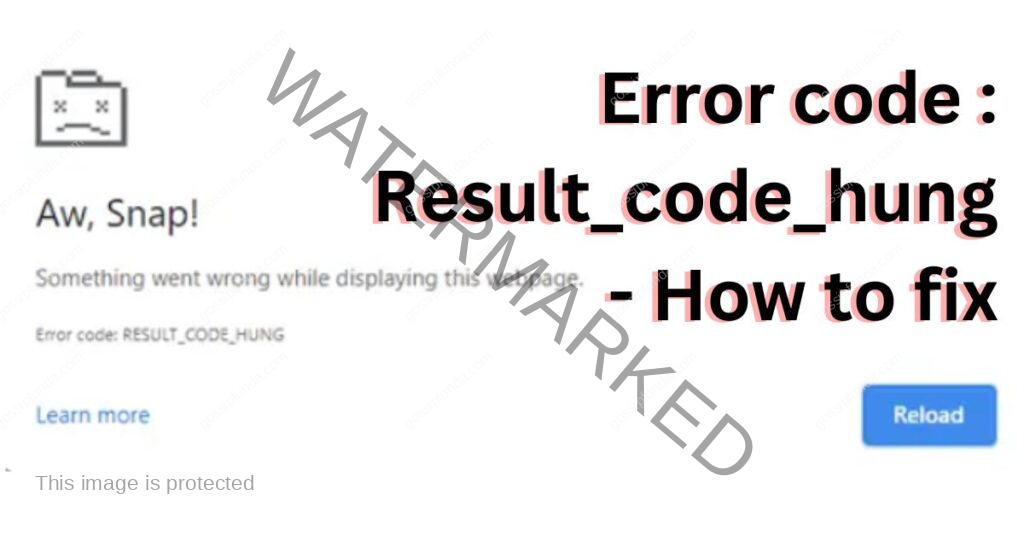
Reasons Behind Error Code: Result_Code_Hung
A. Outdated Browser
An outdated browser may struggle to load modern web content, resulting in the result_code_hung error. Developers continually update browsers to improve performance and address compatibility issues, so it’s crucial to keep your browser up-to-date.
B. Browser Extensions Conflict
Extensions can enhance your browsing experience, but they can also cause conflicts, leading to the result_code_hung error. Some extensions may not be compatible with your browser, while others may interfere with specific web pages.
C. Corrupt Browser Files
Corrupt browser files, such as cache and cookies, can cause the result_code_hung error. These files can become damaged or outdated, impeding your browser’s ability to load web content properly.
D. Insufficient System Resources
If your computer lacks adequate system resources (RAM, CPU, or disk space), it may struggle to load web content, resulting in the result_code_hung error. This issue is particularly prevalent when running multiple applications or browser tabs simultaneously.
How to Fix Error Code: Result_Code_Hung?
Fix 1: Updating Your Graphics Driver
Outdated or incompatible graphics drivers are one of the primary reasons for the error code: result_code_hung issue. To resolve this, follow these simple steps to update your graphics driver:
- Step 1: Press ‘Windows key + X’ on your keyboard to open the Power User menu.
- Step 2: Click ‘Device Manager’ from the list of options.
- Step 3: Expand the ‘Display adapters’ category by clicking the arrow beside it.
- Step 4: Right-click on your graphics driver and choose ‘Update driver.’
- Step 5: Select ‘Search automatically for updated driver software’ and follow the on-screen instructions to complete the update process.
- Step 6: Once the update is complete, restart your computer and check if the error persists.
Fix 2: Clearing Your Browser Cache and Cookies
Another potential cause of the error code: result_code_hung issue is a corrupted browser cache or cookies. Clearing these can resolve the problem. Follow the steps below to clear your browser cache and cookies:
For Google Chrome:
- Step 1: Open Chrome and click the three-dot menu icon in the top-right corner.
- Step 2: Hover over ‘More tools’ and click ‘Clear browsing data.’
- Step 3: Choose the ‘Advanced’ tab, select the ‘Time range’ as ‘All time,’ and check the boxes for ‘Cookies and other site data’ and ‘Cached images and files.’
- Step 4: Click ‘Clear data’ and restart Chrome to see if the error has been resolved.
For Mozilla Firefox:
- Step 1: Open Firefox and click the three-line menu icon in the top-right corner.
- Step 2: Click ‘Options’ and select the ‘Privacy & Security’ tab on the left side.
- Step 3: Scroll down to ‘Cookies and Site Data’ and click ‘Clear Data.’
- Step 4: Check the boxes for ‘Cookies and Site Data’ and ‘Cached Web Content’ and click ‘Clear.’
- Step 5: Restart Firefox to check if the error has been fixed.
For Microsoft Edge:
- Step 1: Open Edge and click the three-dot menu icon in the top-right corner.
- Step 2: Click ‘Settings’ and select the ‘Privacy, search, and services’ tab on the left side.
- Step 3: Under ‘Clear browsing data,’ click ‘Choose what to clear.’
- Step 4: Choose the ‘Time range’ as ‘All time,’ and check the boxes for ‘Cookies and other site data’ and ‘Cached images and files.’
- Step 5: Click ‘Clear now’ and restart Edge to see if the error has been resolved.
Remember to keep your software up-to-date and perform regular system maintenance to prevent future occurrences of the error code: result_code_hung issue.
Fix 3: Disabling Browser Extensions
Browser extensions can sometimes cause the [error code: result_code_hung] issue. Disabling them may help resolve the problem. Here’s how to disable browser extensions:
For Google Chrome:
- Step 1: Open Chrome and click the three-dot menu icon in the top-right corner.
- Step 2: Hover over ‘More tools’ and click ‘Extensions.’
- Step 3: Toggle off each extension by clicking the blue switch next to it.
- Step 4: Restart Chrome and check if the error has been resolved. If the issue is fixed, you can re-enable extensions one by one to identify the problematic one.
For Mozilla Firefox:
- Step 1: Open Firefox and click the three-line menu icon in the top-right corner.
- Step 2: Click ‘Add-ons and Themes’ followed by ‘Extensions.’
- Step 3: Disable each extension by clicking the blue toggle switch next to it.
- Step 4: Restart Firefox and check for the error. If the problem is resolved, re-enable extensions one at a time to pinpoint the problematic one.
Fix 4: Adjusting Hardware Acceleration
Hardware acceleration can sometimes cause the [error code: result_code_hung] issue. Disabling it may help resolve the problem. Here’s how to adjust hardware acceleration settings:
For Google Chrome:
- Step 1: Open Chrome and click the three-dot menu icon in the top-right corner.
- Step 2: Click ‘Settings’ and scroll down to the ‘Advanced’ section.
- Step 3: Click ‘System,’ then toggle off the switch next to ‘Use hardware acceleration when available.’
- Step 4: Restart Chrome and check if the error has been resolved.
For Mozilla Firefox:
- Step 1: Open Firefox and click the three-line menu icon in the top-right corner.
- Step 2: Click ‘Options’ and select the ‘General’ tab on the left side.
- Step 3: Scroll down to the ‘Performance’ section and uncheck ‘Use recommended performance settings.’
- Step 4: Uncheck ‘Use hardware acceleration when available,’ restart Firefox, and check if the error has been resolved.
Fix 5: Resetting Your Browser to Default Settings
If all else fails, you can try resetting your browser to its default settings. This will remove any customizations and extensions that may be causing the [error code: result_code_hung] issue. Here’s how to reset your browser:
For Google Chrome:
- Step 1: Open Chrome and click the three-dot menu icon in the top-right corner.
- Step 2: Click ‘Settings’ and scroll down to the ‘Advanced’ section.
- Step 3: Click ‘Reset and clean up,’ followed by ‘Restore settings to their original defaults.’
- Step 4: Click ‘Reset settings’ in the pop-up window and restart Chrome.
For Mozilla Firefox:
- Step 1: Open Firefox and click the three-line menu icon in the top-right corner.
- Step 2: Click ‘Help’ followed by ‘Troubleshooting Information.’
- Step 3: Click ‘Refresh Firefox’ in the top-right corner of the page.
- Step 4: Click ‘Refresh Firefox’ in the pop-up window and restart Firefox.
Fix 6: Scan for Malware and Viruses
Malware or viruses may cause the [error code: result_code_hung] issue. Performing a thorough system scan can help identify and remove any malicious software. Here’s how to do it:
- Step 1: Open your antivirus software. If you don’t have one installed, consider downloading a reliable antivirus program, such as AVG, Avast, or Norton.
- Step 2: Run a full system scan, following the instructions provided by your antivirus software.
- Step 3: If any threats are detected, follow the recommended steps to remove or quarantine them.
- Step 4: Restart your computer and check if the error has been resolved.
Fix 7: Disable Firewall Temporarily
In some cases, the firewall settings can cause the error code: result_code_hung issue. Temporarily disabling the firewall can help you identify if it’s the cause of the problem. Follow these steps to disable the firewall:
- Step 1: Press ‘Windows key + R’ to open the Run dialog box.
- Step 2: Type ‘control panel’ and press Enter.
- Step 3: Click ‘System and Security,’ then ‘Windows Defender Firewall.’
- Step 4: Click ‘Turn Windows Defender Firewall on or off’ on the left side.
- Step 5: Select ‘Turn off Windows Defender Firewall (not recommended)’ for both private and public networks.
- Step 6: Click ‘OK’ and check if the error has been resolved. If the issue is fixed, remember to turn the firewall back on to ensure your system’s security.
Fix 8: Reinstall Your Browser
If none of the above solutions work, you can try reinstalling your browser to eliminate any potential conflicts or corruptions. Follow these steps to reinstall your browser:
For Google Chrome:
- Step 1: Press ‘Windows key + R’ to open the Run dialog box.
- Step 2: Type ‘appwiz.cpl’ and press Enter.
- Step 3: Locate Google Chrome in the list of installed programs, right-click on it, and select ‘Uninstall.’
- Step 4: Follow the on-screen instructions to complete the uninstallation process.
- Step 5: Visit the official Google Chrome website, download the latest version, and reinstall it.
For Mozilla Firefox:
- Step 1: Press ‘Windows key + R’ to open the Run dialog box.
- Step 2: Type ‘appwiz.cpl’ and press Enter.
- Step 3: Locate Mozilla Firefox in the list of installed programs, right-click on it, and select ‘Uninstall.’
- Step 4: Follow the on-screen instructions to complete the uninstallation process.
- Step 5: Visit the official Mozilla Firefox website, download the latest version, and reinstall it.
After reinstalling your browser, check if the error code: result_code_hung issue has been resolved.
Conclusion
The error code: result_code_hung issue can be a frustrating problem to encounter, but there are multiple solutions available to help you resolve it. By following the detailed steps provided in this article, you can identify the root cause of the issue and apply the most effective fix. Whether it’s updating your graphics driver, clearing your browser cache, disabling extensions, adjusting hardware acceleration, resetting your browser settings, scanning for malware, disabling your firewall temporarily, or reinstalling your browser, one of these methods is likely to resolve the problem. Remember that every system is unique, and the best solution may vary depending on the specific circumstances. It’s essential to approach each fix patiently and systematically to determine the most effective course of action. By doing so, you’ll be able to resolve the error code: result_code_hung issue and enjoy a seamless, uninterrupted browsing experience once again.
FAQs
It’s an error that occurs when an application or process becomes unresponsive, often due to software or hardware issues.
Yes, outdated graphics drivers can cause the [error code: result_code_hung] and updating them may resolve the issue.
Some browser extensions may conflict with certain processes, causing the [error code: result_code_hung] to appear.
In some cases, hardware acceleration might cause the error, and disabling it can help resolve the issue.
Yes, malware or viruses can cause the [error code: result_code_hung], so running a full system scan is advisable.
Temporarily disabling the firewall can help identify if it’s causing the issue, but remember to re-enable it afterward.
Reinstalling your browser can help eliminate conflicts or corruptions, potentially resolving the error.
The best solution depends on the root cause, so trying different methods systematically is essential for finding the most effective fix.
Prachi Mishra is a talented Digital Marketer and Technical Content Writer with a passion for creating impactful content and optimizing it for online platforms. With a strong background in marketing and a deep understanding of SEO and digital marketing strategies, Prachi has helped several businesses increase their online visibility and drive more traffic to their websites.
As a technical content writer, Prachi has extensive experience in creating engaging and informative content for a range of industries, including technology, finance, healthcare, and more. Her ability to simplify complex concepts and present them in a clear and concise manner has made her a valuable asset to her clients.
Prachi is a self-motivated and goal-oriented professional who is committed to delivering high-quality work that exceeds her clients’ expectations. She has a keen eye for detail and is always willing to go the extra mile to ensure that her work is accurate, informative, and engaging.


