How to fix Error code 960 or Error code -505 Google Play Store? Do you know that error 960 is just one of the many errors in the Play Store? You didn’t! Then what are you waiting for, check out our article, and learn about the different errors? You will find it interesting that you can resolve most of the errors with the same steps. This means you just need to read one article and you will be all ready. Sounds sweet right? We got your back with our awesome article on all Google Play Store errors. If you are stuck anywhere then check out the video on our YouTube channel.

Error code 960/505/194
Play Store was developed by Google for distributing apps and games on the Android platform. Now it provides a lot of different applications for downloading and updating the apps. We all use the Play Store in our daily life and know that it is jam-packed with apps, games, utility tools, and more. But we all know that nothing is perfect and so is the Play Store app, it does have several bugs and glitches. You must have encountered at least one bug or error in your life on the Google Play Store. And as the number of smartphone users is increasing, so is the number of users on the Play Store. Now with the increasing users the changes in server failure of data corruption increase. As a user, it means you have a higher chance of getting into errors and bugs. So the chances of getting an unexpected error while downloading, installing, or updating the application.
Most of the error will occur when you will try to download any app and it will stop midway with an error message. This can be very frustrating for you we get it, this is why we need to resolve the error as soon as possible. Now the error is not very hard to resolve and does not stop you from downloading your favorite app or game.
What is error 960?
Now if you run into the error code 960 is not as uncommon as you might think at first. As we saw above that most errors occur when you are trying to download or install a new application on your smartphone.
Now the error 960 does not occur at the time of downloading the app, rather this occurs at the time of installing the app. Downloading and installing is different, download refers to the process of data being downloaded from the server. Installing refers to the process of installing the app once the app data is downloaded. Whenever you encounter this error the app will say Unknown error code during application install: “960”.
How to solve the error code 960?
Now we learned about the error code 960 but now let’s see how we can solve the issue.
Clearing Cache and Data
- Wake up your smartphone and open “Settings”.
- Scroll the settings down and open “Apps and notifications” or “App manager”.
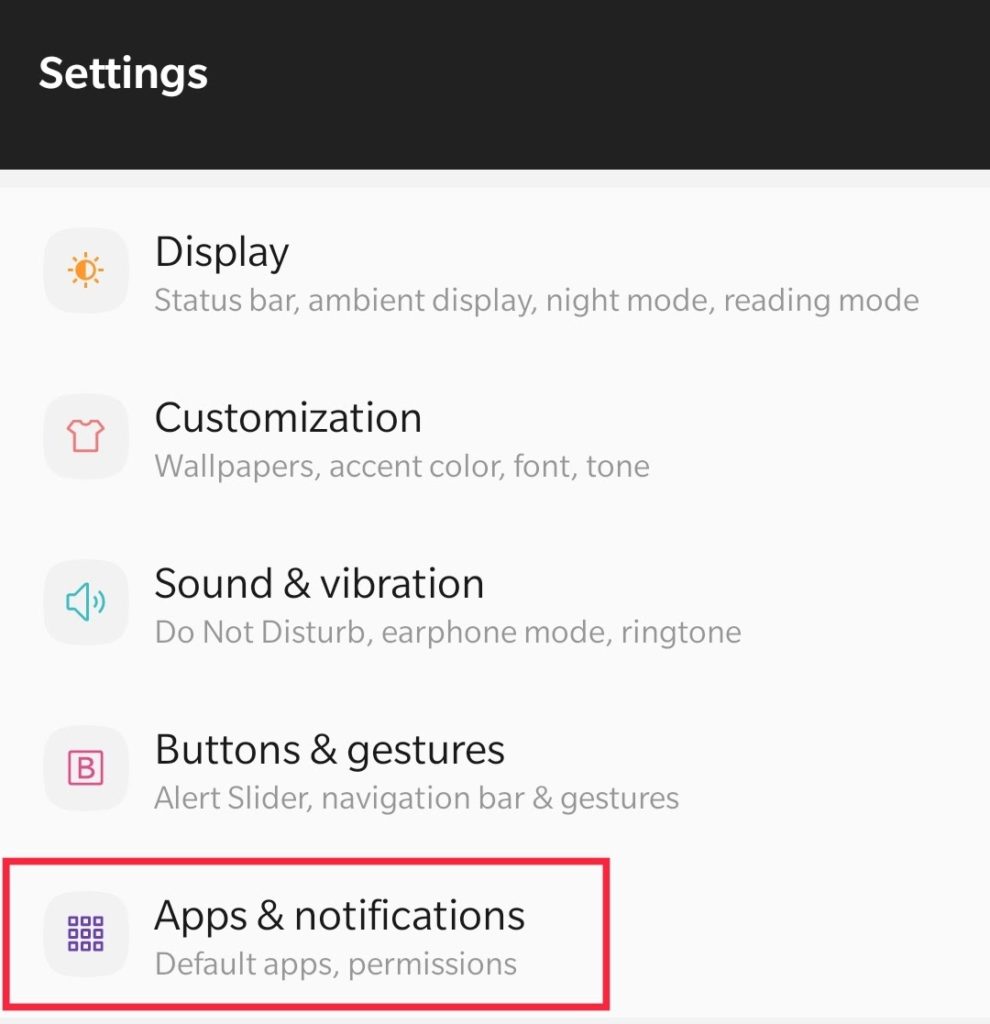
- Now tap on “System Apps” and search for “Google Play Store”.

- Open the Google apps and tap on “Storage & cache”, tap on “Clear cache” and “Clear data”.
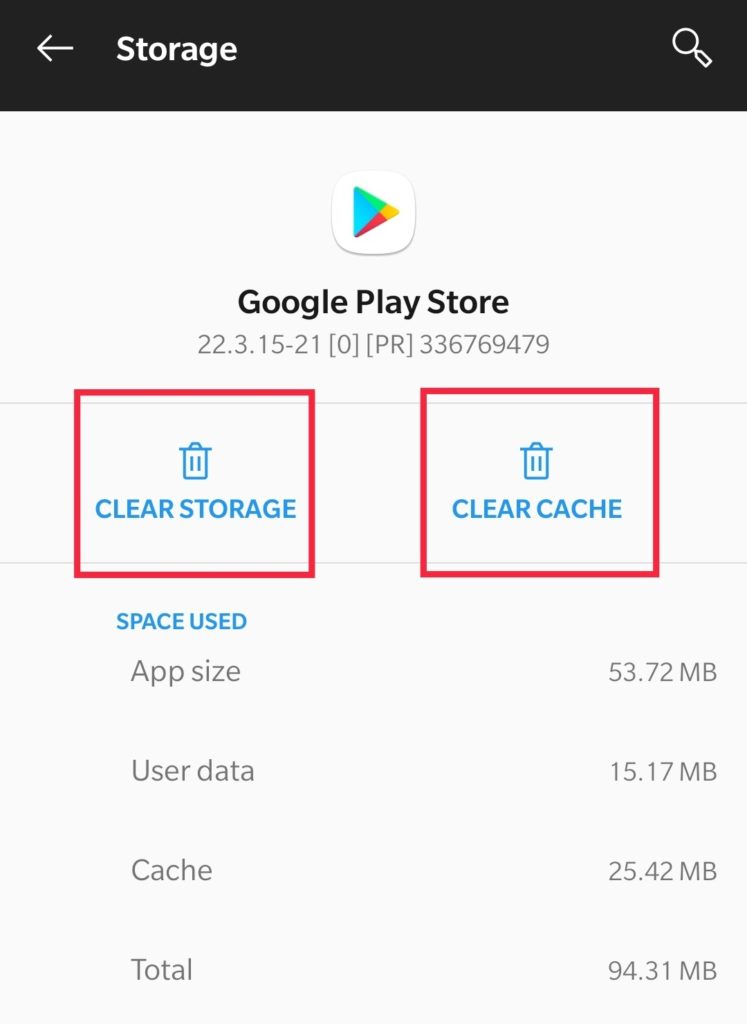
- Once you successfully cleared the cache and data, tap on “Force Stop” for stopping the application.
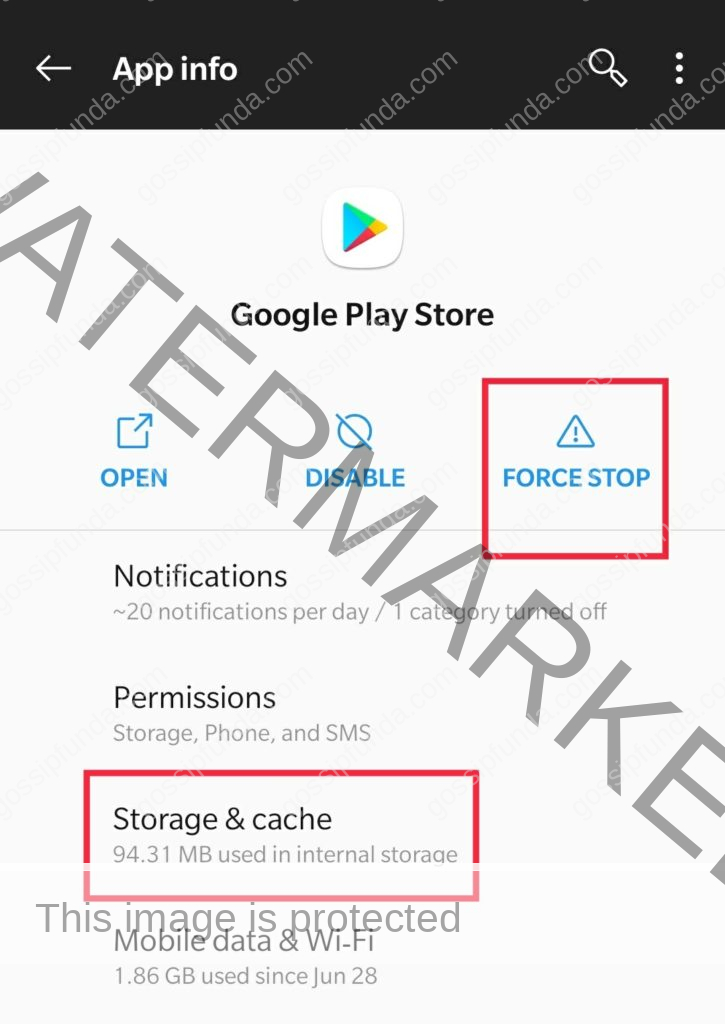
- Now you need to repeat the same steps for “Google Services Framework”, clear the cache and data.
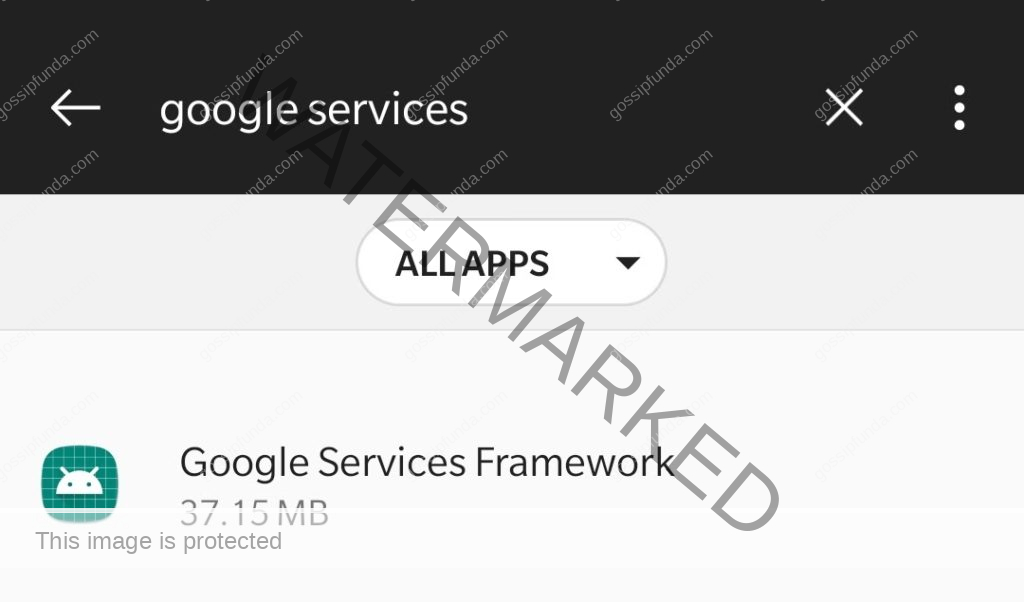
- Once you completed all the above steps, reboot or restart your device for changes to take place.
NOTE: You have to login again to your Google account as clearing cache and data logs you out.
Uninstalling the Play Store update
It is not unlikely that the latest update for your Google Play Store may have caused the error due to an unstable update. This can occur when the update is not compatible with your smartphone, maybe because of the older android version. Whatever may be the case we need to resolve the error and for this, we need to uninstall the update. Follow the steps mentioned below to resolve the error:
- Wake up your smartphone and open the “Settings”.
- Scroll the settings down and open “Apps and notifications” or “App manager” and tap on “System apps”.
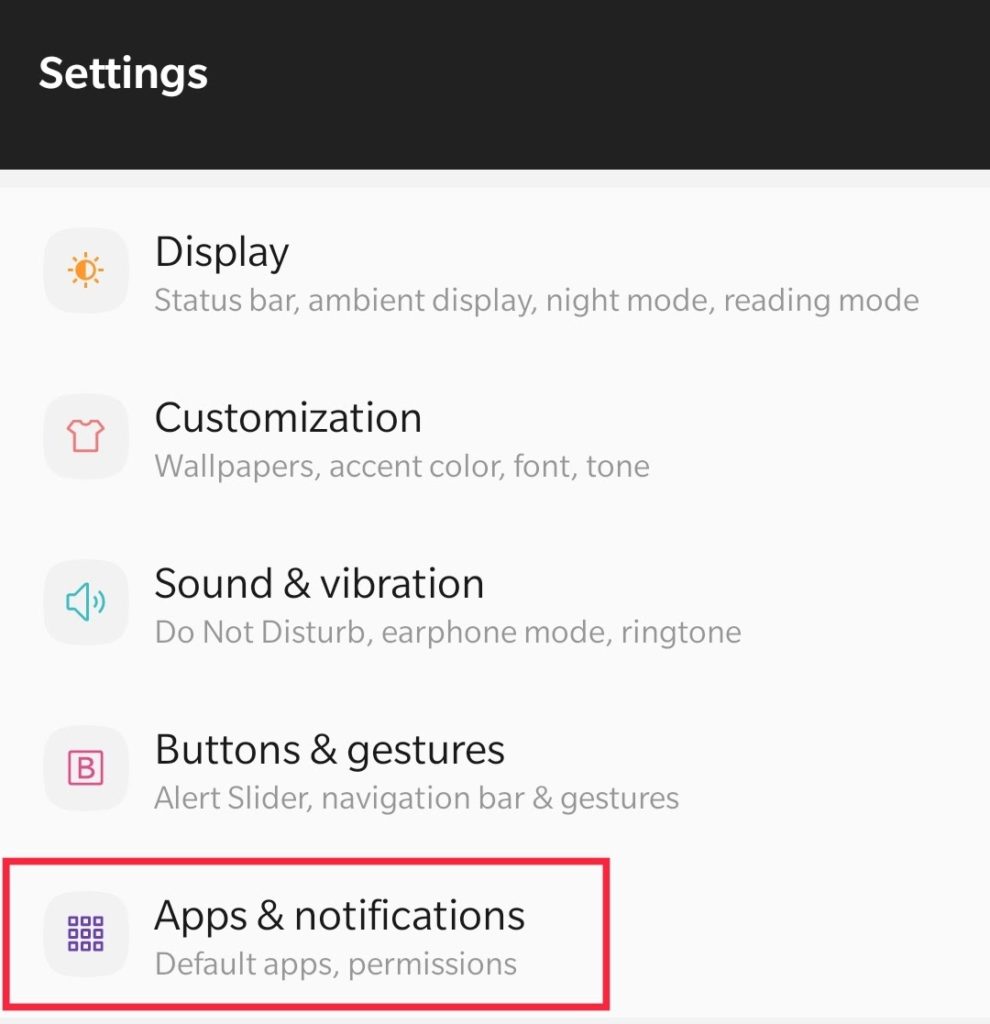
- Now search for “Google Play Store” and tap on it to open it.
- Once it opens, tap on “Uninstall Update” and once it is done the option must become inactive.
- Once you have uninstalled the update, reboot or restart your device. Now update the Google Play store as you can not download the app without updating it.
- Now attempt to download the app which you were previously trying to download. You should not experience any issue with the Play Store now.
Factory resetting
This should be your last resort after trying all the possible steps and methods. Resetting the device is not a joke as you will lose all your user data and info. This involves all your images, videos, all the apps, and login information. So unless the problem is too much to handle which is not letting you download any app. Then you should not reset your device.
- Wake up your device and open “Settings” and tap on “System“.
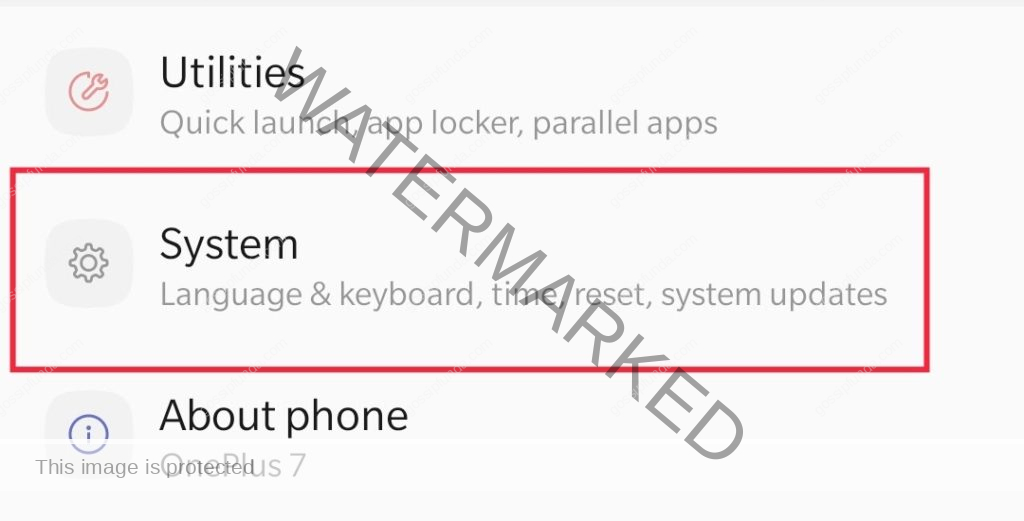
- Scroll down the settings and look for “Reset options”, once found, open it.
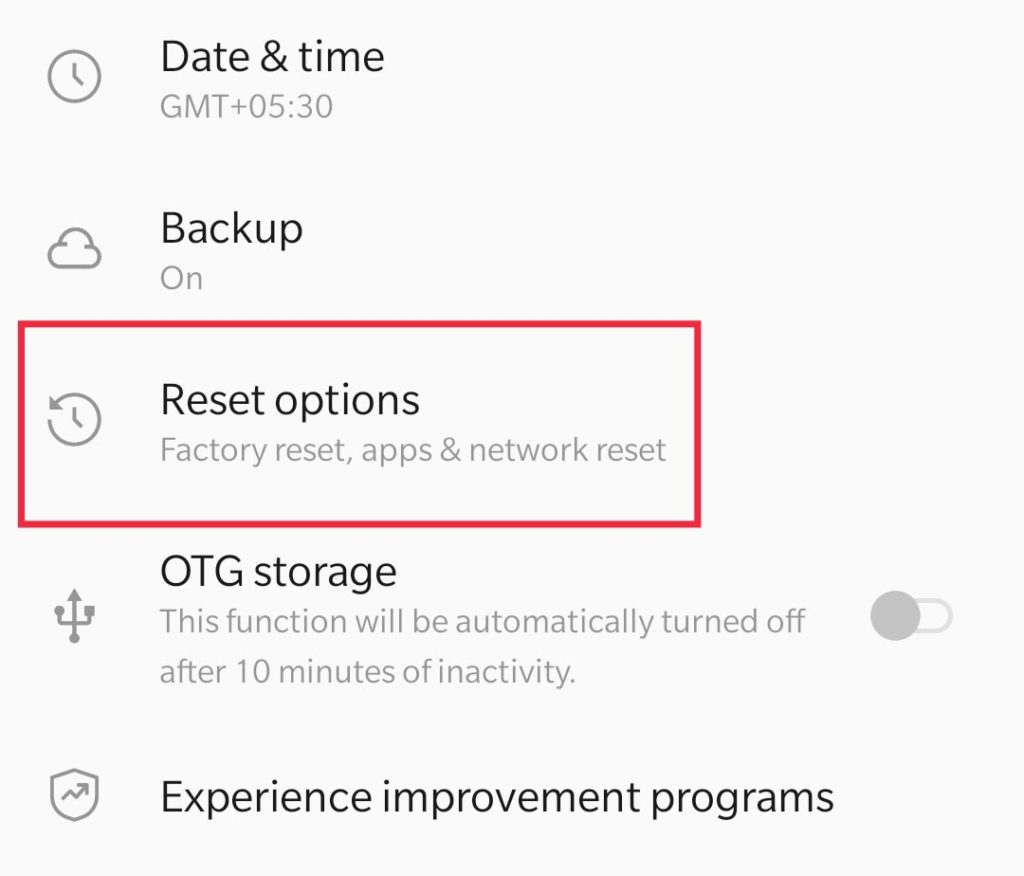
- Now tap on “reset settings” and open it, now tap on “Erase all data (Factory reset)”.
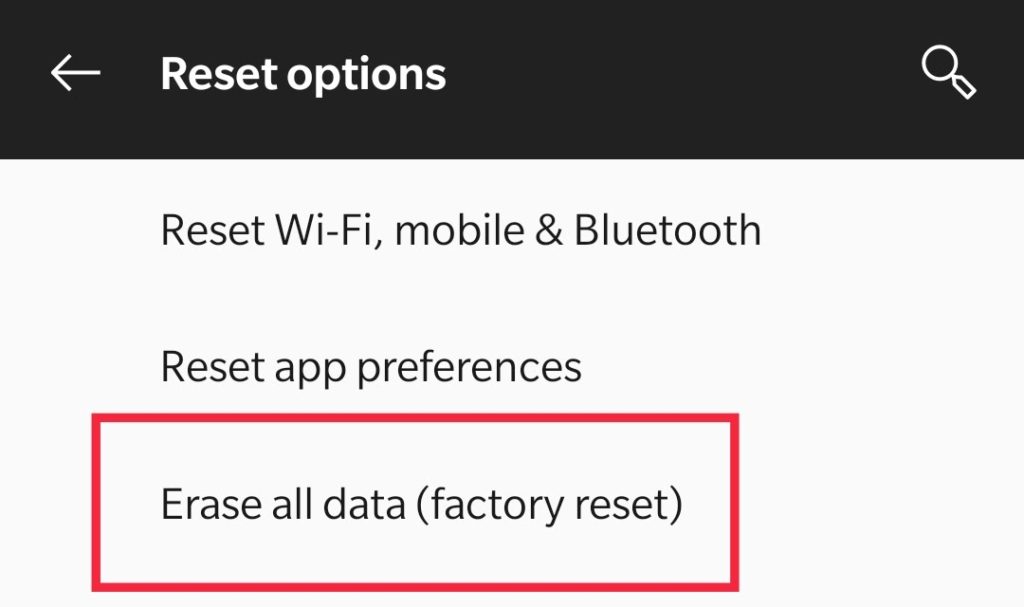
- Now your device will boot off and on again for sometime, let the process complete. It is important that you don’t disturb the process in the middle, it will take a few minutes.
NOTE: CHARGE YOUR PHONE TILL 80% as factory resetting the device will consume more power. And if your device is powered off in the middle of the process can hard brick your smartphone.
Error code -505 google play store
Just like the error code 960, the error 505 can occur in the Play Store and not very uncommon to happen. Error 505 occurs while downloading the application on your smartphone. Now the error 505 occurs when there is a permission error on the user end, it is easy to resolve if permissions are missing.
Now the error there can be other reasons also for the error 505, lets see some of them.
- The catch memory is filled and causing the error.
- Google Play Store is not updated for a while which leads to an unexpected error.
- Your Android version may be older or outdated which will always cause some errors or problems.
- Your Google account may not be synced to your device or Play Store.
- The application which you are trying to download is not supported by your smartphone.
Different ways of fixing the error 505
Checking download manager
Download managers can generally cause errors while downloading a new application on your smartphone. The problem with the download manager is that id does not give the download permission to the Play Store. So to fix the problem you just need to give permission and see if the download manager is on or off. Follow the simple steps to resolve the error.
- Wake up your device and open “Apps and notifications” or “App manager”.
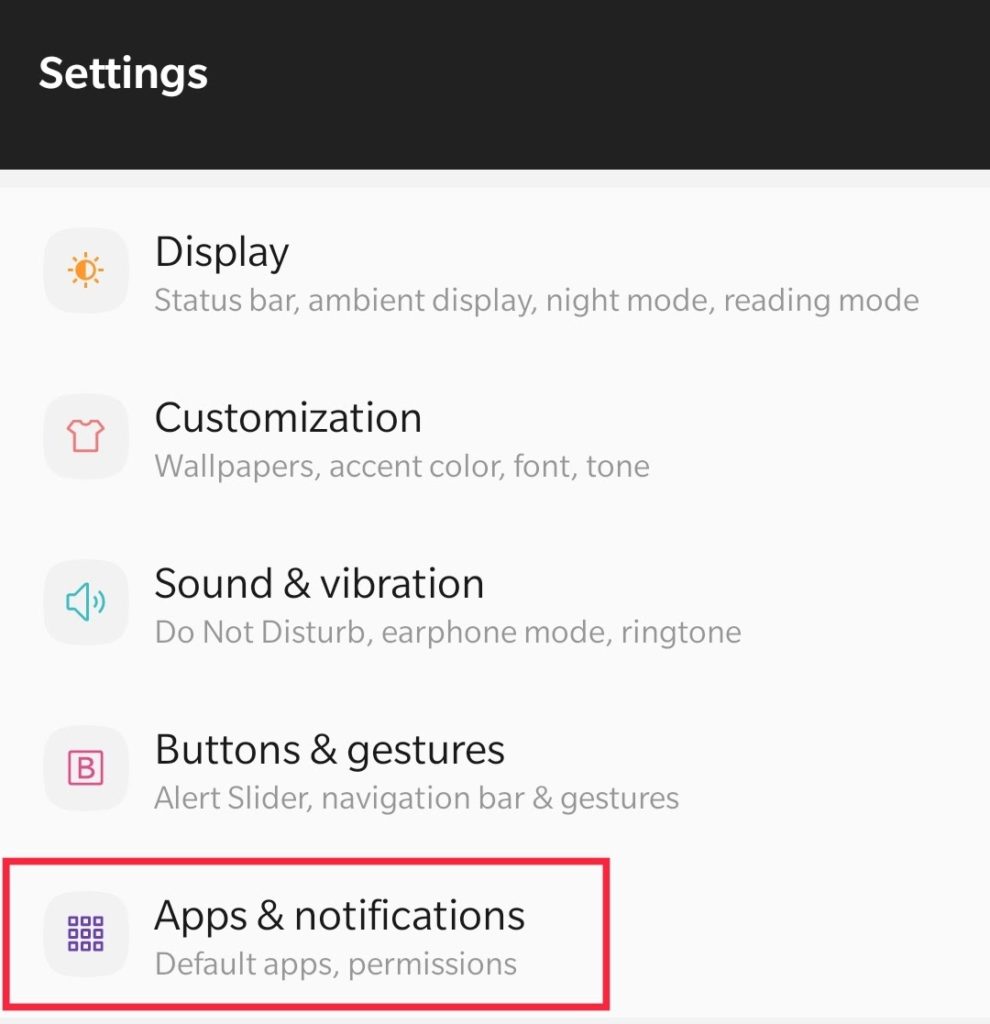
- Now locate the “Download Manager” and open it. Now check if it has the storage permissions, give all the necessary permissions.
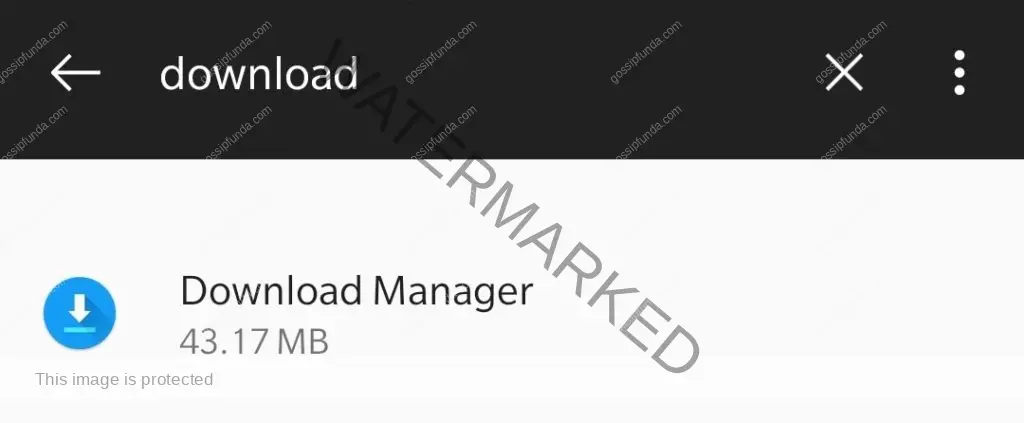
- Now download the application which you were trying to download, you should not face any error now.
Updating the OS
This does usually solve the error for most people and it is advisable to update the OS also regularly. The older version of Android does cause errors other than 505, not limited to the Play Store.
- Wake up your device and open “Settings”.
- Now open “System”
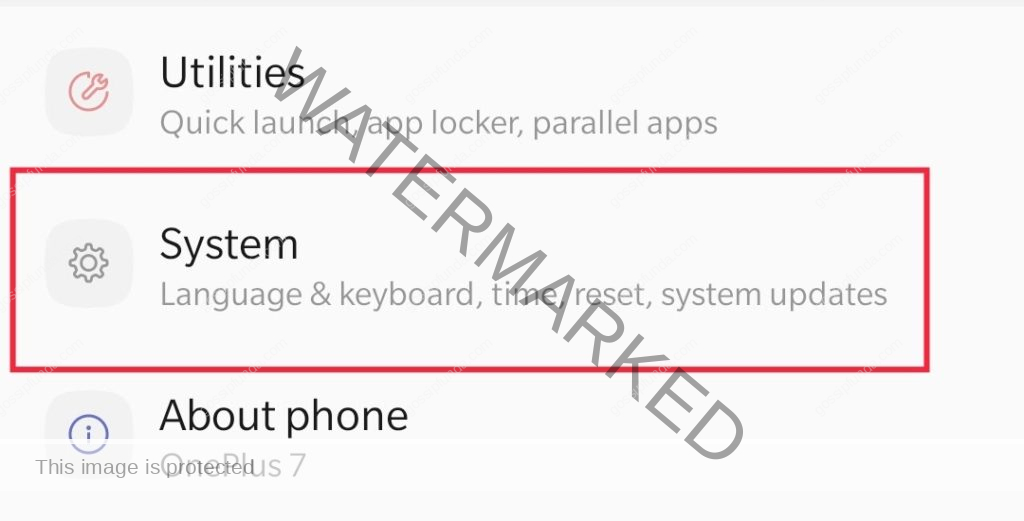
and tap on “System updates”.
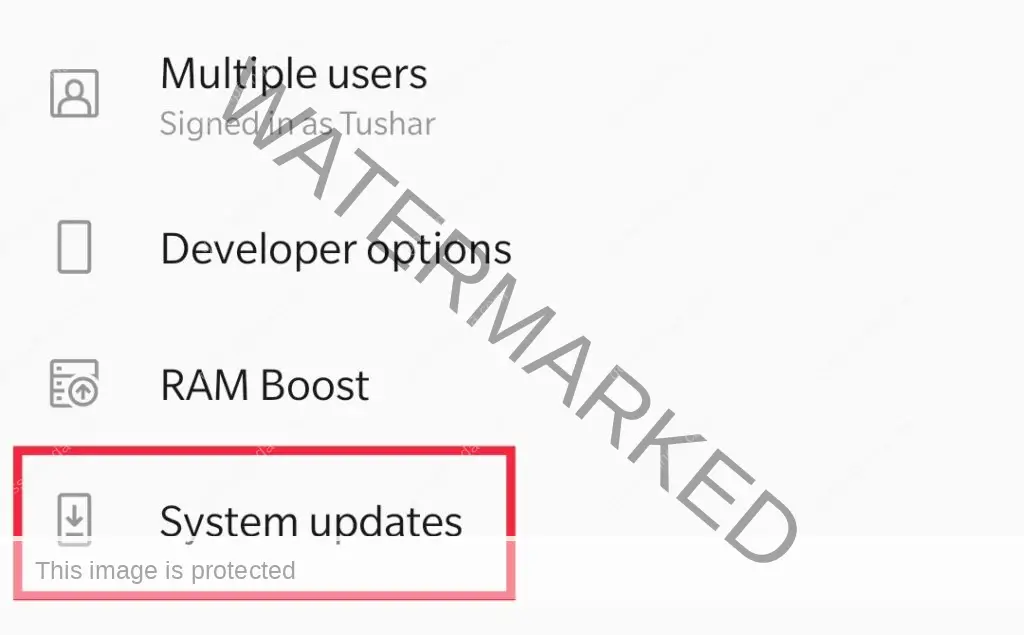
- Click on “updates”.
- Check if there is any system update available for you to download, if there is then download it.
- After updating the OS, try installing the app again.
Clearing cache and data
- Wake up your smartphone and open “Settings”.
- Now once the “settings” are open then tap on “Apps and notifications” or “App manager”.
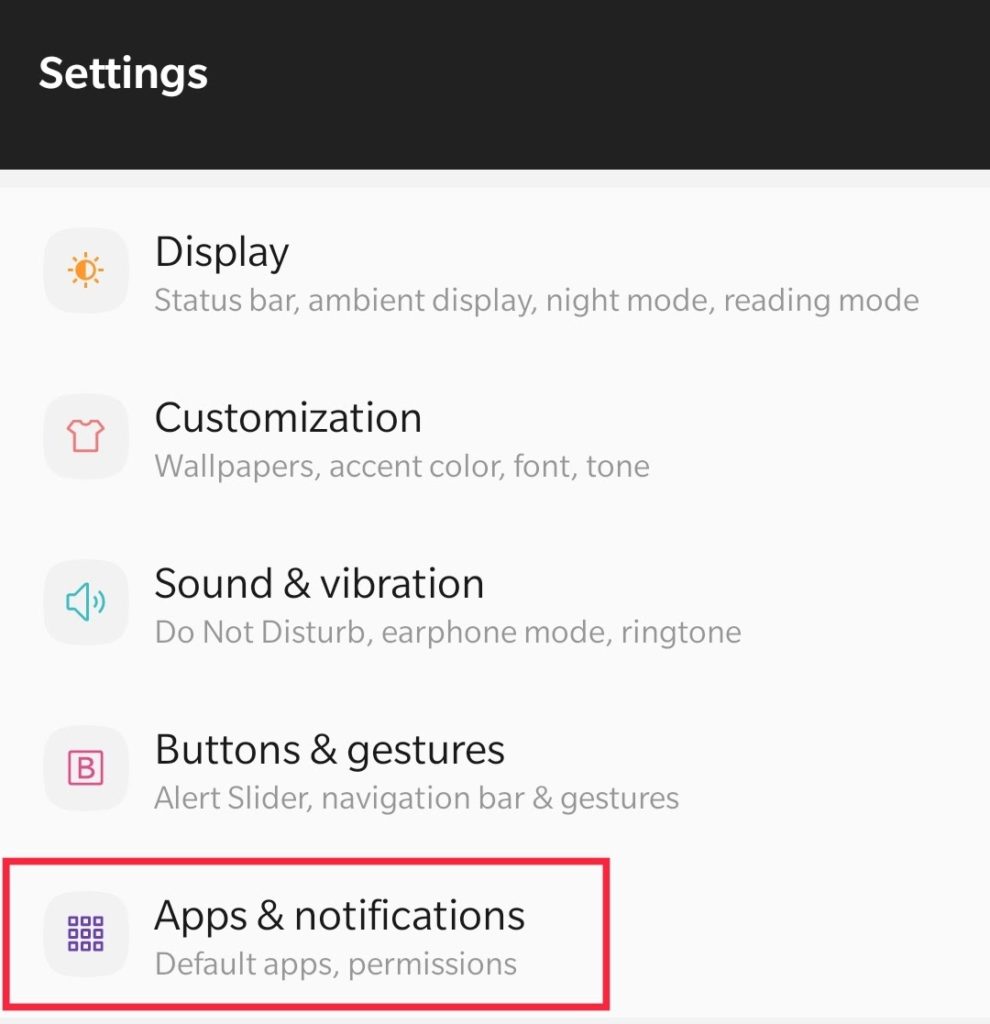
- Now select “System Apps” and look for “Google Play Store”.
- Open the Google apps and tap on “Storage & data”, tap on “Clear cache” and “Clear data”.
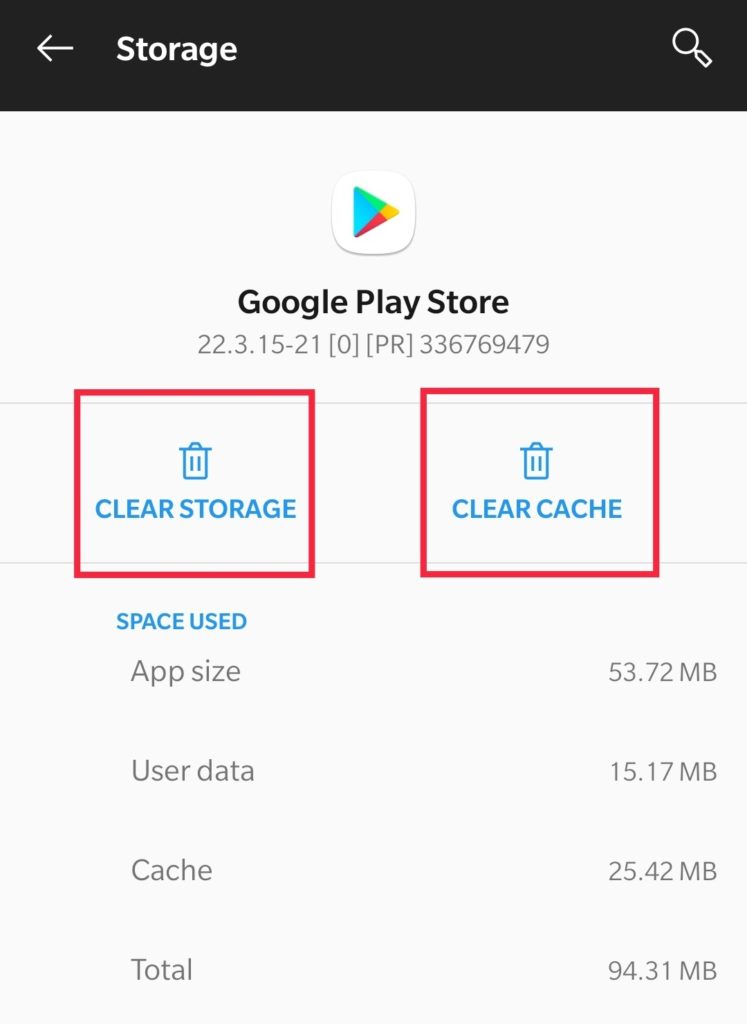
- Once you successfully cleared the cache and data, tap on “Force Stop” for stopping the application.
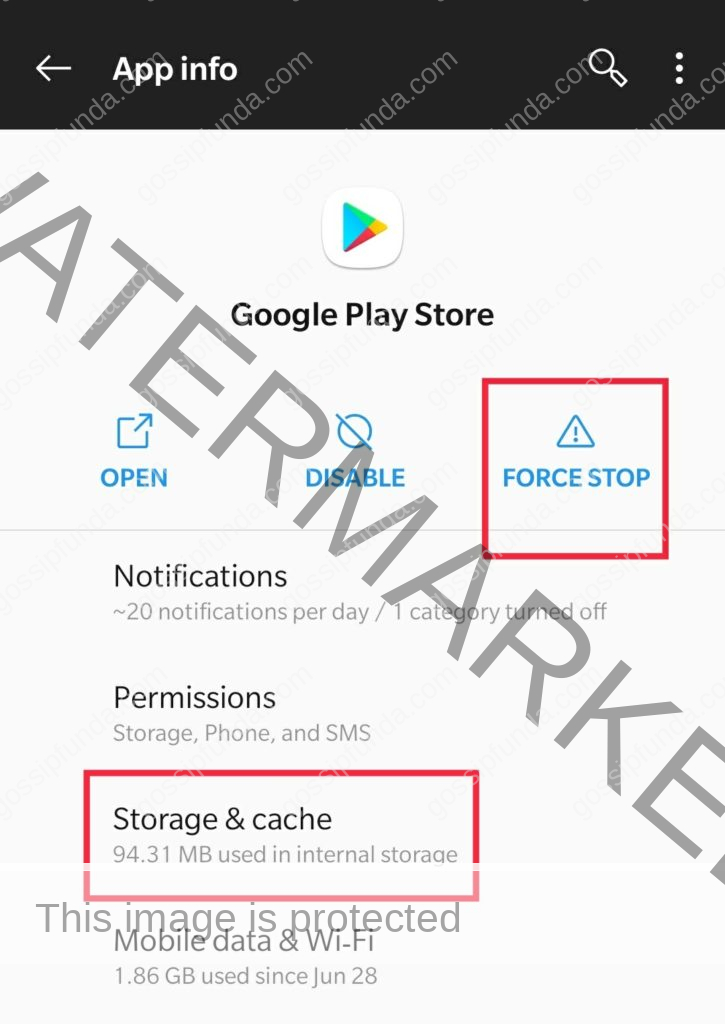
- Now you need to repeat the same steps for “Google Services Framework”, clear the cache and data.
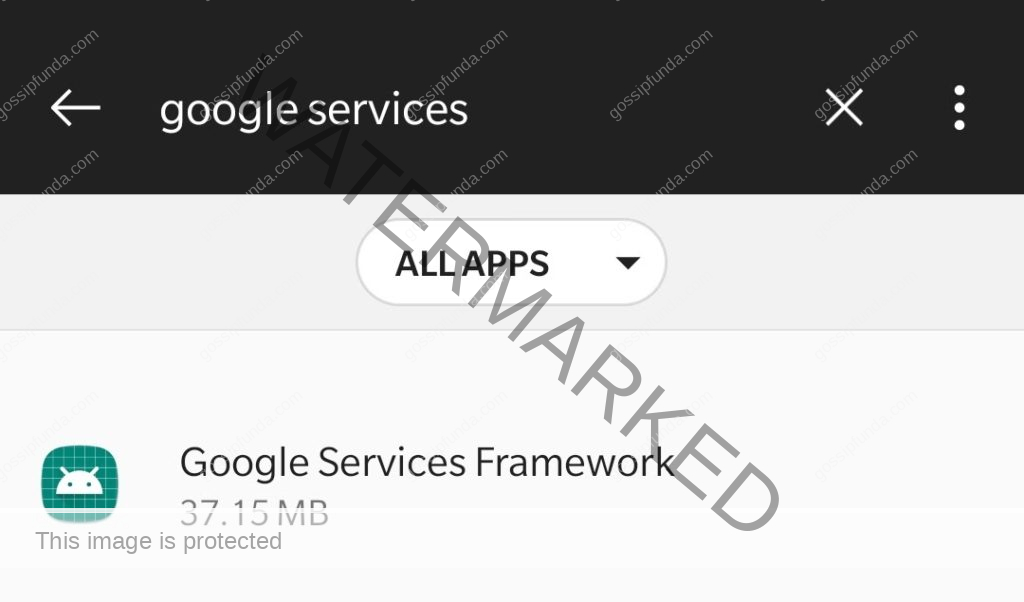
- Once you completed all the above steps, reboot or restart your device for changes to take place.
NOTE: You have to login again to your Google account as clearing cache and data logs you out.
Reinstalling the Play Store
This will solve the error if it is with a corrupted app update or with the app in general. Now follow the step to resolve the issue:
- Wake up your device and open “Settings”.
- Scroll the settings down and open “Apps and notifications” or “App manager”.
- Tap on “System apps” and look for “Google Play Store” from the app list.
- Once you open the Play Store, tap on “Uninstall updates”.
- Once you tap on it a message will appear saying “Change play store app to factory version?” tap on “yes”.
- Now open the Play Store and let it refresh (may take up to 5 to 10 minutes), so connect your device to a stable internet connection. Download the app once the Play Store has done updating itself.
Error 194 google play
Now let’s see how we can solve the error code 194, this error also occurs at the time of downloading the app.
Making enough space
- Wake up your device and open “Settings”.
- Scroll down and find “Storage”, open it and check if you have enough storage available on your device.
- If not then uninstall some apps along with removing some images and videos.
- Now again try downloading the app which you wanted to download. Now you should not face any problem while downloading your app or game from the Play Store.
But if this does not work for you then check out our article for more solutions.
Summary
We saw what the error code 960, 505, and 194 means and why they are used in the first place. The errors are relatively harmless and here are several different ways of solving the error, so you should not worry much. Keep in mind that factory resetting your device should be your last resort, these errors usually get resolved with minor work arounds. You can try the same steps for other error codes also such as:
- Error code 910
- Error code 495
- Error code 920
- Error code 24
- Error code 491
- Error code 2
- Error code 190
- Error code 192
- Error code 963
- Error code 50
- Error code 504
- Error code 901
- Error code 907
- And more errors

I am a Computer Science Engineer, have a passion for coding, sketching, and teaching. I took part in various college technical activities and was Mr. Fresher in the 1st year along with the college’s face. Spends most of the time learning new things and coding small codes for little fun and also as academic, keeping Python 3, Android as priority language for coding.
I love writing tech tips with 100% success and enjoying this new side of life. Finding a passion for new things and letting unlock my creativity and hoping to learn new scientific stuff on the journey of life and being grateful for smaller things.



