If you’ve ever encountered the “Error 521: Web server is down” message while browsing a website that uses Cloudflare’s content delivery network, you’re not alone. This error occurs when Cloudflare can’t connect to the website’s origin server. It’s a frustrating experience that can leave you wondering what went wrong and how to fix it.
But don’t worry, in this guide, we’ll explain the common causes of Error 521 and provide you with methods to troubleshoot and resolve the issue. We’ll also provide you with some tips to prevent this error from happening in the future. So, whether you’re a website owner, web developer, or just someone who wants to know more about Error 521, keep reading. By the end of this article, you’ll have a better understanding of what causes this error and how to fix it, so you can get back to browsing the web without any interruptions.
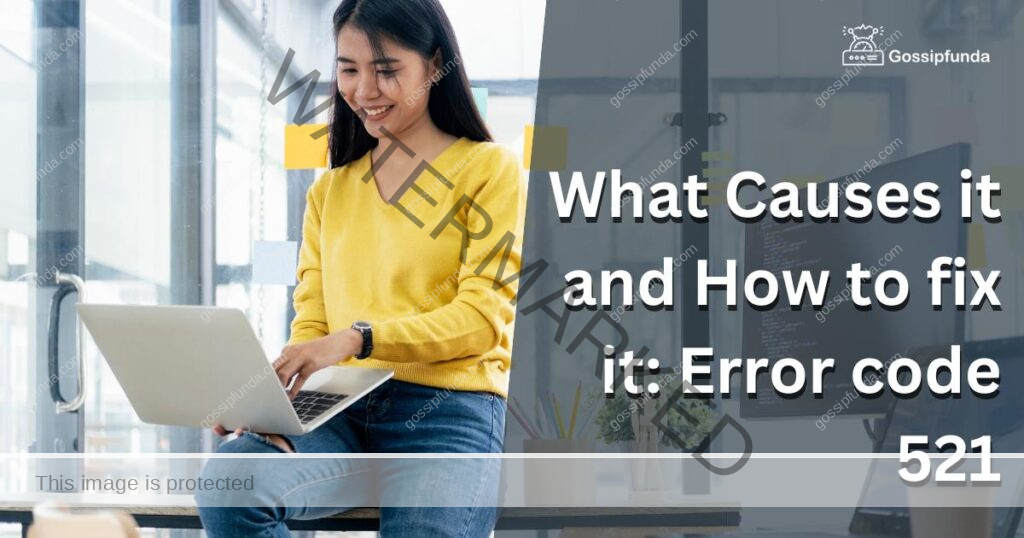
Reasons for Error code 521
Error code 521, specifically the “Web server is down” error message, can occur due to several reasons. Some common causes of this error include:
- Origin web server is offline: This means the server that hosts the website is not available, either because it’s experiencing maintenance or technical issues or because it’s turned off.
- Blocked/blacklisted Cloudflare IP addresses: All requests to the website come via Cloudflare’s IP addresses, and if the origin server has a security configuration that blocks certain IP addresses, it can prevent Cloudflare from connecting to the server.
- Configuration issues with the origin web server: The origin server must be configured to work with a CDN like Cloudflare. If it’s not set up correctly, it can cause Error 521.
- Dropped packets due to Apache modules for Slowloris Denial of Service prevention: Security modules for Apache can block requests coming from Cloudflare if not configured properly, leading to Error 521.
It’s important to identify the root cause of the error to fix it properly and prevent it from happening again in the future.
How to fix error code 521
Fix 1: Clear Cloudflare cache
Sometimes, the error can be caused by a corrupted or outdated cache. To fix this issue, you can try clearing the Cloudflare cache. Here’s how:
- Log in to your Cloudflare account.
- Go to the “Caching” tab.
- Click on “Purge Everything” to clear the entire cache.
- Alternatively, you can purge the cache for a specific file or URL by selecting “Custom Purge” and entering the URL.
Fix 2: Check your firewall settings
Firewalls can block incoming connections, which can cause Error 521. Make sure your firewall settings are configured properly to allow connections from Cloudflare’s IP addresses. If you’re unsure, check with your hosting provider or IT team for assistance.
Fix 3: Review server logs
Server logs can provide valuable information about what’s causing the error. Check the server logs for any errors or issues, and address them accordingly. You may need to work with your hosting provider or IT team to resolve any issues found in the server logs.
Fix 4: Temporarily disable security measures
In some cases, security measures such as DDoS protection or rate limiting can prevent Cloudflare from connecting to the origin server. Try disabling these measures temporarily to see if it resolves the issue. If it does, you can re-enable the security measures and adjust the settings to allow connections from Cloudflare.
Fix 5: Check the Origin Server
Check whether the origin server is online. You can do this by checking the server’s HTTP status code. There are several ways to check the HTTP status of a website, including using a tool like Pingdom or GTmetrix, or by using the terminal command “curl -I [website URL]”.
Fix 6: Check Cloudflare’s IPs
If the origin server is online, the next step is to check whether Cloudflare’s IPs are being blocked or blacklisted by the origin server’s security configuration. You can do this by whitelisting Cloudflare’s IPs or by temporarily disabling the security configuration to see if the issue resolves.
Fix 7: Check the Origin Server Configuration
If the issue persists, the problem may be due to a misconfigured origin server. Make sure the server is configured to work with a CDN like Cloudflare, and that the necessary ports and protocols are open.
Fix 8: Check Apache Modules
If the origin server uses Apache, check whether modules for Slowloris Denial of Service prevention are blocking requests from Cloudflare. Ensure that the modules are configured properly to allow requests from Cloudflare.
Conclusion
Error 521 can be frustrating for both website owners and visitors. However, by understanding the common causes and following the troubleshooting steps outlined in this guide, you can resolve the issue and get your website back up and running. Remember to check your origin server, review server logs, and consider clearing your cache or adjusting your firewall settings. By taking a proactive approach to website maintenance, you can minimize the risk of encountering errors like Error 521 in the future. Stay vigilant, and don’t hesitate to seek assistance from your hosting provider or IT team if needed. With these tips in mind, you can ensure that your website remains accessible and responsive to your visitors.
FAQs
Error 521 indicates that Cloudflare was unable to connect to your website’s origin server.
Error 521 can be caused by a number of issues, including an offline origin server, blocked IP addresses, or misconfigured servers.
You can troubleshoot Error 521 by checking your origin server’s HTTP status code, reviewing server logs, and adjusting firewall settings.
Yes, you can minimize the risk of encountering Error 521 by regularly maintaining your website, configuring your server to work with a CDN, and monitoring your firewall settings.
If you are unable to resolve Error 521 on your own, don’t hesitate to seek assistance from your hosting provider or IT team. They can provide additional support and expertise to help you get your website back up and running.
Prachi Mishra is a talented Digital Marketer and Technical Content Writer with a passion for creating impactful content and optimizing it for online platforms. With a strong background in marketing and a deep understanding of SEO and digital marketing strategies, Prachi has helped several businesses increase their online visibility and drive more traffic to their websites.
As a technical content writer, Prachi has extensive experience in creating engaging and informative content for a range of industries, including technology, finance, healthcare, and more. Her ability to simplify complex concepts and present them in a clear and concise manner has made her a valuable asset to her clients.
Prachi is a self-motivated and goal-oriented professional who is committed to delivering high-quality work that exceeds her clients’ expectations. She has a keen eye for detail and is always willing to go the extra mile to ensure that her work is accurate, informative, and engaging.


