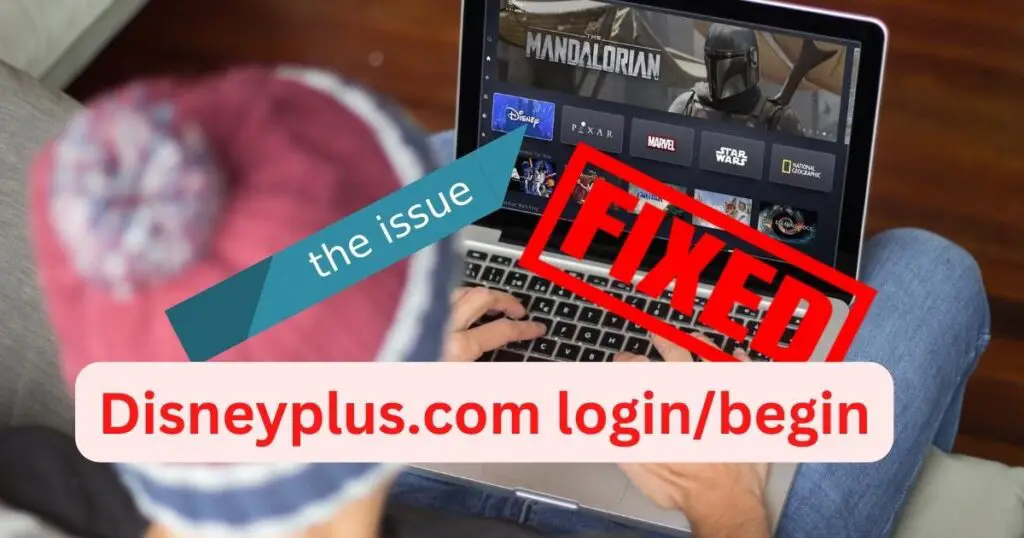Do you use Disney+? Have you ever run into the dreaded Error Code 83 while watching your favorite movies or TV shows? This error code might be annoying and interfere with your streaming experience, preventing you from watching your preferred material. This problem has been encountered by many Disney+ customers, and there are fixes available to resolve it. In this article we’ll explore the causes of Disney Error Code 83 and provide you with some methods to fix the problem so you can resume streaming your favorite Disney material.
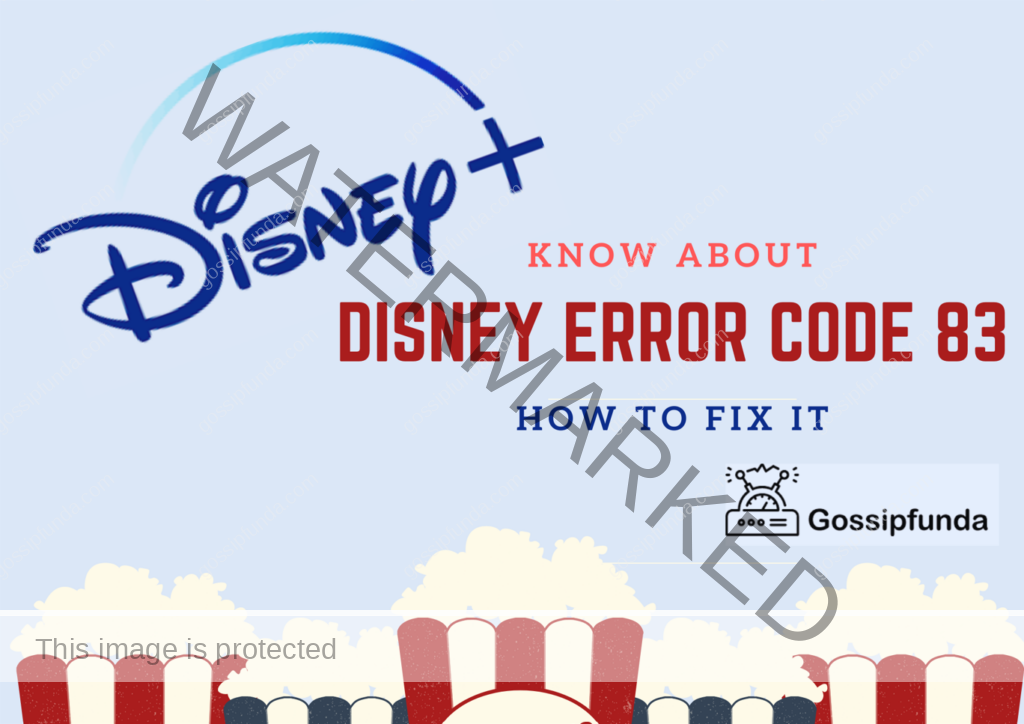
What is Disney Error Code 83?
Disney+ Error Code 83 is one of the error messages that users may get when trying to access the Disney+ streaming service. The error message typically states, “Sorry something went wrong. Please try again later. If the problem persists, visit the Disney+ Help Center (Error Code 83)”. Many things, including a poor or unstable internet connection, server problems, device compatibility problems, or app-related issues, might lead to error code 83. Users can try a variety of troubleshooting techniques to resolve Error Code 83, including checking their internet connection, confirming server status, upgrading the app, clearing cache and data, restarting their device, or getting in touch with Disney+ support for additional help.
What causes Disney+ Error Code 83?
You could experience Error Code 83 while using Disney+ for a number of reasons. Typical causes are listed below with brief explanations:
Poor internet connection:
Disney Error Code 83 on the Disney+ streaming service might be brought on by a poor internet connection. Disney+ needs a steady and fast internet connection to work properly while streaming video content. Error Code 83 can appear if the user’s internet connection is weak or unstable because these conditions might cause buffering, stuttering, or disconnects, which can cause network problems.
Network congestion:
Another reason for Disney Error Code 83 on the Disney+ streaming service is network congestion. The network may become overloaded and experience network problems, including Error Code 83, when several devices connected to the same network attempt to access the internet at the same time.
1. High network traffic
High network traffic and congestion may occur during peak hours when numerous users may be accessing the internet through the same network. This can happen when numerous devices are simultaneously streaming video material or downloading huge files.
2. Limited bandwidth
BThe amount of data that is sent through a network at one time is called as bandwidth. Network congestion can result from a network’s limited bandwidth, especially when several devices are trying to load huge data.
3. Too many devices connected to the same network
If there are too many devices sharing the same network and they all consume a lot of bandwidth, network congestion can occur, resulting in poor internet speeds and network problems.
4. Large downloads or uploads
Large downloads or uploads, including software updates or file transfers, can use an enormous amount of bandwidth and overcrowd up the internet.
Firewall or security software:
Disney Error Code 83 on the Disney+ streaming service might be brought on by a firewall or security software. Security software and firewalls are designed to safeguard the user’s device from attacks, but they can also prevent connection with the Disney+ server, causing network problems and Error Code 83. Issues with security software or a firewall may result from a number of sources, such as:
1. Incorrect firewall or security software settings
Incorrect configuration of the user’s firewall or security software may prevent the user from connecting to the Disney+ server, resulting in network problems and Error Code 83. For Android mobile use firewalls or security software to protect your network.
2. Outdated firewall or security software
The user’s firewall or security software may not recognize the Disney+ server as a secure connection if it is out-of-date, which could lead to network issues and Error Code 83.
Server issues:
Server issues can cause Disney Error Code 83 on the Disney+ streaming service. server problems, which could cause network problems and Error Code 83 for the user. Issues with servers can result from various sources, such as:
1. Server maintenance:
Server maintenance could be the cause of Disney Error Code 83 on the streaming service. Disney+ must perform server maintenance to keep its systems operating efficiently and safely. The server could not be available or function properly during maintenance, which could cause network problems and Error Code 83 for the user.
2. Server overload:
Server overload is a common cause of Disney Error Code 83 on the streaming service. When the number of users accessing the server, exceeds the server’s capacity, it can lead to server overload and cause network issues and Error Code 83 for the user. Error Code 83 and network problems may result from a spike in traffic brought on by multiple users trying to contact the Disney+ server at once. If the server capacity is insufficient to manage the traffic generated by the introduction of new content on Disney+, server overload, and Error Code 83 may result.
3. Server errors:
When a server error, such as a software bug or hardware malfunction, hits the Disney+ server and results in network issues, the user receives Error Code 83. Errors that affect server functionality can result from bugs in the Disney+ software, which can also cause network problems and other issues. Hardware issues, such as hard disc failure or power supply issues, which result in server faults, might cause Error Code 83 and other network-related issues. DNS server outage or a router issue can cause network problems and Error Code 83.
Device compatibility issues:
Device compatibility issues can cause Disney Error Code 83 on the Disney+ streaming service. Error Code 83 and network problems may occur if the user’s device is incompatible with the app or does not satisfy the minimum system requirements. For instance, the user’s device might not be able to run the app if it doesn’t have the required software upgrades or has an out-of-date operating system, which could cause network problems and Error Code 83. Users can verify the minimum system requirements for the app, update their device’s software, and, if necessary, utilize a suitable device to fix device compatibility issues and Error Code 83.
App-related issues:
The Disney+ app may not be compatible with the server if the user is running an old version of it, which could result in an error. The Disney+ app may not function properly and create a problem if the user’s cache and data storage are full. So it is better to use the updated version of apps which will reduce the issues.
Methods to fix Disney+ Error Code 83?
1. Check your internet connection
Make sure your internet connection is stable and effective. To check if other websites or streaming services are operating properly, visit them. Try restarting your modem or router, joining a different network, or calling your internet service provider for help if your internet connection is unstable.
2. Check the Disney+ server status
Disney+ Error Code 83, it could be due to server issues. To fix this issue, you can try checking the Disney+ server status by following these steps:
- Step 1: Go to the Disney+ Help Center website
Open a web browser and navigate to the Disney+ Help Center website.
- Step 2: Check the Disney+ server status
On the website, look for a section that lists the current Disney+ server status. Typically, this part will indicate whether the servers are up and running right now or if there are any reported problems or outages.
- Step 3: Check social media
If you are unable to find what you’re looking for on the Disney+ Help Center website, try searching on Twitter or Facebook. Any server problems or outages will frequently be updated on the official Disney+ account.
- Step 4: Wait for the issue to be resolved
The best course of action might be to wait for the problem to be fixed if there are server problems or outages. Try returning in a little while to see if the issue has been repaired. Disney+ will often work to fix any issues as fast as possible.
- Step 5: Contact Disney+ support
Contact Disney+ help if the problem continues or if you’re not sure whether it’s due to a server problem for further information. The support staff might be able to locate and fix any server-related problems that might be the source of the error.
3. Check device compatibility
To fix this issue, you can try checking if your device is compatible with Disney+ by following these steps:
Step 1: Check the list of compatible devices
Get a list of supported devices by visiting the Disney+ Help Center website. Devices including smartphones, tablets, streaming gadgets, and game consoles will often be included on this list.
Step 2: Ensure your device meets the requirements
To make sure your device satisfies the minimal requirements, check the Disney+ device requirements. For instance, your device might require a specified operating system version, a certain amount of memory, or a suitable web browser.
Step 3: Update your device
Check the settings menu for any available updates to make sure your device is current. Updates will help you make sure your device is Disney+ compatible and can fix any compatibility problems that might be the source of the error.
Step 4: Try using a different device
Try using a different device that is on the list of compatible devices if your current one isn’t Disney+ compatible.
Step 5: Contact Disney+ support
You can get more help from Disney+ support if the problem continues or if you’re not sure whether it has to do with device compatibility. The support staff might be able to locate and fix any compatibility-related problems that might be the root of the error.
4. Clear cache and data
Clear the cache and data of the Disney+ app on your device. This can help fix any app-related issues that may be causing Error Code 83.
- Step 1: Open the Settings app on your device.
- Step 2: Navigate to Apps on the device
- Step 3: Scroll the list of apps until you find the Disney+ app.
- Step 4: Tap on the “Storage” option to view the app’s storage details.
- Step 5: Tap on the “Clear cache” and “Clear data” options to clear the app’s cache and data.
- Step 6: Confirm that you want to clear the cache and data when prompted.
- Step 7: Try restarting the Disney+ app after you have cleared the cache and data.
- Step 8: Sign back into your Disney+ account and check whether you are able to see the content again.
Clearing the cache and data for the Disney+ app can help to resolve any issues with the app’s performance or data that may be causing Error Code 83.
5. Restart your device
Sometimes, a simple device restart can help fix issues with the Disney+ app. If you are experiencing Disney+ Error Code 83 again and again, you can try restarting your device to resolve the issue. Follow the below steps to do so:
- Step 1: Press and hold down the power button on your device. For Television restart it.
- Step 2: Depending on your device, you may see different options such as “Restart” or “Reboot”.
- Step 3: Wait until your device shuts down and restart.
- Step 4: Once your device has restarted, open the Disney+ app again to check.
- Step 5: Sign back into your Disney+ account.
Restarting your device can help to resolve any temporary issues that may be causing Error Code 83. This also clears the device’s memory and frees up resources, which helps the Disney+ app to run more smoothly.
Conclusion
In conclusion, Disney+ Error Code 83 is a common issue that can be caused by several factors like poor internet connections, Server issues, device incompatibility, and so on. We have mentioned the causes and a few methods to fix it. If the issue still persist after trying these methods, contact Disney support for help. They will find the root cause for it, and also help you to fix it. If you have any points to add or any questions feel free to comment on them.
FAQs
Make sure your internet connection is steady and fast, check the Disney+ server status before streaming, make sure your device is compatible with the Disney+ app, keep the app updated to the most recent version, regularly clear cache and data, and restart your device as necessary to avoid Disney Error Code 83 in the future. Also, it’s advised to temporarily disable any firewalls or security applications when streaming material on Disney+. You can prevent running into Error Code 83 and take advantage of Disney+’s flawless streaming by following these preventative steps.
Depending on your subscription level, you can watch Disney+ on many devices at once. The ability to stream on other devices may be impacted if you experience Error Code 83 when doing so on one device.
Disney+ alone is known to have Error Code 83, and no other streaming services are known to experience it. Some streaming platforms, on the other hand, can have unique error codes relating to network, server, or hardware difficulties. But Error code 83 is specific to Disney.
Ragini P. Anvekar is a distinguished professional with a Bachelor’s degree in Computer Science Engineering. With a profound expertise in her field, Ragini has made significant strides in the tech industry. Her passion for technology and its applications is evident in her technical writing. Through her articles, she simplifies complex technical concepts, making them accessible to a broader audience. Her work reflects a deep understanding of current trends and technologies in computer science. Ragini is recognized for her ability to convey intricate details with clarity and precision, making her a valuable asset in the tech community. Her contributions extend beyond writing, as she actively participates in various tech forums, sharing her knowledge and insights.