Want to know how to get past the annoying snooze time of your iOS device. Click to see the tips and tricks to change snooze time iPhone alarm. Setting the morning alarm is one of the good tasks that you can do. It helps you wake up and get ready on time, it helps you be punctual. The problem occurs when the iPhone alarm rings, hearing the annoying iPhone ring is truly a horrendous task, and on top of that, you will get snoozed every 9 minutes of your alarm ring.
Ever wondered, how can I change the snooze time of your iPhone alarm? Well, you can’t, not directly. You see, Apple does not allow you to change the snooze time of your iPhone alarm and it gives no mercy to your dear ears.
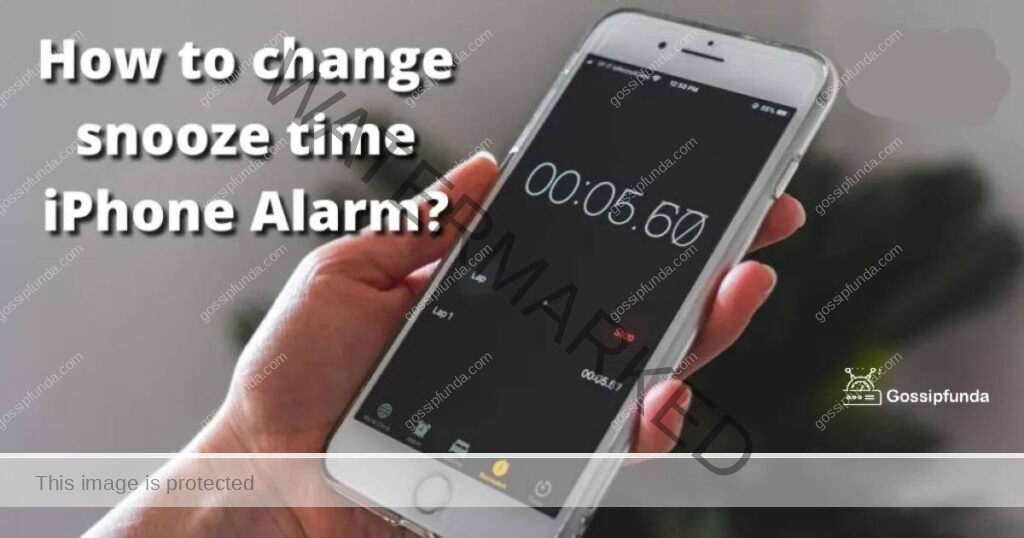
But there are some workarounds to this, that you can use to shorten or lengthen your snooze time or to use third-party alarms. This is a guide to teach you how to change the snooze time of your iPhone.
What is the time frame of the iPhone to snooze?
Apple is fond of old retro-style design choices. Being the leading company in the mobile industry, sometimes it makes some very questionable design choices. Snooze time being one of them. An iPhone alarm snoozes at nine minutes between the alarms. Apple also does not allow to conventionally change this time frame and does not even put it on the official website.
This nine-minute time gap between alarms can be troublesome for many deep sleeping people, who click on the snooze button in their half-sleep states not realizing that they just postponed the problem.
So, you might be thinking why did Apple decide to make iPhone alarms ring at a 9-minute time frame? You see in the old windable clocks it was not possible to set up a 10-minute snooze window. Apple decided to use this design in modern times. So, what can you do to change this? Read below.
Tip 1: Shorten your snooze time
Guide to shorten your snooze time of your iPhone with the help of multiple alarms:
So, you want to change snooze time iPhone alarm, maybe you want to change the time limit to a shorter time frame. We will teach the steps of you can do just that. Follow the steps given below to change the snooze time of your iPhone to a shorter time frame with the help of multiple alarms.
Steps:
- On your iPhone or iPad, you have to open your control center by sliding it up or down as per your apple device screen, if it’s an old generation iPhone or iPad it will have its Control Center would be opened by sliding it upside if it’s a newer generation it will be opened by sliding it from up to down.
- After that find the alarm button, it should be a button with a clock made on it.
- After opening the clock app, by default, you should be on the alarm tab. If not, go to the alarm tab from the status bar given below.
- Click on the “+ icon” in the upper right corner of your screen under the battery notification.
- You will be presented with a menu; this menu will show the details of the Alarm section. In this you can set the timings of your alarm, Repetition of the alarm, the label of the alarm, sound of the alarm, and will the alarm snooze or not?
- Enter the time you need to set using the sliders provided. Select AM or PM of your timing.
- Now, tap on the snooze toggle to shut it down. This will not snooze your alarm after ringing once.
- Click on Save, to save your alarm.
- Now repeat steps 1-8, set up an alarm at a shorter interval. For example: If you set up an alarm at 8:00 AM then set one at 8:05 AM. This way you can shorten the time interval of your snoozes from Apple’s 9-minute formula.
By following these steps, you should successfully be able to decrease the time frame of your snooze in your iPhone.
Tip 2: Lengthen your snooze time
Guide to lengthen your snooze time of your iPhone with the help of multiple alarms:
So, you want to change snooze time iPhone alarm, maybe you want to change the time limit to a lengthier time frame. We will teach the steps of you can do just that. Follow the steps given below to change the snooze time of your iPhone to a lengthier time frame with the help of multiple alarms.
Steps:
- Open the control center of your iPhone or iPad, by sliding it up or down as per your apple device screen, if it’s an old generation iPhone or iPad it will have its Control Center would be opened by sliding it upside if it’s a newer generation it will be opened by sliding it from up to down.
- Find the alarm button, it should be a button with a clock made on it.
- When you openn the clock app, by default, you should be on the alarm tab. If not, go to the alarm tab from the status bar given below.
- Select the “+ icon” in the upper right corner of your screen under the battery notification.
- This will present you with a menu; this menu will show the details of the Alarm section. In this you can set the timings of your alarm, Repetition of the alarm, the label of the alarm, sound of the alarm, and will the alarm snooze or not?
- Find the suitable time you need to set using the sliders provided. Select AM or PM of your timing.
- Click on the snooze toggle to shut it down. This will not snooze your alarm after ringing once.
- Press Save, to save your alarm.
- Now repeat steps 1-8, set up an alarm at a lengthier interval. For example: If you set up an alarm at 8:00 AM then set one at 8:15 AM. This way you can shorten the time interval of your snoozes from Apple’s 9-minute formula.
With the following of these steps, you should successfully be able to decrease the time frame of your snooze in your iPhone.
Tip 3: Change snooze time iPhone apps
Guide to change the snooze length of your iPhone with the help of an app:
If setting up multiple alarms is a difficult task for you don’t worry, we still got you. There are many other alarm apps present in the iPhone’s Appstore that can be used to solve the issue of change snooze time iPhone. You just need to download some of these apps and look if you find them helpful and according to your taste.
Some of the alarm clock apps that are good in our perspective are listed below, we have thoroughly checked their design, features, and capabilities to suit your required needs and provide you the sleep you want to get.
List of the best alarm clock apps on the Appstore
Use the best alarm clock apps on the Appstore to change snooze time iPhone alarm:
Alarmy-Routine Alarm clock
This is a free-to-use alarm app that allows us to set iPhone snooze times for many durations, it gives the user the freedom to set any custom snooze time whether it be 1 minute or 60 minutes. There are many different options available with this app. It gives features like different types of tasks to do during waking up so you can do shaking the phone, solving math problems, playing memory games, etc. It is best suited for those who are sure and want to wake up in the morning at all costs.
You can subscribe to its monthly or lifetime free trial to make things interesting as it provides you with many new and useful alarm features. Its pro version has features like typing, a time pressure option to long-press the button to shut it, and even taking 40 steps of walk to completely wake up!
Loud Alarm clock- the LOUDEST
Like its name already suggest it is the loudest of the bunch. This is a free-to-use alarm app that allows us to set iPhone snooze times for many durations, it gives the user the freedom to set a custom snooze time from 2 minutes to 30 minutes. There are many different options available with this app. It gives features like different types of sounds that you can use like fire alarms to chalkboard nails which will wake you up.
You can enable voice commands and set alarms as well. It has a paid version as well with many other unique features like additional alarm sounds and different character voices and is free of ads.
Alarm Clock for Me
This is a pay-to-use alarm app that allows us to set iPhone snooze times for many durations, it gives the user the freedom to set any custom snooze time whether it be 1 minute or 60 minutes. Its unique feature is that it lets you add your favorite music and songs as your alarm sound. Who doesn’t like to wake up to their favorite songs, there is a kind of peace, in waking up to the music that you love. It can even flicker your phone’s flash with your alarm. The design is simple and sweet and you can easily change snooze time iPhone alarm through it.
The cost of this app is $3.99. If you like to hear music as your alarm, this is the alarm clock for you.
Conclusion
Snooze times are an annoying little feature but if used properly can be used for basics of waking up very usefully. As we always say early to bed early to rise, and managing your snooze time can help you with this.
You can find the solution to your problems with snooze time and find any more questions related to this topic in the frequently asked questions (FAQs) given below.
FAQs
Yes, you can have can use third-party apps to set up alarms with different features like doing tasks or taking walks to wake up. Just download an app and use it from the Appstore.
Yes, you can ask Siri to set alarms, just say for example: “Hey Siri, set an alarm for 9 AM” and she will set the alarm
Yes, Siri can set third-party app alarms if the app supports it.


