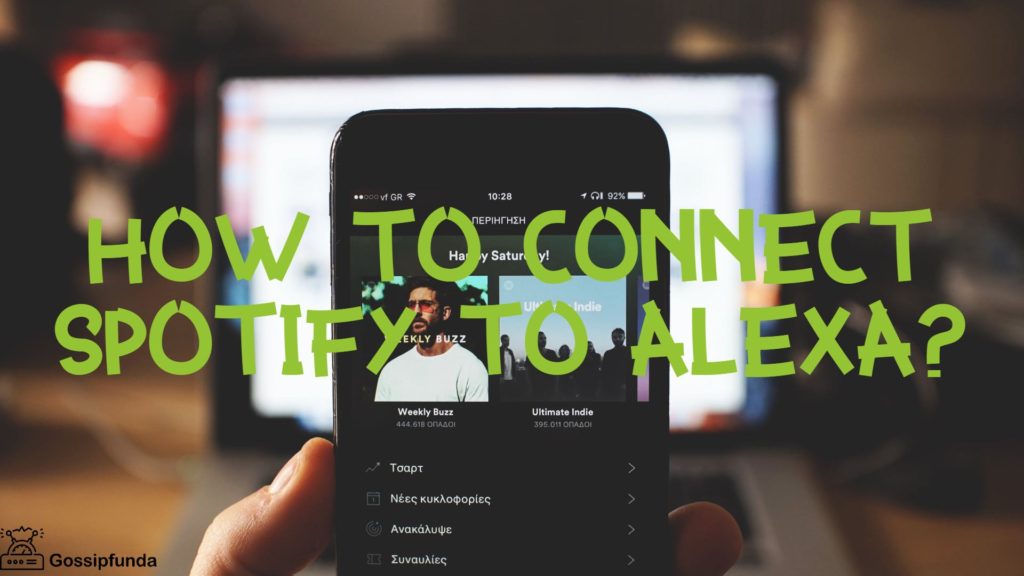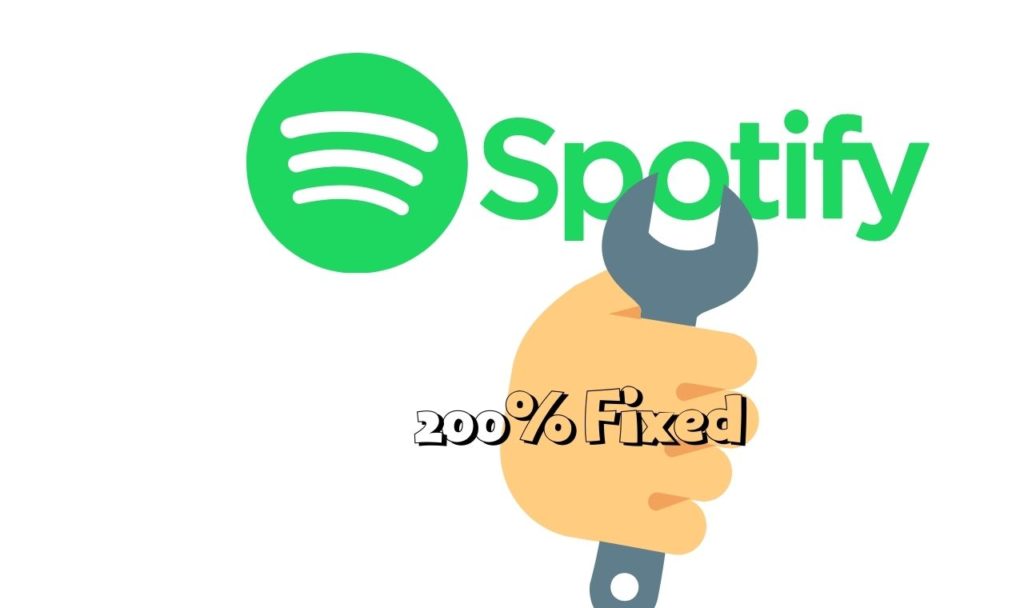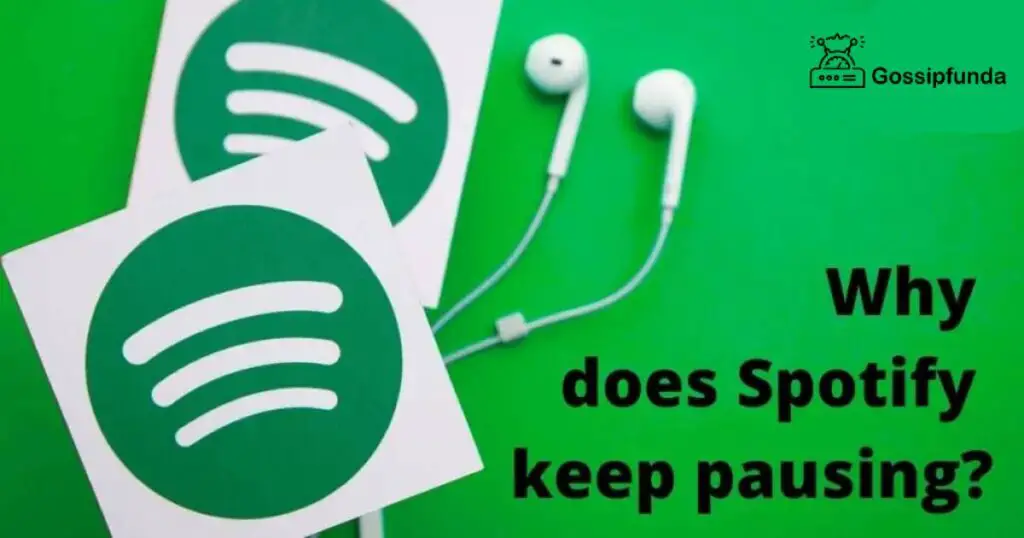We meet again and in this article, I am going to show you all how to cancel Spotify premium, how it works, how much it costs, whether it is really worth your money?, and everything you need to know about the music platform named “Spotify”. This digital music platform is currently available in more than 180 countries. Spotify has 280.14 active monthly users (active) from Europe and North America. The European region covers about 40% of the users whereas USA & Canada (North America) covers 29%, Latin America up to 20% and the other region covers 11% of users. Honestly, my day kind of feels empties when I do not listen to music. I listen to it while making notes, working out, or on the bus. (in fact, I am listening to music now and writing this article) Let’s go deep into Spotify to find the answers to your queries.
What is Spotify
The music platform Spotify was launched on 7 October in the year 2008. The founder of one of the most famous and used music platforms is Daniel Ek Martin Lorentzon. They founded it on 23 April 2006. It is a platform mostly used to listen to music but people also use it to listen to podcasts and audiobooks. Undoubtedly Spotify is the global leader in streaming music platforms. (I rank it higher than Apple Music and Tidal.) Spotify is a free-to-use platform but if you want some extra benefits, you can have the Spotify premium plan.
Spotify provides you with an enormous amount of online libraries of podcasts and music. You got millions of songs from many different genres like metal, rock, pop, rap, children’s music, classical, chant and so many more available on it. Almost all the music artists around the globe are on this platform, no matter how big or small an artist they are (it has become a must for them.) So, you can listen to music and podcast of any genre, any artist.
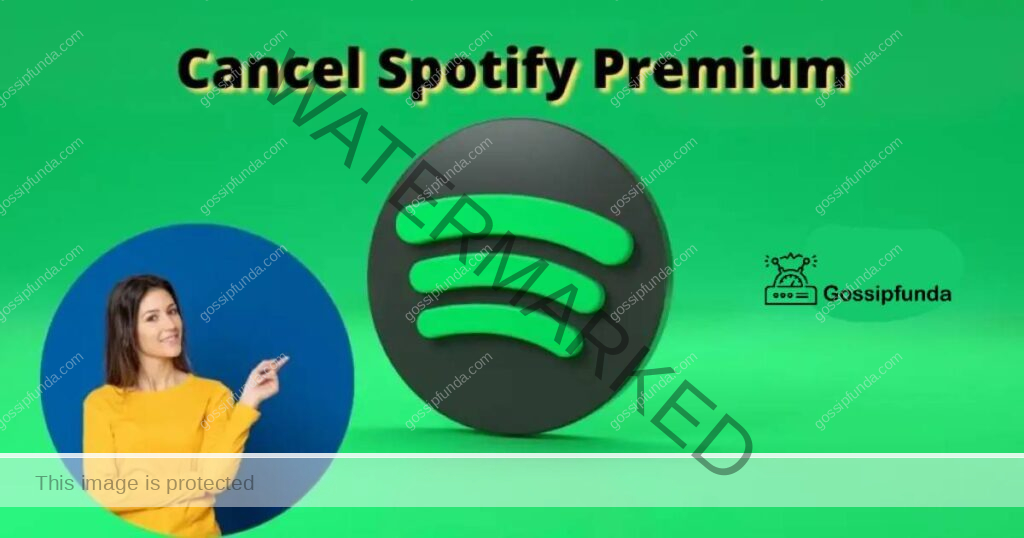
Spotify plans
There are a total of five different plans on Spotify (including the free plan) for this audio streaming service. Let’s take a brief look at all the plans so, you all can choose the best plan for yourself. Here is the list of the plans:
Spotify Free plan
The basic one and free to use. You can listen to absolutely everything available on Spotify. It is just that you will have comparably fewer features and your experience will be a little irritating because you will have to listen to advertisements after some songs, this is the only major disadvantage of this plan. You can still use the playlist feature, listen to radio stations on Spotify and search for new artists or music. It can also be used on your phone or desktop, and can even use it in different countries for a maximum of 14 days. You can also access podcasts and audiobooks in this feature. The two major drawbacks of this feature are that you are only allowed to skip 6 songs per hour and the streaming quality is low. ( it is 160kb/s max)
Premium Individual plan
As the name suggests, it is a premium plan for a single person/account. the access to content is the same as the free plan, you can access all the songs, podcasts, and audiobooks, then what’s the difference? Well, if you are a guy like me who takes listening to music seriously then premium plans are for you. With Spotify’s premium individual plan you can listen to songs without being interrupted by those ads, download your favorite music and listen to it when offline.
The premium plan especially comes in handy when you are listening to a whole music album in one go. And if you are an individual to travel often then the premium is important for you because with the premium plan free plan you can only access music for 14 days when abroad. Playbacks as many times you want, enhanced streaming quality up to 320kb/s max. All this for the amount of $9.99 per month.
Premium Duo plan
Spotify premium plan for two individuals. This premium plan is specially made for couples. Not only has all the features of a premium plan but it also has romantic sharing features, the Duo Mix. it is a feature that creates a playlist on its own for you. The playlist that it creates is special because this playlist contains all the music listened to by two people sharing this plan. This romantic plan will cost you $12.99 per month.
Premium family plan
A premium for your whole family (the limit is only 6 family members) living together. If you are looking for a plan for your family or you all live in the same house. You not only get all the advantages of a premium plan but also the two additional features, the Family Mix and the Spotify kids. All the members in this plan should live at the same address (you can’t trick Spotify now, they access each member’s GPS.) if you are a group of homies living together then you can split up the expense of the family plan, it will cost $2.50 to each member. Spotify premium family plan cost $14.99 per month. The parents can control the access of explicit content for members of the family. This feature is called parental control.
Spotify premium for students
A money-saving plan for you if you are a student. Spotify provides its streaming services to students for 50 percent off for a whole year. Not only does it reduce the prices of the yearly plan but also of its monthly plans. And you have the option to renew your premium for students for up to four years. It will easily cover an undergraduate degree. Not only does it provide all features of a premium plan but It also provides you access to Hulu’s ad-supported plan and SHOWTIME subscription absolutely free. One has to verify their student status (it is done through a third-party service) in order to qualify for Spotify’s student premium plan. If you already purchased the Spotify premium individual plan and you are a student then you can easily switch to Spotify’s premium plan for students. This plan is $4.99 per month.
One can also hold listening parties if they have any kind of premium plan. (they are so much fun.) it lets you listen to songs with up to five friends. In this, you can pick songs to play by using the Group Session feature. You can also try an individual premium plan for one month at no cost. This much time is enough to decide whether you want the premium subscription or not.
How to create a Spotify account
Let’s go music fans. If you want to create a Spotify account to stream your favorite music, audiobooks, and podcasts then there are two ways for you to create an account. You can either create your Spotify account using their official Spotify app on your device or using the official website of Spotify via the account creation page.
Create a Spotify account using the Spotify app
here is the guide to creating a Spotify account using the app:
- Open the google play store and install the Spotify app (if you haven’t already) on your device.
- Open the Spotify app on your device.
- You will get three options after opening the app. SIGN UP FREE, CONTINUE WITH FACEBOOK, and LOG IN.
- Click on either SIGN UP FREE or CONTINUE WITH FACEBOOK.(better to click on the SIGN UP FREE option)
- It will ask you for your email address, enter the email, and tap on the NEXT option.
- You will need to enter some more information such as an account password, your username, your gender, and your birthdate. It will hardly take you a minute to fill in all this information.
If you tapped on the CONTINUE WITH FACEBOOK option you will complete the sign-up process more early because then you will not need to enter the additional details.
Create a Spotify account using the Spotify web
go to this website to sign up for Spotify you will straight land on the sign-up page.
- Enter your email address.
- Again enter your email address to confirm it
- Type a strong password.
- Enter your username in the “What should we call you?” section
- Select your date of birth
- Select your gender
- Tick on one of the options from the below two options
- Fill in the captcha and then click on the Sign-up button. The sign-up process is now complete.
Spotify premium vs Spotify free
Look both the versions are legit to use. Spotify free and Spotify premium both works the same. An equal number of songs are available on both versions. If you don’t have any problem with the advertisements between the songs and don’t want those additional features then you can go for the free plan on Spotify. But, if you want to have some extra benefits, you travel a lot, want to hold listening parties, stream in high quality, listen to your music offline, and obviously hate advertisements between songs then you should go for the premium plan.
How to get Spotify premium on your Android and iOS devices
So, you are now really fed up with those commercials playing in between your listening sessions and decided to get a premium plan on Spotify. You have made the right choice to move to the premium subscription, your experience will surely change a lot. I don’t think that you will be disappointed with your decision. Follow the instructions written below to get Spotify premium on your Android or iOS device:
- Open the Spotify app on your android or iOS phone.
- Tap on the Premium option. It is the last option on the bottom
- Click on Pick your Premium option. If you don’t see it then you need to scroll down.
- Pick the desired premium for you. Individual, Duo, Family, or Students. I have already mentioned everything about each plan in detail, read the Spotify plans section to know.
- Once you select a subscription plan, you will be redirected to a pop-out for further process of subscription.
- In the pop-up select, the premium plan you want by tapping on GET STARTED option.
- And now, the most important part is your payment details. Enter your payment details and you are done.
How to get Spotify premium on your desktop and web player
The process to get a premium plan on your desktop and web player is different than your Android and iOS devices. Carefully follow my instruction to not to mess up and get your Spotify premium. Here, are the instructions on how to get Spotify premium on your desktop and web player:
- Open Spotify on your desktop or web player
- Tap on the UPGRADE button. It is on the left of the dropdown display.
- Once you click on the UPGRADE button your browser will open and you will be redirected to the Spotify Premium signup page.
- Now, you need to scroll down until you have reached the Pick your Premium Section
- You will see the list of all the premium plans. (the individual plan, DUO plan, Family plan, and the student premium plan.) make your choice which subscription you want to take and then click on the GET STARTED button of that respective plan.
- Complete the process by providing your payment details. You have the options of credit and debit cards, as well as PayPal to pay for the subscription.
How to cancel Spotify premium
People cancel Spotify premium because of various reasons such as they are not happy with the premium plan of Spotify (they did not find it deserving), they just want to remove the extra burden of the bills so, they remove the subscription of Spotify, they just can not afford it, some songs are not available on Spotify, they are using different music streaming app to listen to music, they may just do not like Spotify, they can’t play their downloaded music from Spotify anywhere else (it is the most heard reason by people for unsubscribing to Spotify.) well, it does not matter to me what your reason is my job is to guide you and I am going to guide you on how to unsubscribe your Spotify plan.
How to unsubscribe from the Spotify premium account on android
If you are an android device user just like me then follow me to know how to unsubscribe your Spotify premium account in easy steps on android. Follow the instructions written below:
- Open the browser on your device. I prefer google chrome and would recommend you all to use it
- Open the official web page of Spotify.
- Now, log in to your account by tapping on the Log in button. Enter your username and password.
- Tap on subscription and then tap on cancel
- Now, again tap on the CANCEL PREMIUM option and then click on the yes cancel to confirm your unsubscription.
- You are done and you will be switched to Spotify Free plan.
How to unsubscribe from the Spotify premium account on iPhone
Hello to all the iPhone folks. Canceling a subscription on an iPhone is a lot different compared to an android device. In order to unsubscribe from Spotify on an iPhone, you need to go through Apple ID settings. It may be a little complicated so follow the instructions carefully. Here are the instructions to unsubscribe:
- Open the settings of your iPhone
- Now, tap on the Apple id section from the iTunes and Apple Store section.
- Then, enter your required log-in details
- Then search for the option of “Subscriptions” from your Apple Account.
- Click on the “Subscriptions” option
- After clicking on the “Subscriptions” option you will see a list. This list will contain all the subscriptions you purchased using your Apple ID
- Look for the “Spotify Premium Subscription” from the appeared list
- Then you need to tap on “Turn off Automatic Renewal’ to unsubscribe from the plan.
Cancel the premium membership of Spotify on iPhone through the browser
If you find the cancellation process tough through the Apple ID settings then you can also undo your membership using the browser on your iPhone. Here are the instructions to do that:
- Open the browser on your iPhone and go to Spotify’s official web page
- Log into your premium account by tapping on the log-in section.
- Go to the info page and click on the “your plan” option
- Then you need to click on the “Change Plan“ option
- Then scroll down until you see the “Cancel the premium subscription” option on your screen. Click on it
- A pop will show up to ask for your confirmation. Click on the “Yes Cancel” option and you will undo your Spotify premium membership.
How to unsubscribe from the Spotify premium account on windows
I must say you are a next-level music fan if you even use Spotify on your PC. Here is the procedure to cancel your Spotify membership on windows:
- Open the browser on your laptop or computer. I still prefer the google chrome browser (my love for google chrome is next level) and would recommend you all to use it
- You need to go to the official web page of Spotify.
- Tap on the log-in option, it is on the upper left section, and fill in your log-in details
- Tap on your profile and you get the option of Account, tap on it
- A new menu will appear. Tap on the “subscription” option from that menu screen.
- Then select cancel from the available options.
- It will ask you for confirmation, tap on yes to confirm it, and ta-da! The process to unsubscribe from Spotify is complete.
How to unsubscribe from the Spotify premium account on Mac
Undoing the Spotify subscription on mac is easy and almost similar to windows. Here is the guide on how to cancel your premium membership of Spotify on Mac:
- Launch your preferred browser on your Mac. (what browser do you all prefer? do let me know, I recommend the safari browser)
- Open the Spotify web page on your browser.
- Fill in your log-in details and log in to your premium account
- Go to the account option and select subscription
- Then click on the “Change Plan” option
- It is going to ask you for confirmation. Click on the yes cancel option to confirm that you want to unsubscribe from Spotify premium.
How to make a playlist on Spotify
A playlist is a list of songs. Not just any songs, the songs which you like or add meaning to the playlist. The length of a playlist completely depends on one who is creating it. You can add as many songs to it as you want to. You can create many playlists too. (even, though I have got three playlists on my Spotify.) But before making a playlist, have you decided why you are making it? What kind of theme would it have? What kind of songs would it contain? For whom you are creating it and all.
I have three playlists and two of them are for me. I dedicated the third one to someone. If you have someone special you should make a playlist and dedicate it to them too. If you have someone special and you two haven’t made a playlist for each other then please do! Try to make a playlist containing songs of the same vibe such as a romantic playlist, or a hardcore. Okay! I have written enough bullshit playlists now, let’s go and learn how to make one. Follow my guide. Here are the instructions on how to make a playlist on your smartphone:
- Open the Spotify app on your android or apple smartphone. And log into your account.
- Tap on the “Your Library” option. It is the option on the bottom list
- You will see the “+” (plus) icon on the upper right side of the screen. Just beside the search icon. Tap on it.
- It will ask you to give a name to your playlist. You can’t proceed further if you don’t give a name to it right now. So, give any name to it now (only if you haven’t thought of a name.)
- Your playlist is created but it is empty. Now, add songs to it. Tap on the “Add songs” options to add songs to your playlist.
- A “Search” option will appear. Write the name of the song you want to add to your playlist. Spotify will also suggest random songs in the beginning but the moment you add a song to your playlist, it will suggest similar songs to you too.
- Tap on the “+” (plus) icon, just next to a song’s name to add that song to your playlist
- You will get a confirmation message “Added to Playlist” (here playlist = the name of your respective playlist) on the bottom of the Spotify app screen. Indicating that the song is now a part of your playlist.
And this is how you create a Spotify playlist on your android or iPhone.
Here are the instructions on how to make a playlist on your windows or mac
First of all the Spotify version of windows, mac, and Linux works almost the same. Now, let’s move to the topic of how to make a playlist on your windows or mac. Here are the easy steps:
- Either launch the Spotify app on your windows, mac, or Linux or if you use the official web page of Spotify then open that.
- Tap on the “New Playlist” option. It is on the left column of the Spotify screen
- Then tap on the “New Playlist” option to make a new playlist
- A new interface will appear in front of you. You will get options like, Name your playlist, CHOOSE IMAGE for your playlist, and a Description option to write an eye catchy short detailed description about your playlist. Do these things.
- Once you are done with step 4 tap on the “CREATE” option
- Now to add something to your playlist. You can use the “BROWSE” option or search for a particular thing you want to add
- Tap on the “…” three dots icon located next to the name of a track
- Then tap on the “Add to Playlist” option and then click on the name of the playlist you want to add the track into.
How to add a whole album to a Spotify playlist on your windows or mac
Yes! You can also add a whole album to your Spotify playlist. Not just one but many. Follow my instructions to find out how. Here we go:
- Open Spotify on your windows or mac. Open the app or the web page and log into your Spotify account.
- Open the playlist you want to add the album into.
- Click on the “Add songs” option and then search for the album you want to include in your playlist. Click on the album
- Now, click on the “+” (plus) icon next to the name of each song to add every song to your playlist. And you are done.
You can use the same method on your Android or iPhone to add a whole album to your playlist.
How to delete songs in large quality from Spotify on windows or mac
Just like I showed you add a whole album to your playlist. You can also remove
Songs in bulk too. Open the Spotify app on your windows or mac. Open the playlist you want to remove songs from. Now, hold the Control key if you are using windows or hold the Command/Apple/Clover key if you are using the mac. Select the tracks which you want to remove from your playlist and then click on one of the selected track’s titles. Then tap on the Remove from this playlist option. This will remove every selected title from the playlist.
How to delete songs from Spotify playlist on android or iPhone
You can not remove songs from your Spotify playlist in bulk as you removed them on your windows or mac. You have to remove each song one by one. Follow my instructions:
- Open the Spotify app on your android or iPhone
- Open the playlist you want to remove songs from
- Click on the “…” three dots
- Then tap on the Edit option
- Then tap on the “-” (minus) icon of each song to remove them from your playlist.
How to make your Spotify playlist collaborative or private
Some of you don’t know that anyone can access your Spotify playlist. Only if your playlist is public. You can also search for people’s playlists and listen to them. You need to search the name of the public playlist and you will surely find it on the search result.
Note- When you make a playlist, Spotify by default makes it public. One can listen to a public Spotify playlist but can not make any kind of changes to it.
A collaborative playlist on Spotify means that you are allowing many people to access it and make changes to it too. If you make a playlist private no one can access it. To make your Spotify playlist private or collaborative, follow these instructions:
- Open Spotify on your device (Android, iPhone, windows, or mac)
- Open the playlist you want to private.
- Click on the “…” three dots (more) option
- Then tap on the “Make private” or “Make collaborative.” whatever you want to do with your playlist, click on the respective option. And you are done.
Once you private your playlist everyone who had access to it except you will lose access to the playlist. They will not be able to search, listen, or make changes to it.
Final words on Spotify
Well, this was all on cancel Spotify premium. I have listed all the premium plans just in case you want to switch to another subscription plan. Spotify had 180 million premium subscribers in quarter 4 of the year 2021 and generated an income revenue of 9.67 billion euros. It has already reached 182 million in quarter 1 of 2022 and is projected to reach up to 187 million premium subscribers until quarter 2 of 2022. Also, do you know that among the podcast platforms in the United States Spotify ranks in the 2nd position? 40% of people in the United States use Spotify daily. I told you all this because people consider Spotify as a music streaming platform only. Spotify has over 180,000 episodes of podcasts, 4 million podcasts, and 70+ million songs available on it.
My self Jean Acker, an SEO specialist. MS from the reputed college MIT. I am an innovative person, as well as have a sound interface with tech. Honestly, I easily supervise my meditations as well as my experimentation with Android and iOS.