The exponential growth for the necessity of applications to carry out and share ideas with your work folks. Your friends have led to a dependency on applications like Zoom, Google Meet, Microsoft Teams, and FaceTime, like never before. Can you screen share on facetime? These applications are helping to maintain the workflow, just like in pre-lockdown years. The different features provided across the applications remain mostly the same. Making it easy for companies to devise plans and hold more interactive meetings, regardless of the platform they choose to log on to. We are providing a complete guide on it.
Unlike other prominent video-conferencing platforms such as Google Meet or Microsoft Teams, FaceTime was considered a video calling application like services provided by applications like WhatsApp and Facebook Messenger. This was all true until the rollout of the new update for Facetime with iOS 15. The latest update introduced cross-platform Facetime calls, i.e., attend FaceTime calls on an android phone (going beyond the pre-conceived Apple ecosystem), Spatial Audio, Portrait Mode, and most importantly, Share Play. Share Play is an umbrella term under which features like sharing scenes between devices such as movies on Apple TV, and Apple Music. The whole screen of a particular device is included. Share Play paved the way for FaceTime to compete with other video conferencing applications, enabling it to use in both academic and professional fields.
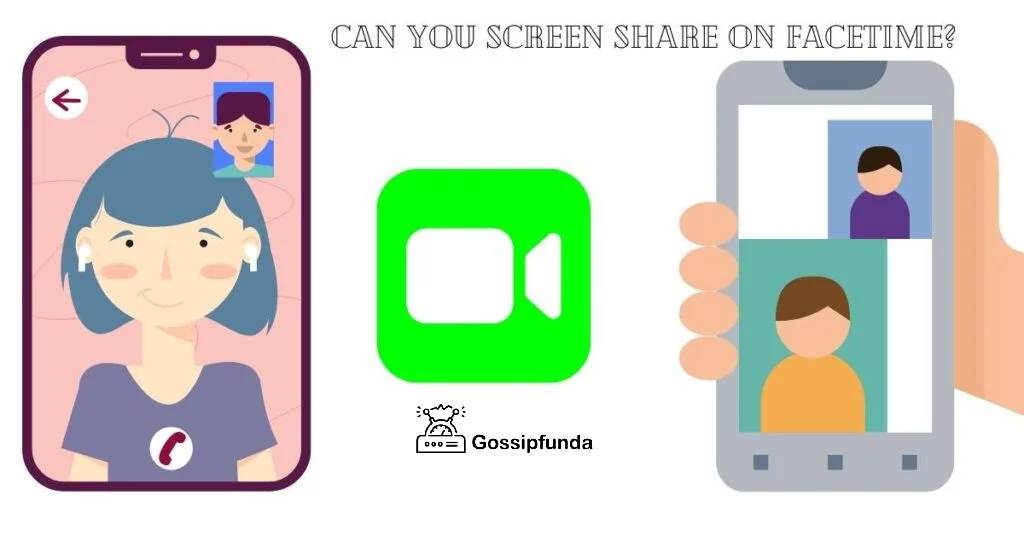
What Do We Mean by Sharing Screen?
Applications like Zoom and Microsoft Teams have provided the feature to share your device’s screen with other people present in the video conference. It eases the process of letting others know what you are performing on your device in real time, rather than describing it in words while you do it remotely. Screen Sharing can help you pitch your ideas to the group the way you want during an online presentation, like a physical presence you used to do in your firm or classroom. Sharing screen also reduces the complication of sending files or documents to others who might not have the required features to view them, putting you in a tricky position.
The New iOS Update
The revamped Facetime is being introduced with the new iOS 15 updates. This brings in a range of new features and improvements to your iPhone. However, you would be able to enjoy the new update if you have an iPhone 6S or a newer device. And portrait mode on Facetime can only be accessed if your iPhone is powered by an A12 Bionic Chip or newer. Thus, you can’t enjoy the new features unless you are using an iPhone XS or a new device. You must know automatic updates iPhone-The Best Way to use it.
Before discussing the new Facetime features, you must know about other quality life-changing features that have been introduced with the latest update.
Better Safari
The new iOS update has made your web browsing experience more accessible by making it easier to use with one hand. The URL bar has been moved down to the bottom of the screen. When scrolling through the page, it gets hidden to maximize your screen space. You can now swipe through tabs with more ease, just like doing it in Google Chrome, and similarly, group them too. The update also marked the arrival of Safari extensions on iOS.
Spotlight
Spotlight has got an improved design, which would show you more details when you search for contacts, celebrities, or movies. Now you can also search for your photos through it. And install apps directly from Spotlight instead of going through the App Store. And additionally, you can also access it from the Lock Screen itself by swiping it down on the display.
Health App
Apple’s Health App has been improved in this update. You can now share the data on your Health App with family members and other health officials. This helps you and the people with whom you shared your details with. It is an easier way to keep tabs on your metrics and receive a notification whenever unusual trends in the data arrive.
The Health app now also offers you to store your Covid-19 test result and vaccination reports. It creates a vaccination card in the Waller app, upon successfully adding your vaccination report. So that you can easily flash it to the authorities whenever it is necessary.
Live Text and Photo Memories
The iOS 15 has introduced the Live Text feature, making your quality of life better in your day-to-day activities. You must point your camera app over any text to use live text. A text icon on the bottom right would appear, indicating the presence of text that would highlight the text (presented on the object). You can easily copy and paste to any other application. This also works for any image that is saved in your Photos library.
The update has introduced the incorporation of Apple Music into the Photos app, wherein the For You tab of your Photos app, you will be welcomed with a new version of Memories.
This feature generates a compilation of similar trips and events captured on your iPhone and chooses a relevant song from Apple Music.
The New Facetime
The native video calling app from Apple has received a significant upgrade, making it closer in features to video conferencing applications such as Zoom and Microsoft Teams. A portrait mode has been introduced like that present in the Camera app. It blurs everything in the background and keeps your face in focus. You can also create a Facetime link to share and invite your friends to a call. Who can join even through third-party browsers like Google Chrome or Microsoft Edge?
Facetime calls sound more ‘natural’ now with the introduction of spatial audio to the application. You can now hear your friends speaking according to where they are situated on the grid view in a group call.
Can you screen share on FaceTime?
Yes, we can share screen on FaceTime. Let’s see our tutorial step by step.
What More Does Facetime Provide?
Sharing screen on FaceTime has additional features integrated into the application. It helps further the case for staying in the Apple Ecosystem and not preferring any other application over it. The SharePlay feature, as it is called, facilitates it’s you to access a lot of proprietary features native to Apple devices that make the screen sharing feature, more than just a way to pitch your presentation. SharePlay enables you to share content such as music, movies, and shows present on Apple TV and Apple Music with your friends and folks and spend a movie or jam night with them remotely.
The access goes both ways when sharing the content through SharePlay, where you, who shares, and the person to whom you are sharing the screen, can both use the controls at their wish. This goes further from the idea of screen sharing, where it is used to give all the autonomy to the person who shares the content, present in other applications. As of now, it is limited to Apple Music and Apple TV and very third-party apps. However, more applications can also integrate SharePlay into themselves to broaden its scope.
SharePlay, along with providing new features in the market. Also, it stays true to the actual screen sharing roots where it allows the content of your screen of an iPhone or a MacBook to be viewed by others. The rollout of the new upgraded Facetime enabled the cross-platform use of the application with the help of a link. With the help of a link, it enables an android user to log on with other Apple users on a FaceTime call. However, the SharePlay feature is only bound to Apple devices. Android users can’t share their screen or even view it and can’t join in on the shared fun. Sorry android users, you aren’t invited to the blue bubble club yet.
How To Share Screen on Facetime?
To harness the full potential of FaceTime’s SharePlay feature, you must know how to guide yourself through the small but useful bump from meeting your friends or colleagues to sharing content with them for a better understanding of your pitch or your memes.
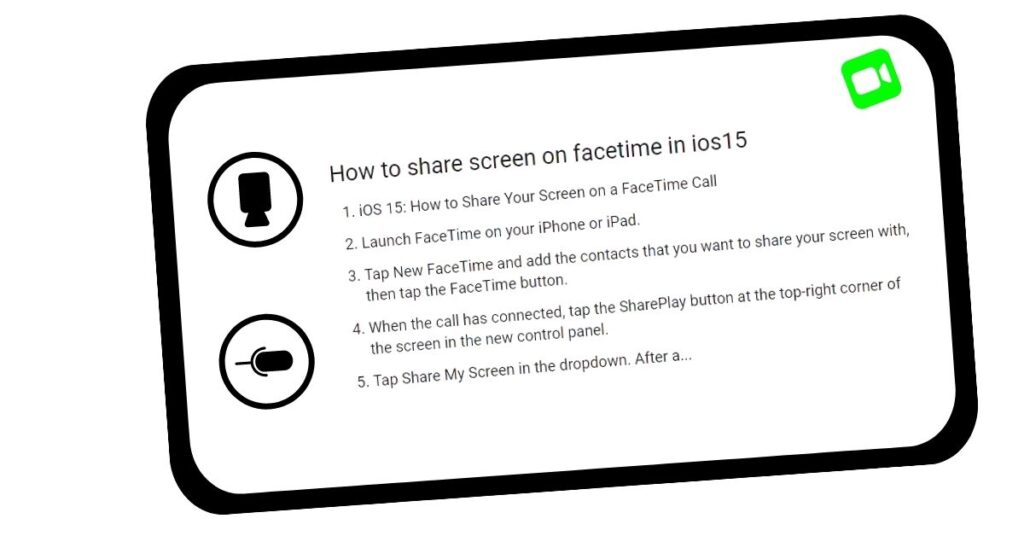
To share your screen:
- Launch FaceTime on your iPhone.
- Either you can generate a Facetime link by tapping on Create Link, then tapping on the “i” button and selecting the Share Link option. Following that, share the link with your friends or colleagues using SMS, email, iMessage, or WhatsApp and let others join the call.
As another option, you can tap on New FaceTime and put your friends’ names (who are on FaceTime) you want to hop on a call with. Then tap on the “FaceTime” button.
- While on the FaceTime call, tap on the Screen Share button at the top right corner of the control panel, which was introduced with the new update of FaceTime.
- Next, to enable screen sharing, tap on Share My Screen, and it would initiate in no time.
- After that, move to the application you want to share the screen with your friends and colleague over FaceTime.
- To view the screen being shared, the participants on the call must tap Open next to Join Screen Sharing to see what is being shared.
How To Share Your Screen on Facetime on a Mac?
FaceTime was also updated for Mac devices running macOS Monterey 12.1 or later to view the shared screen. The other participants also must be running macOS 12.1 or later or iOS or iPadOS 15.1 or later.
- Initiate a FaceTime call on your MacBook or iMac running macOS Monterey 12.1 or higher.
- While in the FaceTime call, open the presentation or application you want to share with the participants on the call.
- At the bottom of the screen, on the control panel of FaceTime, click the Facetime button and then select the Screen Share option.
- You are given options to select Window or Screen in a pop-up window.
- Depending on the type of work, you can either share a specific application’s window by choosing the Window option and navigating yourself to the app, and then clicking Share This Window.
- Alternatively, you can also share the whole working screen with your participants rather than a specific application. To do this, select “Screen”, then navigate your mouse pointer to anywhere on the screen and choose to Share This Screen.
Conclusion
In conclusion of “can you screen share on FaceTime,” we made the complete guide on it. For many years, Facetime was much ahead of the curve in comparison to other video calling services provided by apps such as Facebook and WhatsApp. However, it always fell short in the areas of business, where sharing ideas through presentations were popular. Due to this necessity, applications like earlier Skype and now Zoom and Microsoft Teams were the popular choices even though the use of iMacs and iPhones was popular.
After the roll-out of the new Facetime with the iOS 15 update, it becomes clear that Facetime is here to put its foot down in the official sector too. By introducing a new screen-sharing feature every time, Apple proves that it doesn’t provide service till they have improved it to the most for its devices. The update is very significant as most of the work done now is over the internet, void of any physical interaction. And this was the time were services like these felt the most useful to us.
In addition to these, Apple provides more than just Screen Share. It gave us SharePlay, which is nothing but a significant step towards the idea of sharing an experience with your loved ones even though you aren’t close to them.
My self Jean Acker, an SEO specialist. MS from the reputed college MIT. I am an innovative person, as well as have a sound interface with tech. Honestly, I easily supervise my meditations as well as my experimentation with Android and iOS.


