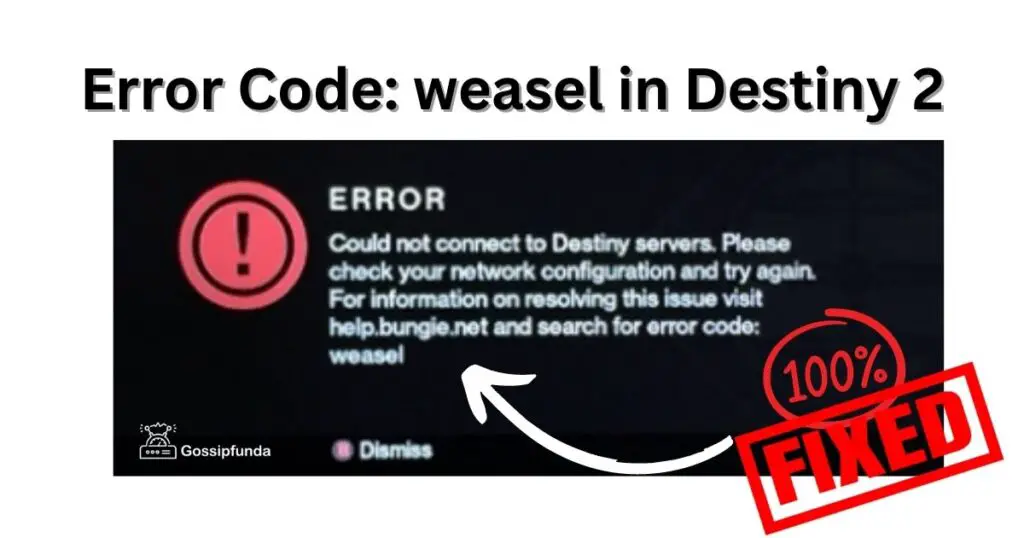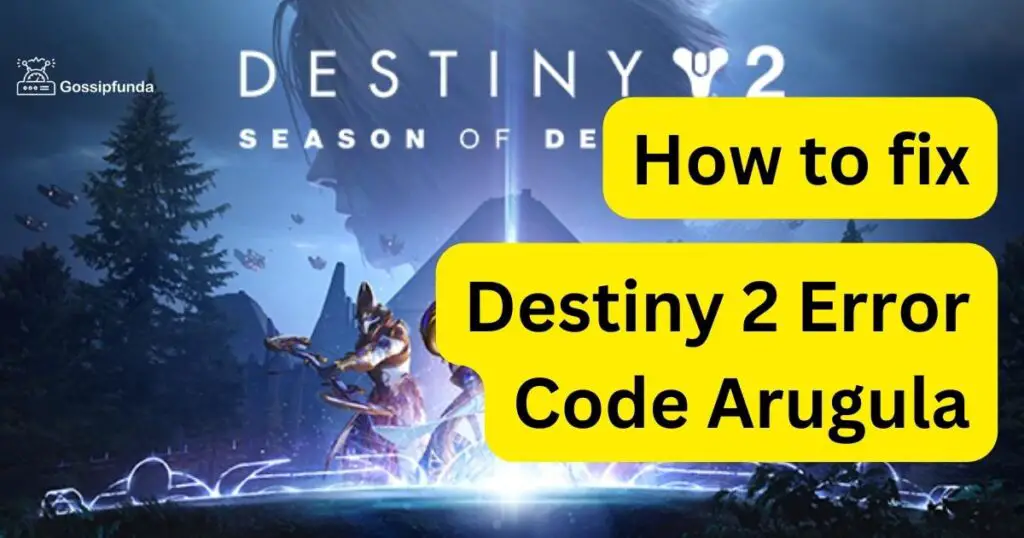Are you tired of getting interrupted by the infamous Bungie error code bee while playing Destiny 2? Don’t worry, you’re not alone. Thousands of players have faced this error, and we’re here to help you fix it. In this comprehensive guide, we’ll explore the reasons behind the error and provide easy-to-follow solutions for each scenario. So, let’s dive in and get you back to enjoying your game without any interruptions.
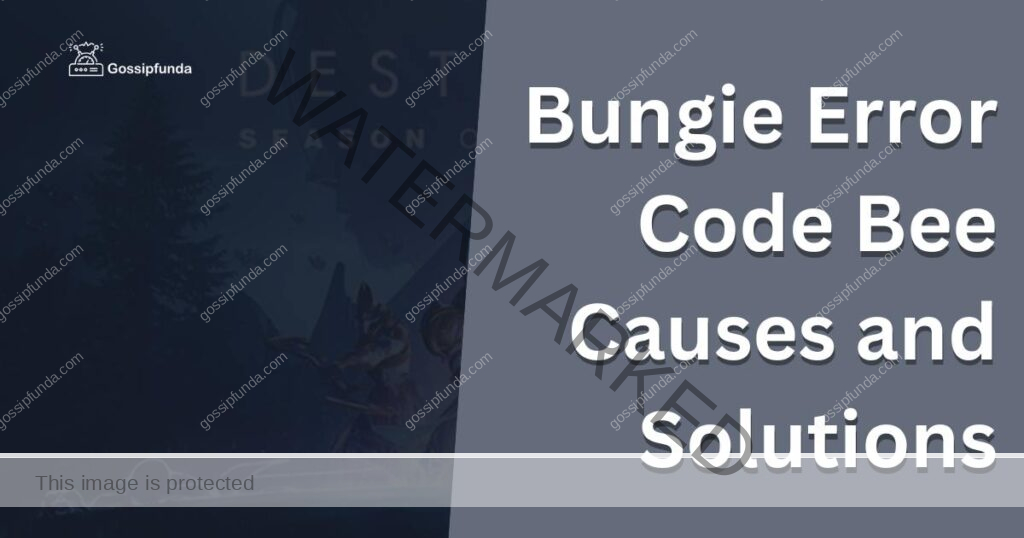
Causes of Bungie Error Code Bee
1. Network Connection Issues
One of the primary causes of the Bungie error code bee is an unstable or slow network connection. Destiny 2 requires a consistent, high-speed internet connection to function smoothly. When your internet speed drops or your connection becomes unstable, the game might disconnect, resulting in the error code.
2 Firewall or Security Software Interference
Another common cause of the error code bee is interference from firewall settings or security software on your computer. These programs might be blocking the game from accessing the necessary resources, leading to the error.
3. Server-side Issues
Sometimes, the problem might not be on your end at all. Destiny 2’s servers might be experiencing issues or undergoing maintenance, causing players to encounter the error code bee.
How to Fix Bungie Error Code Bee?
Fix 1: Check Your Network Connection
To resolve network connection issues, follow these steps:
- Restart your modem and router: Unplug your modem and router from the power source, wait for 30 seconds, and plug them back in. This simple act can often fix network issues.
- Test your internet speed: Use a speed testing tool like Speedtest.net to ensure your internet speed meets the game’s requirements.
- Connect to a wired connection: If possible, switch from a Wi-Fi connection to a wired one using an Ethernet cable. Wired connections are typically more stable and faster.
Fix 2: Adjust Firewall and Security Software Settings
To prevent interference from firewall settings or security software, try the following:
- Temporarily disable your antivirus or security software: This will help determine if the error code bee is caused by interference from these programs.
- Add Destiny 2 to your firewall’s exception list: If your firewall is blocking the game, adding it to the exception list should resolve the issue.
- Configure your router’s settings: Some routers have built-in firewalls that can interfere with Destiny 2. Consult your router’s manual or contact customer support for assistance in configuring the settings.
Fix 3: Wait for Server Maintenance or Issues to Be Resolved
If the issue is on Bungie’s end, there’s not much you can do except wait. Bungie often communicates server maintenance and issues through its official Twitter account and support forums. Keep an eye on these channels to stay updated on any ongoing issues.
Fix 4: Optimize Your In-Game Settings
Adjust In-Game Network Settings
Fine-tuning your in-game network settings can alleviate the Bungie error code bee. To do this, follow these steps:
- Launch Destiny 2 and navigate to the ‘Settings’ menu.
- Click on the ‘Network’ tab.
- Enable ‘Connection Meter’ to monitor your network stability while playing.
- Adjust the ‘Bandwidth Limit’ to match your internet connection speed.
Tweak Graphics Settings
Lowering graphics settings can reduce the strain on your system, potentially improving network stability. Try the following:
- in Destiny 2, open the ‘Settings’ menu.
- Click the ‘Video’ tab.
- Lower settings like ‘Resolution,’ ‘Texture Quality,’ and ‘Shadow Quality.’
- Test your game for improvements.
Fix 5: Update Your Network Adapter Drivers
Outdated network adapter drivers can cause connectivity issues, leading to the Bungie error code bee. To update them, follow these steps:
- Press ‘Windows Key + X’ and click ‘Device Manager.’
- Expand the ‘Network Adapters’ section.
- Right-click on your network adapter and select ‘Update Driver.’
- Choose ‘Search automatically for updated driver software’ and follow the prompts.
Fix 6: Use a VPN or Proxy Service
Using a VPN or proxy service can sometimes help bypass network issues causing the error code bee. Proceed with caution, as some services may violate Destiny 2’s terms of service.
- Choose a reputable VPN or proxy service provider.
- Download and install their software.
- Connect to a server close to your location.
- Launch Destiny 2 and check for improvements.
Fix 7: Clear Destiny 2 Cache (for Consoles)
Clearing the cache on your console can resolve some connectivity issues, including the Bungie error code bee. Follow the steps for your specific console:
- Turn off your console and unplug it from the power source.
- Wait for 30 seconds before plugging it back in.
- Power on the console and launch Destiny 2.
- Press and hold the Xbox button on your console until it turns off.
- Unplug the console’s power cable.
- Wait for 30 seconds and plug the cable back in.
- Turn on the console and launch Destiny 2.
Preventing Bungie Error Code Bee in the Future
To minimize the chances of encountering the error code bee again, consider these tips:
- Maintain a stable internet connection: Make sure your network is stable and has the required speed for Destiny 2.
- Keep your security software updated: Regularly update your antivirus and firewall software to ensure compatibility with the latest game updates.
- Monitor Bungie’s communication channels: Stay informed about server maintenance and issues by following Bungie’s Twitter account and support forums.
Conclusion
Multiple solutions can help you fix the Bungie error code bee. By optimizing your in-game settings, updating your network adapter drivers, using a VPN or proxy service, and clearing your console’s cache, you can improve your gaming experience and avoid this frustrating error. Keep in mind that experimenting with different solutions and maintaining your system will increase your chances of uninterrupted gameplay.
FAQs
It’s a connection-related error that players may encounter while playing Destiny 2, causing disconnections and interrupted gameplay.
Yes, an unstable or slow internet connection can contribute to this error code, making it essential to maintain a stable connection.
Yes, an unstable or slow internet connection can contribute to this error code, making it essential to maintain a stable connection.
Restart your modem and router, test your internet speed, and use a wired connection instead of Wi-Fi if possible.
Yes, these settings can interfere with Destiny 2’s connectivity, leading to the error code bee.
Temporarily disable your antivirus, add Destiny 2 to your firewall’s exception list, and configure your router’s settings if needed.
Yes, sometimes Bungie’s servers might have issues or undergo maintenance, causing players to experience this error.
Yes, adjusting network and graphics settings within Destiny 2 can potentially improve network stability and reduce the error code.
Absolutely, updating your network adapter drivers can help resolve connectivity issues that may lead to the error.
Sometimes, using a VPN or proxy can bypass network issues, but be cautious as it may violate Destiny 2’s terms of service.
Turn off your console, unplug it, wait for 30 seconds, plug it back in, and restart the console before launching Destiny 2.
Prachi Mishra is a talented Digital Marketer and Technical Content Writer with a passion for creating impactful content and optimizing it for online platforms. With a strong background in marketing and a deep understanding of SEO and digital marketing strategies, Prachi has helped several businesses increase their online visibility and drive more traffic to their websites.
As a technical content writer, Prachi has extensive experience in creating engaging and informative content for a range of industries, including technology, finance, healthcare, and more. Her ability to simplify complex concepts and present them in a clear and concise manner has made her a valuable asset to her clients.
Prachi is a self-motivated and goal-oriented professional who is committed to delivering high-quality work that exceeds her clients’ expectations. She has a keen eye for detail and is always willing to go the extra mile to ensure that her work is accurate, informative, and engaging.