We all love the storage on our phones and to watch that some of it is already filled up with the Bloatware the device comes with is more than disappointing. Bloatware refers to the unnecessary pre-installed apps that take up disk space on your device and they can really ruin the way your device looks and works. So here we present Bloatware remover without root.
With the advent of the Stock Android experience offered by many manufacturers now and the advancements that the Android OS has made in itself, it seems like we no longer require the different apps to perform even the most basic and simplest of the tasks like capturing a screenshot or recording the live screen. Bloatware apps take up space on your disk more than you can think. They feed on it and grow with every Software Update the smartphone manufacturers roll out. Now that you have understood what bloatware is and how evil it is, let’s look down to some of the ways to get rid of the bloatware.
Bloatware removal was considered a hectic task involving the rooting of your device. However, in today’s time, there is an app for every task you could imagine. Today we will be looking at the easiest method for removing bloatware from your Smartphone.
Why is Bloatware a headache?
Bloatware eats the memory of your device and makes it feel slower to use by the day. Some manufacturers and major companies even call it ‘Crapware’. Even “good-cause” bloatware clogs up your operating system, because it requires computing power to function properly. If you don’t feel like using it you must remove it from your device as soon as you get hands-on with your smartphone.
With the advancements in the field of computation, the power of the processing units are becoming more basic in nature. To put it into perspective, NASA used merely 4KB of RAM to put a man on the moon. Today even budget smartphones offer 4GB RAM variants as their base models. That is 1 million times more computational power than what NASA used. Imagine using this much computational power in the palm of your hand just to scroll through your Instagram feed all day long. But even after having so much computational power our devices freeze and become unresponsive. That is because of the bloatware. Imagine someone using that 4KB RAM computer in NASA to play TETRIS the same time they were landing a man on the moon. We would have never made it to the moon or even space. The bloatware is a burden on your device’s overall aspect.
Why the Bloatware?
If the bloatware is really crapware, why do manufacturers put it in their devices? According to manufacturers, these apps add functionality to your device and are installed to provide some additional functionality.
Everyone in the world today is in a rush to fill their pockets with maximum cash and Smartphone manufacturers are ahead of everyone in this race. In the early days, they used to put bloatware in your devices to get you to use them and eventually charge you for some of the services these bloatware apps offered. For example, if you have ever used an iPhone you might know that it comes with many pre-installed applications from Apple. These pre-installed applications include iCloud, iTunes, iBooks, and many more.
The apple online store launched in the year 2020 in some developing countries, but the European version of the apple store application has been on the Apple devices for quite a long time now. The Apple Store app was of course of no use to the users for such a nation as you couldn’t order anything from it. It just existed there feeding on the disk space of your iPhone and to be frank iPhones are not strong in terms of the storage specifications as compared to their Android counterparts.
The talk of Android bloatware merely starts from the point the talk of Apple’s bloatware ends. Android bloatware is horrible and is a complete nuisance. Companies like Xiaomi, Vivo, Oppo, Realme, and lord knows how many others have piled up their User Interface with bloatware apps. I myself am a Xiaomi user and the first thing I did was to get rid of the bloatware that came bundled with the device. Separate apps like Cleaner, Themes, Scanner, Compass, etc. make no sense. Ask this to yourself, ”When was the last time I used a compass in real life?” We need not to have a compass with us anymore, we have got Google Maps to show us the way to anywhere in the world.
In recent years we have seen a shift in the type of bloatware we are offered. We often get pre-installed third-party applications like Facebook, Netflix, or some other cheap Chinese copy of TikTok. The reason behind it is simple, it puts money in the pockets of the manufacturers. When you get a cheap copy of TikTok on your phone it’s because it paid the smartphone manufacturer to put it in there. Apple expects you to pay them for iTunes and iCloud when they put it in there.
Crapware/Bloatware remover without root
There are many ways to get bloatware out of your device and make it run smoothly. There are complex procedures and there are simple procedures. We have brought you the simplest of simple procedures for Bloatware remover without root. The gear you will need to get the job done is as follows:
- A Windows PC/Laptop.
- An android phone.
- A stable Internet Connection.
- Enough Disk space on your PC.
- USB data transfer cable to connect your phone to the PC.
Step 1: Enable Developer Options on your Smartphone.
- Go to settings and click on the ‘About Phone’ section.
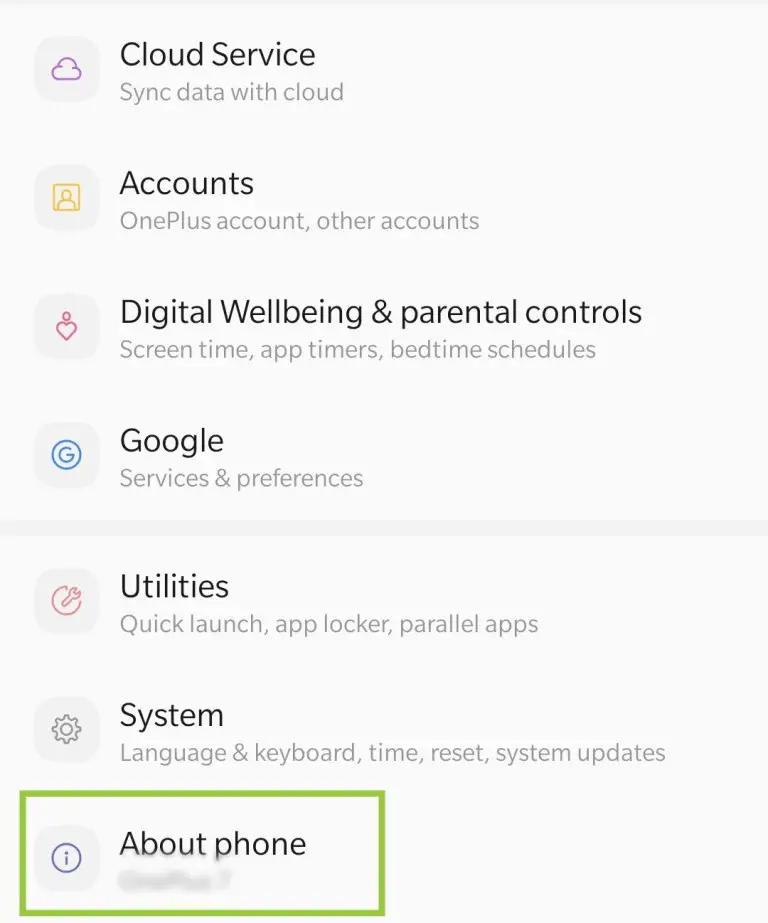
- Tap on Build Number 7 to 8 times to enable Developer Options.
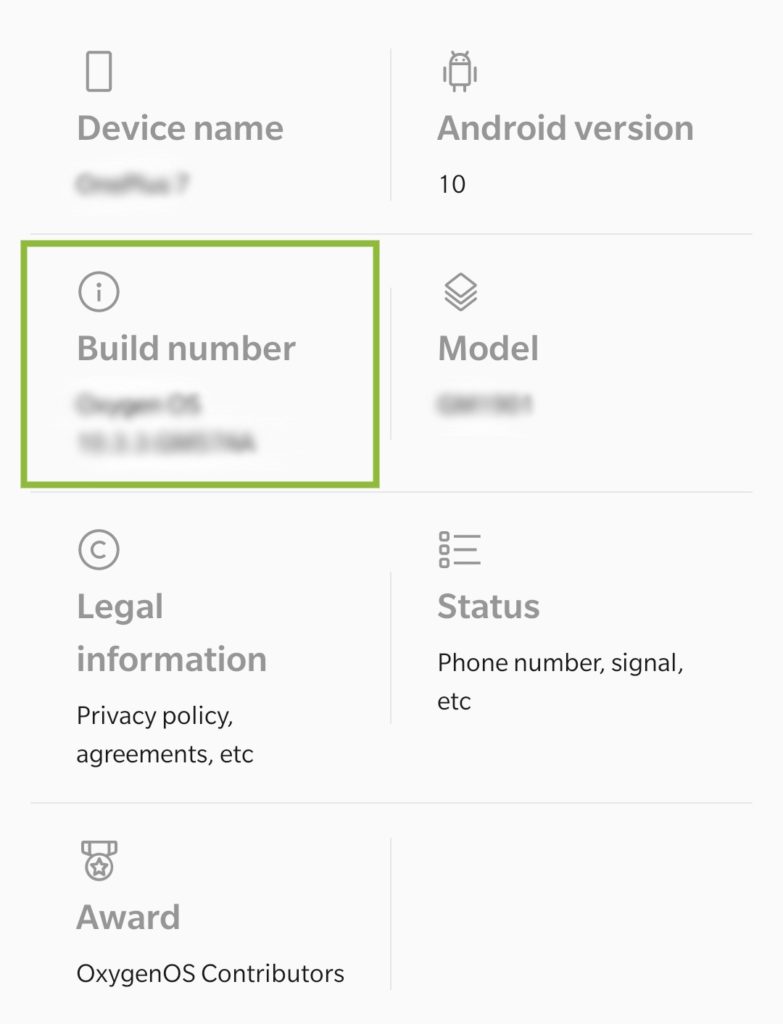
Step 2: Enable USB Debugging
- Go to Developer Options.
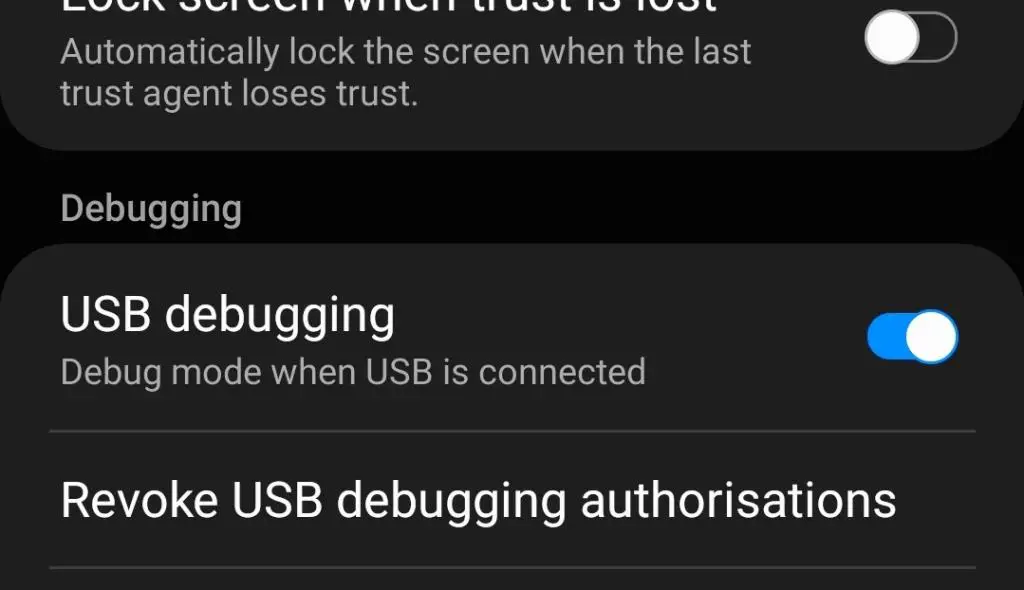
- Enable USB Debugging.
Step 3: Connect your smartphone to your PC/Laptop.
- When you connect your smartphone to your PC, a pop-up shows up on your smartphone asking for the kind of connection you would like to establish with the PC.
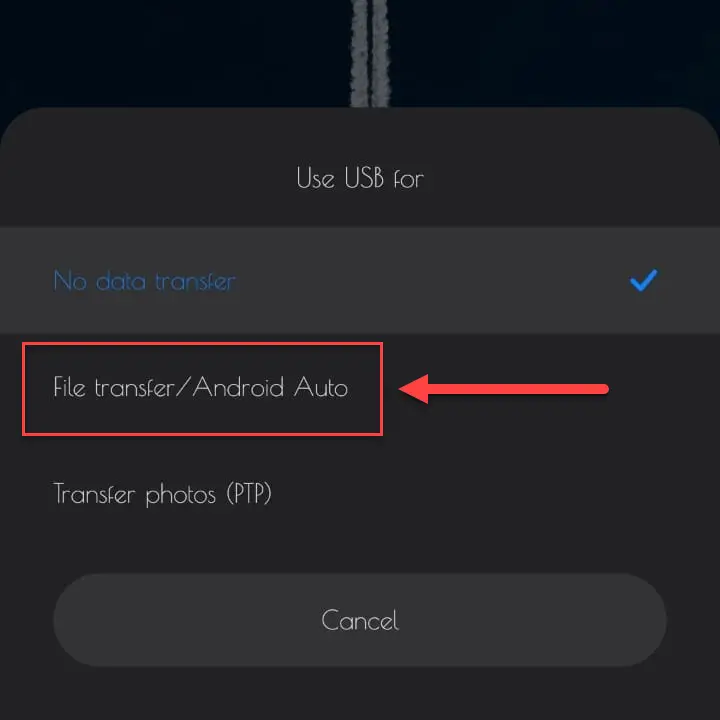
- Select ‘File Transfer (MTP)’ option.
- Now your smartphone is all set up for the removal of the bloatware. Let’s get to the PC.
Step 4: Download prerequisite files on your PC.
- Download ADB files required for the setup.
- Unzip the downloaded Zip file with WinRAR.
- Download the Debloater app for windows.
- After downloading the Debloater app. Run the downloaded file and install it.
Installation Instructions for the Debloater app.
- Run the download file. A window shall be appear foer installtion.
- Click on ‘Next’. On clicking Next on the first window you shall see such a window.
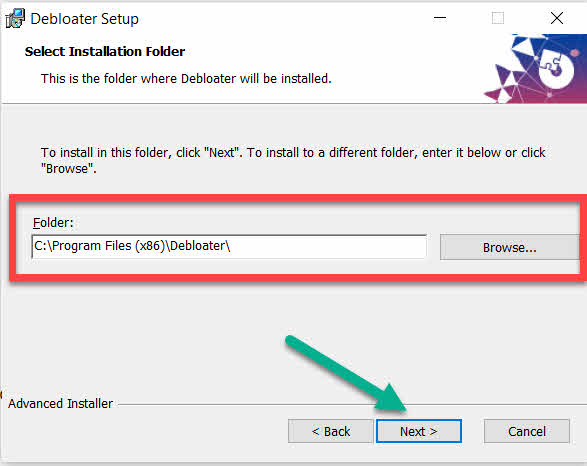
- Click on ‘Next’ on the window. The window mentioned here is the one whose image is shared just above this step.
- Click ‘Install’. On clicking ‘Install’ on the previous, your installation process will start. The installation shall be quick in most of the cases. The speed depends on the specifications of your PC.
Now when we have everything set up let’s do the magic and get rid of the annoying bloatware on our devices.
Step 5: Bloatware remover without root
- Press ‘Windows + S’ key. This shall launch the search bar.
- Type ‘Debloater’ on the search bar. You shall come across an interface like this:
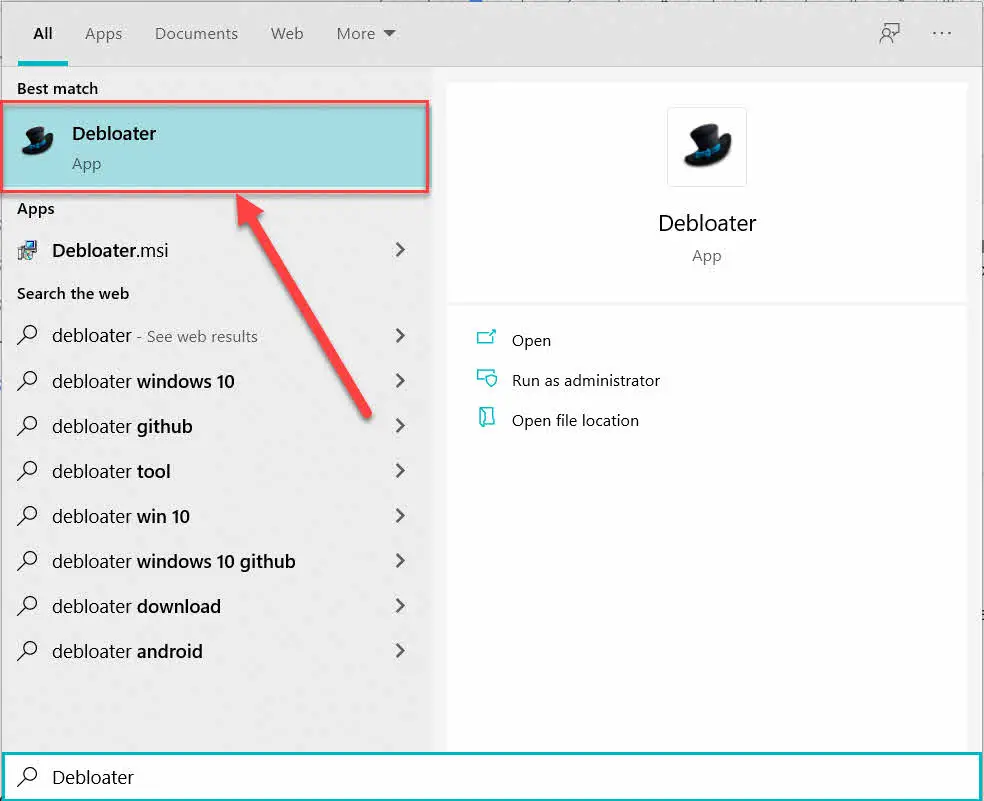
- Click on the Debloater app and open it.
- On opening the Debloater app such a window will appear on your screen.

Now wait for the program to start.
- When the app starts. A new window will appear.
- Check on the Upper-left corner of the Debloater app window. You shall see a button highlighted in blue that reads ‘ Click here to begin’.
- Click on the Button.
- This will read all the packages of the device that are Bloatware and list them down below.
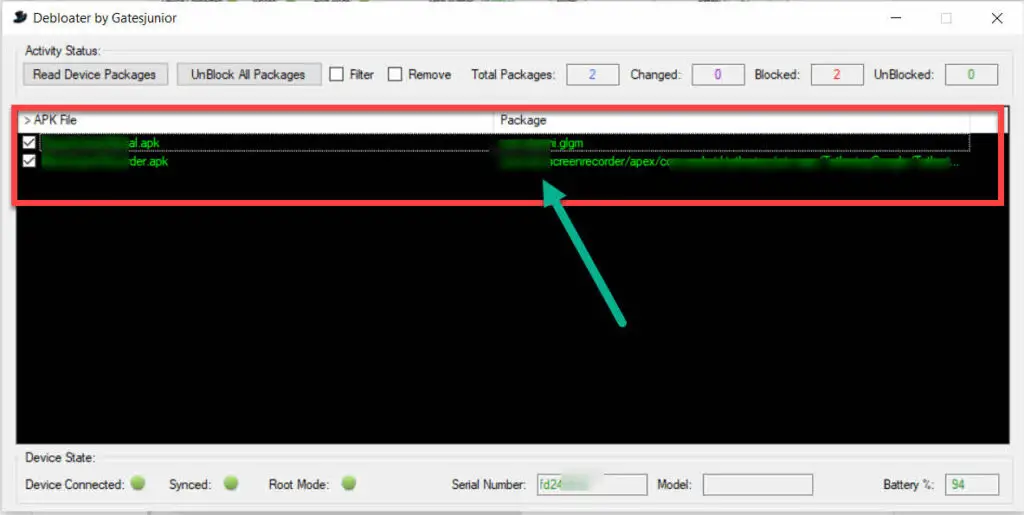
- Select the packages you want to uninstall from your device and hit ‘Remove’ on the top bar of the Debloater window.
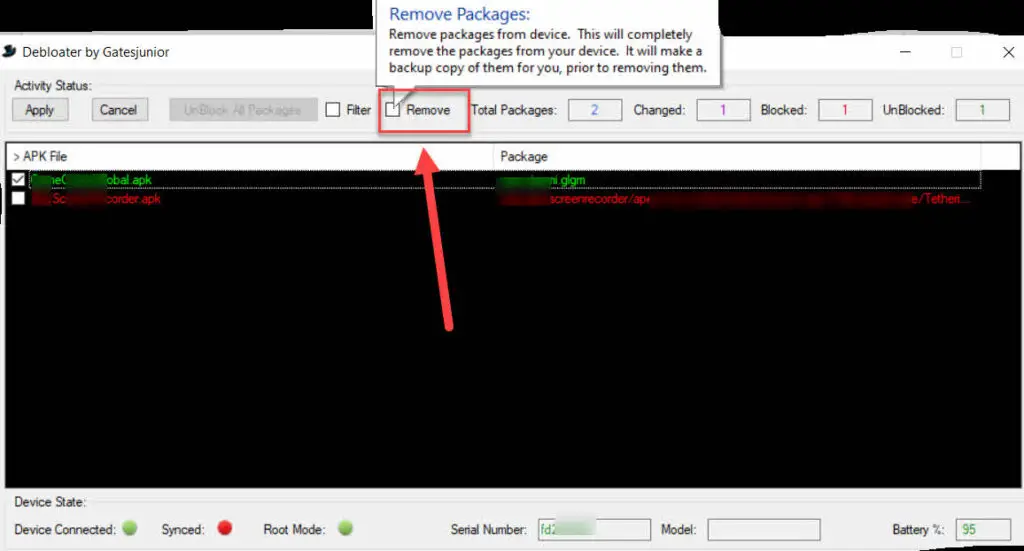
VOILA!!! Your device is now free of bloatware. This is how Bloatware remover without root works.
FAQ
Q1. How can I distinguish between Bloatware and useful apps that are pre-installed?
Ans: You can always look them up on the Internet. A more subtle approach is to think to yourself if the app is useful to you in any way if not then it has to go.
Q2. What are the different types of Bloatware I may come across?
Ans: The following are the types of bloatwares often found on our devices:
i) Trialware: Some apps on your device offer a free trial for a period of time and make you pay later for it. For Example, The McAfee Antivirus came pre-installed when I purchased my new laptop and 6 months later when my trial ended it demanded a subscription fee from me.
ii) Adware: If you have ever used any Xiaomi device you may be aware that they have been pushing ads in various of their system apps like installer, file manager, themes, etc. The worst part is that you cannot uninstall these apps as they are system apps and there is no such option to uninstall them directly. Such apps that are used as a platform to push ads so that the company may make some extra cash are categorized as Adware.
Some other apps which are pre-installed can be a part of the crapware on your device but there are some apps that are a must to run your device smoothly and to perform the different functions that are quite essential for our daily usage. For example, the Screen recorder app on your device can help you to record your live screen and share or store what you want and thus they become quite essential for our usage.
Q3. The Debloater app won’t load. What shall I do?
Ans: In case the Debloater app doesn’t launch, uninstall the app and install it again. If the problem still persists, check if the app that you have installed is compatible with your device. We have tested the app on Windows 8 and Windows 10.
Q4. Will removing bloatware slow down my device?
Ans: The answer is NO!! Removing bloatware is only gonna make your device faster than before and boost the memory health and battery health.
Q5. Will it limit any functionality of my device?
Ans: The functionality of the apps which you removed is only gonna be lost and that shall limit any main functionality of the device. We do not recommend removing any app that provides some functionality that you use.
Q6. How do I permanently delete bloatware?
Ans: No separate procedure is required for permanent deletion. This method does that for you.
Q7. How do I remove bloatware from Windows 10?
Ans: Microsoft has made it quite easy to get rid of the bloatware on Windows 10. Right Click on the program you want to remove and hit the ‘Uninstall’ button. This will get the work done.
Q8. How to uninstall system apps without root and PC both?
Ans:
- Install an android application named ‘Package name viewer. It enables you to seek the names of the packages of the bloatware.
- Look for the packages you would need to uninstall and copy their name in a separate text file as you are gonna need it later on.
- Enable ‘Developer Options’ and ‘Wireless Debugging’.
- Install another application named ‘LADB-LOcal ADB shell’ on your device.
- Open the LADB application and allow the required permissions for the connection including wireless debugging access.
- Paste the names of the packages you would like to uninstall on the shell window in the LADB app.
NOTE: This works only on some devices that have Android 10, Android 11, or higher latest versions of the Android.
Q9. How do I uninstall an android app that won’t uninstall?
Ans: Copy the package name and paste it in the LADB shell command window as mentioned in the above-stated answer.
Q10. What is the best Bloatware remover?
Ans: The debloater mentioned in the article is the best as we at Gossipfunda would never settle for anything less than the best Bloatware remover without root. Enjoy your day.

Stepping into the world of technology at an age when most others are usually struggling to remember English alphabets, this journey has been the most rewarding for me. It was not very late that I realized that this was what’s going to be my whole life about. Initially starting to write small reviews of products and scripts of some Youtube videos which unfortunately never made it on air, writing was the field I took and ran away with it. The various programming languages and the innumerable softwares I mastered through the way have been quite out of the blues.


