Best iPhone emulator for PC and MAC: We all know the struggle of finding the best iOS emulator for our work. But just can’t seem to find any of the good ones, and it INFURIATES us at the end. We want to make your life a little easier when it comes to finding a good iPhone emulator on PC and Mac. But if you are new to emulators then learn about them down below. But if you know about emulators and why we use them in the first place then skip to the list of the emulators.

What is an emulator?
In simple words, we can say an emulator is any software that lets you run software made for other operating systems, in our case we are running iOS apps on our PC. Now to run the iOS apps on a different OS for which the apps were not made, here we use emulators.
The PC will use software which “emulates” an iPhone and lets you run anything on it. The best thing about emulators is that you can use it as a normal phone with wifi to open safari, YouTube, and all the other apps. Most people who are developing software for iOS use emulators but others want to play iOS games on their PC or Mac. As we all know that Mac does not support most games natively, so emulators help us a lot. Trust us we have been through it, the feeling of not being able to play and get our chicken dinner on such a powerful machine.
Another example can be of the Nintendo emulator, we made a whole article on it. It simply lets you run the Nintendo games on your android or your PC, we explained it in depth in our other article. If you want to know how the emulator works then check out our Nintendo emulator article: Best DS emulator for android | Nintendo 3ds emulator PC.
Advantages of the emulator
- The most obvious advantage is that it will let you run iOS apps on your PC or Mac.
- You can duplicate the iPhone’s behavior on your PC or Mac without adding or buying any additional hardware.
- You can run any game or app which was made for the iPhone, even test your iPhone apps on the emulator.
- Emulators lets you have an idea of how your apps will run on an actual iPhone. So this saves a lot of time when it comes to app testing on emulator simulator.
Downsides of the emulator
- However, the emulators are not perfect as you will face several different bugs and crashes while using them. This is because the games or the apps are not made to run on your Windows or macOS, this causes problems.
- For iPhone simulators there is another problem, the interface of the emulator is old.
- Most of the iPhone emulators feel like they were made in 2010 and left like that for over a decade. Most of them look really appealing and really-really boring, trust us you will find it out soon.
- You will not be able to download and use EVERY app available on the App Store. This is a compatibility issue related to the app development cycle, we will not get into that.
Disclaimer
Now, most of the emulators are made for developers to test their apps and tools on the iOS platform. These developers use their apps on the emulator to fix any bug or any error before launching the actual app on the App Store. So the setup process may be more technical, this may turn your interest off so check which emulator you should use. If you are a regular user then stick to the emulators which are easy to use.
There are not a large number of easy-to-use emulators, but we took time and mentioned them down below.
List of the best iPhone emulator for pc and mac
1. Appetize.io
Cost: Free(old version) | Demo | Paid
Platform: Chrome | Safari
Click here to visit their site.
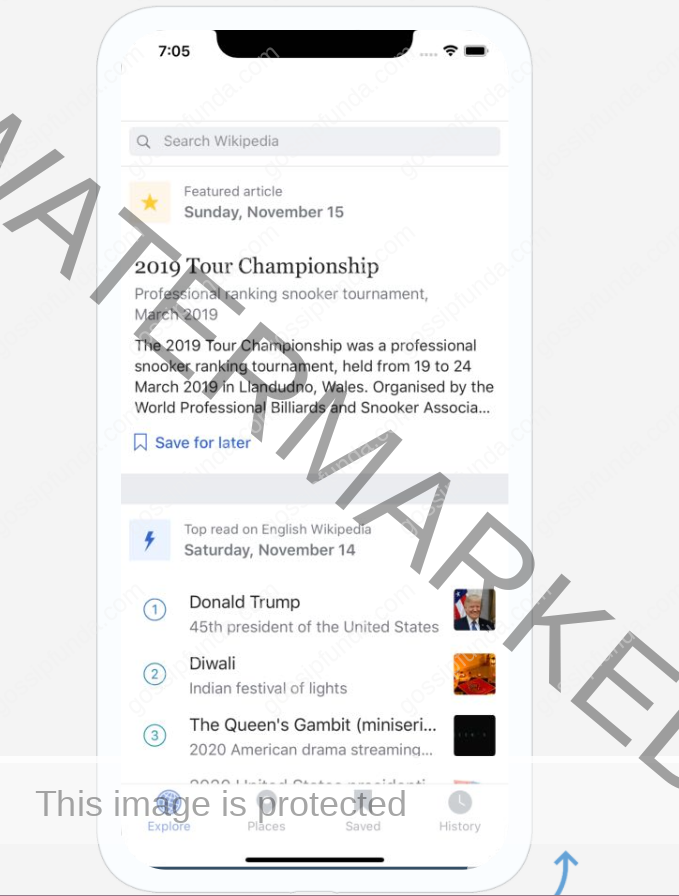
This is one of the BEST iPhone emulators out in the market as it supports up to iPhone 11. It is very easy to use by anyone as you don’t need to download any software for it. We personally love the appetize emulator and use it for our purposes. If you want to test any app then simply upload your app on the website and you are good to go.
You can use this emulator for other purposes in theory but you can’t play any games on it. Because the emulator is a web-based tool, it is not very powerful or as fast as it needs to be. Now the free trial period gives you about 100 minutes and the demo gives you 60 seconds. You also can easily monitor your usage of the emulator and alerts when you reach the limit.
2. iOS Simulator in Xcode
Cost: Free
Platform: Mac
Click here to visit the Xcode site, you should open it with a Mac.
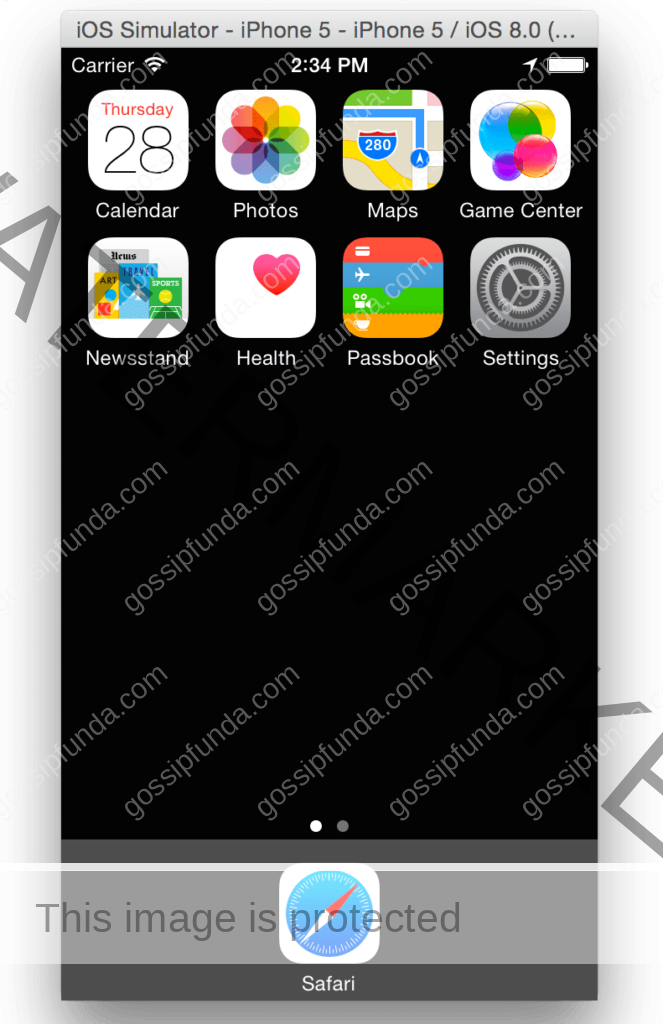
Now the best part about Xcode is that it is made by Apple themself for software developers on Mac. With the help of the Xcode, you can emulate iOS, watchOS, tvOS, and even iMessage. Now, this emulator is mostly used for app development and app testing for iPhones. The emulator itself is not very good-looking and also not based on the latest iOS version. However you can perform all the basic functions on the virtual iPhone like scrolling, tapping, rotating, and more.
But the obvious downside is that it is only available for Mac owners and Windows or Linux users can’t use it. If you are a Mac user then you can launch the software from the Xcode project. The best part about this emulator is that you can test the web-based apps directly with Sarafi within Xcode.
3. Ripple
Cost: Free
Platform: Web extension(Chrome | Safari)
Click here to visit their site.
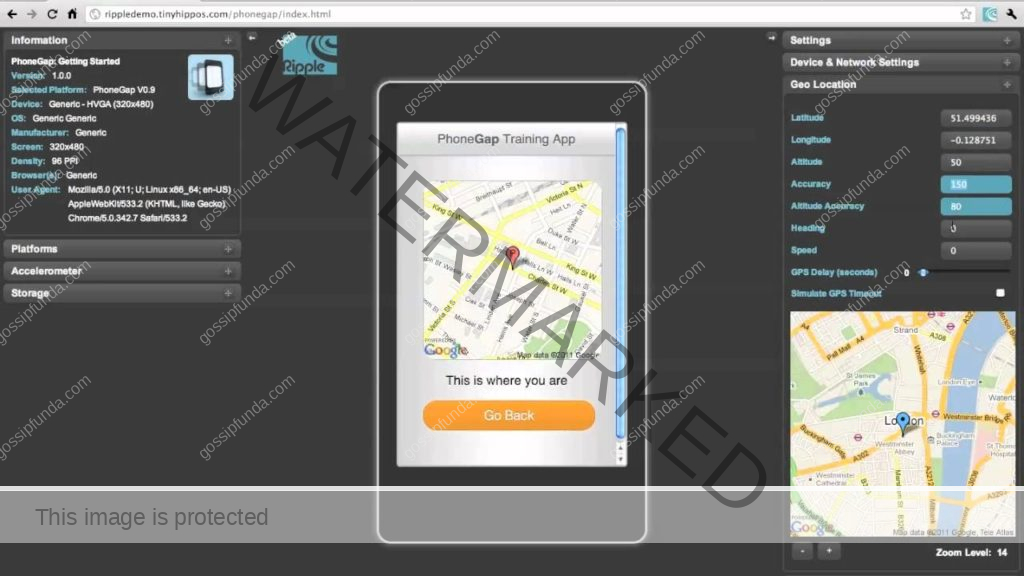
We have talked about the web-based Appetize emulator but now let’s see this chrome extension emulator. Now it’s more popular amongst the developers testing cross-platform apps and HTML5 apps. It offers a lot of tools for developers and provides features like Automated Testing, HTML DOM Inspection, JS Debugging, etc.
The best part about the emulator is that it can run apps with different resolutions in real-time without downloading any additional software. And if you want to run the app on another device then you don’t even need to restart the emulator. But if you are looking for an iPhone emulator for fun then this may not be the best choice, we would still suggest an Appetize emulator.
4. TestFlight
Cost: Free
Platform: Mac
Click here to visit their site.
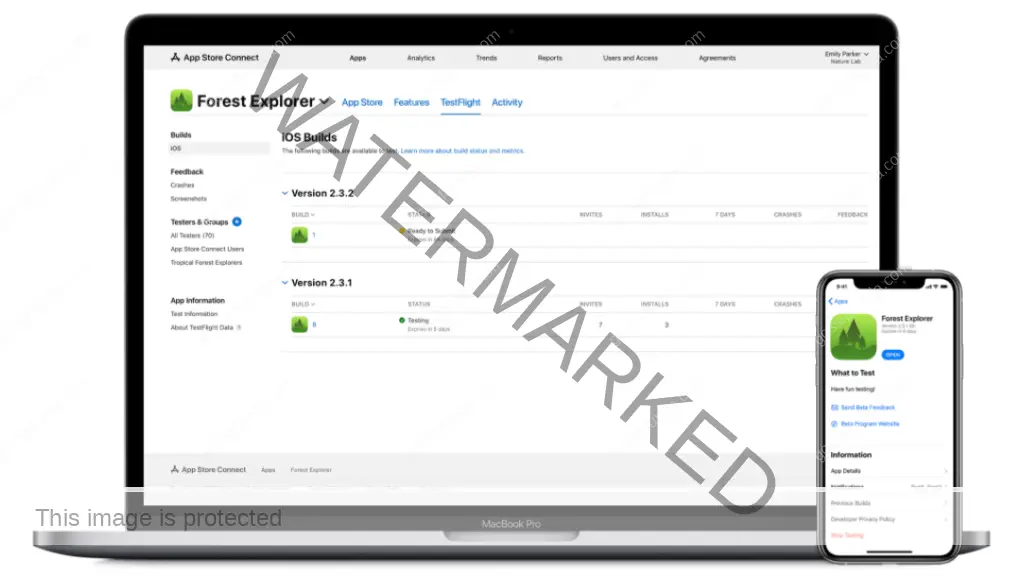
Now the obvious condition for you to use the TestFlight is that you need to have a Mac. The TestFlight is used by developers to test beta apps using Xamarin for the iOS platform. And since Apple owns the TestFlight software, they recommend it and it’s like their official testing software.
The TestFlight supports apps for tvOS, iOS, watchOS, etc. But the downside of the TestFlight is that you need to go through a technical setup process. Once you have installed the app then you need to create an Apple’s App Store distribution profile.
5. Electric Mobile Studio
Cost: 7 Day Trial | Paid
Platform: Windows
Click here to visit their site.
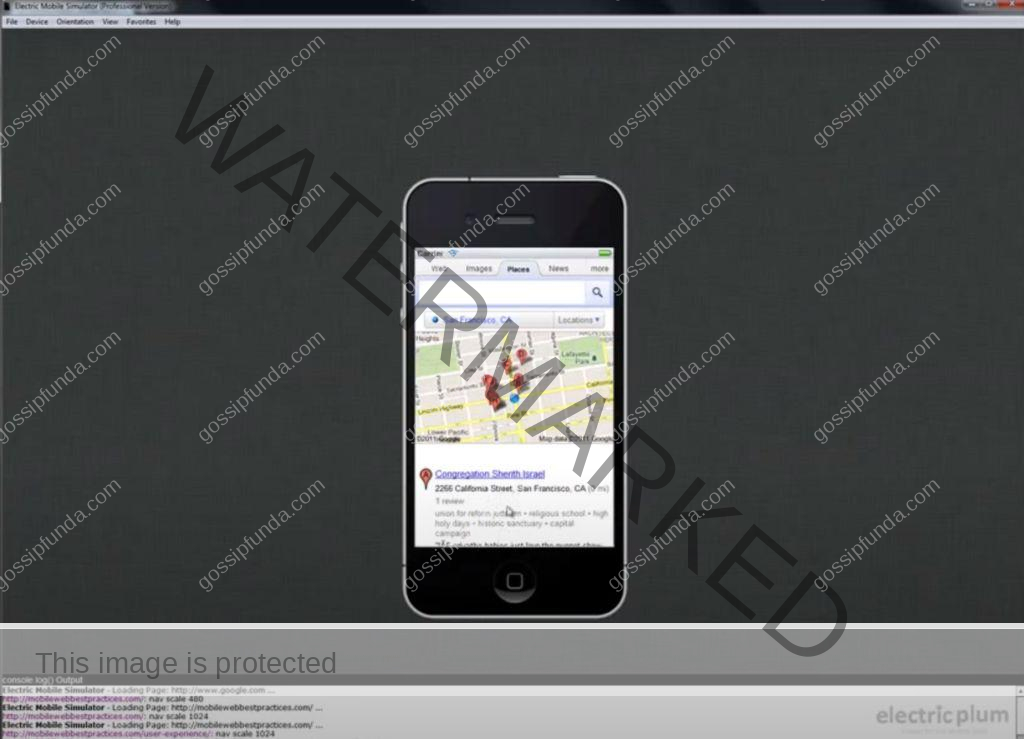
This is a paid emulator that lets you run iOS apps on the Windows platform for testing iOS apps. The emulator lets you emulate iPads, responsive apps, iPhones, and more. If you are not sure if you want to use this emulator then you can avail of the free 7-day trial. Now, this emulator is for professionals to use, we will not get into the technical details here. But it’s really popular for Windows 10 users due to building in debugging tools and more features.
6. Remoted iOS Simulator For Windows
Cost: Free | Paid
Platform: Windows
Click here to visit their site.
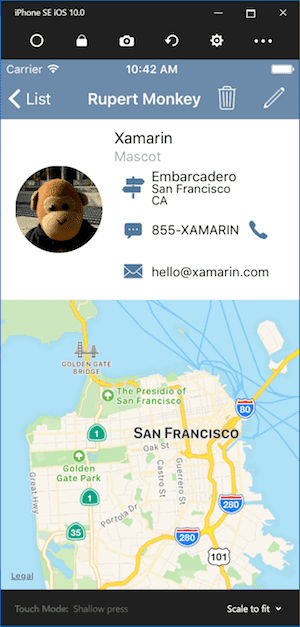
This is another iPhone emulator for Windows to test iOS apps. Now, this emulator is developer-focused with Xamarin in Visual Studio. If you want to know more about the emulator then you can read the Microsoft documentation. To test the iOS apps you can read the documentation and follow the steps.
There is a utility toolbar at the top of the screen where you can access options like Home, Settings, Lock, and more. If you need to set Touch ID for your app then you can even do that and shake gestures, rotation, and more.
How to use iPhone emulator
Now to show how you can use an emulator we will use the “Appetize.io”. We are taking the example of this emulator because it is probably the best emulator. Now follow these simple steps to get started with the emulator.
1. For casual use of iPhone emulator
- Open Chrome or any other browser and open the emulator,.
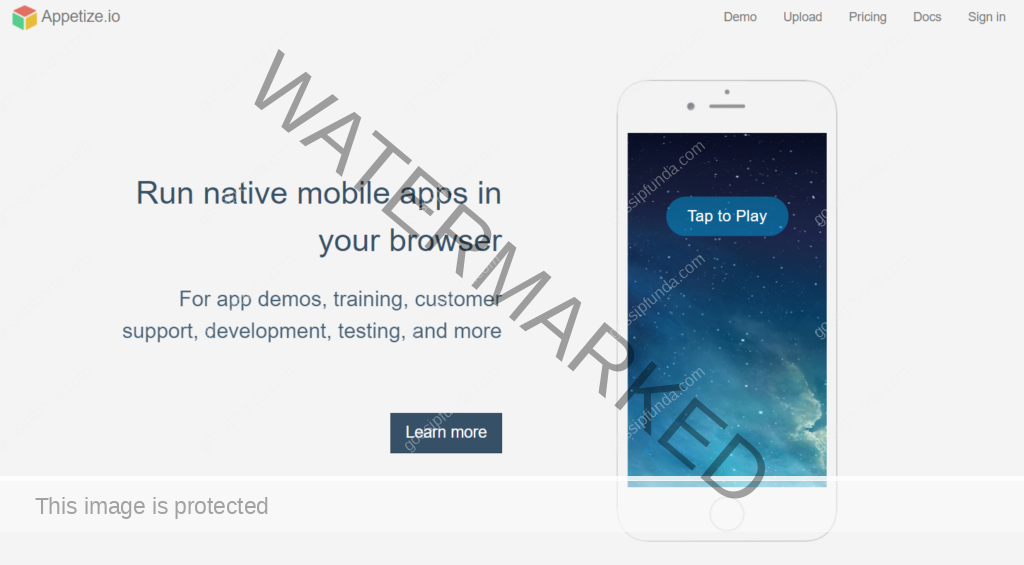
- Now you can use the free emulator without any problem. But if you want to use the latest version of the iPhone emulator then you need to get a subscription or use the demo. The demo lets you use the emulator for 60 seconds.
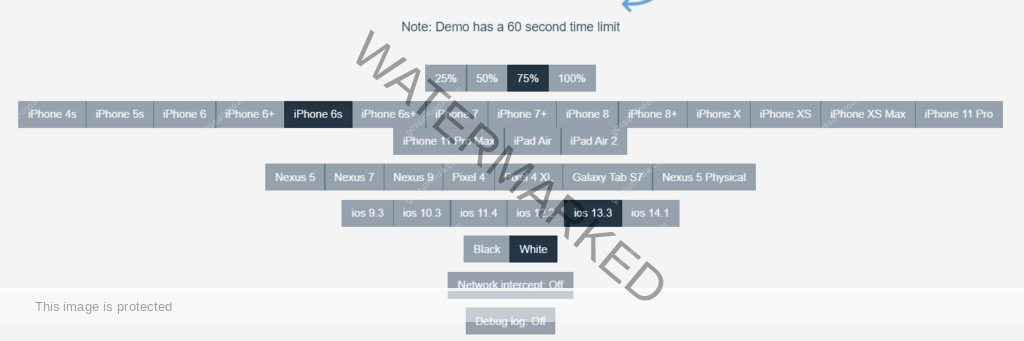
- Now just enjoy your emulator and use it for whatever you want to.
2. For app testing
- Open Chrome or any other browser and open the emulator.
- Now you can use the free emulator without any problem. But if you want to use the latest version of the iPhone emulator then you need to get a subscription or use the demo. The demo lets you use the emulator for 60 seconds.
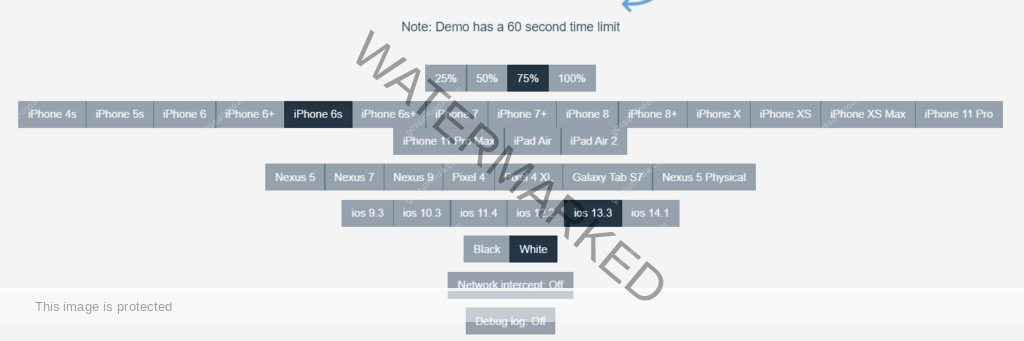
- Click on “Upload” and select the apk of your app, now simply test your app on “your iPhone”.
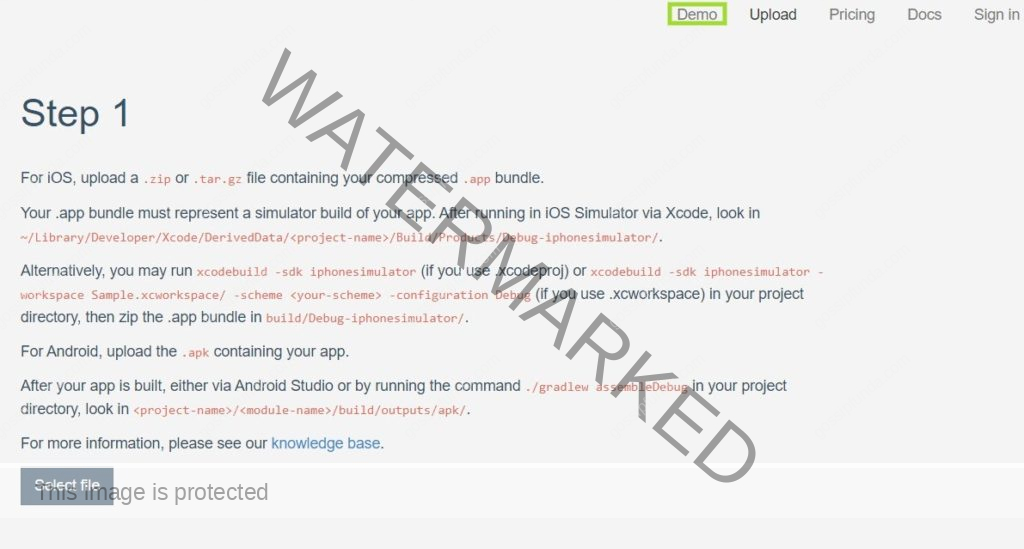
Summary
We saw what emulators are used for and how we can choose an emulator for our purposes. And if you are not an app developer then you should stick to the Appetize emulator. But if you are a developer then we would suggest you go with the TestFlight emulator since it’s backed by Apple themselves.
A note for developers, if you want to develop apps for iOS then we would suggest you use a Mac. Apple likes devs to get their product to develop apps for THEIR platform. But if you want to stick to Windows then we listed some of the emulators for you.

I am a Computer Science Engineer, have a passion for coding, sketching, and teaching. I took part in various college technical activities and was Mr. Fresher in the 1st year along with the college’s face. Spends most of the time learning new things and coding small codes for little fun and also as academic, keeping Python 3, Android as priority language for coding.
I love writing tech tips with 100% success and enjoying this new side of life. Finding a passion for new things and letting unlock my creativity and hoping to learn new scientific stuff on the journey of life and being grateful for smaller things.



