Android users, this is your Utopia. Android clipboard, is something that you listen to a lot on a daily basis or maybe not. But believe it or not, this has been helping us a lot. This is something so small, that people don’t even give it recognition. Even so, if it stops working or disappears out of the blue, even for one day. Our entire world could flip upside down. We know it as copy-paste! However, have you ever wondered, where the data was when a text or data was copied?
Yes! This data will be stored in the clipboard. But since this article will only be talking about the clipboard in Android, it is better that you have an android phone (obvio). If you have an android phone then you are in a whole lot of luck. The good thing here is that in an android phone, we can do plenty of customizations. Even the software of this has many options available in the device. This is the benefit you have when you have an android phone. So always walk with pride! Nevertheless, you will receive in-depth detail about everything you want to know about the “android clipboard” in this article. Be it about “Android” or “Clipboard”, we will give you information on everything. Anything you want to know about this topic is right here. So, let’s get the show on the road.
What is Android?
“Android” is nothing but a mobile Operating System (OS), countless devices use this in the present-day! When we talk about PPT’s or long assignments, you know what is the first thing that comes to our head? Copy-paste!Well, if that really does come to your mind then you need to focus more in your class.
What is Clipboard?
Nonetheless, “Clipboard” is a part of our device which consists of a section of a RAM, where it stores the data it has copied. This can comprise of various attributes such as copying of an image, file, text, etc. Whenever we use the “Copy” command, the clipboard stores the following data. In simpler words, in order to use Android Clipboard, we should execute two primary functions after creating its object, i.e, Copy Date & Paste Data!
Here are a few samples of clipboard settings in Android (as you may know, the representation may be different on each android device):
Finally, What is Android Clipboard used for?
This brings us to the final question, so what is Android Clipboard then? Android Clipboard is nothing but a framework, which mainly helps you put the data into a clip object, and then place this clip object on the clipboard of the device. These words are very much self-explanatory, however, without understanding the base, you will never find the answer to your questions. So, it is better that we first look into the important topics, understand their roots. Then we can automatically, solve any problem regarding “Android Clipboard”.
When it comes to something so simple as an “Android Clipboard”, the greater the questions are asked. So, let us see some problems that we face in this region and also its different ways of fixing the problem.
Firstly and most important question:
How to Use the Clipboard on an Android Device?
Well, if you want to know the answer to this, then must you also know where to use it on your device. This has many answers, usually, you can access the clipboard without the help of any third-party app. Every Android device has its own clipboard settings. All you have to do is figure it out, and it’s not even that difficult to figure out. But in any case, I’ll be listing a couple of methods to access the clipboard, which includes both, with the help of a third-party app and without.
Stock Android
As you may know, it is very easy, if you are using a stock android. Thus, it is also known as pure Android or “Vanilla” Android. It is an Operating System (OS), that is developed and designed by Google. The reason why on this date, everyone prefers a Stock Android is that it is the most basic version of the Android, and like me, everyone else prefers things to be less complicated in their life. Stock Android provides just that! As a result, the keyboard used in these phones is “Google Keyboard” and like its Operating System, this keyboard is also very facile. The data copied from a source is stored in its very own Google Keyboard.
In case you have multiple data transfers, then you can copy them with ease. As all of it is stored on the keyboard, so you don’t have to worry and copy away. Here are a few pictures of how and where to access your copied data. This will you give a comprehensive understanding of the exact location of the clipboard.
Three dots right side of keyboard
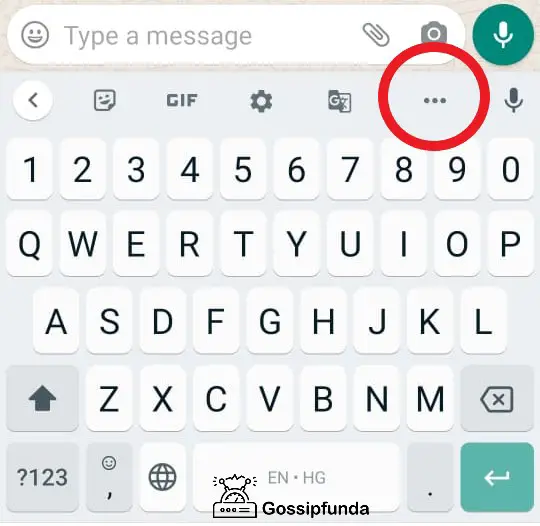
Here you will find the Android Clipboard
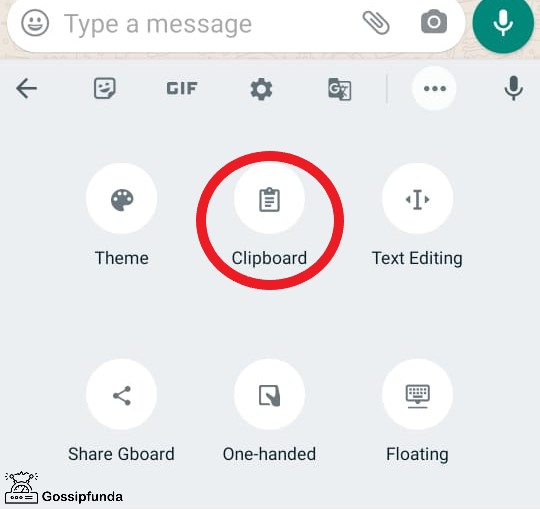
Rest of the Android Devices
For the rest of you guys, depending on which device you use, the clipboard interface will be different. However, the functionality and the location of it will remain the same. To access the clipboard on android devices, we should advance to the location, where we would paste the copied content. For example, if it’s WhatsApp, when we reach the site to paste the content, click at the textbox or at the cursor of the textbox. A pop-up will appear right above the cursor, if it doesn’t, try holding it for a long period of time, around 5 seconds. You will see the option of “Clipboard” in that pop-up box.
Once we enter Clipboard, we can view all the data that we have copied be it either a text, a file, or an image. Then you can select the item to be copied and it will paste on your selected platform.

Third-party App
If you are facing difficulties with searching the clipboard, don’t give up just yet. Instead, you could ignore doing any of the above procedures and just download a third-party app for the clipboard. Even though it is better to use an in-built keyboard, as it is better integrated with the software of the device. Thus it has lower possibilities of a malfunction than a third-party app. But, many people also prefer a separate application for the clipboard, as it has many options when compared to a simple in-built one.
As a matter of fact, you can even download Google Keyboard from the Play Store. This as well consists of a clipboard. There are also many other popular applications, Clipper Clipboard Manager, Clip stack, and Copy Bubble to name a few.
Many people are very selective about the content they copy, therefore end up requiring the best User Interface(UI) for managing the clipboard. These above-mentioned applications help in doing so. In every aspect, they have a wider range of options to deal with UI and are also very useful when dealing with a lot of texts and images or even URLs.
How to Clear an Android Clipboard?
Too afraid? That it is risky to keep sensitive information as it is easily accessible? I totally agree! As the famous saying goes, “Prevention is better than a cure”. It is better to clear your clipboard every now and then and clearing the clipboard is really not that difficult. I’ll give you a brief idea of how to do so:
In the case of Google Keyboard
- First got to an application, where you can easily launch the Google Keyboard.
- Then, click on the three horizontal dots on the top right corner of the keyboard and go to clipboard.
- Once, you enter the Clipboard section, select the edit option (shaped like a pencil) placed on the top right corner again.
- Now, you will be able to select the clipboard data. Accordingly, you can either pin or delete. As our main objective is to delete, select the data you want to remove.
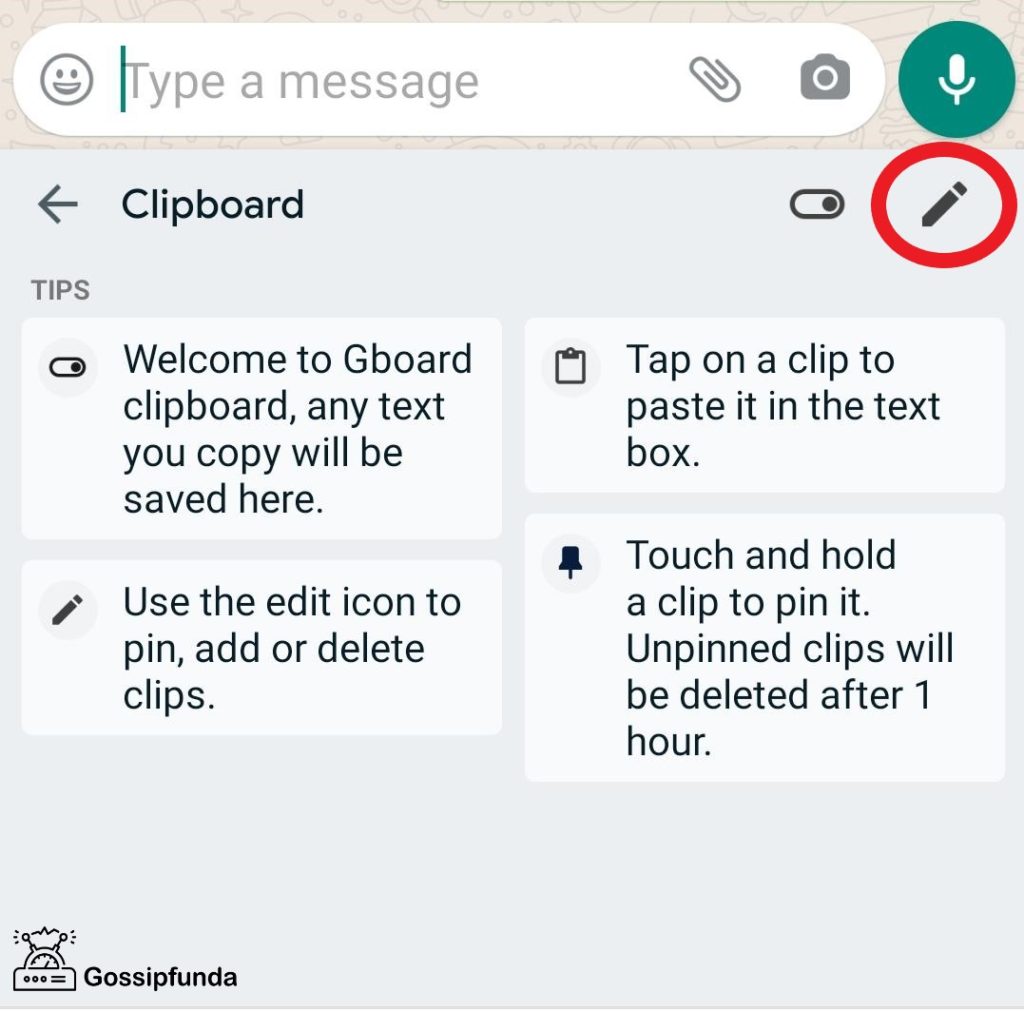
In the case of another Android clipboard settings
- Firstly, it is important that you reach the location of the clipboard manager. If you don’t know read the above question and under that go to “Rest of the Android Devices”. Here, you will receive the entire knowledge and will be able to locate the clipboard on your device.
- Then, search for an edit option or a delete option.
- Once found, select that and based on what you want to clear. Choose the data to be removed from the clipboard.
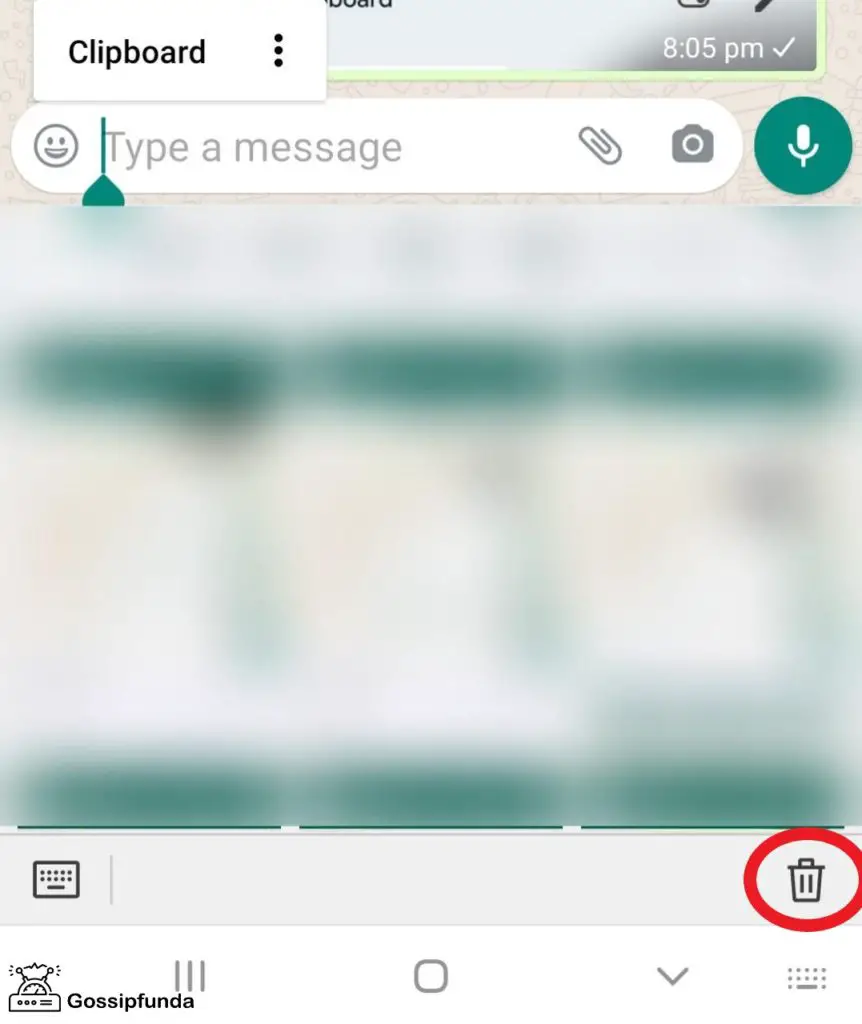
Summary
Android Clipboard is something, we use the most, but don’t notice much. This powerful copy-paste clipboard framework makes a huge difference in our life. Also, the fact that it has made things in our day-to-day lives very easy. Everything on this planet, be it human beings, animals, buildings, to a small fly. Everything has its pros and cons, and so does this. Even though it has helped us make things easier and faster, it has also made us more and more dependent on it. So, my personal opinion would be that we not be much dependent on Android Clipboard however, not hesitate to use it when necessary. Just the right amount, will always keep us on track.
FAQ
Will there be any Leak of Information?
In this day and age, where everything we use is digitalized. Some people see it as progress while on the contrary, some people see it as an infection. Driving the human mind to be volatile and making us dependent on it. Although it looks like the humans control the technology, little do they know that they’re the ones being controlled by it! Regardless, I am not here to talk about philosophy, I am here to answer your valuable questions.
Little do we know, how important a clipboard is in an Android device or be it any device in this case. We use the copy-paste function on a usual basis and sometimes so much that it becomes hard to keep track of. The whole purpose of using copy & paste functions is because we don’t have to remember everything and type it all down. It is had made our work easier. That is why many of us users often use these functions on a day-to-day basis.
We could be using copy-paste function to take certain information from a specific website and add it to our document or you probably booked flight tickets and noted down its particulars in notes or maybe you had a tough time remembering the OTP/password and decided to just copy-paste it. However, it is important for one to know that there are also unknown risks of theft when handling such crucial information.
Major Risk
The major risk is related to the clipboard. As when the user copies from the application, it is stored in that section. This copied information is further distributed from the clipboard to other applications when it is pasted. There could be a leak in information in the “Clipboard”. This could mainly be because any application can gain easy access to the clipboard at any point in time, due to the clipboard manager. This is usually caused due to the negligence of the application developers and it is not that someone is trying to hack into your device. Thus, the necessary steps to be taken to avoid this are:
- As it is an error or oversight from the coders, thus it is best to avoid the copying of sensitive information. Such as OTPs, passwords, card details, and so on.
- Avoid the usage of third-party clipboards, because then the information stored in the clipboard could be leaked to embezzlers or simply a bunch of hackers. Or you could even just avoid copying fragile information onto the clipboard and take as many precautions as possible to keep your privacy.
- You must be careful under both circumstances, i.e, either copying from your source to another application or copying from other applications to your application.
How to Stop Other Applications from Reading the Android Clipboard?
After reading all these, you might be wondering, if a clipboard manager could contain risk. What is stopping other applications from gaining access to the content available on the clipboard? Well, I don’t mean to freak you out, but almost every app has access to your clipboard and can read it. But the silver lining to this is that none of these apps store this data. At least, most of them don’t. Some examples of this are: Google Chrome, quickly recognizing a copied URL, or copying a certain tracking number from an online shopping store is automatically entered to the delivery company’s app.
Few methods to fix
Although, we have the potential to control whether to allow these applications to gain access to this or not. If one is not satisfied with this, they possess the power to restrict them from acquiring the information on the clipboard. These are a few methods you could follow to avoid this from happening.
- First things first, search about the app and make sure to thoroughly read its policy regarding this. If there is an app you use frequently, however, it is on the current list of clipboard-reading offenders, it is best you quit using this application for a while. Sooner or later, this app will roll out an update. Which will hopefully fix this.
- Stay safe! Be smart! If you have no other choice but to copy-paste using the clipboard, then it is best to use some sort of a decoy. Right before copying the sensitive data, copy some URL or probably a random text from a random website. This will end up misleading and thus your sensitive data will remain private.
- In the case of passwords, use some sort of a password manager. Instead of copying and pasting it each & every time, it is best to maintain a password manager. This will help you store different and unique passwords for each app and website. Some password managing apps go up to such an extent that they even help you in clearing the clipboard automatically after a specific amount of time.
Is There any Policy That Bans Access to Android Clipboard Data?
If your device is running on Android 10, Android 11, or higher in the future, then you are all the luckiest. Why? Because, according to the new policy updates, until and unless the app is a default IME(input method editor), the app cannot gain access to the clipboard data. In simpler terms, until and unless you grant administrator access, no external app can acquire your data from the clipboard. So, if you haven’t updated your phone, it best you update it and enjoy the benefits of the policy!

My name is Prathik Shetty, and I’m 19 years old. It’s not possible to write about yourself, especially when you think so high and mighty of yourself. People end up thinking that you are either over-confident or just a part of your insolent alter-ego. However, things like that have always been the least of my concern. Growing up, my mother always told me, like every mother on this planet, that I shouldn’t be lethargic. She tells me, lethargy is the biggest human enemy. It is an obstacle to any activity in our life. It makes us inactive, dulls our mind and whatnot, and of course, the cliché line of every mother, “One does not get everything on a platter. We have to work for it, and even the tiger hunts for its food.” So, I reached a point in my life where I did not want to listen to these aphorisms anymore and decided to do something about it. Ergo, I am writing tech articles in Gossipfunda now.



