If you are an android user, you have the freedom of using a ton of apps on your android smartphone. The only limitation for installing and using all these kinds of apps is your phone’s storage or administrative permissions. Apart from that, you can enjoy all sorts of android apps on your phone comprising all categories.
You can download these apps from the Google Play Store, Galaxy store, App store, etc. All these apps are free to use and are millions in number. We all know our daily needs and requirements from technology and how these apps cater to our needs. For example, apps for caller identifier, ticket booking, ott apps, study apps, entertainment apps, news apps, etc. These are just some apps many people use apart from the in-built apps on their phones.
Now, you would want all these apps to work correctly, both individually and collectively on your system’s RAM. However, it doesn’t always happen so. Some apps crash suddenly or close automatically while they are in use. Now, most users who are not much familiar with technology would wonder why these android apps keep crashing? Many people conclude on their own that there might be some storage issue, internal bugs, or software problem. But, they don’t know there is a wide range of issues causing the apps to crash on their own. If you are among those users and are finding a clear-cut answer to why android apps keeps crashing. Then, you have arrived at the right place. Just wait and read through the full article to get your answer.
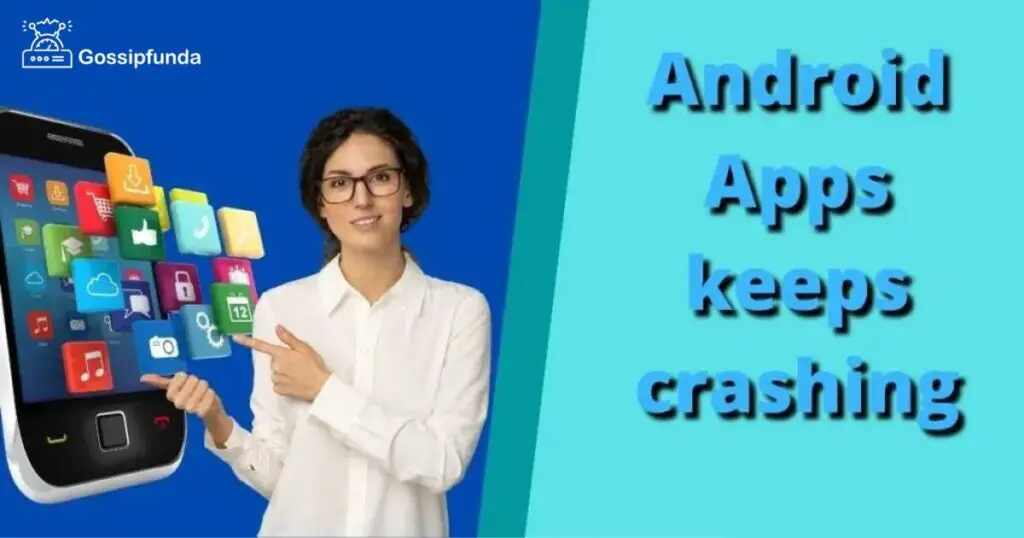
Why do Android apps keep crashing?
A smartphone is a combination of proper working between hardware and software. Hardware can be dealt with up to some point. But when it comes to software, we always will have second thoughts thinking what is the actual cause for something. Thus, there are loads of reasons that would have caused android apps to crash. But we will account for some of them below:
- The app may be the latest and is not compatible with your recent Android version.
- Or, just the opposite of the first point i.e. it may be an outdated app.
- A poor network connection can be the reason. Maybe your app depends on the quality of the network you are using. And connecting to a better network or Wi-Fi may be a solution.
- The app was not installed properly. There can be some missing files that are needed for the proper working of the app. Now that your system‘s data lack them, the app would not respond the way it should when it is opened. That is a major cause why android apps keeps crashing.
- Your device actually doesn’t have much storage for the app to run properly. Your phone requires extra storage apart from the app’s overall space to make it work efficiently.
- There can be just so many apps running at a time in the background of your system.
- Overheating is also a major issue. Your phone will start having problems running properly not just for one app but for all of them probably. Thus it can show you a message that “Settings has failed”, etc.
- A corrupted cache is also a cause. These are the info and data stored from apps, games, and browsing. These, when getting loaded cause apps to crash immediately. A simple solution to this is to clear cache files.
- The last option might be that the app in itself is problematic and creates issues the moment it is opened.
Now that we have discussed all probable issues why do android apps keep crashing? So, we can move on to discuss some solutions on it too.
How do avoid android apps keeps crashing?
It’s just that if an android app crashing can have these many causes then, there are many solutions to prevent it too. There are multiple ways to fix if an app on your android device has crashed. They are as follows:
Restart your device:
Restarting a device clears all the cache files present and also perishes all the issues caused by software. Due to longer use of your phone, bugs, and malware get a way to enter your system without even your knowledge. By restarting the device, you can clear all those bugs from your internal storage.
To restart your device, you can simply press and hold the Power button. A screen prompt appears with the options of off, Restart, Airplane mode, etc. You just need to select the Restart option and sPower select OK. If this doesn’t solve the problem, then you may switch off the device and then start it again. As restart only resets the OS but shutting down makes the device boot from scratch.
Apply Force Stop:
If an app has crashed and you are in a hurry, then you won’t be getting into the cliche of restart or shut down. Thus, instead of these hectic methods, just force stop the app. To achieve this, you can do the following:
- Step 1: Go to Settings.
- Step 2: Navigate to Apps.
- Step 3: Select the app that crashed/ or search for the app in the top right corner.
- Step 4: Open the app’s settings.
- Step 5: Then click on “Force Stop”.
This can momentarily help you to prevent your system from an app crash.
Clear App Data/Cache:
You can also clear all the files and data related to that app. To do this just go to “Settings”. Navigate to apps. Search for the app and open its manager. Tap on “Clear Data”. This will delete all those app-related files and data. Though you will need to set it up once again yet this method is an effective one. Cache gets deposited over the course of time as you use your device and also when it is connected through the Internet. Cleaning cache is just like cleaning junk files which refreshes your user experience.
Try reinstalling the app:
If the above method doesn’t suffice, then you can try reinstalling the app. For this, you can press and hold the app’s icon. Choose Uninstall from the drop-down and tap on it. Then reinstall it again from the preferred App store. This will help to reset the app completely giving it a fresh head. Or, you can also update the app if there is a newer version of that app available.
App Permissions:
Nowadays, the new android policy makes you deny all the permissions required by the app. All the permissions required by an app, if granted, will make it work ideally.
But denying some of them can create some issues. This also depends on the program module of the app and how well coded it is. As some apps crash if they are not given the required permissions. To prevent this, you need to do the following:
- Step 1: Go to Settings.
- Step 2: Navigate to Apps or App Manager.
- Step 3: Select the required app.
- Step 4: Tap on ‘Permissions’ and enable them.
Denying some permissions related to the app creates problems. Because for some poorly programmed apps, all the permissions are inter-related and denying even any of them can fail the app to run.
Update your software OS:
Well, it is of no denial that the software OS is the key to the proper functioning of your phone. Thus if you are using outdated software then it might not be able to meet the requisites of the app. And that’s the reason may be why those android apps keeps crashing. Thus, you need to keep your OS up to date. To do this you can follow the steps below:
- Step 1: Go to Settings.
- Step 2: Navigate to Software Update.
- Step 3: Click on Download and Install.
- Step 4: Your device will automatically start downloading and installing if an update is available. If not then, you might already have the latest software present.
Apart from app crashing, your android device should always run on the latest software OS available for your Android version. This also prevents further many software-related issues.
Check the Network Connectivity:
Some apps depend on the internet and thus may start crashing if you lack stable internet connectivity. This means that the apps feed on data and when your cellular data or Wi-Fi connection is weak, they may not work properly. Thus, leading them to crash midway. This can also happen if you are switching from cellular data to Wi-Fi or vice-versa during the working of the app. So, you can close the app, and check if your cellular data speed is strong or your Wi-Fi is stable. If not then, switch between them accordingly. And then start the app.
Clear up your memory/storage space:
Many apps require large space in RAM as well as your internal storage even after being downloaded and installed. When this app runs, it gulps some extra storage space to work efficiently. Now if your memory space is almost full, then the app may crash. Also, you need extra space always for software and app updates, etc. To clear storage space you can:
- Step 1: Go to your file manager.
- Step 2: Navigate to analyze storage.
- Step 3: Clear files like trash, temporary files and all other suggested waste files.
- Step 4: Then go to the app manager in Settings.
- Step 5: Delete/Uninstall all the unnecessary apps and their related files.
You can also delete some media files. All these would be enough to clear your storage space.
Factory Reset:
The method of factory reset is the last option for literally any problem going on in your Android device. This returns your device and its related settings back to level zero. Such that you have to have a fresh start from scratch. But this should be done only if many android apps keeps crashing and your device is not responding properly.
Note: Also, make sure that you have taken a backup for all your media files and other important apps. No, you can proceed to perform a full factory reset.
Follow the steps below, to perform a factory reset:
- Step 1: Open Settings.
- Step 2: Navigate to the General Management panel.
- Step 3: Click on Reset.
- Step 4: Now, tap on “Factory Data Reset”.
Conclusion
These were some reasons and solutions to why android apps keeps crashing? It is not necessary that these reasons might follow for all the users. Sometimes it can be just a glitch, and when you restart the app it works fine as usual. You can also avoid using third-party apps to prevent your system and apps from crashing. Also, make sure you have the latest Android OS running and also, that you have enough free space. So, don’t panic the next time any of your android apps crashes. Just relax, sit back and visit this article to get your desired solutions.
FAQs
It may be due to slow internet, faulty settings, lack of administrative permissions, etc. Also, there might be a lack of storage in your device and outdated apps and OS running. All these might be the reason why your android app keeps crashing.
Just close the app and also remove it from your recent apps panel. Now, try starting the app again. If the app doesn’t respond then you can try restarting the app.
Yes, performing a factory reset will clear all the cache and make your system as new as possible. Thereby, preventing the app from crashing. But you must note that factory reset must be your last option.
If your android app is updated and still crashes when you open it. Just uninstall it and try reinstalling it from your preferred App store again.
No, it is not necessary to delete the app data and files. As mentioned it should always be the last option to remove your data from the system. You should always try other alternatives like restart, shut down, etc.
I am passionate about my work. Because I love what I do, I have a steady source of motivation that drives me to do my best.
I’m not comfortable with settling, and I’m always looking for an opportunity to do better and achieve greatness. I have a keen interest in the technical field. Apart from this, I am a social media influencer.


