In this post, we are going to learn about the 51 best Android 12 tips and tricks. We all know how quickly Android has changed over the years, and that Google is continuously attempting to introduce new features and modify current ones. Nevertheless, suggestions and techniques to navigate the Android platform are always beneficial whether you are an experienced or new user. You want to test out every choice you see in the display whether we are acquainted or inexperienced using the system, particularly the difficulties that arise every day.
What springs to you right away when you think of Android 12? Android 12 is so much more than simply a visually appealing redesign. For most people, it’s undoubtedly the daring new aesthetic that Google promotes, known as Material You. Google has improved privacy, provided useful new features, and taken user feedback into account in various ways.
From a practical standpoint, Android 12 is a story of two separate Android releases. On the one hand, Google’s most recent software is unquestionably the most important Android update since the Android 5.0 Lollipop period in 2014 provided you possess a Pixel phone. The new design language and interface that Android 12 provides go well beyond a simple paint job. It reinvents the identity of Android and almost every aspect of the operating system, including a greater amount of third-party apps.
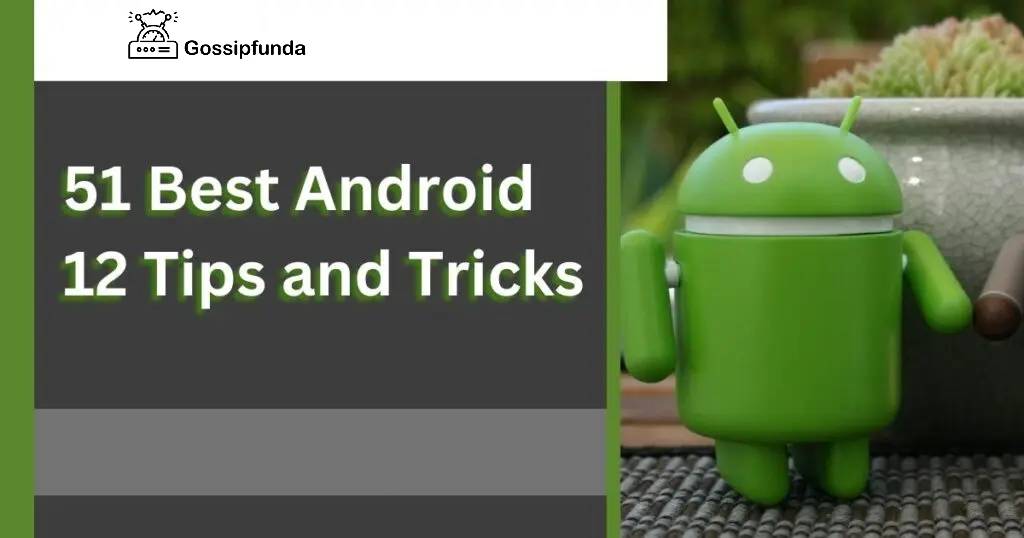
However, if you own a Samsung smartphone, Android 12 probably doesn’t seem all that groundbreaking. As is often the case, Samsung has skipped over many of Google’s most important design updates as well as many of the software’s key feature components. There are two fundamentally distinct Android experiences, as I’ve been stating for years: Google’s Android operating experience, which is now mostly only offered on Pixel phones, and the alternative android phone that Samsung gives on its products. If you possess a phone made by a company other than Google or Samsung, only time will tell. We won’t be able to say for sure until more phone manufacturers start integrating Android 12 into their models.
But it will probably land in the middle of the two extremes. But no matter whatever version of Android 12 you’re using, there are a ton of brand-new discoveries just waiting to be made. Uncover the in and outs of your phone’s snazzy new software by reading on to discover how to get the most out of all of its modifications.
Even while it isn’t the only new feature in Android 12, the new design engine is without a doubt the most notable aspect of this big update. This powerful theme engine in Android 12 seems to work best with a Google Pixel phone, although many Android 12-powered phones should offer comparable functionality. You only need to update your wallpaper to get started.
51 practical Android ideas and techniques are introduced in this post to help you get the most out of every time you use an Android smartphone. These adjustments will function with all Android version names. Please notice that due to variations in Android OS and Build, the steps may vary somewhat from 1 Android phone to another. However, if you experiment with it, you won’t be far from the next step.
Here is the category list
Enable Developer Mode
This is one of the most popular and well-known practical jokes. Its inclusion is justified by the fact that this tactic is essential. The Developer settings tab in the Android Settings app allows you to alter system behavior to profile and debug the functionality of your app.
Go to Settings > About Phone and then repeatedly click on your phone’s build number to start a countdown that ends with the phrase “Congratulations, you have become a developer.”
Activate app notifications only
In-app notifications sometimes referred to as in-app messages, are alerts that appear while a user is using your program. In-app alerts might be simple overlays or full-screen pop-ups that are customized to match the look and feel of your app.
Do you find recurring app alerts to be annoying? To your knowledge, these app alerts also contribute significantly to the battery drain on your phone. Therefore, if you are on Jelly Bean 4.1 or later and you genuinely want to shut off these notifications, then follow these instructions;
- Click Settings > Apps.
- Untick Show Notification by selecting the app you wish to turn off notifications for, and afterward, click the “ ok ” button to confirm.
App Notifications Location
Making push alerts highly tailored, pertinent, and timely is the secret to making them interesting (instead of the off). Location-based push strategy also nicely ties these 3 components together.
Are you irritated by app notifications but unsure of which app is to blame?
The simple fix is too long to tap the unidentified notification when it appears on your device, which will alert you to its existence. After that, you can either turn off app reminders or remove that special app.
- Start the Settings app on your phone.
- Tap on Notifications. ad settings.
- Check for such applications that recently offered you reminders under “Most recent.” Choose All applications from the dropdown menu to locate additional apps.
- Open the app.
- Enable or disable the app’s notifications.
Activate/Remove Pre-Installed Application
Many smartphones have pre-installed apps when they are first purchased. Some of the pre-installed apps may not be used or desired by you. Fortunately, you can deal with this situation. Certain systems apps that come pre-installed on your Android smartphone could be deleted. On certain phones, though, you may disable applications so they don’t show up on that list of the phone’s apps. To learn how to disable programs on your device, contact the manufacturer.
Well How Search For System Updates On Android
The characteristics that prevent many people from checking and updating their Android devices are unknown to them. However, Android users need to update their technology. Learn how else to search for software upgrades here:
- Click Settings > About Phone/Tablet.
- Select “System Updates”
- Tap and Then search for firmware upgrades.
Preferential Mode
On the overall Android system, this option is rarely utilized. Simply said, Priority Mode enables users to silence their phones while yet allowing certain “noises” to flow through. These sounds may be from phone calls, texts, WhatsApp messages, announcements from specialized applications, or vital alerts like alarms. Here’s how to do it:
- Go to Sound & Notifications > Settings. Do not disturb, then choose the alternatives you desire from the list.
- From o the Quick setup, you may quickly toggle it between ON and OFF.
Zoom Out on the Map
Ever needed to be using Google Maps with only one hand?
You can expand in and out by double tapping the display and then swiping up and down. Instead of using your fingertips to zoom in and out while holding your phone in the other hand, it is much more comfortable.
Screen Pinning
This fantastic function is perfect for you if you have kids who frequently use your phone. Your kids won’t be able to access any documents or websites that are inappropriate for their age or keep racking up astronomical costs by unintentionally enabling Mobile data or participating in other activities.
- By definition, this function is disabled. Consequently, you first must enable it. Choose Security within Settings. to find Screen pinning, scroll down.
- In need to pin a display, launch the app, tap the phone’s summary button, and then choose the pin icon.
Incorporate “OK Google”
Google Search is at the foundation of all Android smartphones, and you can launch a search at any moment by saying “Ok Google.” It automatically operates on the main screen and in the search field by default, but you may customize it to operate from every position. The procedures are as follows:
- Access Search Settings > Voice > OK. Google Alerts
- Turn the “from any Screen” option ON now.
- The smartphone will ask you to speak “OK Google” a few times while the function is enabled so that it can detect your voice
Once the functionality is enabled, you may say the user request from any screen on the smartphone at any time.
Select a theme for your phone with Material You
Material You is without a doubt the new feature that Android 12 is most renowned for. This changes the color scheme for the user interface and icons on the phone depending on the backdrop you select. Although the impact is minimal, it does improve the visual coherence of your device’s design and user interface and alter the mood it conveys. Component You should already be active on any smartphone running Android 12 by default. However, anyone may change your current backdrop and experiment to see how it affects the user interface on your device by doing the following.
Screen Search on Google
If your phone is Marshmallow-based, a screen search will be available to you earlier known as Google Now on Tap. With this function, Google removes contextual search from the Search UI. Google just reads the content on the screen when you press the Home Button for a long time and then offers contextual actions. You may use it to browse for restaurant reviews, schedule appointments, or simply conduct a web search. Additionally, it can recognize objects like bar – code in pictures or the viewfinder of a camera. Simply give it a shot before attempting any other apps.
Utilize power-saving settings
Mostly all Android phones feature some kind of battery-saving mode. To view the settings, go to Settings>Battery in the battery menu. For instance, Samsung phones include a standard power-saving mode that dims the screen and speeds up the CPU. There is also Ultra Power Saver, which limits the devices to a select few apps. When your phones’ batteries reach a specified level, some phones provide simple energy saver settings that turn ON. You need to configure this useful thing.
Split-Screen Apps
All smartphones running Android 7.0 or above are required to provide a split-screen. However, some phones and devices running prior versions of Android behave similarly.
- An extended push of the overview button
- Your currently open application will only take up half of the screen.
- You may now choose a different app from your recently used list.
- The adjustable divider between both the two applications
- When finished, long-press the overview button one more or drag the separator up or down.
IT JUST GOT EASIER TO SEARCH
You might see a new symbol next to the voice recognition microphone just at bottom of the home screen. The symbol that resembles a camera viewfinder is access to Google Lens’s optical search feature, which enables you to take a photo of whatever you choose and receive visual search results directly from Google.
There are various advantages to using visual search instead of text search while looking for anything. Perhaps it involves looking up a flower you saw on your regular neighborhood stroll or scanning the Barcode at the restaurant where you’re now eating. The easiest way to locate anything you want to look for is Google Lens. Put anything in the app drawer’s search box to find Google’s device search. Everything from applications to chats and emails will be displayed if you slide the drawer up and input a term or name. Even your downloaded stuff will be shown. It’s a revolutionary method of information organization that serves as your one-stop shop for all of your phone’s needs.
You can configure the keyboard to show as soon as the app drawer is opened, which would make things even simpler. The fact that everything is so easily accessible once the initial shock wears off soon makes it the fastest way to reach everything that can’t be saved to the main screen.
The Best Phone Backup Method Is Google Backup
As you may already be aware, Google will be more than willing to assist in keeping your information and app secure. You can locate the Restore & Restart button in the list of settings on the phone. You may back up your data here, including Wi-Fi passwords, contact information, app data, and preference information. Everything will be connected to your Gmail, which you can use to automatically recover your data upon app reinstallation.
Opt out of automated app updates
Are you annoyed by the app update notice and wish to turn it off? If so, you may follow these instructions to stop app updates:
- Visit the Play Store and choose Settings.
- Choose “Auto-update applications”
- Select Stop automatic app updates
However, you can upgrade your applications manually by opening the Play Store, swiping the home page to the left, and then selecting My Apps. You may manually add an application by clicking on it. Simply touch on Download Everything if you wish to upgrade them all at one time.
Modifying the Default Apps
Have you previously set up certain default applications to carry out particular tasks? when opening any site links with Chrome? However, you suddenly wish to alter it. The procedures to adjust usual applications are shown below:
- Select Settings > Apps.
- Search at the All tab by sliding right.
- Choose the app you wish to uninstall as the default.
- Find the Start With Default setting now, then choose Clear Defaults.
SET PRIORITY FOR YOUR QUICK CHANGES
Google decreased the number of fast toggles displayed in the notification area in Android 12. You’ll now discover four bigger, rounded-off rectangular buttons in place of the five little icons. Similarly, only 8 toggles are now accessible when you fully lower the notification shade, before Android 11 displayed a total of 10 toggles. To make the most of the scenario, you must be careful to give these toggles the highest priority. As previously, you can easily customize your fast toggles by fully lowering the notification shade and selecting the pencil symbol to the right of the last row of fast toggle switches. Keep an eye on what else is in this box, too, since Google just included some new toggle switches that are certainly worth having a look at.
Keeping offline maps
Users may store maps on Google Maps for offline usage, and this capability has been strengthened. However, it is difficult to locate. Here’s how to store maps for offline use:
Find the region where you wish to save the data. In the Searching box that appears at the forefront of the screen, hit next. You must now exit the internet and browse to the page’s bottom to download. You must now exit the internet and browse to the page’s bottom to download.
The app will indicate the region that is going to be downloaded and let you know how much space it needs. The streets, important points of interest, and the option to utilize turn-by-turn navigation will all be saved in the offline data.
How to Store Email Pictures
To start the procedure, just open the email from which you want to save pictures. The “Download” option will be there next to the image whenever the email is opened. You may also choose to keep your finger pressed against the image to preserve it.
How To Take Screenshot
Previously, we had to download the App dev tool to capture screenshots, but today, if your phone is operating Enabled mobile or higher, you can take screenshots with only a few button presses.
The bulk of Android smartphones just needs you to concurrently continue holding the volume-down key and the snooze button. Keep these keys down till your screen starts to illuminate.
Adding a Geolocation to Photographs
- Access the Webcam
- Toggle your Menu button.
- Go to Settings and toggle on “Geotag Photos“
Maps don’t always accurately reflect my position
Maps don’t always accurately reflect my position
This offers a lot for users who travel frequently since they depend on it to function smoothly and precisely. If your position map isn’t correct, then perform the following actions:
- Select Location under Settings.
- Make sure the “Use GPS Satellites” checkbox is checked now.
Make voice memos
Using an application like Intelligent Recording Device, you may record wav files for your Android phone. Install this app onto your smartphone, then click the “Start” button with the red dot to begin a voice message when you are ready. To cease recording, simply press the red button once more. Once your recording is done, you can give it a title and click the “End up saving” button to store the file.
You may download podcasts using Google Play Music
Users of Android devices may download podcasts via Google Play Music. Depending on how you are involved in, feeling, or doing it, the app will automatically bring up a podcast. You can use the search feature to find your favorite podcasts, click Buy a subscription, and then download them from that page or enable notifications for new episodes.
Turn off cellular internet
You may turn off mobile data when you don’t need it or if you don’t want to stay connected. You may assist prevent your cellphone battery from dying too soon by turning off mobile data. This is how to disable mobile data:
- Select Settings > Data Usage.
- Toggle the settings from Somewhere on to The off to switch off cellular internet.
Limit mobile data consumption
Another positive aspect of Android OS is this. For customers that use their device’s internet indefinitely, the ability to configure mobile data use is highly useful. For instance, if your limit is set to 1Gigabytes and you have 2 gigabytes for thirty days, mobile data will alert you when you’ve used up 1Gigabytes and will turn off instantly after that.
You may also maintain tabs on how much data you have left to use. Here’s information on setting a mobile data restriction::
- Open Settings and choose Data Usage.
- Once cellular internet is activated, the cellular data limit choice will appear.
- Set the data allowance by clicking the orange line after checking the mobile data limit.
- When the month begins and ends, set your data use cycle depending on those dates, and you’re done.
Switch My WiFi Network Immediately
That’s not entirely apparent how to switch Wi-Fi connections immediately. Nevertheless, you may switch between Wi-Fi connections by going to Settings > WiFi. But there is yet another straightforward way to alter it. Find out how in this:
To use an Android smartphone, you must have a Google Account, but did you know that you may add several Gmail accounts to your Android device? The listing of all the networks that are available in your area is now visible to you.
Create Numerous Gmail Accounts
You have to have a Google Account to use an Android phone, but did you realize that you can add more than one Gmail Account to your Android phone? When you have over one Google account, this is useful. Follow these procedures to add a Gmail account:
Select Add account under Settings.
Set up your new or current Google account by choosing Google.
You may choose what you wish to sync with the login after adding it.
Folders Can Be Used To Construct Main Screen Shortcuts
The main screen will become cluttered with app shortcuts if several apps are loaded on your phone. On your Home screen, one may group all of those application shortcuts in a specific folder. This is how to accomplish it:
When you long-press an application shortcut and then drag it to a different shortcut, a square or circle will appear all around the shortcuts, signifying the creation of a new folder. Now, more programs may be dragged inside the folder and put there. By simply pressing on the text field just at the bottom of the window, you can even modify the title of the folder.
Turn off graphics
You may speed up and smooth up the operation of your Android smartphone by turning off animation, but you must first enter Developer Mode, which can be located in Settings or About Device.
Find Window motion scale, Transitions animator scale, & Animator duration scale under Developer Option once you are in Developer Mode. One by one, turn each one off.
Put adoptable storage in place (on some devices)
The best aspect included in Android 6.0 Marshmallow is this one. By combining it with internal storage, it elevates the outside sd card to first-class storage. This feature isn’t available on all smartphones having card slots, however, it is available on select models with little onboard memory. The internal storage will acknowledge the card as a part of the device, thereby increasing the amount of interior environment where all the crucial data is automatically kept. The card is formatted, and encrypted, and can only be used on that device, which is the single drawback of this feature. You must reset it and transfer all data to onboard memory if you wish to pair it with another device.
Utilize Desktop Notifications for Mobile Devices
You may view text messages and call alerts on your PC using Pushbullet, a free application that is quite handy. This tool makes it simple to transmit simultaneously files and links. Install an application outside the Play Store.
Install an application outside the Play Store
Although the Play Store is filled with apps, there are secure ways to install applications from alternative sources. But before you can install apps from external sources, you must first navigate to Settings>Security on the iPhone and enable “Unknown Sources.” 9Apps, Amazon Appstore, F-Droid, or APK Mirror are a few of the trustworthy and very well ones. As well as providing many free and open source apps, F-Droid and 9Apps also provide some commercial apps for free
Activating Auto-Correction
Whenever you type a word into text, the auto-correction replaces it with some extra words you did not intend to write. You can solve this issue by turning off auto-correction.
- Select Language & Input under Settings.
- Find Google Keyboard now, and then click the setting symbol that is right next to it.
- Find Auto/text Correction and choose it.
- Choose OFF to turn off Auto-Correction.
Regularly backup your photo collections
The very worst scenario is when you lose or damage your phone and discover that your images aren’t backed up. However, the Google Photos app can assist you to avoid this. To enable auto-backup, click it and follow all instructions on the screen. “High quality” with limitless space is the default mode. Your photographs are compressed, yet the quality is fantastic. However, you may use your Drives storage capacity if you wish to save the original pictures. You are given 15 gigabytes for free, and you may purchase extra.
Find Your Lost Phone and Lock It
You may determine your devices’ estimated location and when they were last used by using Android Device Manager (ADM).
You may view your device’s estimated position from here. Also, You may ring the smartphone, lock it, and delete data from that. Even in silent mode, the smartphone will ping for 5 minutes.
You always have the option of asking Google to “Find my Phone,” so you can easily locate your smartphone in the future.
How Can Unwanted Callers Be Blocked
Although the majority of wireless carriers do not provide this service, if you own an Android smartphone, you do have a choice. You may block phone messages in every way possible with the aid of Extreme Call Blocker. It works effectively and will save you from some future troubles.
How Do I Increase Battery Life?
On an Android smartphone, several customizations and hacks really can allow you to disable specific features without significantly changing how you use Android. The amount of battery you can save may surprise you.
Just How Do I Wipe My Android Phone?
If you own any essential data, create a backup on another device before doing the steps below.
Using the “Factory Data Reset” option is the best approach to erasing an Android phone.
- To backup and reset settings, go there.
- Next, select Factory Data Reset.
- To delete all data, choose Reset Phone.
Some games on my phone run slowly
There might be many causes for it, like OS incompatibility, and background applications using up a lot of processing power and storage, among others.
Try the following steps to see if they help:
- Remove any programs that you believe are not helpful or have not been used recently.
- Inner memory that is free: Getting rid of all unnecessary files and applications that are using up RAM.
- Get rid of the gadgets and live wallpapers since they reduce your device’s Cpu.
- Upgrade to the most recent OS if you can
- Before playing the game, turn off all auto-syncing applications.
Where Are My Purchased Apps Now?
If you’re curious, here are all of the applications you have purchased from the Play Store. This is a quick method to get the list of exclusively significantly impacting.
- On your mobile, launch the Play Store.
- Navigate into My Account > Order History by selecting the menu icon.
- You’ll receive a list of all the applications you’ve purchased.
How Can I Ask For A Refund On Paid Apps?
Even if someone purposefully bought an app from the Google Playstore and decided not to use it, users still have the opportunity to request a refund for premium apps.
So, all you need to do is carry out the below actions:
- Open the Play Store on your mobile device.
- Navigate to My Account > Order History by selecting the menu icon.
- You’ll receive a list of everything you bought. Locate the apps you want to send back.
- Press Refund, then adhere to the prompts on the display.
Safe Memory Card Retrieval Techniques
Your Android handset may lose any crucial data stored on the SD card if you removed it. It is thus suggested that you always demount it so that you may replace it safely.
To remove a Memory card safely, follow the steps listed below:
- Go to the “Storage” section of “Settings”
- Select “Unmount SD Card”
- Some applications could cease working correctly. To access the SD Card once more, tap “Mount SD Card.”
How To Defrost An Android Device
There are a few steps you may do to stop Android cellphones from freezing. Following are a few of them:
I – Force Quit All Apps: When any of your apps are frozen or acting strangely and you’re powerless to fix it, you may attempt the following trick:
- launch Applications after going to Preferences.
- Choose your app that is currently frozen.
- To entirely close the app, select Force Stop.
II – Build your Smartphone or tablet from scratch: Restarting an Android phone, or any other phone, is another easy way to get it out of a frozen state.
- the Sleep/Power button for a long time.
- Choose Restart from the device’s menu of available options.
Profit from the new INTERNET Grid
So may wish to tap on the Internet icon before you leave the fast toggles section. Before, this rapid option was limited to Wi-Fi connections, and even then, it has been deleted from recent Android releases. Quick changing is now again an option, and Google has integrated mobile data and Wi-Fi into one practical panel that it has named the World wide web panel.
When you click on this new fast tile, a small dialogue box will appear at the bottom of the smartphone that allows you to rapidly switch between Wi-Fi networks and turn on or off mobile data and Area network.
CONTROLS FOR DEVICE EVOLUTION
In Android 11, Google previously included a gadget cpanel to the power menu. Several people cherished this feature because it made controlling home automation as simple as holding down the ignition button and touching a fast toggle. With Android 12, Google is emulating Samsung’s ideas by using the power switch to activate Google Assistant. In the Settings app, navigate to System, choose gestures, and afterward toggle the press and hold physical buttons option to quickly eliminate this function.
The notification shade’s fast toggle, which I would advise shifting to the top division if you utilize it frequently, or the underside side of the lock screen are the two locations where you may access device controls. The device settings menu looks exactly like what we saw in Android 11 no matter how you reach it. Whereas the update has generated a lot more buzz amongst beta testers, Google is probably still retaining phone controls in these places for the foreseeable being.
Auto Rotate
Are you ever been viewing anything on your phone while lying in bed and it starts to revolve by itself? This most frequently occurs when you are lying on your side and are trying to read portrait-oriented information while holding your smartphone landscape-style. You might disable auto-rotation, sure, however, Google has developed some cunning techniques over time and can now employ machine learning to identify the direction of your face concerning the phone.
That implies that the phone won’t spin as long as it detects that your face is facing the same way as the screen. Go to the settings panel in the system settings app on your phone, choose the auto-rotate screen, then select the face detection option to activate the new face recognition mode.
Any camera information collected by Google to use this feature is stored on your phone, protected by the Google Privacy Core, and unavailable to other apps. There is no reason to worry about such data lying around someplace because it is not saved after being utilized to decide whether a smartphone should rotate or not.
Battery Drain
Mobile battery statistics haven’t been helpful in a while; in fact, the most recent iterations of Android featured simplified battery statistics that we found to be almost entirely useless for providing valuable information. With a far more in-depth look into what has been using the phone’s screen during the day, Android 12 addresses this obvious issue. Comprehensive app data are shown underneath an easily readable graph in the battery use window.
Now, without having to navigate into another section, it’s simple to check how much of the energy your programs might have used overall in addition to in the background. You could choose higher or less stringent usage restrictions by tapping on each app’s energy optimization page by clicking on it in the following list. It’s yet another fantastic example of how Google could make things simpler without losing usefulness or knowledge.
On my home screen, how can I create a shortcut to a website?
- Open Chrome and the website or page you want to add a shortcut to your Main Screen.
- In the upper right-hand corner, press the Menu icon.
- Simply choose to Add to Homescreen. The shortcut’s name may be entered here, then Chrome will subsequently add it to the Main Screen.
Eliminate Malware Attacks on Android Portable Devices
Customers of Android smartphones must safeguard their devices from virus and malware attacks. What should you do, however, to prevent viruses and malware attacks? Learn more about:
- Avoid installing unapproved applications.
- consider utilizing antivirus
- Verify the app permissions, maintain the Operating systems, and prevent the installation from unauthorized sources
- Don’t divulge your private information when you’re using a free WiFi network.
- Password-protect your smartphone.
Conclusion
The next version of Android will use less energy. According to Google, it will cut the system user’s consumption of large cores by up to 15percentage points and the CPU time of key system functions by up to 22%. With Android, touchscreen responses on devices will be quicker and much more instinctive.
Frequently Asked Questions
Both of the app shops from Apple and Google are top-notch. However, Android excels at arranging applications, allowing users to place vital content on the lock screens while hiding lesser useful programs in the application launcher. Additionally, Android offers considerably more helpful gadgets than Apple does.
On October 4, Android 12 stable was published just on Android Project. On October 19, at the Pixel 6 launch event, Android 12 stable was available to the general market so over the air.
I’ve noticed a significant decrease in battery capacity while installing Android 12 on a Pixel 5. Since the Pixel 5 is less than a year old, the “ancient” hardware may not be to blame. My RealMe GT’s battery capacity also took a slight hit. It was not much, yet it was obvious.
I am passionate about my work. Because I love what I do, I have a steady source of motivation that drives me to do my best.
I’m not comfortable with settling, and I’m always looking for an opportunity to do better and achieve greatness. I have a keen interest in the technical field. Apart from this, I am a social media influencer.


